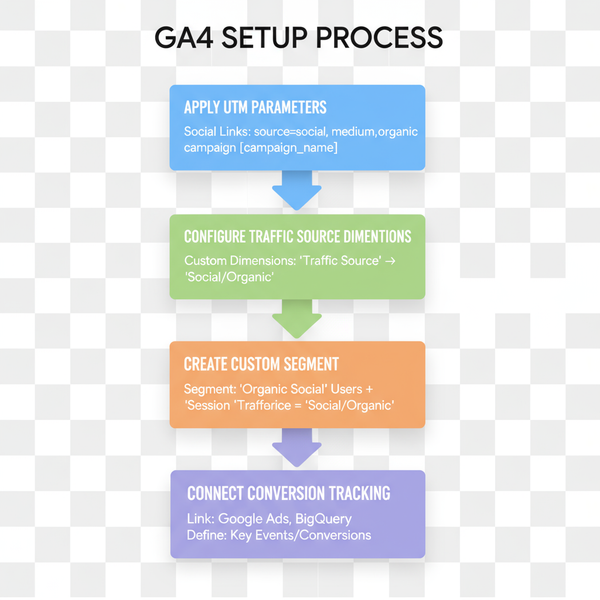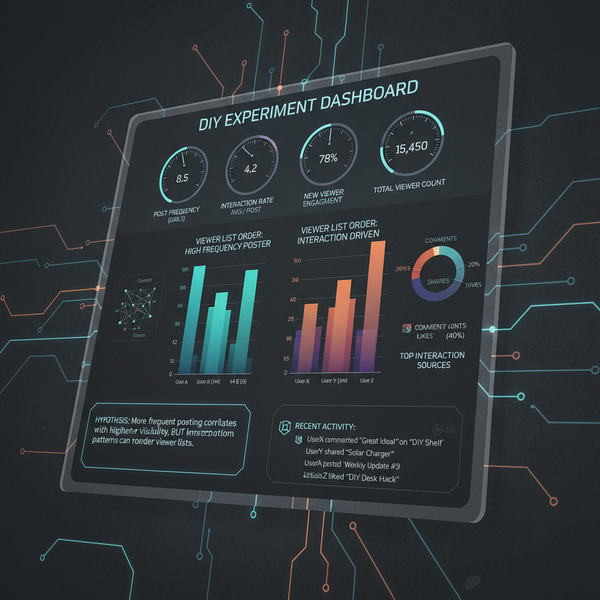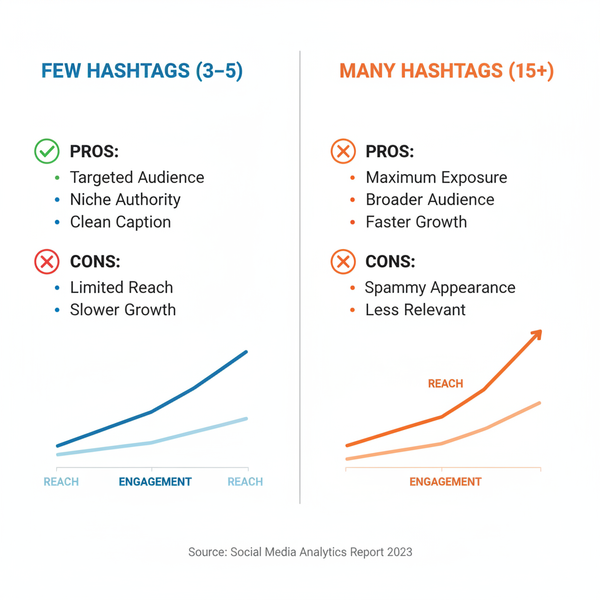Picture Sizes Chart for Print and Digital Image Formats
Learn standard print and digital picture sizes with DPI conversions, social media dimensions, and aspect ratio tips for sharp, professional visuals.
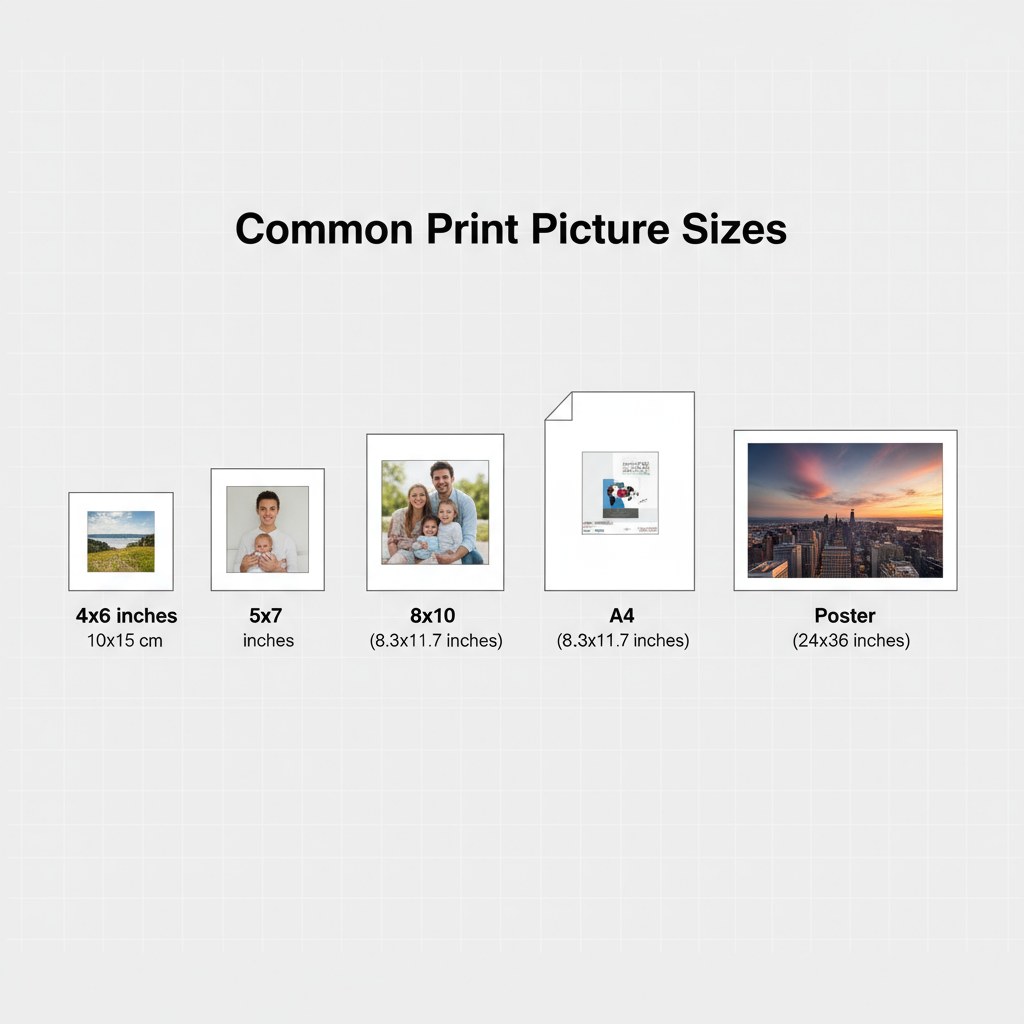
Introduction to Picture Sizes and Their Importance for Quality
Selecting the right picture size is essential for achieving optimal quality, clarity, and usability across print and digital projects. Whether you’re designing a large-format poster, printing a cherished family portrait, or optimizing an image for a social media banner, incorrect dimensions can lead to pixelation, blurriness, or awkward cropping.
A well-organized picture sizes chart provides an at-a-glance reference for photographers, designers, and marketers to prepare images at the right resolution and aspect ratio for any use case.
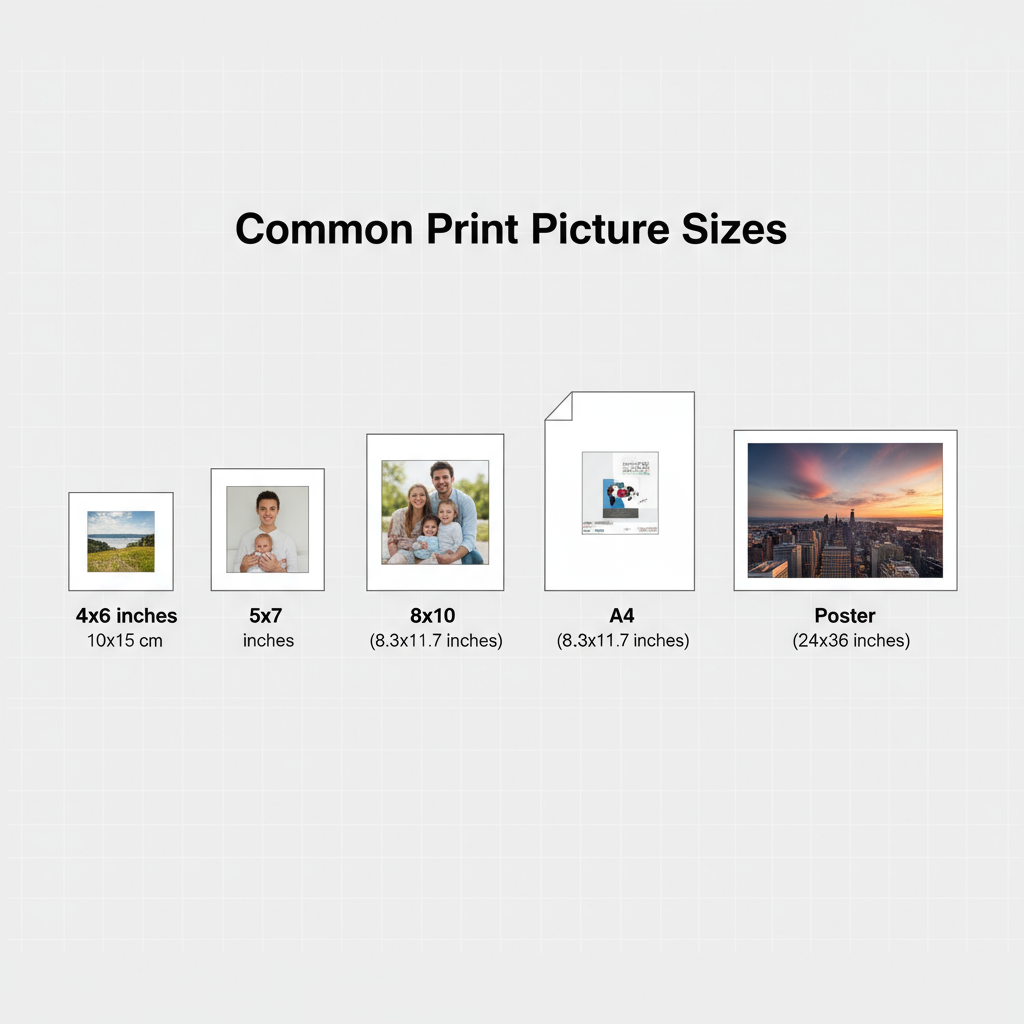
By learning about standard print dimensions, pixel-to-inch conversions, and DPI requirements, you can deliver professional-quality visuals consistently across platforms and devices.
---
Print vs Digital Picture Sizes: Key Differences
Although both print and digital formats deal with image dimensions, they’re measured differently and have unique requirements.
Print Sizes
- Measured in inches or centimeters
- Quality determined by DPI (dots per inch) or PPI (pixels per inch)
- High-end prints use 300 DPI for sharp detail
Digital Sizes
- Measured in pixels
- Optimized for screens, websites, and apps
- Governed by aspect ratio rather than physical dimensions
In short: Print sizes affect how large images appear in physical form, while digital sizes impact on-screen display quality and composition.
---
Common Print Picture Sizes Chart
Use this picture sizes chart to quickly convert popular print image dimensions into the right pixel counts for various DPI settings.
| Print Size (inches) | Pixels @ 300 DPI | Pixels @ 150 DPI | Use Case |
|---|---|---|---|
| 4 × 6 | 1200 × 1800 | 600 × 900 | Photo prints, postcards |
| 5 × 7 | 1500 × 2100 | 750 × 1050 | Small framed photos |
| 8 × 10 | 2400 × 3000 | 1200 × 1500 | Portraits, wall art |
| 11 × 14 | 3300 × 4200 | 1650 × 2100 | Medium posters, displays |
| 16 × 20 | 4800 × 6000 | 2400 × 3000 | Posters, art prints |
| 24 × 36 | 7200 × 10800 | 3600 × 5400 | Large posters, canvases |
Pro tip: 300 DPI produces professional print quality for close viewing, while 150 DPI works for large-format displays viewed from a distance.
---
Standard Digital Image Sizes for Social Media
Every social media platform recommends specific image sizes for optimal display. Incorrect sizes can lead to cropping, distortion, or loss of clarity.
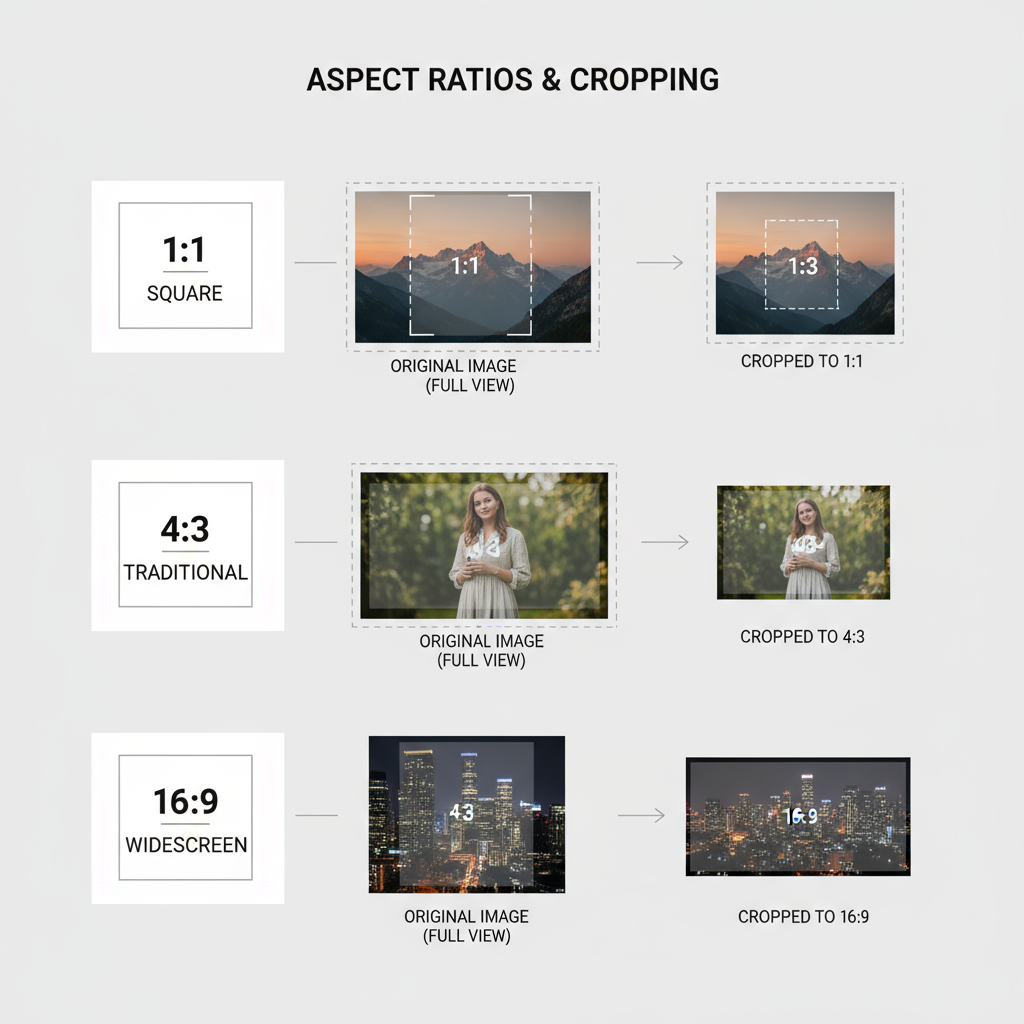
| Platform | Profile Image | Cover/Banner | Post Image |
|---|---|---|---|
| 180 × 180 px | 820 × 312 px | 1200 × 630 px | |
| 320 × 320 px | N/A | 1080 × 1080 px (Square) | |
| Twitter / X | 400 × 400 px | 1500 × 500 px | 1200 × 675 px |
| 400 × 400 px | 1584 × 396 px | 1200 × 627 px |
---
How Aspect Ratio Influences Cropping and Composition
Aspect ratio is the proportional relationship between image width and height—examples include 4:3, 3:2, and 16:9. Getting it right ensures your visuals display correctly without unwanted edits.
A mismatch between source aspect ratio and target display may cause:
- Cropping parts of the subject
- Letterboxing or pillarboxing with black bars
- Stretching and distortion
Best practice: Preview the image in your intended aspect ratio before publishing or printing.
---
Converting Inches to Pixels for Print
To find the exact pixels needed for sharp output:
Pixels = Inches × DPIFor an 8 × 10 inch print at 300 DPI:
- Width: 8 × 300 = 2400 px
- Height: 10 × 300 = 3000 px
This method keeps print resolution crisp without unnecessary upscaling.
---
Choosing the Right Picture Size for Any Project
Match your image dimensions to its purpose to avoid quality loss:
- Posters: 24 × 36 in at 300 DPI for close viewing, or 150 DPI for distant viewing
- Flyers: 8.5 × 11 in standard
- Canvas prints: Commonly 12 × 12, 16 × 20, or 20 × 30 in
- Photo frames: Use standard frame sizes like 5 × 7 or 8 × 10 in
---
Resizing Images Without Losing Quality
To maintain sharpness when resizing:
- Keep the aspect ratio locked.
- Downsize rather than enlarge where possible.
- Use vector formats for logos and line art.
- Apply sharpening filters after resizing.
- Avoid multiple saves in lossy formats such as JPEG.
---
Tools to Check and Adjust Picture Sizes
Select the right tool for your workflow:
- Adobe Photoshop – Full professional controls
- GIMP – Free and powerful open-source editor
- Canva – Quick size templates for social posts
- Figma – Precision pixel control for UI/UX
- IrfanView – Batch processing and fast previews
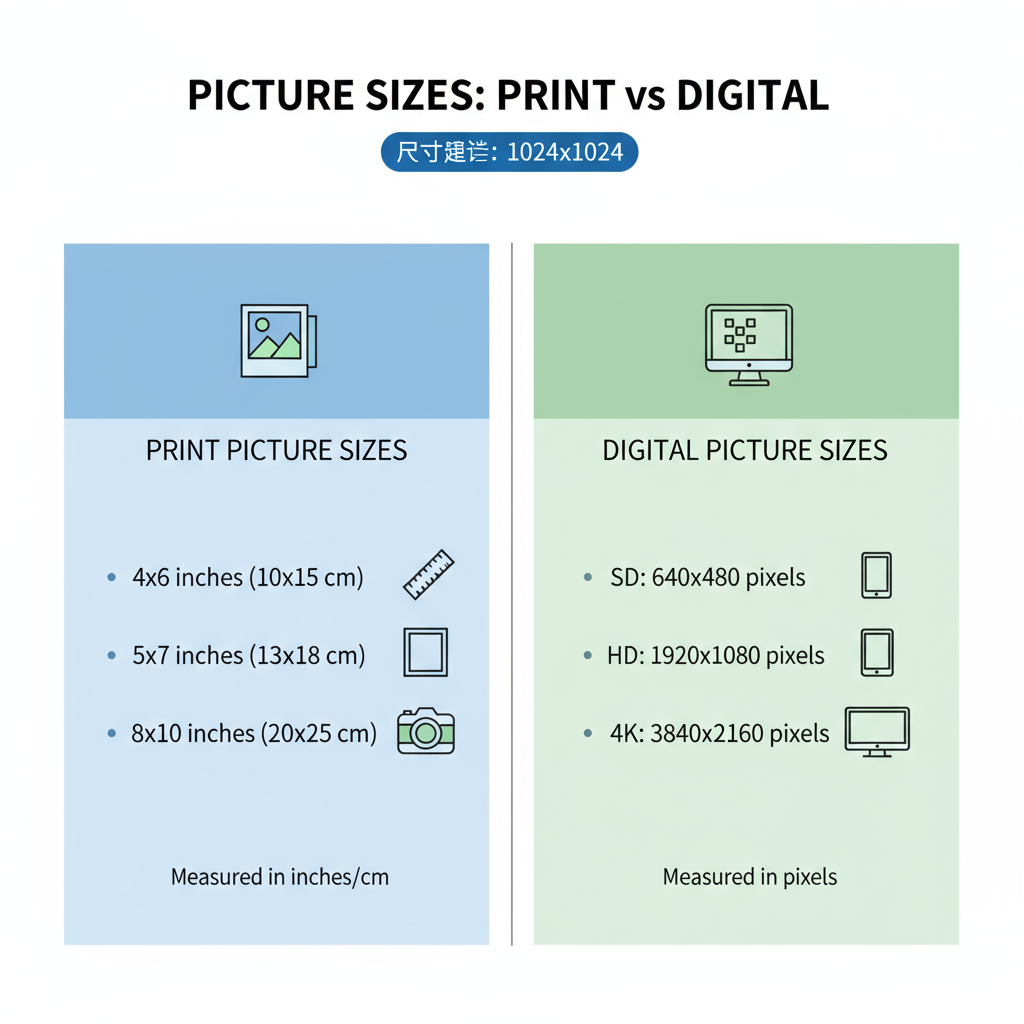
---
Downloadable Picture Sizes Chart: Combined Print & Digital
Here’s an example of a handy chart that combines common print and digital requirements.
| Use Case | Print Size | Pixels @ 300 DPI | Digital Equivalent (px) |
|---|---|---|---|
| 4 × 6 Print | 4 × 6 in | 1200 × 1800 | 1200 × 1800 |
| Facebook Post | N/A | N/A | 1200 × 630 |
| Poster (24 × 36) | 24 × 36 in | 7200 × 10800 | Varies |
| Instagram Square | N/A | N/A | 1080 × 1080 |
---
Conclusion: Best Practices for Selecting Picture Sizes
Correct picture sizing is a vital step in producing polished visuals across mediums.
Remember:
- For print, check DPI and pixel count before sending to press.
- For digital, match aspect ratio and pixel dimensions to platform requirements.
- Maintain a personal picture sizes chart for quick reference.
- Keep your design files organized and labeled for efficiency.
With a reliable sizing workflow, your images will consistently look professional, whether on a billboard, in a gallery, or on a smartphone screen.
Next steps: Create your own updated picture sizes chart and bookmark platform-specific guidelines, so you can deliver pixel-perfect images every time.