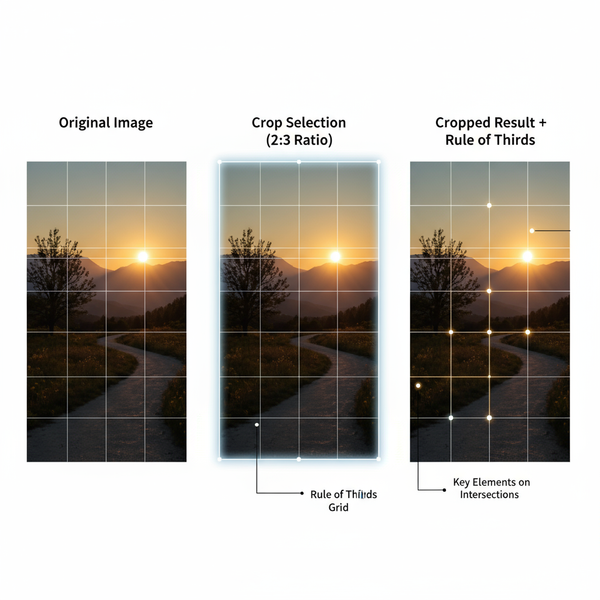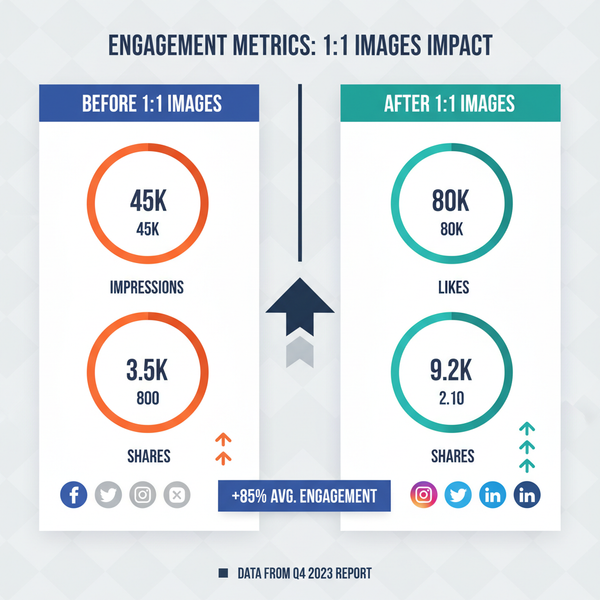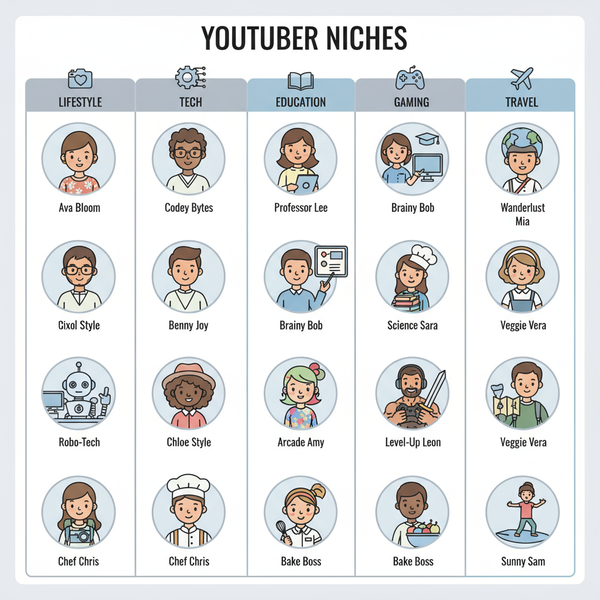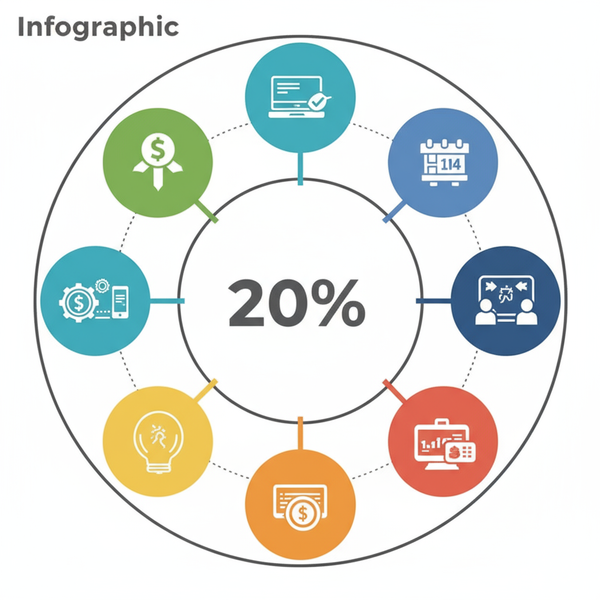X Dashboard Setup and Customization for Data Visualization
Learn how to set up, customize, and integrate X Dashboard for real-time data visualization, KPI monitoring, and optimized performance.
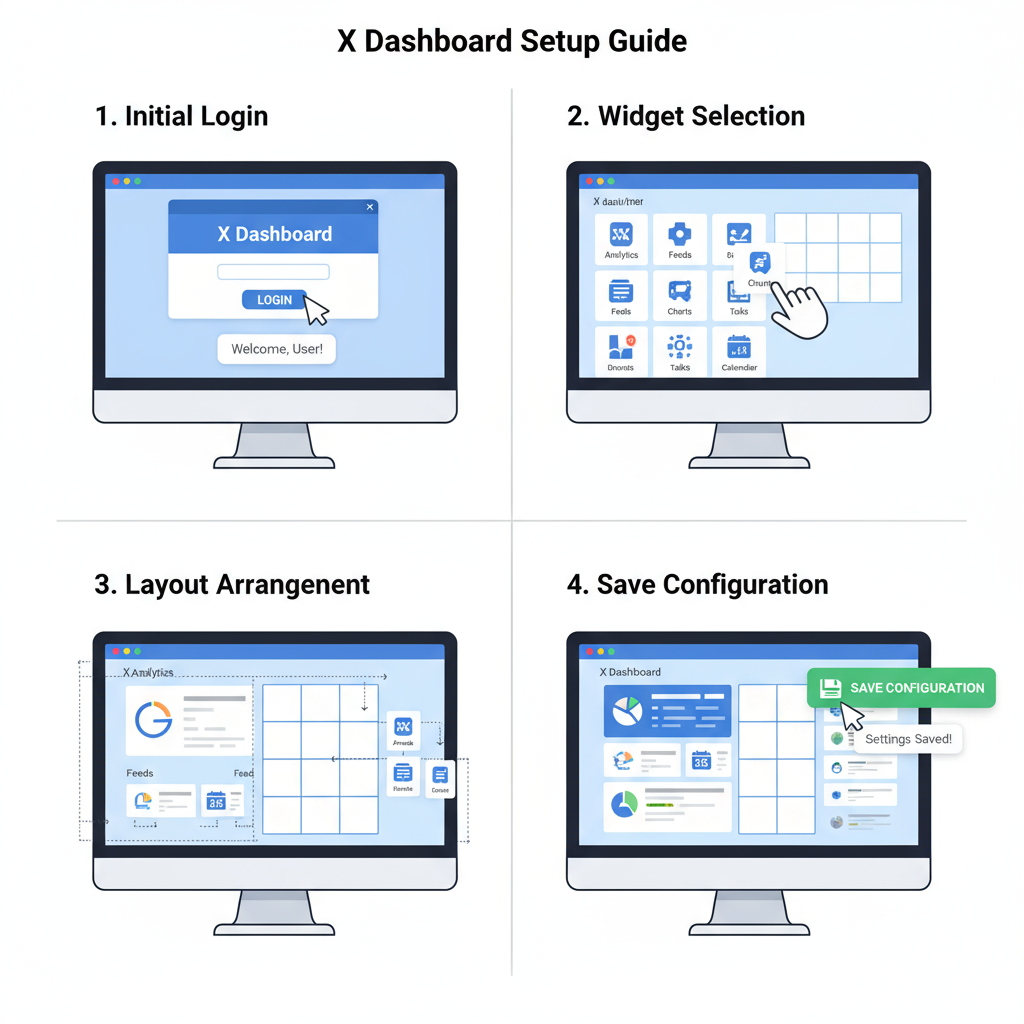
Introduction to X Dashboard: Unlocking Real-Time Data Insights
The X Dashboard is a powerful and flexible platform for data visualization, interactive analytics, and real-time KPI monitoring. Acting as a central hub, it unifies diverse datasets into one cohesive interface, enabling decision-makers to interpret complex information quickly.
From business intelligence to healthcare, education, and government applications, X Dashboard transforms raw data into clear charts, tables, and metrics—making data accessible, interpretable, and actionable for every stakeholder.
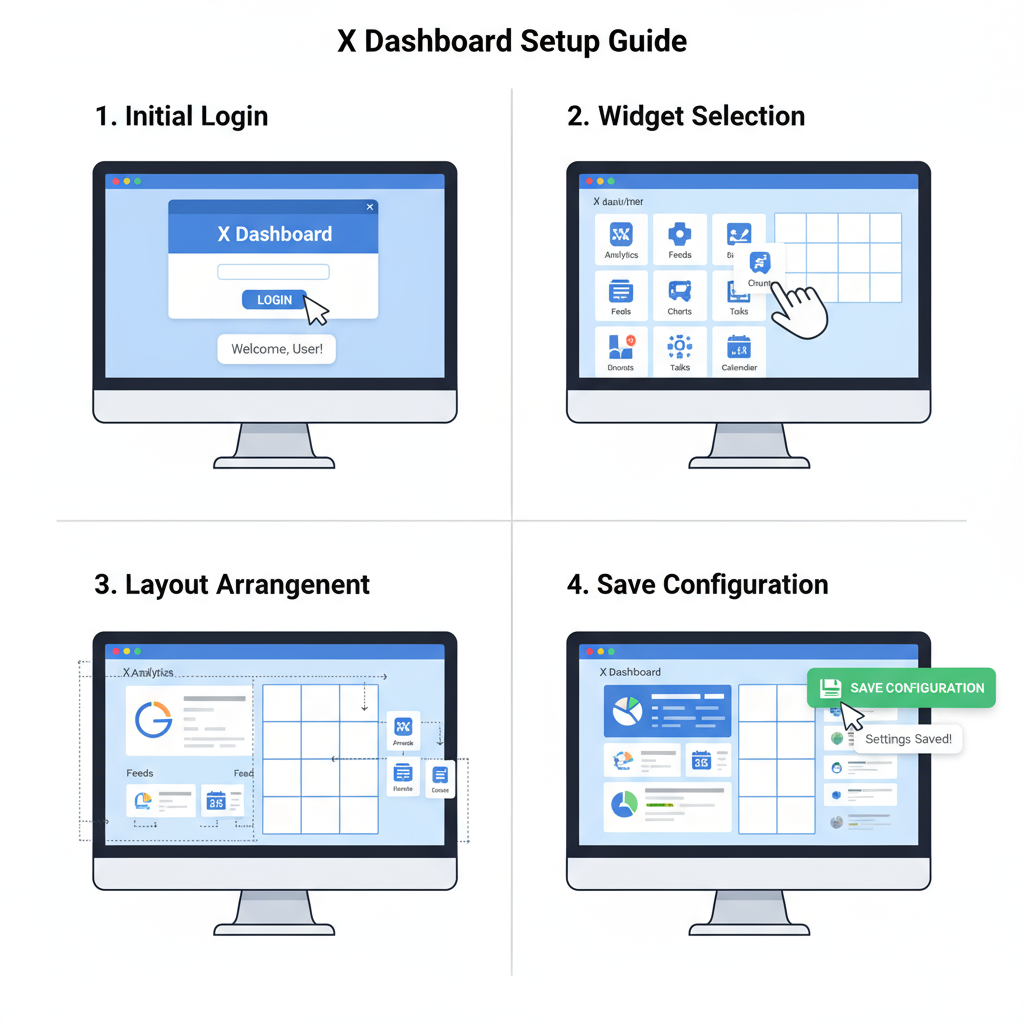
---
Key Features and Functionalities of X Dashboard
The X Dashboard offers a robust suite of features catering to varied user needs:
- Wide Range of Widgets: Charts, tables, maps, KPI counters, and more.
- Customizable Layouts: Drag-and-drop interface for design flexibility.
- Integration with Data Sources: APIs, SQL databases, cloud storage connectivity.
- Real-Time Data Updates: Automatic refresh for continuous accuracy.
- User Access Controls: Role-based permissions and secure data sharing.
- Export and Sharing Options: PDF, Excel, and interactive link outputs.
| Feature | Description | Benefit |
|---|---|---|
| Drag-and-Drop Editor | Move and resize widgets easily | Boosts productivity |
| API Integration | Connect to external data sources | Ensures up-to-date data |
| Role-Based Access | Assign permissions per user | Improves security |
---
Setting Up Your First X Dashboard: A Step-by-Step Guide
Creating your first X Dashboard is straightforward, even if you're new to analytics tools.
- Log in to Your Account – Sign into the X Dashboard platform.
- Create a New Project – Select New Dashboard from the menu.
- Add Widgets – Choose from the widget library.
- Connect Data Sources – Configure connections (API keys, DB credentials).
- Arrange Layout – Drag and resize to fit your ideal visualization.
- Save & Publish – Make the dashboard accessible to the intended audience.
// Example code for connecting via API
fetch('https://api.xdashboard.com/data', {
headers: { 'Authorization': 'Bearer your_api_token' }
})
.then(response => response.json())
.then(data => updateWidget('salesChart', data));---
Customizing Widgets and Layouts for Maximum Insight
Customization is key to harnessing the full potential of X Dashboard:
- Widget Styling: Adjust colors, fonts, and formats.
- Conditional Formatting: Automatically highlight values above/below limits.
- Interactive Controls: Add filters and dropdowns for segmentation.
- Responsive Design: Ensure a mobile-friendly experience.

Pro Tip: Group related widgets and maintain a consistent color scheme for clarity and brand alignment.
---
Integrating X Dashboard with External Data Sources
Integrations expand the X Dashboard’s capabilities exponentially. Supported connections include:
- SQL Databases: MySQL, PostgreSQL, Microsoft SQL Server.
- Cloud Storage: Google Drive, Dropbox.
- Marketing APIs: Google Analytics, Facebook Ads.
- ERP Systems: SAP, Oracle.
Integration Steps:
- Go to Data Connections in settings.
- Choose the source type and authenticate.
- Map data fields to widget inputs.
---
Creating Real-Time Reports and Monitoring KPIs
Real-time analytics ensure your team reacts immediately to changing conditions:
- Auto-Refresh with configurable intervals.
- KPI Threshold Alerts for instant notifications.
- Live Charts that update without manual refresh.
Example: A sales dashboard could auto-alert managers when daily orders surpass targets.
---
Tips for Boosting Dashboard Performance and Speed
Optimizing your dashboard improves both speed and user satisfaction:
- Optimize Queries: Leverage indexed database fields.
- Reduce Widget Count: Prioritize critical visuals.
- Implement Data Caching: For semi-static elements.
- Compress Media Assets: Minimize heavy graphics.
A lean dashboard is often a faster and more effective dashboard.
---
Common Dashboard Design Mistakes to Avoid
Avoid these pitfalls when building your X Dashboard:
- Overcrowding Widgets: It creates clutter.
- Ignoring Mobile Users: Reduces accessibility.
- Misleading Visual Scales: Can distort perceptions.
- No Contextual Data: Lack of notes leads to misinterpretation.
Always design with your target user's goals in mind.
---
Advanced X Dashboard Tools: Filters, Drill-Downs, and Automation
For experienced users, advanced features provide granular control:
- Dynamic Filters: Instantly narrow by category or date.
- Drill-Down Reports: Explore deeper layers of information.
- Automation Scripts: Schedule data updates automatically.
## Example Python automation
import requests
def update_dashboard():
data = requests.get("https://api.xdashboard.com/sales").json()
process_data(data)
update_dashboard()Automation eliminates repetitive tasks and ensures real-time accuracy.
---
Real-World X Dashboard Applications: Case Studies
- Retail: Monitor inventory turnover and branch sales in real time.
- Healthcare: Track patient flows and staffing needs.
- Finance: Perform compliance checks and risk assessments.

These case studies show how X Dashboard boosts operational efficiency across industries.
---
Best Practices for Sharing and Interpreting Insights
To maximize the impact of your dashboard:
- Highlight KPIs prominently.
- Offer Context and Annotations where needed.
- Select Appropriate Visuals based on data type.
- Use Interactive Shares so users can customize views.
Collaboration is easier when data is both clear and shareable.
---
Conclusion: Harnessing the Future of Data Visualization with X Dashboard
The X Dashboard blends integration, customization, and real-time analytics into a versatile platform for decision-making.
Emerging trends may soon enhance its value:
- AI-driven visualization recommendations.
- Voice-controlled dashboard navigation.
- Integrated predictive analytics.
By adopting X Dashboard now, you create a scalable, future-proof foundation for data-driven success.
Ready to upgrade your analytics? Start building your own X Dashboard today.