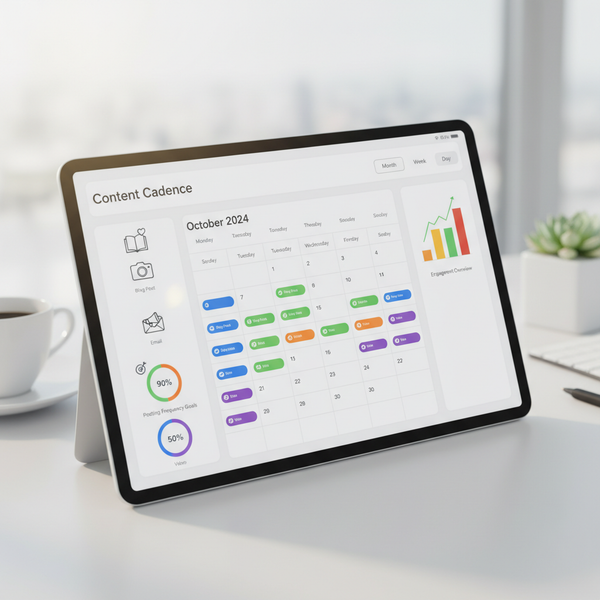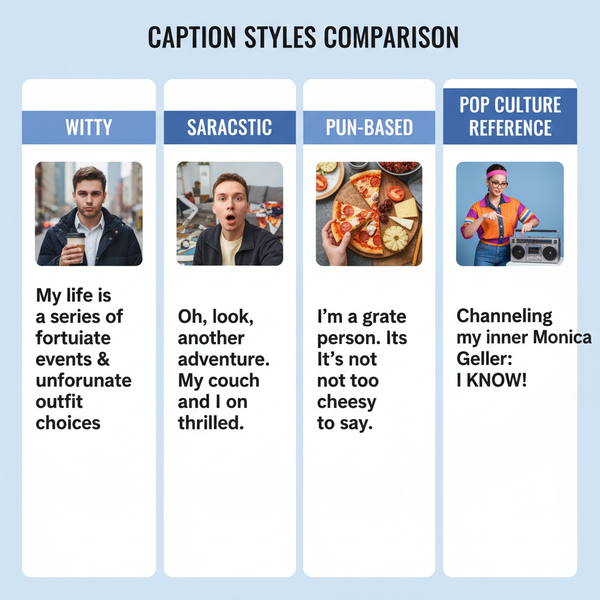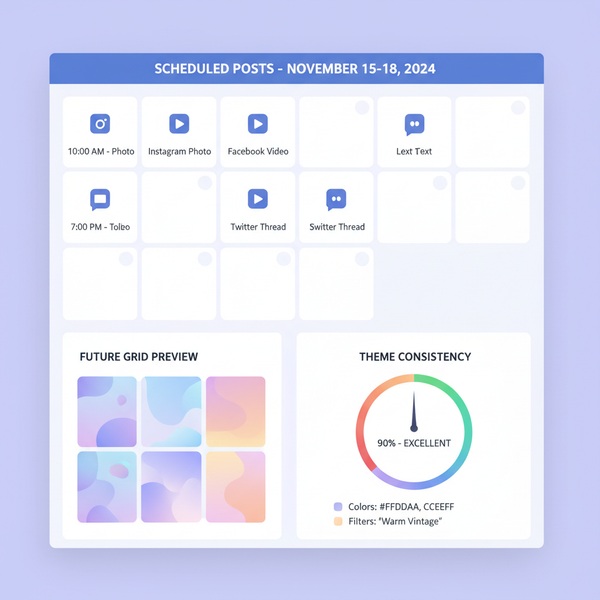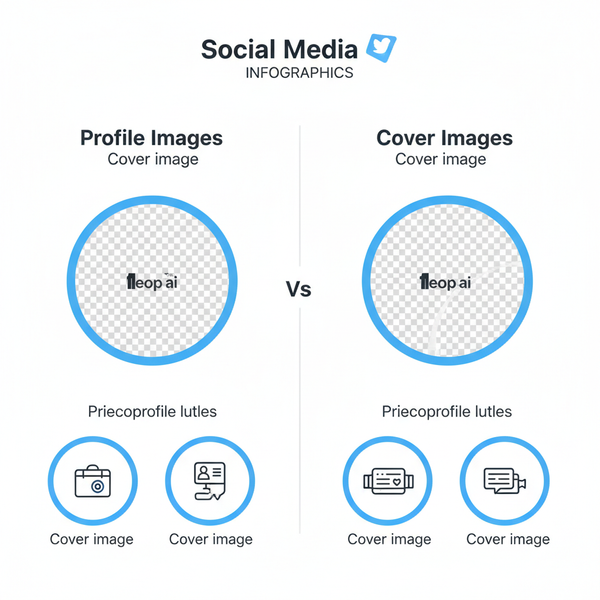Photo Resolutions Guide for Optimal Image Quality
Learn key photo resolution concepts, standards, and best practices to optimize image quality for print, web, and social media platforms.
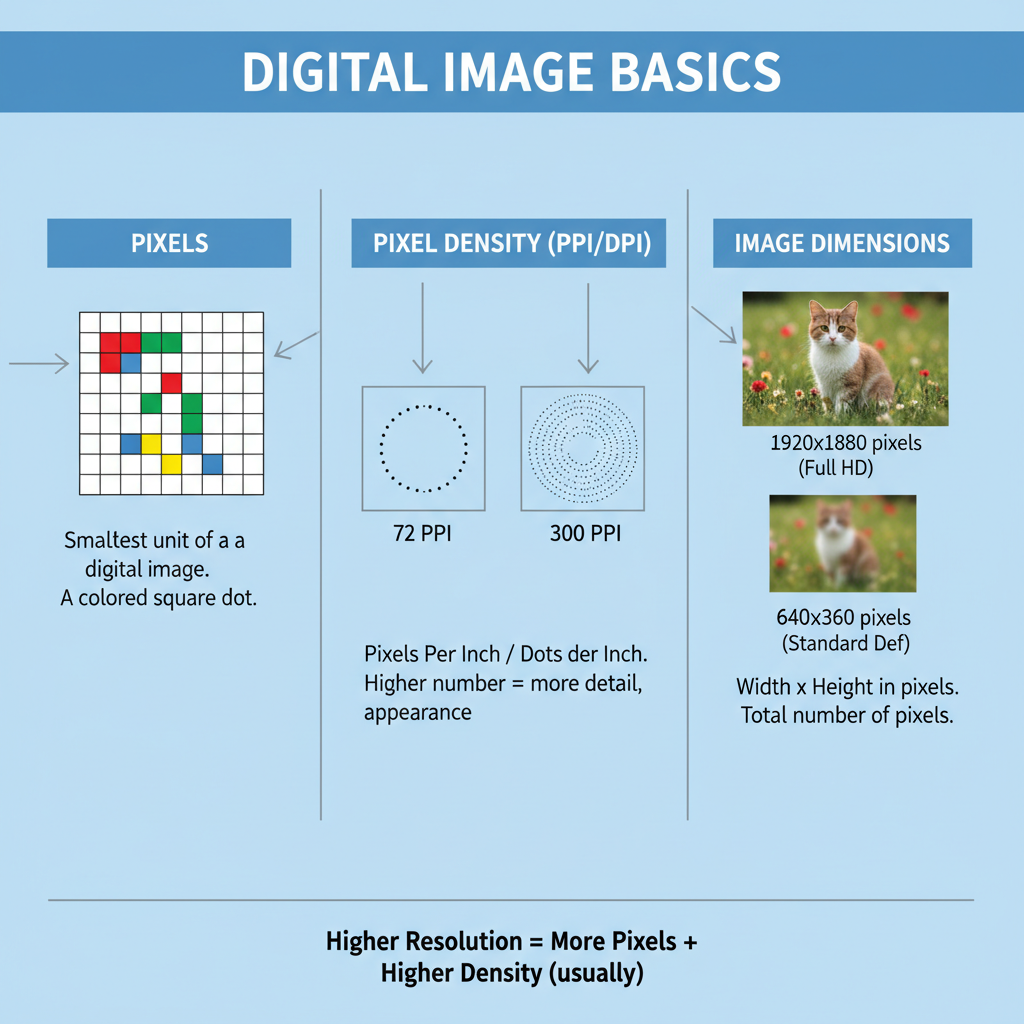
Photo Resolutions Guide for Optimal Image Quality
Understanding photo resolutions is essential for photographers, designers, and content creators looking to deliver high-quality visuals both online and in print. This guide explains key resolution concepts, industry standards, and best practices so you can create sharp, professional-looking images that perform well across platforms.
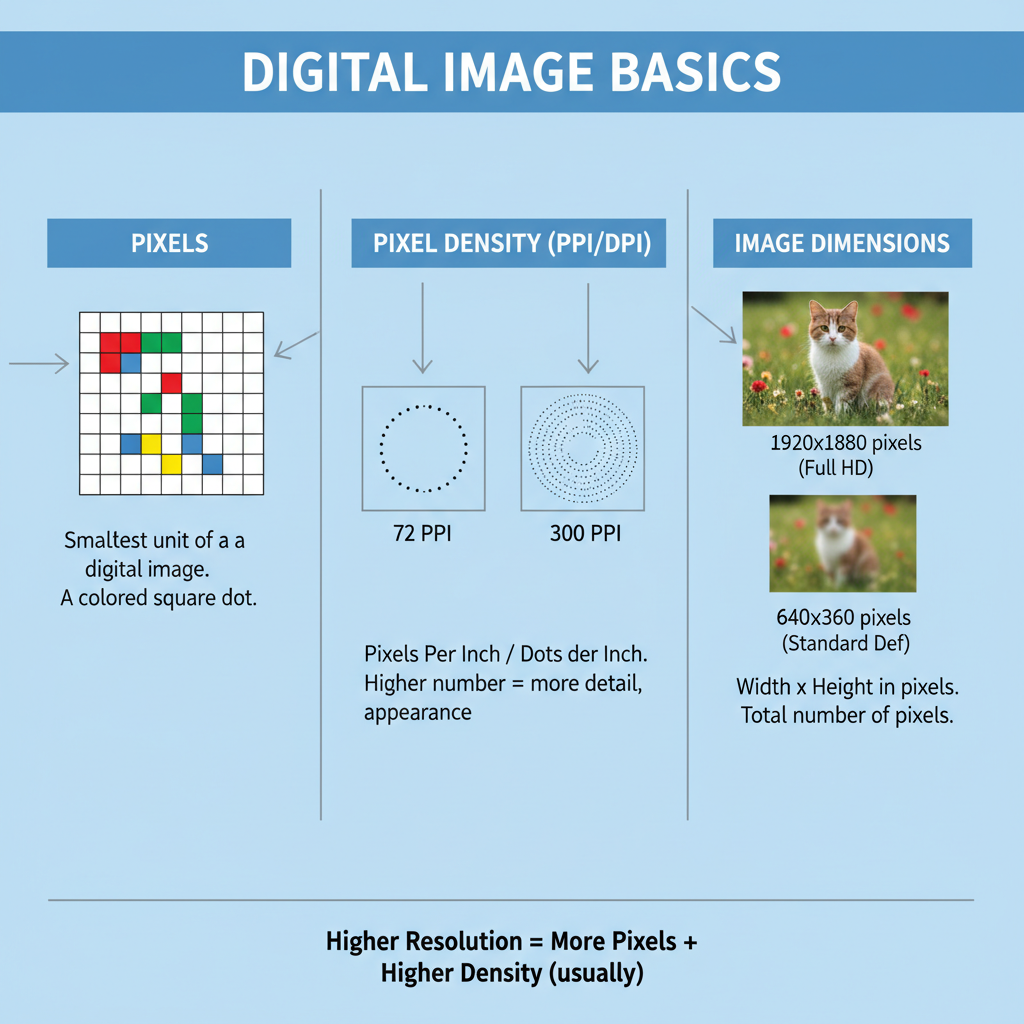
---
What Is Photo Resolution and Why It Matters
Photo resolution describes the amount of detail an image contains, typically measured in pixels along its width and height. The higher the resolution, the more detail and clarity the image retains. Lower resolution can cause blurriness or visible pixelation that reduces quality.
Why it’s important in photography and design:
- Visual quality: Higher resolution captures finer details.
- Editing flexibility: High-res files can be resized or cropped without losing sharpness.
- Professional impact: Crisp images project credibility and skill.
---
Pixels, Pixel Density (PPI/DPI), and Image Dimensions
Pixels
Pixels are the smallest units of a digital image. Each pixel contains color information, and together they form the complete visual.
PPI vs DPI
- PPI (Pixels Per Inch): Primarily used to describe digital display density.
- DPI (Dots Per Inch): Commonly refers to print output resolution.
Higher PPI/DPI produces sharper visuals but can increase file sizes and render times.
Image Dimensions
Image dimensions are expressed as width × height in pixels.
Example: 1920 × 1080 pixels = Full HD resolution.

---
Digital Resolution vs Print Resolution
Digital resolution is measured in pixels and influences on-screen sharpness, while print resolution is measured in DPI and determines how densely those pixels are reproduced in physical space.
Digital resolution:
- Controlled by the pixel count of an image.
- Affects clarity on monitors, smartphones, and TVs.
Print resolution:
- Measured in DPI.
- For quality print, aim for at least 300 DPI at the final print size.
---
Common Resolution Standards and Usage
Here are popular resolution formats and their typical applications:
| Resolution | Pixel Dimensions | Common Use |
|---|---|---|
| 720p | 1280 × 720 | HD web videos, basic online visual content |
| 1080p (Full HD) | 1920 × 1080 | High-quality YouTube, social media posts, presentations |
| 1440p (2K) | 2560 × 1440 | Gaming, professional streaming |
| 4K (Ultra HD) | 3840 × 2160 | Premium TV/video, photography portfolios |
| 8K | 7680 × 4320 | High-end cinematography, large-scale displays |
---
How Resolution Affects File Size and Load Speed
High-resolution images:
- Contain more pixels, increasing file size
- Require longer load times, affecting web performance
- Consume more bandwidth
For online use, balance resolution with compression to optimize quality and speed.
---
Best Resolutions for Social Media Platforms
Every social media platform optimizes content differently. Use the following as a guide:
| Platform | Ideal Resolution | Notes |
|---|---|---|
| 1080 × 1080 (Square), 1080 × 1350 (Portrait) | Use high-quality JPEG or PNG to minimize compression artifacts | |
| 1200 × 628 (Link image), 1080 × 1080 (Post) | Upload larger files to counteract auto-compression | |
| 1200 × 675 | Keep file size under 5MB for faster loading | |
| 1000 × 1500 (Vertical) | Vertical pins perform better visually |
---
Guidelines for Photo Resolution in Web Design and E-Commerce
For websites and online shops:
- Hero images: 1920 × 1080 pixels or larger with optimized compression
- Product images: Minimum 800 × 800 pixels; zoom features work best above 1000 px width
- Thumbnails: About 300 × 300 pixels
Always use responsive image scaling to deliver appropriate resolutions for mobile screens.
---
Tips for Adjusting Resolution Without Losing Quality
Recommended tools:
- Adobe Photoshop: Use “Preserve Details” for resizing
- GIMP: Free, with sharpness and resize tools
- Affinity Photo: Offers precision scaling and export options
Best practices:
- Avoid upscaling low-res originals
- Maintain aspect ratio when resizing
- Save in lossless formats (PNG, TIFF) during editing stages
---
How to Upscale Images Properly
AI upscaling technology improves resolution without heavy artifacts:
- Topaz Gigapixel AI
- Adobe Super Resolution
- Let’s Enhance
Workflow:
- Upload to your chosen tool
- Select upscale factor (2×, 4×)
- Allow AI processing
- Review, tweak sharpness and contrast
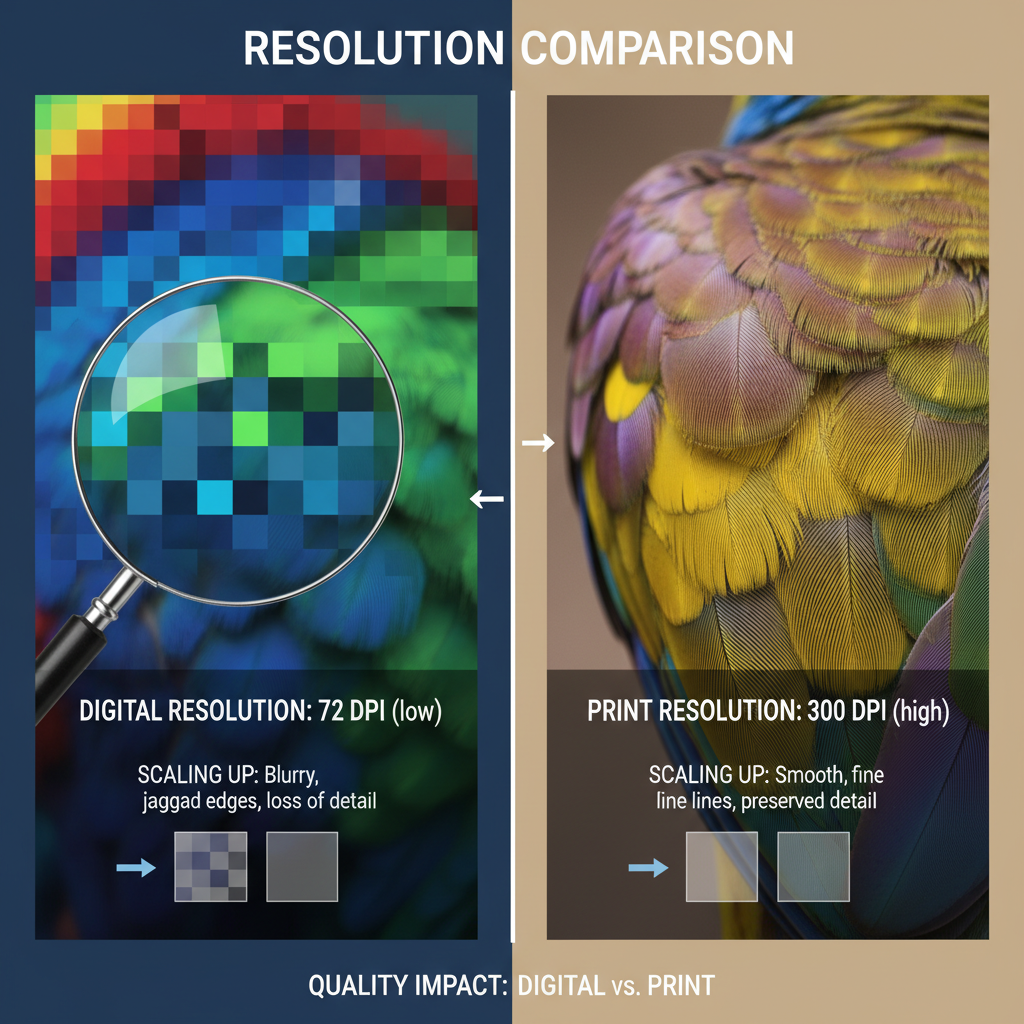
---
Pitfalls of Low Resolution and Pixelation
Low resolution often leads to:
- Pixelation: Visible blocky pixels
- Blurriness: Loss of detail definition
- Poor print results: Grainy and unclear large formats
Solutions:
- Work with high-resolution originals
- Use AI-assisted upscaling sparingly and refine after
- For print, re-shoot at correct DPI when possible
---
Resolution Considerations for Professional Printing
For high-quality prints:
- Posters: 300 DPI at final dimensions
- Brochures: 300+ DPI for sharp imagery and text
- Business cards: Small size needs high DPI for precision
Large physical outputs require proportionally greater pixel counts.
---
Recommended Workflow for Maintaining Optimal Resolution
- Capture: Max resolution camera settings
- Import: Save originals in lossless formats
- Edit: Avoid unnecessary scaling during processing
- Export: Match resolution to intended platform
- Optimize: Compress for web without loss
- Publish: Test final display on target devices
---
Summary
Photo resolution directly impacts image clarity, professionalism, and audience perception. By mastering pixels, density measurements, and platform standards, you can produce visuals that remain sharp whether viewed on a phone, desktop, or in print. Integrating best practices into your creative process ensures your work consistently stands out.
Explore more guides and start optimizing your images today to achieve stunning, high-resolution results across all media.