Picture Size and Resolution Explained for Web and Print
Learn how picture size and resolution impact clarity, file size, and loading speed, with best practices for web, social media, and print projects.

Picture Size and Resolution Explained for Web and Print
Understanding picture size and resolution is essential for creating high-quality visuals, whether for websites, social media, or print projects. The right combination of dimensions and resolution affects image clarity, loading speed, and overall visual impact. This guide explains the key concepts, units of measurement, and best practices so your pictures look sharp and perform well across all platforms.

---
What Are Picture Size and Resolution?
Picture size refers to the physical dimensions of an image — in pixels for digital media or inches/centimeters for print. Resolution describes how much detail the image contains, measured in PPI (pixels per inch) for screens and DPI (dots per inch) for print.
In short:
- Large image size ≠ high resolution.
- High resolution = more detail but bigger files.
- Ideal settings depend on your use case.
---
Pixels, Megapixels, and Image Quality
A pixel is the smallest unit of a digital image. Screens display millions of these tiny squares to form pictures.
- Pixels: A single point in the image grid.
- Megapixels (MP): One million pixels — used to describe camera resolution.
Example: A 3000×2000 pixel image = 6 MP.
High megapixel counts help with large prints or cropping, but beyond a point, they won’t improve visible quality for most screens.
---
Print Resolution (DPI) vs Screen Resolution (PPI)
These terms cause confusion:
- DPI (Dots Per Inch): How many ink dots a printer uses per inch. 300 DPI is standard for sharp prints.
- PPI (Pixels Per Inch): How many pixels fit into an inch on a screen.
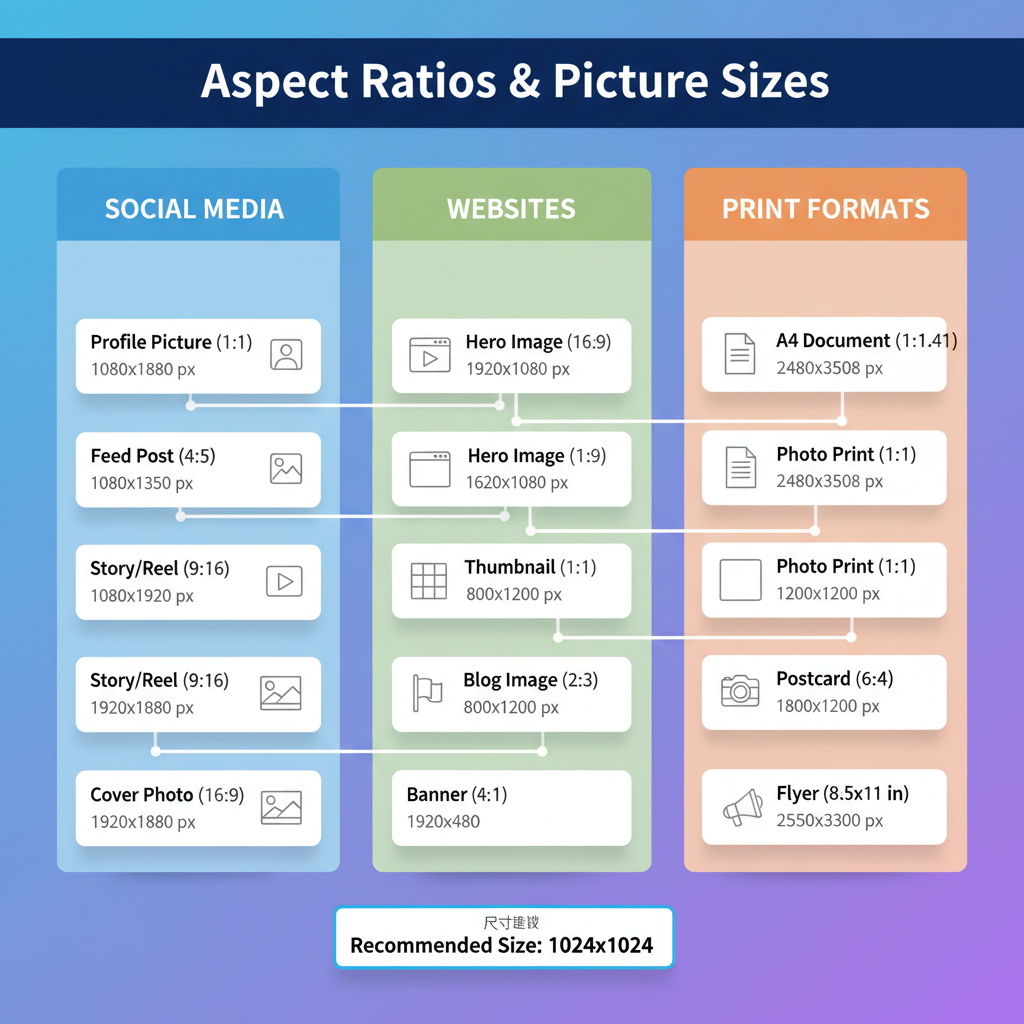
Key Difference: DPI deals with print output, PPI with digital display density.
---
Common Picture Sizes for Social Media, Web, and Print
Choosing the recommended sizes ensures your images display correctly.
| Use Case | Recommended Size | Notes |
|---|---|---|
| Instagram Post | 1080×1080 px | Square format |
| Facebook Cover Photo | 820×312 px | Desktop view |
| Website Banner | 1920×600 px | Responsive design |
| Print (A4) | 2480×3508 px @300 DPI | High-quality print |
| Poster (24×36 in) | 7200×10800 px @300 DPI | Large format printing |
---
Aspect Ratio and How It Shapes Composition
The aspect ratio is the width-to-height relationship of an image.
Common ratios:
- 1:1 — Square photos
- 4:3 — Legacy TV screens, some cameras
- 16:9 — Widescreen video and modern displays
Why it matters:
- Cropping changes composition.
- Consistent ratios maintain visual style.
- Photographers use aspect ratio for framing.
---
Resolution's Impact on File Size and Loading Speed
Higher resolution:
- Increases file size — More pixels = more storage.
- Slows loading — Large files can hinder page speed.
Web tip: Use the smallest resolution that still looks sharp.
Print tip: Prioritize resolution over file size (within limits).
Example:
4000×3000 px JPEG ~5 MB
1920×1080 px optimized for web ~500 KB.
---
Choosing the Right Resolution for Your Needs
For Web
- Use 72–150 PPI and match width to largest display size needed.
For Print
- 300 DPI for professional output.
- Align dimensions to paper size.
For Large Displays
- Account for viewing distance — billboards can be 72 DPI.
---
Tips for Resizing Images Without Losing Quality
- Work from originals.
- Use bicubic interpolation for downsizing.
- Minimize repeated resaving in lossy formats.
- Maintain aspect ratio.
- Export to optimal formats — JPEG for photos, PNG for graphics, WebP for modern web.
---
Tools and Software for Size and Resolution Adjustment
Options include:
- Adobe Photoshop — Advanced control over image properties.
- GIMP — Free, powerful resizing.
- Affinity Photo — Professional tools at lower cost.
- Canva — Quick social media sizing.
- ImageMagick — Bulk resizing via command line.
Example:
## Resize to width 1200px while keeping aspect ratio
magick input.jpg -resize 1200x output.jpg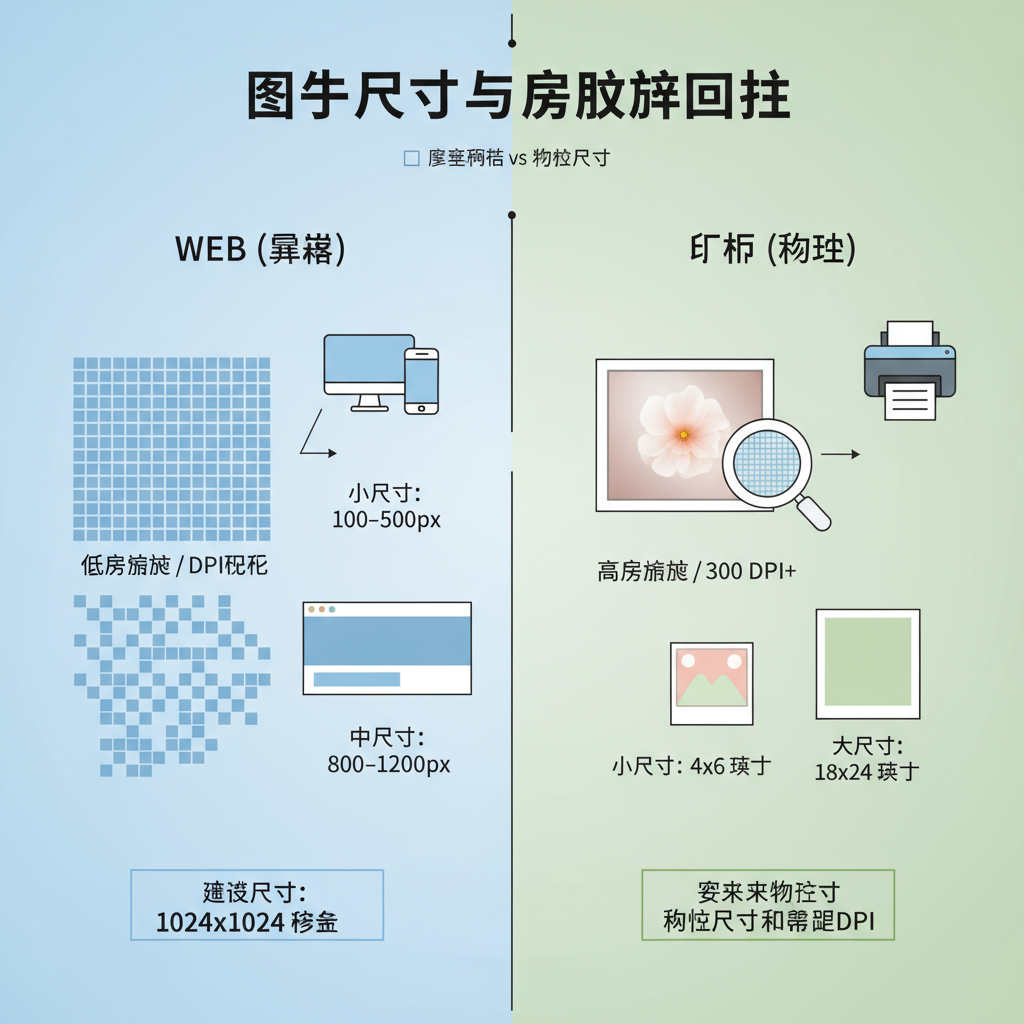
---
Common Mistakes to Avoid
- Uploading oversized images to websites.
- Stretching without keeping proportions.
- Using print-resolution files online.
- Ignoring platform dimension guidelines.
- Over-compressing, causing visible quality loss.
---
Summary: Quick Reference Table
| Platform / Use | Optimal Size | Resolution (PPI/DPI) |
|---|---|---|
| Instagram Story | 1080×1920 px | 72 PPI |
| Facebook Ad | 1200×628 px | 72 PPI |
| Web Blog Image | 1200×800 px | 72–150 PPI |
| A4 Print | 2480×3508 px | 300 DPI |
| Poster 24×36 in | 7200×10800 px | 300 DPI |
---
Final Tip: Always start by defining where your image will appear. Selecting the correct picture size and resolution from the beginning ensures crisp visuals, fast loading, and efficient file management. Mastering these principles helps you consistently deliver professional content across both digital and print media. Ready to apply these standards? Review your existing assets now and optimize for the right dimensions and resolution.




