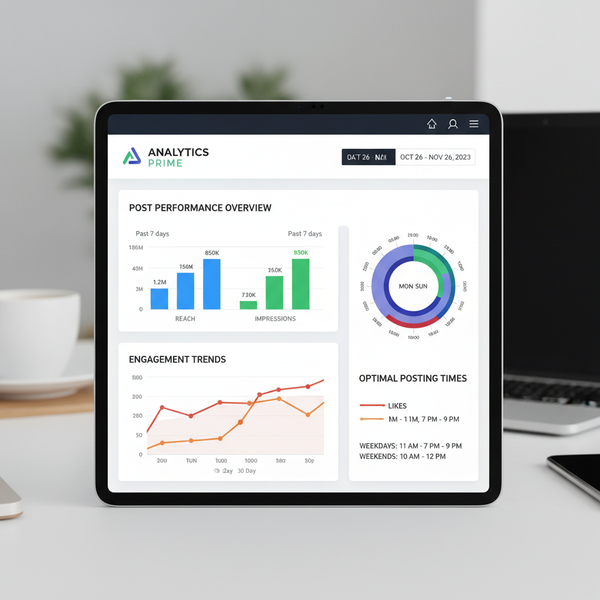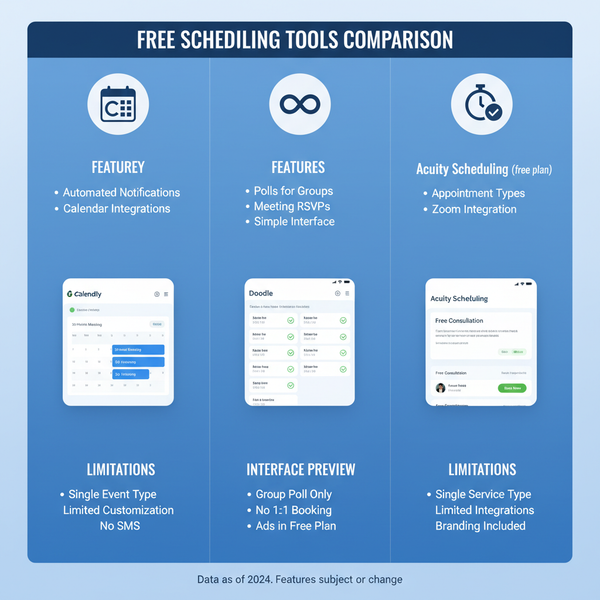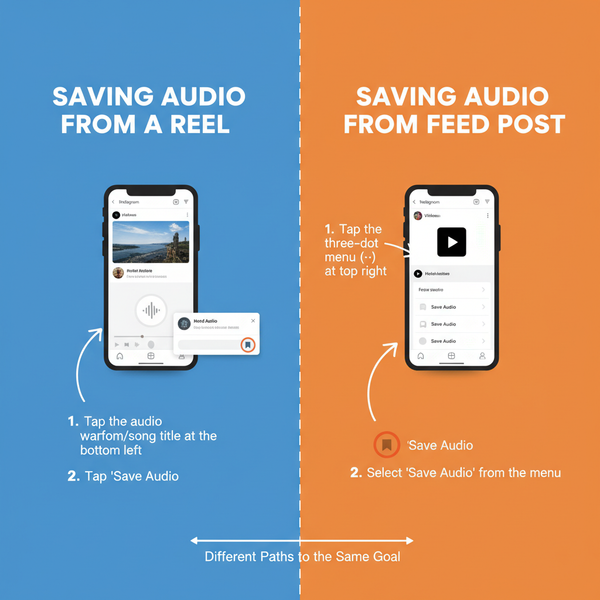Portrait Pixel Size Guide for Web and Print Quality
Learn the ideal portrait pixel sizes for sharp, professional results on social media and high-quality prints, plus DPI tips and resizing best practices.
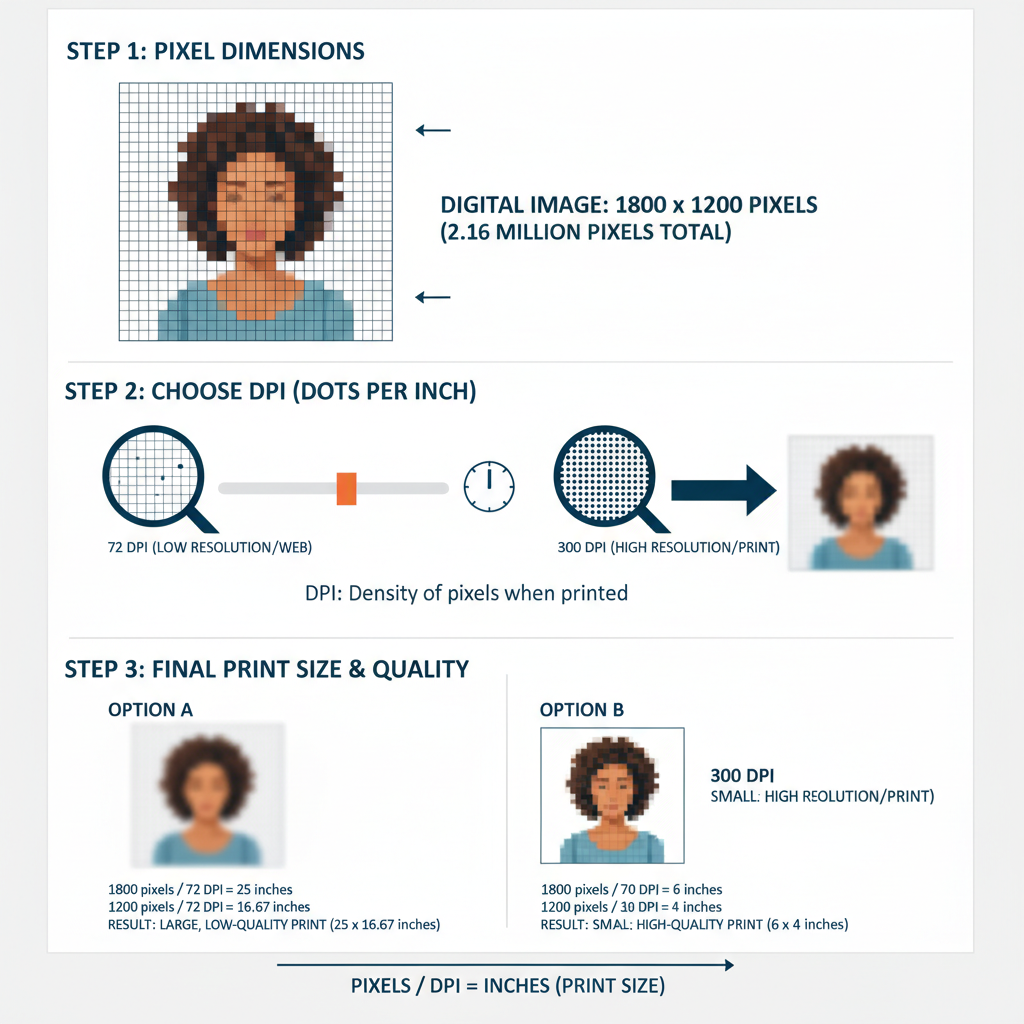
Understanding Pixel Size in Digital Portraits
When creating or editing digital portraits, understanding pixel size is critical for achieving optimal image quality across web, social media, and print. Pixel size refers to the number of tiny colored squares that make up an image’s width and height, forming the visual detail displayed on a screen. Choosing correctly sized pixels ensures your portrait remains clear, sharp, and professional-looking regardless of where it is viewed.
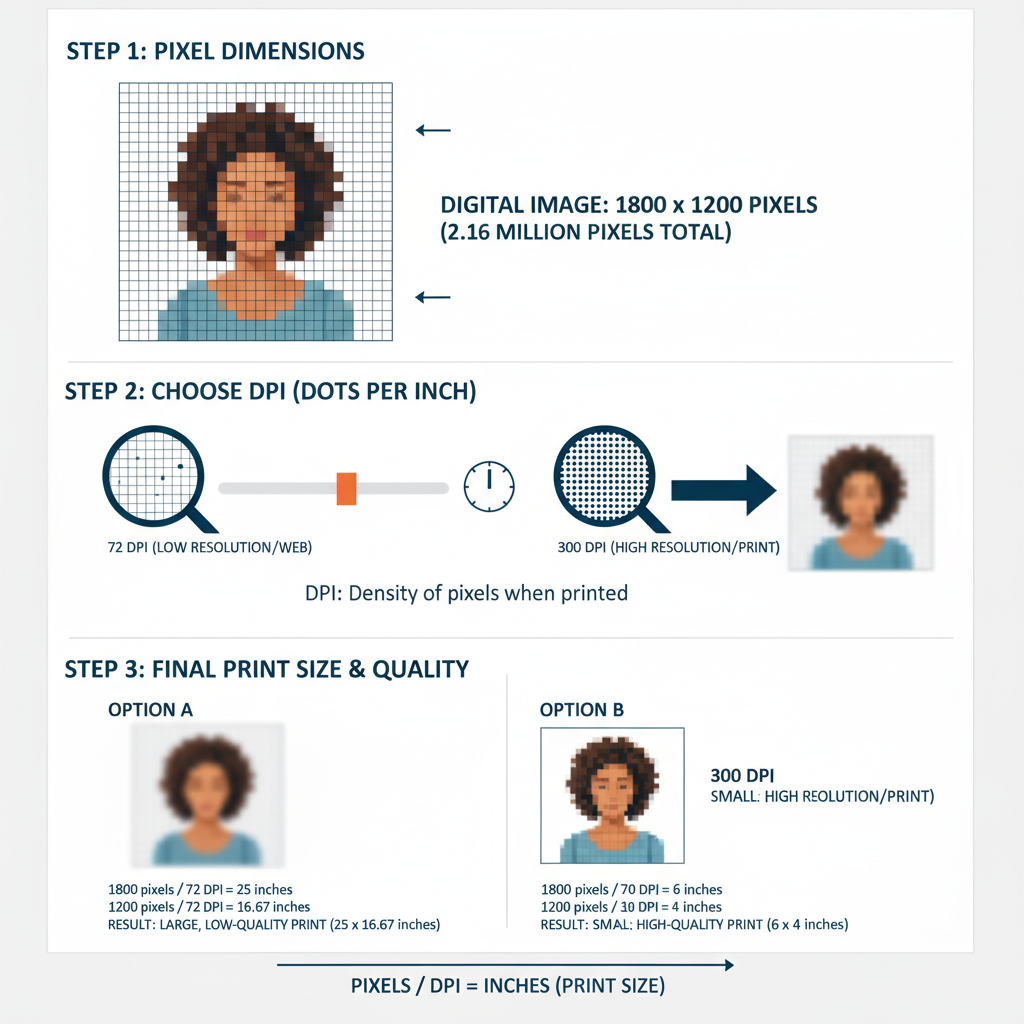
If the pixel dimensions are too small, your portrait will appear blurry or pixelated when enlarged. Oversized pixel dimensions, on the other hand, can lead to unnecessarily large files, longer load times, and wasted storage. The key is tailoring pixel size to the intended platform or medium.
---
Resolution: Why Width x Height Matters
Resolution is the total number of pixels an image contains, typically expressed as width × height in pixels. For example, a portrait measuring 1200 × 1600 px has a width of 1,200 pixels and a height of 1,600 pixels.
Higher resolutions capture more detail, but also produce larger files. Many online platforms compress high-resolution images, so exceeding their optimal size might result in noticeable quality loss after compression.
---
Standard Pixel Sizes for Social Media Portraits
Each social media platform has ideal portrait pixel dimensions to ensure sharp, distortion-free display. Matching these recommendations prevents cropping issues and keeps your profile looking professional.
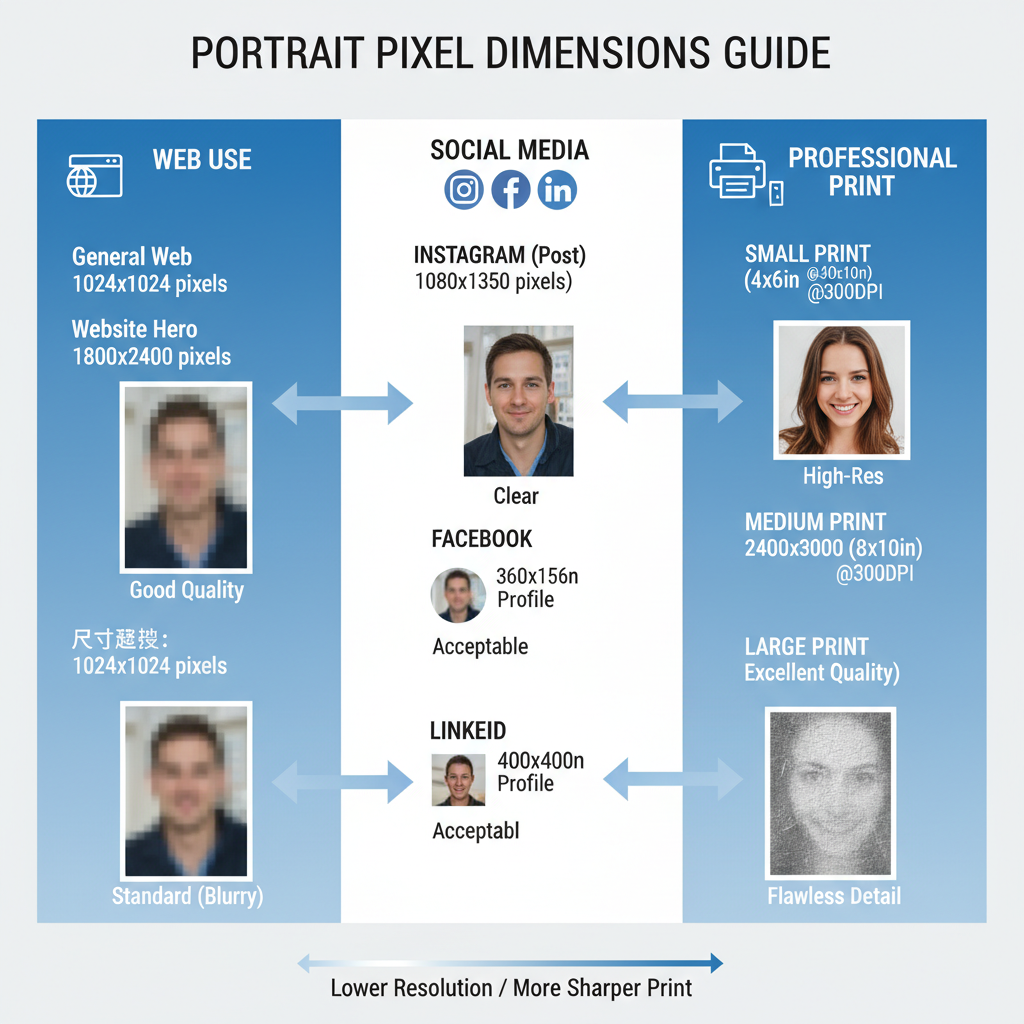
Below is a quick reference guide for popular platforms:
| Platform | Recommended Portrait Pixel Size | Notes |
|---|---|---|
| 1080 × 1350 px (vertical) | 4:5 aspect ratio delivers optimal display | |
| 1200 × 1800 px | Helps maintain clarity in timeline posts | |
| 400 × 400 px (profile) | Center the face for best auto-cropping results |
Tip: Platforms periodically update their image guidelines — always check before uploading.
---
Recommended Pixel Dimensions for Professional Printing
In printing, pixel size directly impacts output quality. Printers work in DPI (dots per inch), which links pixel dimensions to the physical size of the print.
For high-quality portrait prints at 300 DPI:
| Print Size | Required Pixel Dimensions @ 300 DPI | Comments |
|---|---|---|
| 4 × 6 inches | 1200 × 1800 px | Perfect for small, detailed prints |
| 8 × 10 inches | 2400 × 3000 px | Common size for framed portraits |
| 16 × 20 inches | 4800 × 6000 px | Ideal for posters or gallery displays |
---
DPI and Pixel Size: The Sharpness Factor
DPI measures the number of printed dots within one inch, influencing print sharpness. Pairing the correct pixel dimensions with an appropriate DPI ensures detailed, crisp printing results.
For screens, PPI (pixels per inch) — typically 72–96 — is used, making DPI less relevant for web images.
Formula for required pixel dimensions:
Pixels = Inches × DPIExample:
5" × 7" portrait at 300 DPI:
`Width: 5 × 300 = 1500 px`
`Height: 7 × 300 = 2100 px`
---
Effects of Resizing Portraits on Quality and Aspect Ratio
Resizing alters pixel dimensions and can distort the aspect ratio if not scaled proportionally.
Common resizing problems:
- Stretching: Changing width without adjusting height proportionally
- Pixelation: Enlarging beyond original resolution
- Loss of detail: Cropping removes important visual information
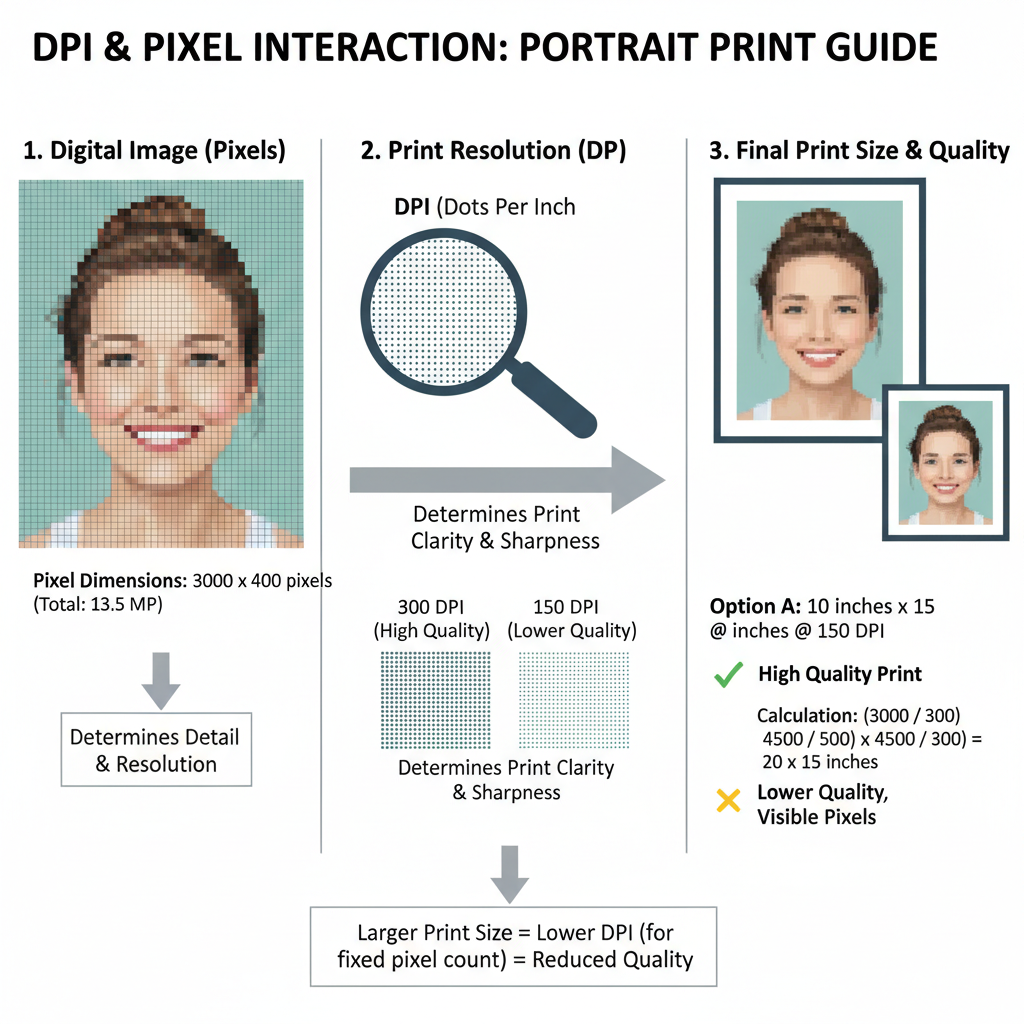
Best practice: Always enable "maintain aspect ratio" or "constrain proportions" in your editing software.
---
Tools for Checking and Adjusting Portrait Pixel Size
Professional and free tools can help ensure precision:
- Adobe Photoshop
- View pixel dimensions in Image Size
- Use "Save for Web" to optimize quality and filesize
- Canva
- Offers ready-to-use size templates
- Aspect ratio lock prevents distortion
- GIMP
- Free, open-source editor
- Set resolution manually before exporting
- Online tools (Pixlr, Fotor)
- Quick browser-based resizing
These options provide flexibility and control over pixel size, aspect ratio, and DPI.
---
Tips for Exporting Portraits for Web and Print Without Losing Detail
To keep portraits clear and vivid:
For Web
- Export at official platform dimensions
- JPEG at ~80–90% quality balances clarity and file size
- Keep default DPI — pixel count is what matters online
For Print
- Maintain 300 DPI
- Save as TIFF or high-quality JPEG for minimal compression
- Calculate pixel dimensions using Inches × DPI
---
Mistakes to Avoid
Steer clear of these pixel size pitfalls:
- Enlarging low-resolution images — leads to pixelation
- Ignoring aspect ratio — causes stretching or squashing
- Over-compressing — reduces fine image details
- Using wrong platform dimensions — diminishes on-screen impact
- Confusing DPI and PPI — wrong settings compromise print or web quality
---
Conclusion: Align Pixel Size With Purpose
The right portrait pixel size depends on the image’s destination. Social media portraits should follow platform-specific guidelines for best viewing, while high-quality prints require pixel calculations based on DPI. Avoid over-scaling and always preserve aspect ratios through trusted editing tools.
By mastering portrait pixel size selection, you’ll ensure your portraits remain sharp, vibrant, and professional whether posted online or displayed in print.
Ready to create perfect-sized portraits? Start by checking your current pixel dimensions and adjusting them according to your target medium for guaranteed quality.