Upload Photo and Video in Same Facebook Post 2024 Guide
Learn how to upload photos and videos together in one Facebook post in 2024 with step-by-step desktop and mobile instructions, formats, and tips.
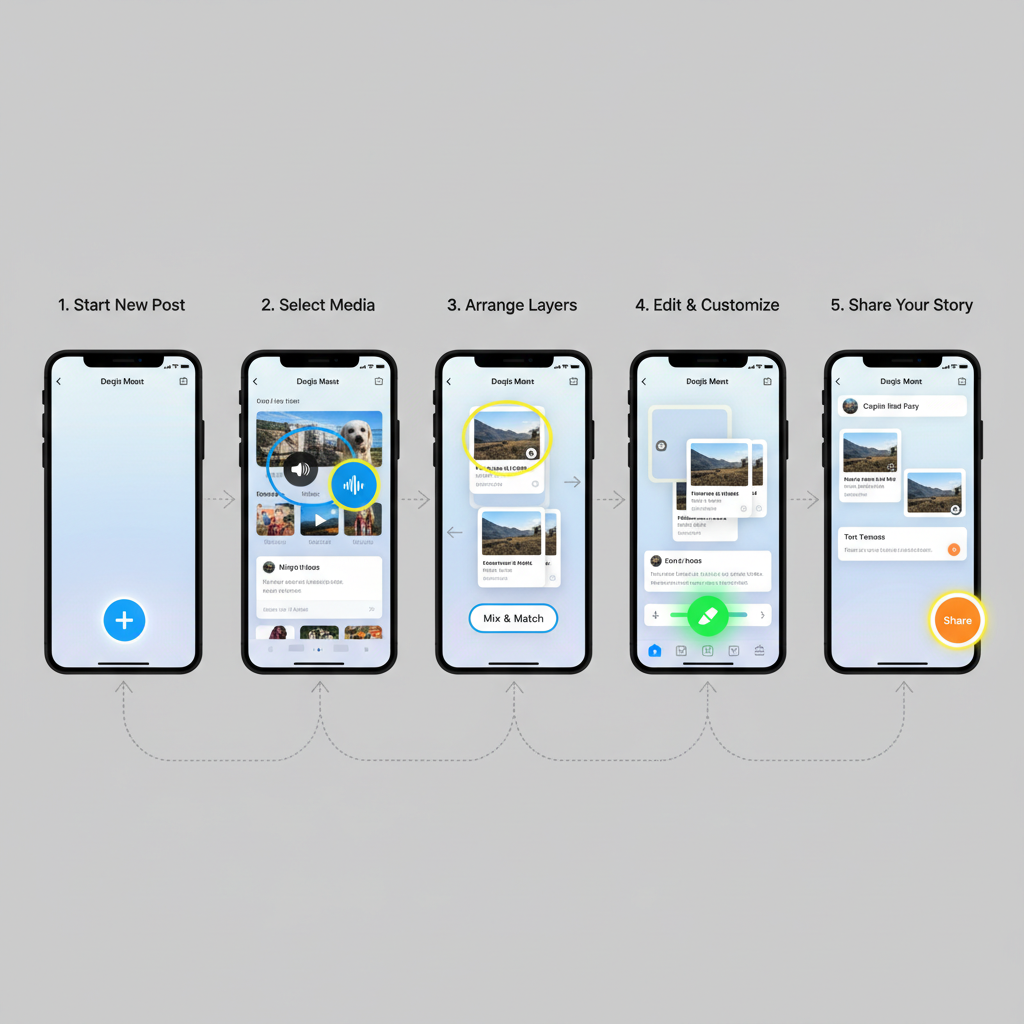
Upload Photo and Video in Same Facebook Post 2024 Guide
Creating a Facebook post that combines photos and videos is one of the most effective ways to boost engagement, storytelling depth, and brand visibility. In 2024, Facebook has updated its features to make uploading photo and video in the same post smoother and more impactful — but these changes also come with technical guidelines and best practices you should follow. This guide will walk you through the step-by-step process on desktop and mobile, recommended formats, and strategies to maximize your reach.
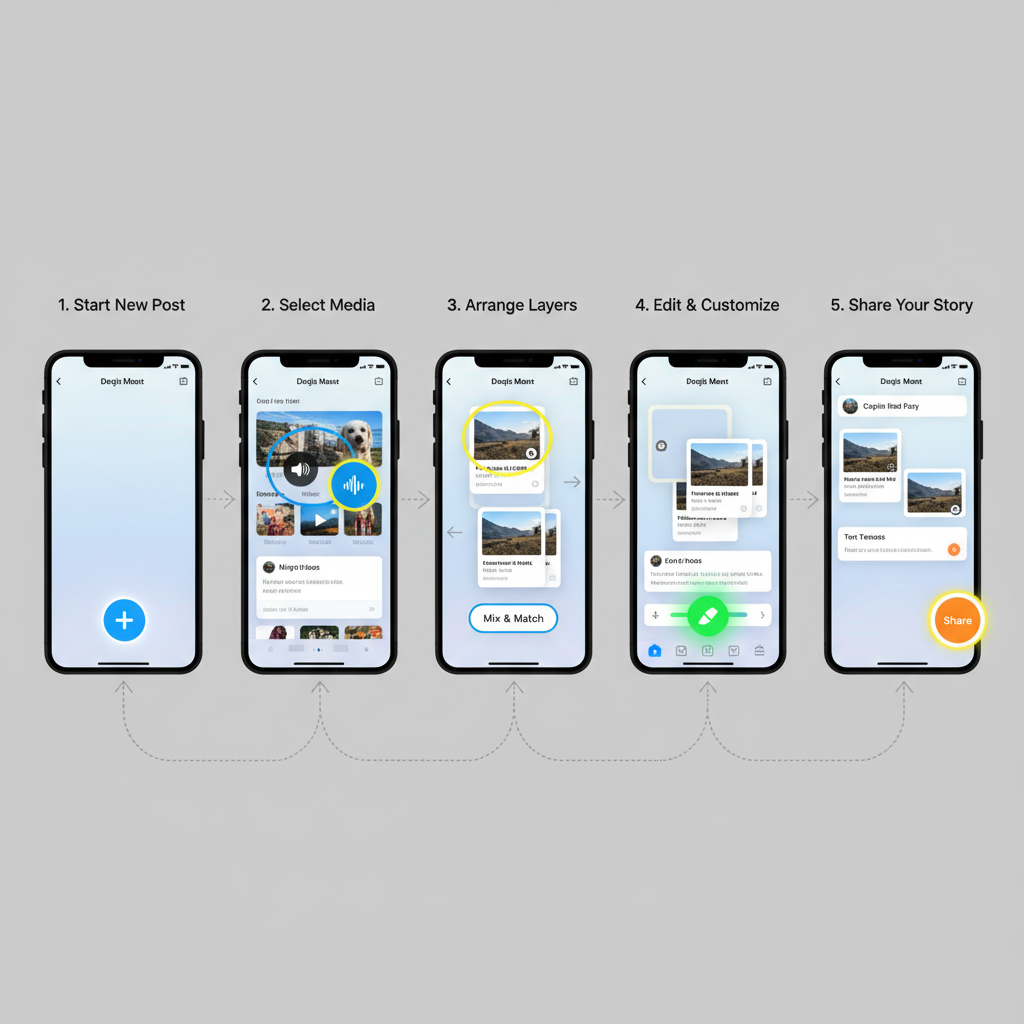
---
Overview of Facebook’s 2024 Post Format Updates
Facebook’s latest interface focuses on multi-media post integration. Key improvements include:
- Add multiple photos and videos in one carousel or grid.
- Arrange media order before publishing directly in the composer.
- Preview post display on desktop and mobile before posting.
- Upload higher-resolution videos (up to 4K) without compression loss in carousel posts.
- Drag-and-drop support for desktop and enhanced batch selection for mobile.
---
Benefits of Combining Photos and Videos in One Post
The advantages of mixing content types are clear:
- Enhanced Storytelling — Photos set the scene, videos bring motion and emotion.
- Higher Engagement — Appeals to both quick scrollers and viewers looking for deeper content.
- Algorithm Favor — Facebook often boosts varied-media posts in feeds.
- Longer Interaction Time — Mixed-media keeps users exploring your post longer.
---
Step-by-Step Guide: Desktop Version
Follow these instructions to upload both photos and videos via desktop in 2024:
- Log in to Facebook on Chrome, Edge, or Firefox.
- Click “What’s on your mind?” at the top of your feed.
- In the pop-up composer, click Photo/Video.
- Use your file explorer to:
- Select all desired images and videos together (Ctrl+Click).
- Or drag them directly into the composer.
- Let files fully upload (progress indicators will be visible).
- Rearrange order by dragging thumbnails into sequence.
- Add a caption, tags, and location.
- Set privacy with the audience selector.
- Click Post.
---
Step-by-Step Guide: Mobile App Version
Posting from the Facebook mobile app (iOS or Android):
- Open the app and tap “Photo” or start a status update.
- Select from Gallery or Camera Roll.
- Tap-select both photos and videos (long-press for multi-select).
- Tap Done.
- In the preview:
- Drag and hold to reorder.
- Tap to apply filters or trim videos.
- Add caption, tag friends, and set location.
- Tap Post.
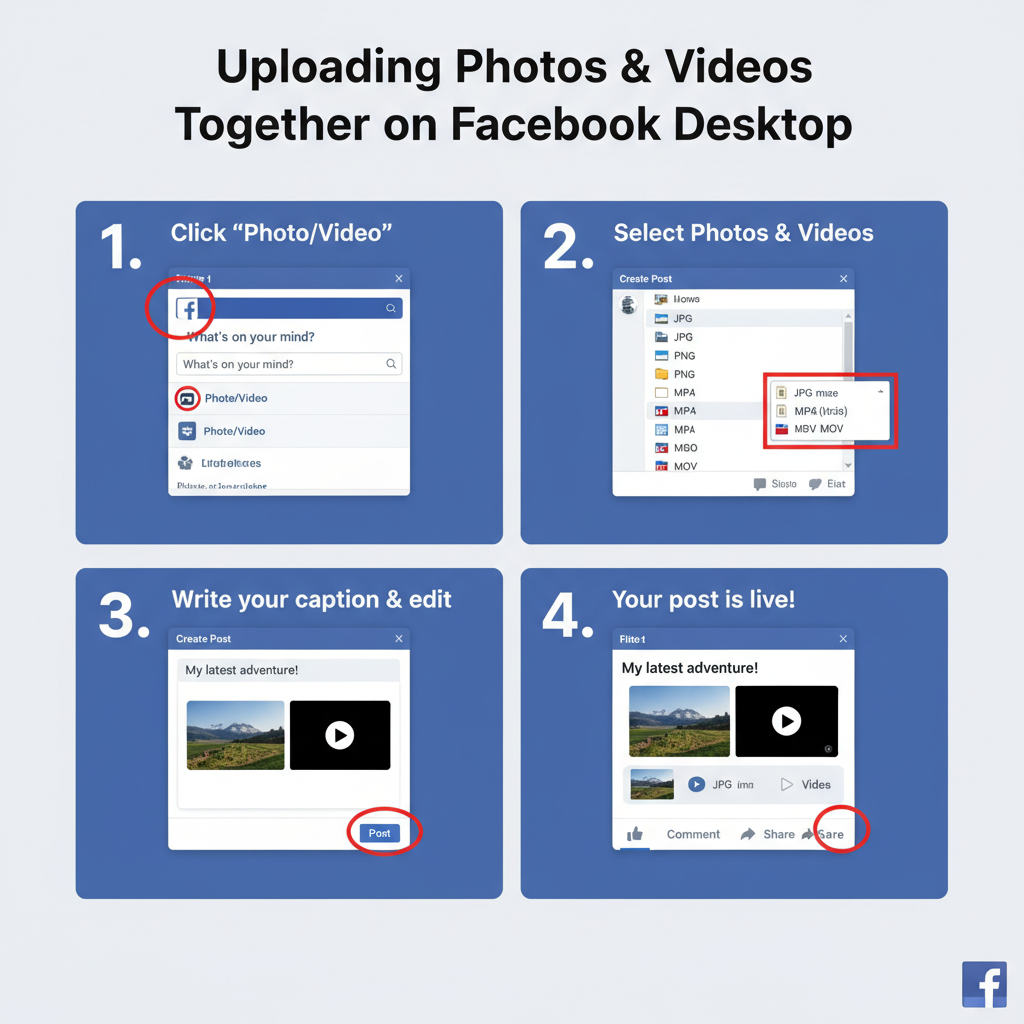
---
How to Arrange Media Order for Best Impact
The order you choose impacts narrative and engagement:
- Hook First — Start with the most attention-grabbing image or clip.
- Alternate Formats — Mix photo and video for pacing.
- Save Best for Last — Encourage swipes through the carousel.
---
Recommended Media Formats, File Sizes, and Aspect Ratios (2024)
Uploading optimal files ensures clarity and playback quality:
| Media Type | Recommended Format | Max File Size | Best Aspect Ratios | Resolution |
|---|---|---|---|---|
| Photo | JPEG, PNG | 30 MB | 1:1, 4:5 | 1080px minimum (shortest side) |
| Video | MP4, MOV | 4 GB | 1:1, 4:5, 16:9 | Up to 4K (2160p) |
---
Tips for Writing an Engaging Caption for Mixed Media Posts
- Lead with Curiosity — Pose a question or highlight a surprise.
- Include a CTA — Encourage comments, shares, or clicks.
- Use Emojis Sparingly — Add personality without clutter.
- Highlight Content Type — Prepare viewers for the photo-video mix.
---
How to Tag People, Locations, and Products
Tagging boosts discoverability:
- Before posting, type @username in caption or use Tag People.
- For location, tap Add Location, search, and select.
- For products (Pages/Shop), click Tag Products and choose items from your catalog.
---
Privacy and Sharing Settings to Consider Before Posting
Facebook’s 2024 privacy controls include:
- Public — Maximum reach beyond friends.
- Friends — Visible only to your connections.
- Custom — Include/exclude lists or individuals.
- Only Me — Keep the post private.
Set defaults in Settings to avoid manual changes every time.
---
Troubleshooting Common Issues
Upload Errors
- Confirm file format and size compliance.
- Compress large videos without major quality loss.
Quality Loss
- Upload via stable Wi-Fi.
- Enable “HD” upload in Video Preferences.
Audio Not Playing
- Use supported audio formats (AAC for MP4).
- Check mute setting in the composer.
---
Best Practices for Boosting Mixed Media Post Reach
- Publish during peak user hours.
- Reply to comments quickly in the first hour.
- Cross-share in Stories for more impressions.
- Use relevant hashtags without stuffing.
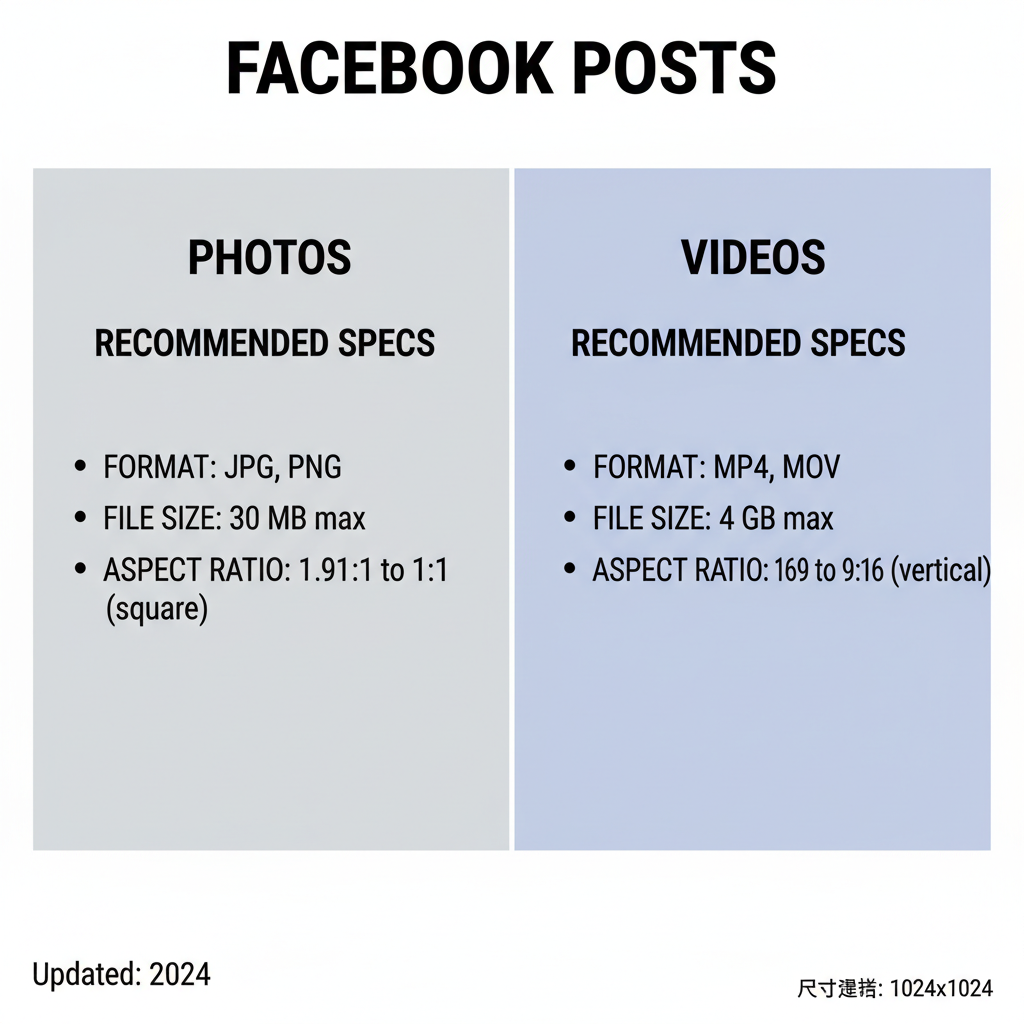
---
Example Content Ideas
- Travel Diaries: Landmark photos + cultural activity videos.
- Product Launch: Product image + demo clip.
- Event Coverage: Group shot + highlight reel.
- Behind-the-Scenes: Team pic + time-lapse.
- Tutorials: Photo guide + explainer video.
---
Conclusion & Quick Checklist
Uploading both photos and videos in the same Facebook post in 2024 is a creative, engagement-driven strategy. Combining visual storytelling, technical precision, and timely posting will ensure maximum impact.
Quick Checklist:
- Use supported file formats and optimal sizes.
- Arrange media for narrative impact.
- Write concise, captivating captions.
- Tag relevant friends, locations, products.
- Confirm privacy and sharing settings.
- Preview on desktop and mobile.
- Post at prime times and engage fast.
By mastering these steps, you’ll create standout mixed-media posts that captivate audiences and amplify your message in 2024. Ready to boost your Facebook presence? Start experimenting with your own photo-video combos today!




