Upload YouTube Shorts from Desktop Step-by-Step Guide
Learn how to upload YouTube Shorts from your desktop with proper format, editing tips, and metadata optimization to boost visibility.
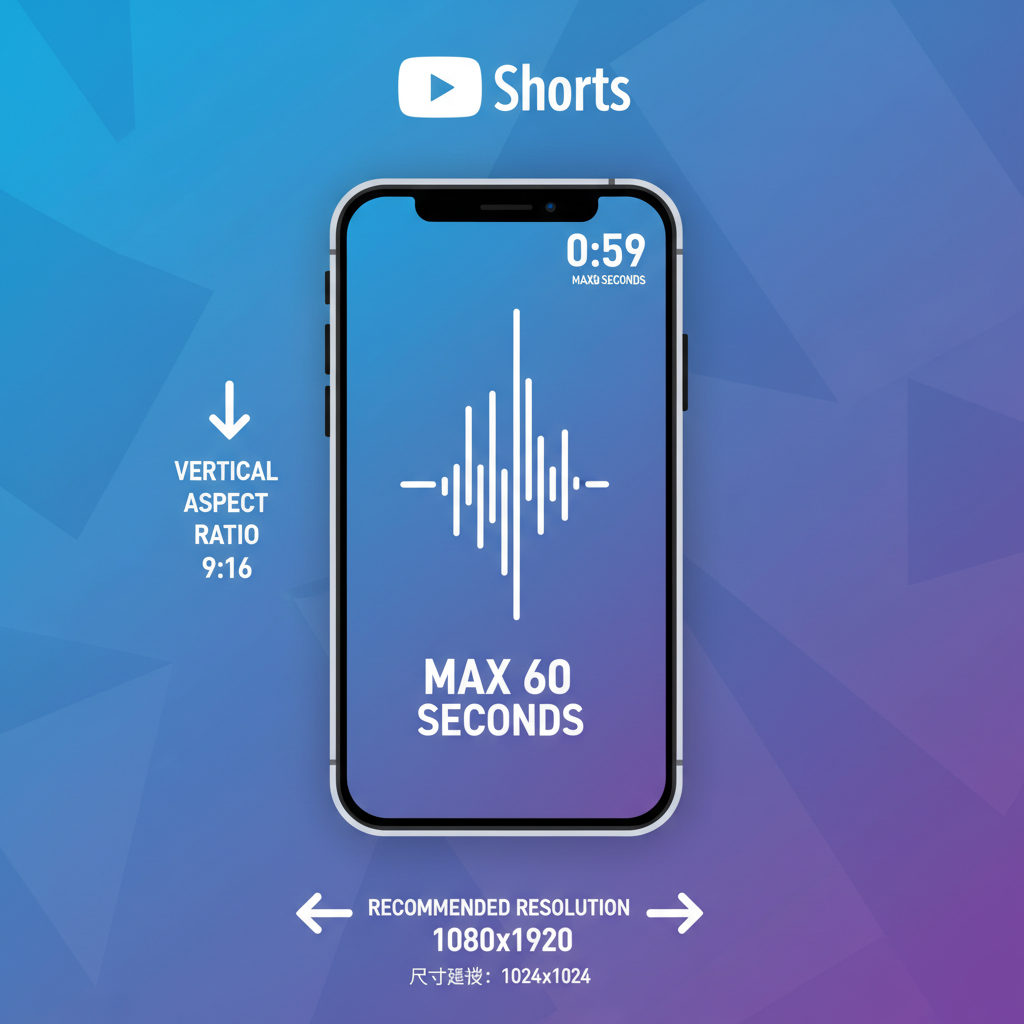
Upload YouTube Shorts from Desktop: Step-by-Step Guide
Publishing Shorts directly from your computer can save time and provide better editing flexibility. Learning how to upload YouTube Shorts from desktop allows creators to harness powerful desktop editing tools, meet technical requirements, and optimize their videos for maximum visibility. This guide walks you through creating, uploading, and promoting Shorts using your desktop browser, ensuring you meet YouTube’s specifications while enhancing discoverability.
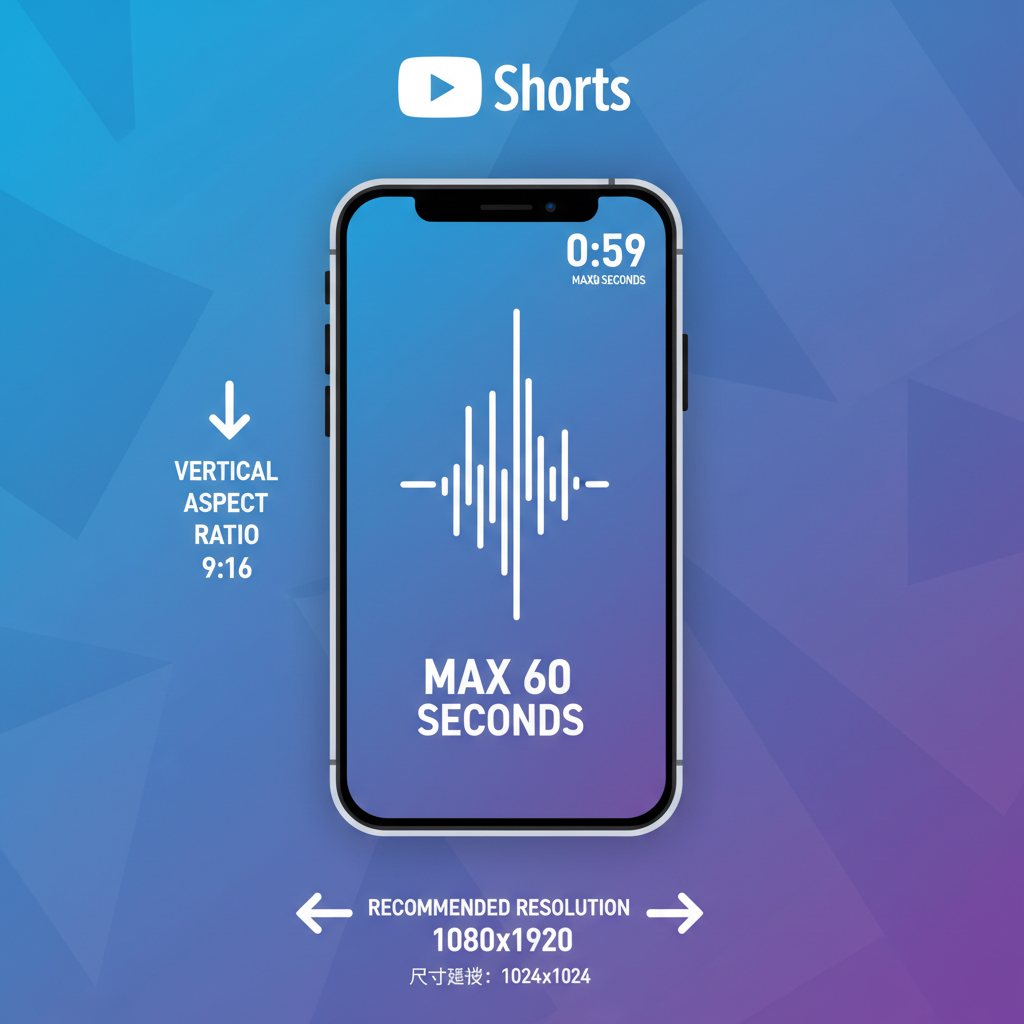
---
Understanding YouTube Shorts Format and Requirements
Before preparing or uploading your content, it’s important to understand YouTube’s definition of a "Short":
- Aspect ratio: Vertical (9:16) format is standard.
- Duration: 60 seconds or less. Longer videos won’t qualify.
- Resolution: Recommended 1080x1920 pixels for optimal viewing quality.
YouTube automatically categorizes videos meeting these requirements into the Shorts shelf if they include relevant cues such as hashtags.
Pro tip: Horizontal videos under 60 seconds may not be featured as Shorts, so stick with vertical.
---
Prepare and Edit Your Short-Form Video Using Desktop Software
Desktop video editing software offers precision and advanced features many mobile apps lack. Popular desktop tools include:
- Adobe Premiere Pro: Professional-grade for effects, transitions, and color corrections.
- CapCut (Desktop): Free, fast, and optimized for vertical editing templates.
- DaVinci Resolve: High-end editing and grading with robust tools.
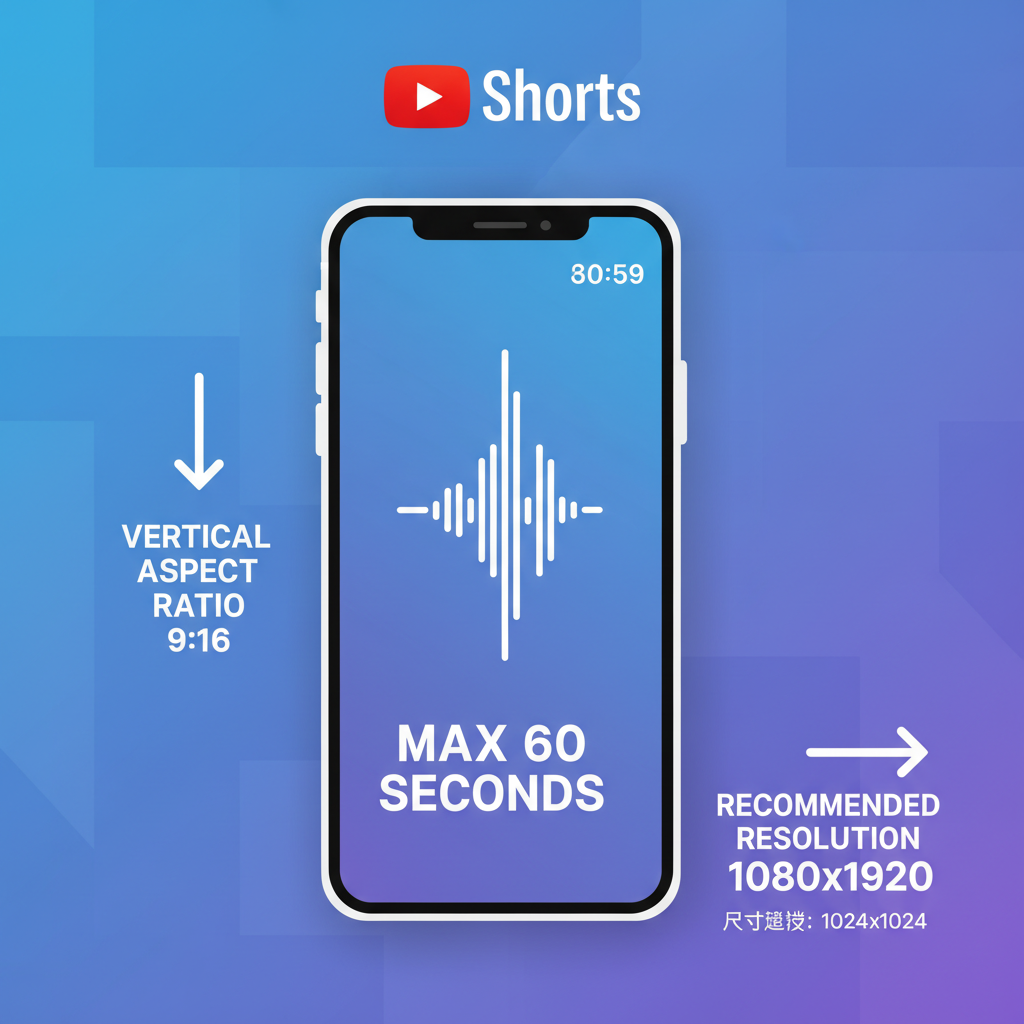
---
Steps to Edit a YouTube Short on Desktop
- Set canvas to vertical: Adjust the project to a 9:16 aspect ratio.
- Import clips: Use high-resolution footage for the clearest quality.
- Add effects/audio: Sync strong visual moments with music or sound effects.
- Make tight cuts: Retain viewer attention with quick transitions and focused narratives.
- Export correctly: MP4 (H.264), 1080x1920, maximum length 60 seconds.
---
Ensure Resolution and Aspect Ratio Compliance
Meeting YouTube's technical parameters ensures proper placement in the Shorts shelf.
| Parameter | Requirement | Recommendation |
|---|---|---|
| Aspect Ratio | 9:16 | Exact 1080x1920 pixels |
| Length | ≤ 60 sec | 45–55 secs for optimal retention |
| File Type | .MP4 or .MOV | MP4 (H.264 codec) |
---
Sign in to Your YouTube Account via Desktop Browser
Use Chrome, Firefox, or Edge to access YouTube. Click Sign in at the top right and enter your Google account credentials linked to your channel.
---
Upload Your Prepared Short from Desktop
Steps to upload:
- Click the Create camera icon in the top-right corner.
- Select Upload video from the menu.
- Drag and drop your file into the upload frame or select it manually.
---
Add #shorts to Title and Description
Signal to YouTube that your video is a Short by including `#shorts` in both title and description.
Example:
Title: Morning Coffee Hacks #shorts
Description: Discover 3 quick coffee brewing secrets that save time & money. #shorts
---
Optimize Metadata for Search and Discovery
Metadata helps YouTube understand and promote your content:
- Title: Keep engaging and under 60 characters.
- Description: Add keywords and concise summaries.
- Tags: Use relevant terms in your niche.
---
Use an Eye-Catching Custom Thumbnail
Thumbnails appear in search results, your channel page, and other browsing contexts:
- Design for vertical format with minimal, bold text.
- Use high contrast visuals focused on one main subject.
- Keep branding consistent across your videos.

---
Select Playlist and Visibility Options
While uploading:
- Add to playlists for thematic grouping.
- Choose Public for immediate release, Unlisted for private sharing, or Scheduled for timed premieres.
---
Configure Audience Settings
Select whether your Short is for kids:
- Not made for kids if aimed at general audiences.
- Choosing “made for kids” disables comments and certain features.
---
Add Subtitles or Captions via YouTube Studio
Captions improve accessibility and SEO by giving YouTube readable text data:
- Open your video in YouTube Studio.
- Access the Subtitles tab.
- Upload a .srt file or add captions manually.
---
Double-Check Processing and Shorts Placement
After your video processes:
- Verify vertical display in the Shorts player.
- Ensure correct duration.
- Confirm `#shorts` is present in metadata.
---
Promote Your Desktop-Uploaded Short
Increase reach by sharing outside YouTube:
- Post on Instagram Stories, Twitter/X, and Facebook.
- Embed in blogs or websites.
- Crosslink in related YouTube videos with cards or end screens.
---
Monitor Analytics for Future Improvements
Analyze YouTube metrics via desktop:
- CTR: Gauge title/thumbnail effectiveness.
- Watch time: Aim for complete viewing to boost algorithmic favor.
- Audience retention: Spot drop-off moments and refine pacing.
---
Final Thoughts
Mastering the process to upload YouTube Shorts from desktop enables creators to leverage stronger editing workflows, meet YouTube’s vertical content requirements, and optimize for discovery. Consistently producing and promoting well-edited Shorts can help you capitalize on YouTube’s emphasis on short-form content.
Start creating your next Short on desktop today—meet the specs, optimize your metadata, and watch your content gain traction in YouTube’s Shorts feed.




