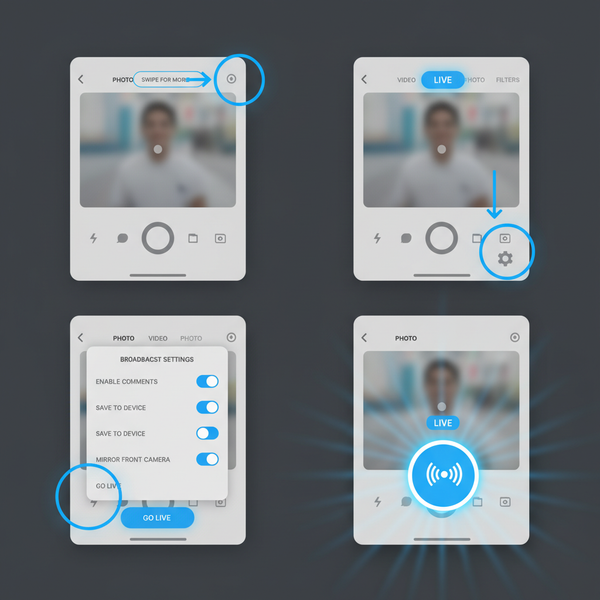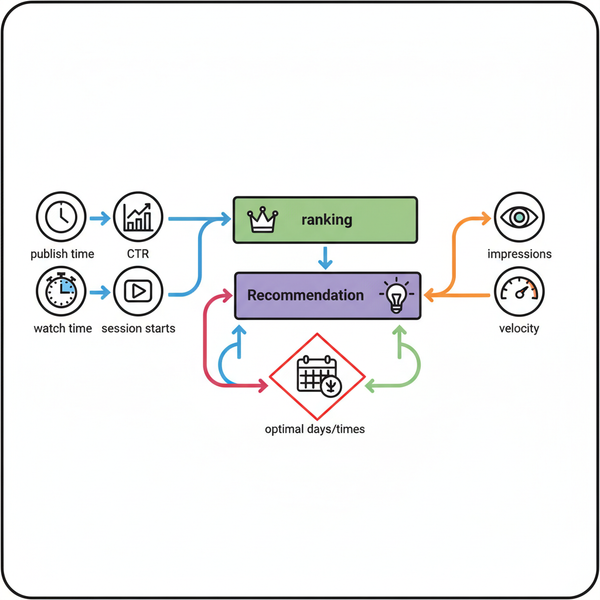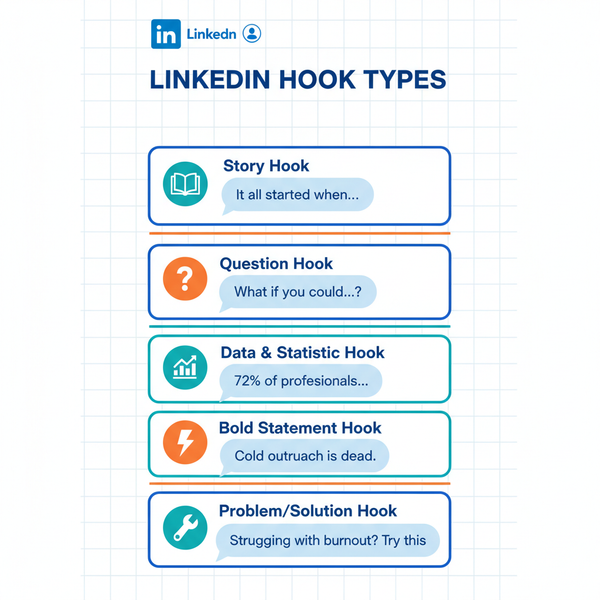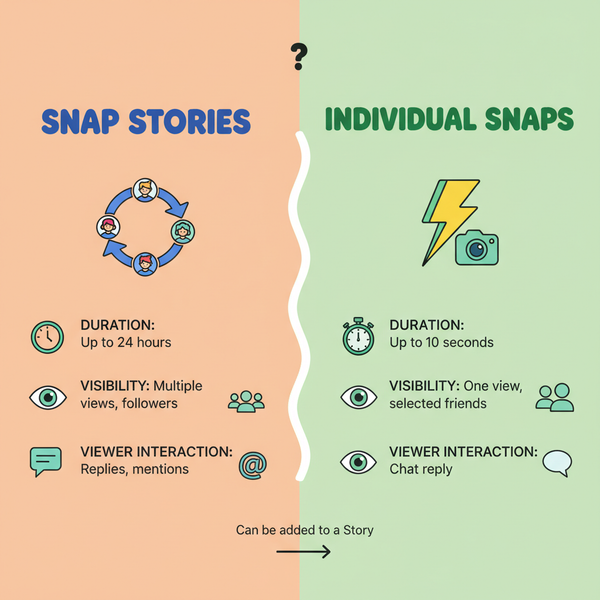Verify Code on Instagram: Step-by-Step Troubleshooting
Learn why Instagram asks for verification codes and follow step-by-step troubleshooting to fix missing or invalid codes for secure account access.
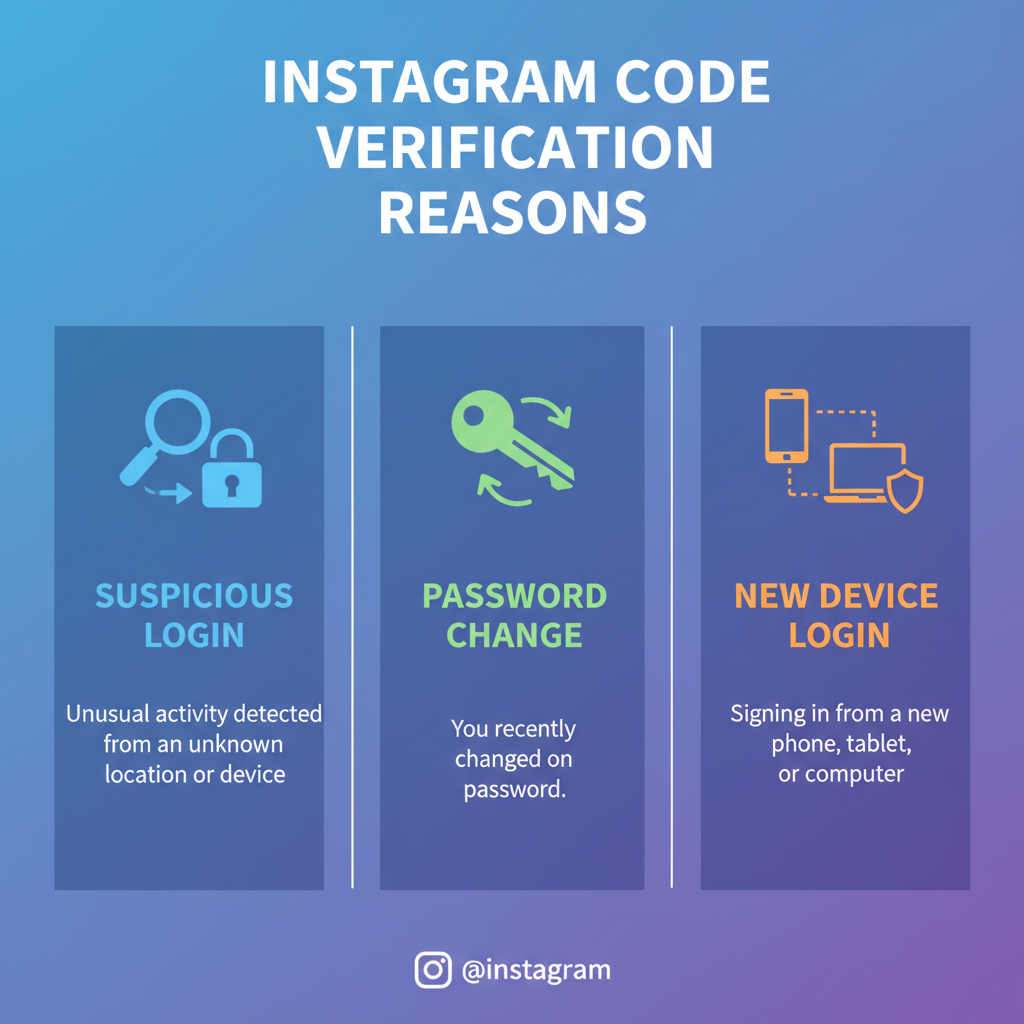
If you’re stuck trying to verify code Instagram sends during login, password resets, or two-factor authentication (2FA), this guide will help. Below, you’ll learn how Instagram code verification works, why you’re prompted, and the exact steps to fix missing or invalid codes so you can regain secure access fast.
Introduction to Instagram Code Verification Process
If you use Instagram regularly, you’ve probably encountered a prompt asking you to enter a verification code. Instagram uses these codes to confirm your identity during login, password resets, suspicious activity checks, and two-factor authentication (2FA). When everything works, you simply receive a short numeric code via SMS, email, or an authenticator app and type it in. But when the code doesn’t arrive or doesn’t work, it can be frustrating.
This guide will help you understand how the process works, why Instagram asks for verification, and what to do when problems arise. We’ll walk through practical troubleshooting steps so you can quickly verify code Instagram prompts and regain access to your account safely.
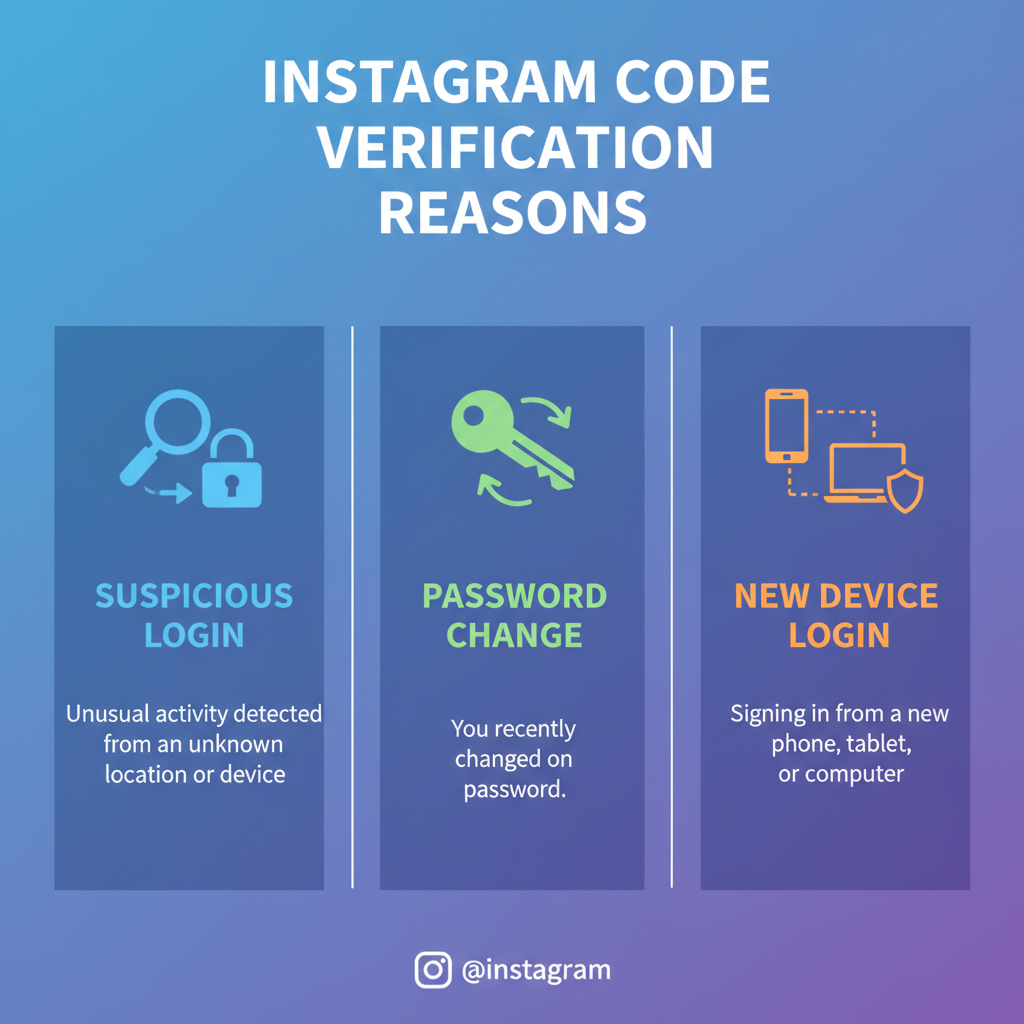
Common Reasons You Need to Verify Your Code
Instagram requests verification codes for several scenarios. Knowing which flow you’re in helps you choose the right fix.
- New login from a different device or location: Instagram flags unusual sign-ins and prompts for a code to ensure it’s really you.
- Password reset: If you request to change your password, Instagram sends a code to your registered email or phone number.
- Two-factor authentication (2FA) enabled: When 2FA is on, you must enter a code from SMS, email, an authenticator app, or backup codes during login.
- Suspicious activity detected: Instagram may require verification to confirm your identity after detecting potential account compromise.
- Account recovery: If you’re locked out, Instagram uses codes to confirm you own the account before restoring access.
How Instagram Sends Verification Codes (SMS, Email, App)
Instagram delivers verification codes through three primary channels: SMS text message, email, and authenticator apps. Each has its own timing and reliability profile.
| Method | Where It Appears | Typical Delay | Reliability Notes | What To Check |
|---|---|---|---|---|
| SMS Text Message | Your phone’s Messages app | Instant to 2 minutes | May be blocked by carrier filters or poor signal | Signal strength, SMS spam folder, correct phone number, roaming status |
| Your email inbox | Instant to 5 minutes | Spam filtering and delayed delivery can occur | Spam/Junk folder, Promotions tab, search for “Instagram” and “code” | |
| Authenticator App (2FA) | App like Google Authenticator, 1Password, Authy | Instant | Most reliable; code rotates every 30 seconds | Device time settings, correct account added, cloud/app backups enabled |
What Instagram Codes Look Like
Here are typical examples of verification codes to expect:
SMS: Your Instagram code is 123456. Don’t share it.
Email Subject: Instagram security code
Email Body: Use this code to log in: 123456. It expires in 10 minutes.
Authenticator App: 6-digit code that changes every 30 seconds
Backup Codes: A list of one-time codes, e.g.,
7354-1983
8642-4179
1209-5587Step-by-Step Guide to Verify Your Code on Instagram
Whether you’re logging in, resetting your password, or confirming activity, the verification steps follow a similar pattern.
For Login Verification (SMS/Email)
- Initiate login: Open Instagram, enter your username/email/phone and password.
- Select delivery method: If prompted, choose how you want to receive the code (SMS or email).
- Retrieve the code: Check your Messages or email inbox (including spam or filtered categories).
- Enter the code promptly: Codes expire quickly, usually within a few minutes. Type all digits exactly.
- Confirm identity: Tap “Verify” or “Submit.” If successful, Instagram logs you in.
For Two-Factor Authentication (Authenticator App)
- Open your authenticator app: Google Authenticator, Authy, 1Password, or similar.
- Find the Instagram entry: It should show a 6-digit code that refreshes every 30 seconds.
- Enter the current code: Use the code before it changes to avoid invalid entry.
- Complete login: Instagram verifies and grants access.
For Password Reset
- Tap “Forgot password?” or “Trouble logging in?” on the login screen.
- Choose your delivery method: Email or SMS linked to your account.
- Enter the code or click the link: Follow the prompts to reset your password securely.
- Set a strong password: Use a unique, long passphrase with a mix of characters.
For Suspicious Activity Checks
- Review the alert: Instagram may warn of unusual login or changes.
- Choose verification method: Typically SMS or email.
- Enter the code: Confirm the action was yours; otherwise, secure your account by updating password and enabling 2FA.
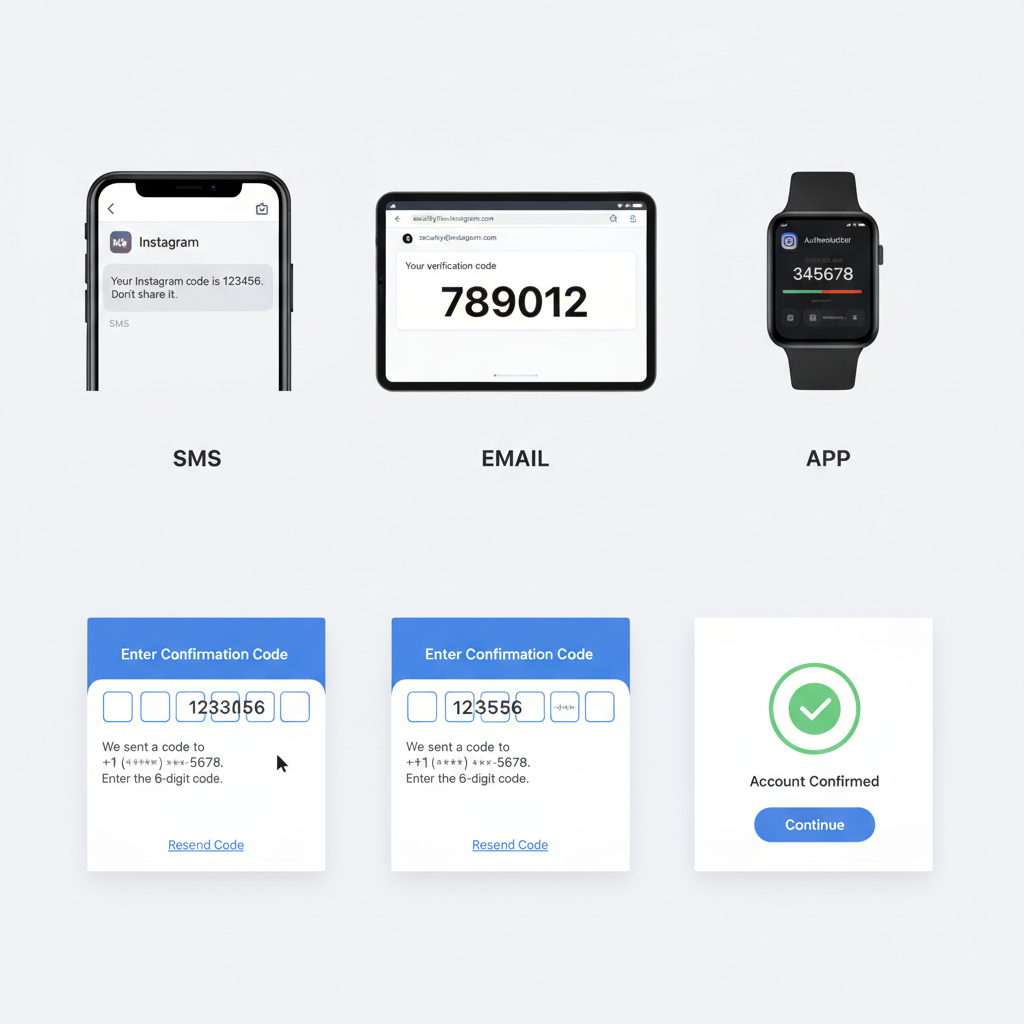
What to Do If You Never Received the Code
If you didn’t receive any code, try these targeted fixes.
- Confirm your contact details: Check that your phone number and email in Instagram settings are correct and active.
- Check spam and filtered folders: On Gmail, also look under Promotions, Updates, or Social tabs.
- Search your inbox: Use keywords like “Instagram code” or “security code.”
- Request the code again: Wait at least 60 seconds before resending to avoid throttling.
- Switch delivery method: If SMS isn’t arriving, choose email, or vice versa.
- Turn off Do Not Disturb and SMS filtering: Some phones and carriers block short-code messages.
- Improve reception: Move to an area with better cell signal or connect to Wi‑Fi Calling if your carrier supports it.
- Restart your device: Power cycle your phone; this can refresh network and messaging services.
- Temporarily disable VPNs: Some VPNs trigger risk signals; try without a VPN during verification.
- Check carrier issues: If you’re roaming or on a prepaid plan, short-code SMS might be limited—contact your carrier.
- Try the web version: Log in via instagram.com; sometimes codes arrive more reliably when requested from the web.
If You’ve Lost Access to Your Email or Phone Number
- Use “Get help logging in”: On the login screen, tap “Forgot password?” and then “Need more help?” if available.
- Identity verification forms: Instagram may ask for details to confirm account ownership. Provide accurate information.
- Recover your email first: If the email is compromised, reset it through your email provider; then retry Instagram verification.
- Use backup codes or an authenticator app: If you previously stored backup codes, use one to log in and update contact details.
Solving "Code Not Working" and Expired Code Issues
Codes can fail for several reasons. Here’s how to fix the most common problems.
- Code expired: Instagram codes expire quickly. Request a new code and enter it immediately.
- Time mismatch: For authenticator apps, ensure your phone’s time is set to automatic network time. A clock offset can invalidate codes.
- Typo or formatting errors: Enter all digits exactly; avoid spaces or hyphens unless the app displays them.
- Wrong account: If you manage multiple Instagram accounts, verify you’re entering a code for the correct username.
- Rate limits: Too many requests can throttle code delivery. Wait a few minutes, then try again.
- App cache issues: Log out and log back in, or clear app cache. On iOS, reinstalling the app can help. On Android, use Settings > Apps to clear cache.
- Browser autofill: Disable autofill for code fields; it can insert stale codes.
- Email link vs code: If you received a link (e.g., “Log in as @username”), click the link instead of entering a code for that flow.
Authenticator App Specific Fixes
- Resync time: In Google Authenticator on Android, you can resync time through app settings. On iOS, ensure system time is automatic.
- Restore tokens: If you switched phones, restore authenticator tokens via cloud backup or manual transfer (if supported).
- Re-add Instagram: If the token is missing, re-enable 2FA in Instagram and add a new app token (requires existing access or backup codes).
Tips to Avoid Verification Problems in the Future
Proactive settings can make “verify code Instagram” prompts smooth and reliable.
- Enable two-factor authentication with an authenticator app: App-based codes are faster and more reliable than SMS.
- Save backup codes securely: Store them in a password manager so you can log in if your phone is unavailable.
- Keep contact info updated: Regularly confirm your phone number and email in Instagram settings.
- Avoid risky extensions: Browser extensions or third-party apps can interfere with login flows.
- Maintain device time and OS updates: Automatic time sync and current OS versions reduce app glitches.
- Whitelist Instagram in your email: Add Instagram to your contacts; mark legitimate messages as “Not Spam.”
- Limit VPN use during login: Reduce unnecessary flags that trigger extra verification steps.
- Review linked accounts: If you use Facebook Login, ensure the Facebook account is secured and up to date.
- Strong passwords: Use a unique, long password stored in a reputable password manager to prevent compromise.
How to Contact Instagram Support for Code Issues
Instagram doesn’t provide direct phone support, but you have several avenues to get help.
- In-app help center:
- Open Instagram > Settings and privacy > Help.
- Browse “Troubleshooting” for login and 2FA topics.
- “Get help logging in” flow:
- On the login screen, tap “Forgot password?” or “Trouble logging in?”
- Enter your username, email, or phone number.
- Follow prompts to receive a login link or code, or tap “Need more help?” if you’re stuck.
- Web help center:
- Visit help.instagram.com and search for “Two-Factor Authentication” or “Login Issues.”
- Check articles on “Verify your account” and “If you can’t log in.”
- Security issue reporting:
- If you believe your account is compromised, use the “My account was hacked” article and follow the recovery steps.
- Business account support:
- If you manage a business account through Meta Business Suite, check business support options. Some users have chat support through Meta for Business.
When contacting support, prepare these details (do not share sensitive information publicly):
- Exact username (handle).
- The method used for verification (SMS, email, authenticator app).
- Time and date of attempts.
- Any error messages (e.g., “Code expired,” “Too many attempts,” “We couldn’t send the code”).
Security Best Practices When Entering Codes
Verification protects your account, but only if you remain vigilant during the process.
- Never share codes: Instagram will never ask you to share codes via DMs. Treat any request for your code as suspicious.
- Confirm the URL: If logging in on the web, verify you’re on instagram.com, not a lookalike domain.
- Beware phishing emails: Check sender address and subtle spelling differences. Don’t click links from suspicious emails.
- Use a password manager: Securely store backup codes and passwords. Many managers support adding 2FA tokens too.
- Keep devices secure: Use biometrics or PIN on your phone; update your OS and apps regularly.
- Enable login alerts: Instagram can notify you about new logins so you can act quickly if something is off.
- Separate email for social accounts: Consider a dedicated email for social media logins to reduce exposure.
- Review active sessions: Periodically review Login Activity in Instagram to confirm devices are yours.
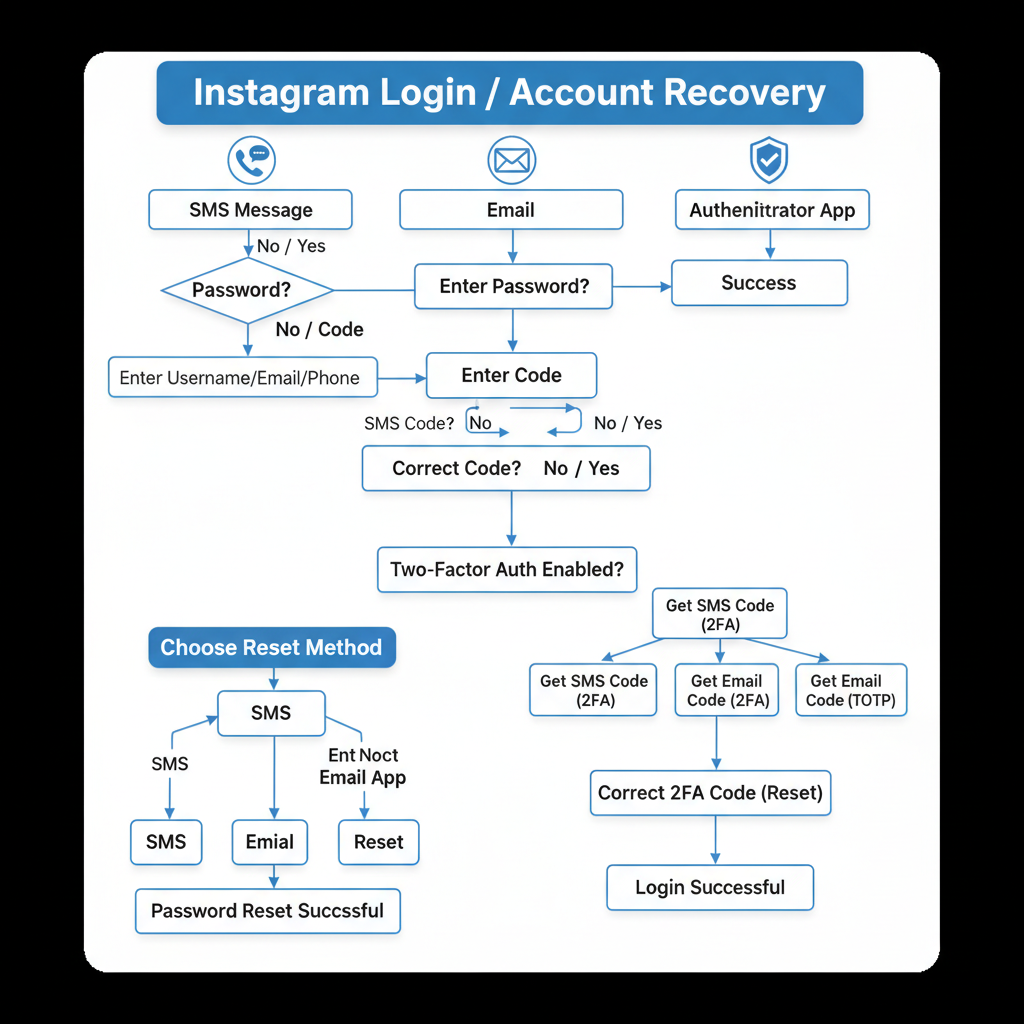
FAQs About Instagram Verification Codes
- Why am I not receiving my Instagram code?
- Delivery can be delayed by carrier filtering, weak signal, spam folders, or rate limits. Check spam folders, improve reception, wait 60 seconds, then resend or switch to email/app-based codes.
- How long do Instagram verification codes last?
- Most codes expire within a few minutes. Authenticator app codes rotate roughly every 30 seconds.
- Can I log in without a verification code?
- If 2FA is enabled, you’ll need a code. Your options are SMS, email, authenticator app, or backup codes. If none are available, use “Get help logging in” to start account recovery.
- What if I changed my phone number?
- Use a saved backup code or authenticator app to log in, then update your phone number in Settings. If you can’t log in at all, use the “Need more help?” recovery flow.
- Are authenticator apps better than SMS?
- Yes. App-based codes are more reliable and secure than SMS, which can be delayed or intercepted.
Summary and Final Checks After Verification
Verification codes keep your Instagram account secure, but delivery issues and expired codes can slow you down. If you hit a verify code Instagram prompt, confirm your contact info, check spam filters, switch delivery methods, and favor authenticator apps for dependable 2FA. Backup codes are your safety net—store them securely.
After you successfully verify:
- Update outdated phone numbers and emails.
- Turn on 2FA with an authenticator app for quick, reliable codes.
- Review Login Activity and sign out of unfamiliar devices.
- Change your password if anything seems suspicious.
- Save backup codes and confirm accurate recovery options.
Take a minute now to enable app-based 2FA and store your backup codes—so your next login is fast, seamless, and secure.