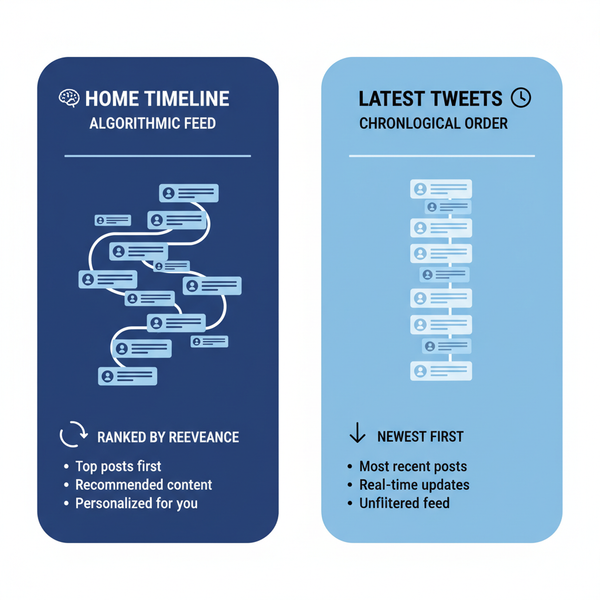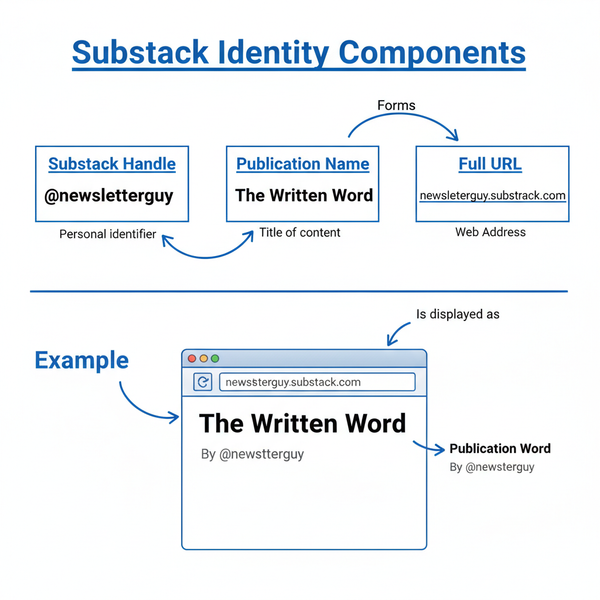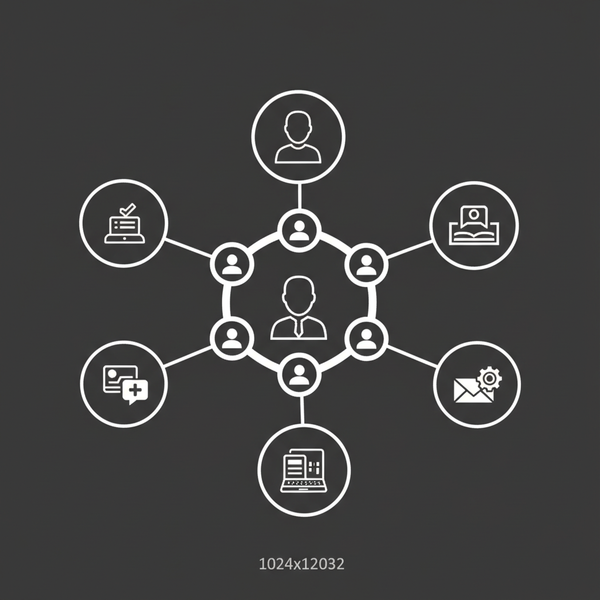Verify Phone Number on Twitter: Step-by-Step Guide
Learn how to verify your phone number on Twitter, troubleshoot common issues, and update your number to enhance account security and recovery options.
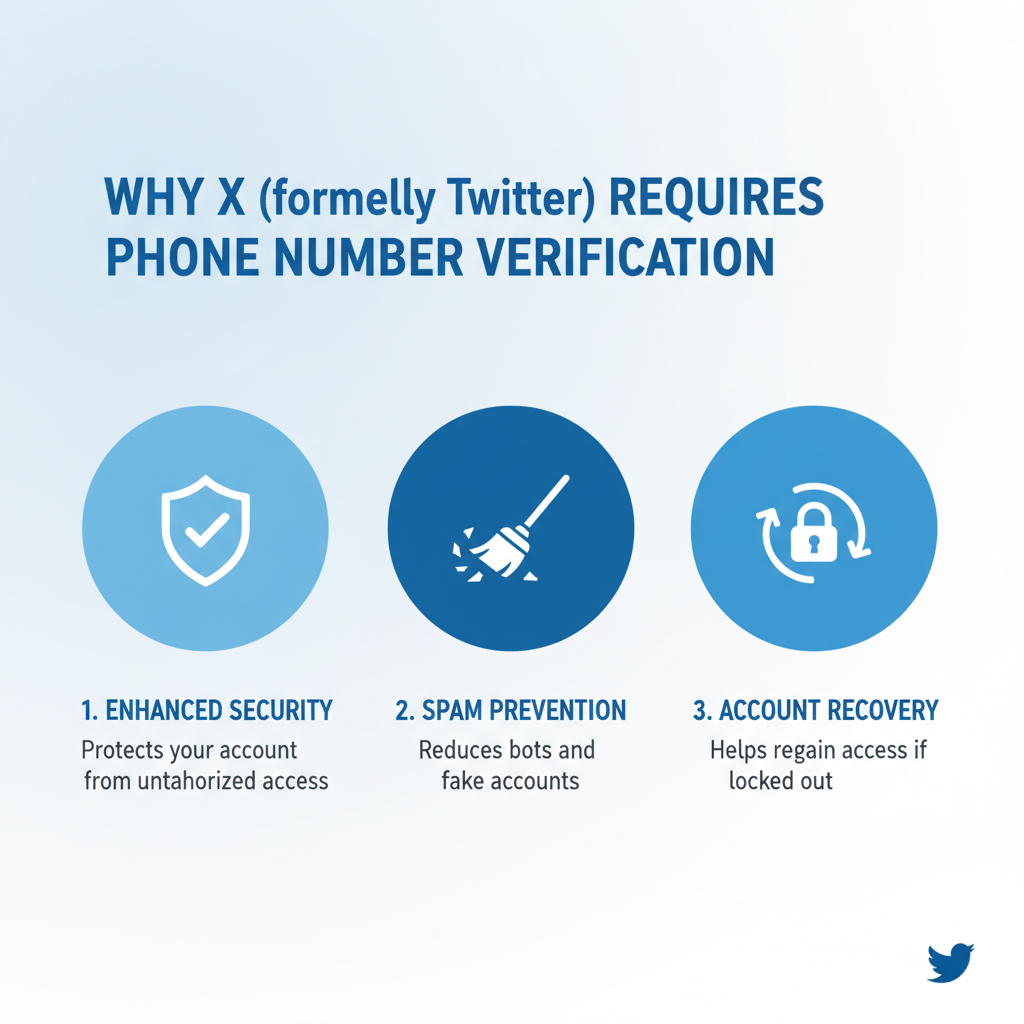
How to Verify Phone Number on Twitter: Complete Step-by-Step Guide
Verifying your phone number on Twitter is a simple yet essential step to enhance your account’s security, enable faster recovery options, and access certain features restricted to verified accounts. This guide will walk you through how to verify phone number on Twitter in detail, highlight possible issues, and share tips for maintaining privacy while enjoying the benefits of verification.
---
Why Twitter Requires Phone Number Verification
Twitter’s request to verify your phone number isn’t arbitrary — it serves several important purposes to protect the platform and its users:
- Account Security: Adds a second layer of authentication, making it harder for malicious actors to compromise your account.
- Spam Prevention: Helps Twitter detect and limit automated bot activity.
- Recovery Options: Enables password reset via SMS in case you lose access to your account.
- Enhanced Trust: Certain features and campaigns may only be available to verified accounts.
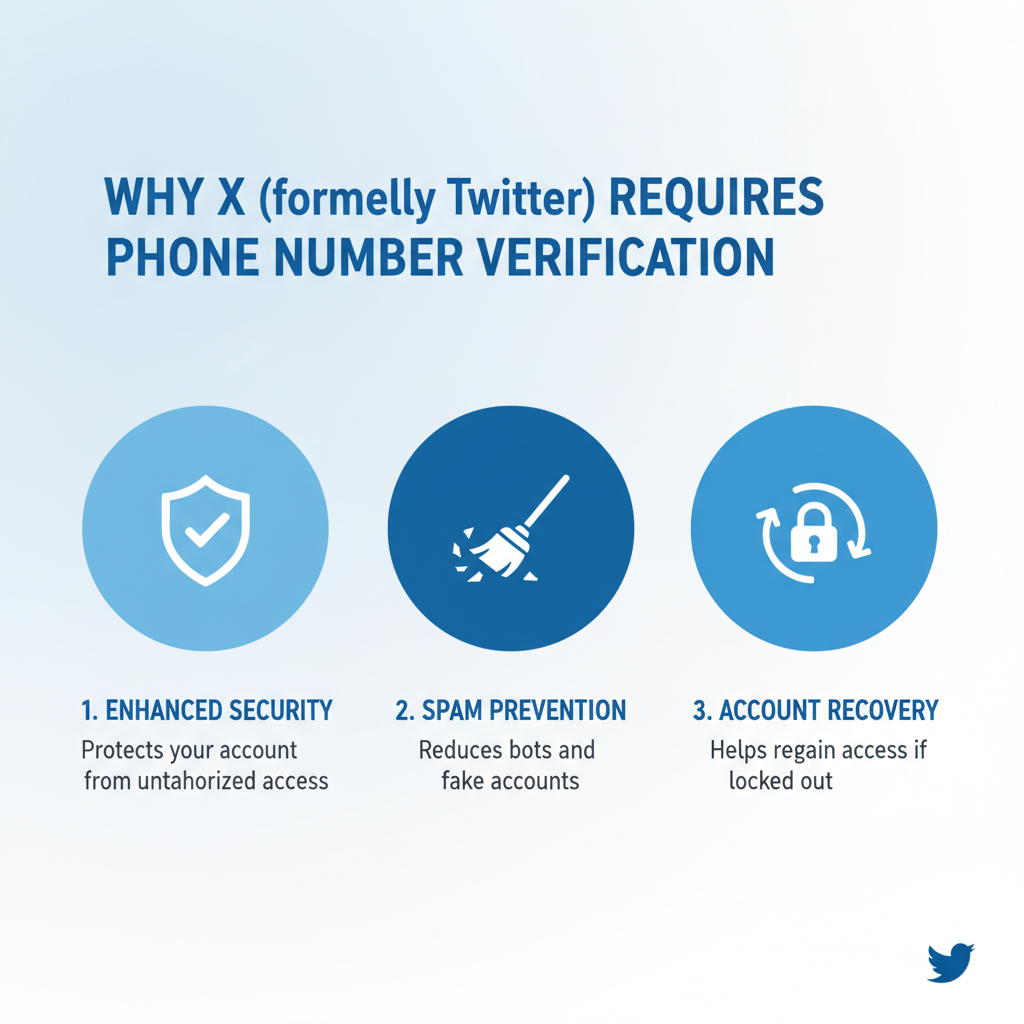
---
Prerequisites Before Verifying
Before you start the verification process, make sure you meet these basic requirements:
- An Active Twitter Account: You must be logged in and know your username and password.
- Accessible Phone: A mobile device that can receive SMS messages.
- Stable Internet Connection: To avoid interruptions during setup.
- Up-to-Date Twitter App or Browser: Current software minimizes compatibility issues.
---
Navigating to Twitter’s Settings & Privacy Menu
You can verify your phone number using either the Twitter mobile app or the desktop site.
Mobile App
- Open the Twitter app.
- Tap on your profile picture in the top-left corner.
- Select Settings and privacy.
Desktop
- Visit twitter.com and log in.
- Click More in the left navigation panel.
- Select Settings and Support > Settings and privacy.
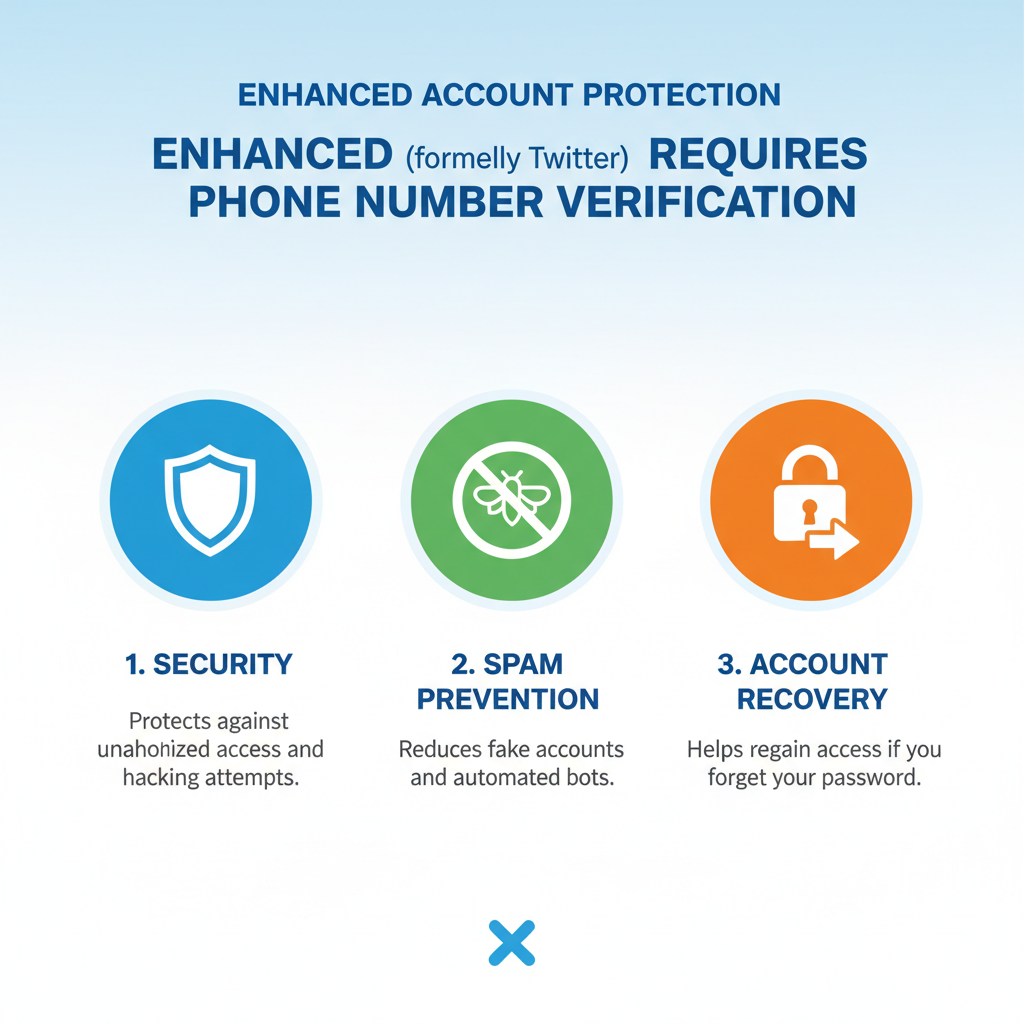
---
Locate “Your Account” & “Account Information”
Once inside the settings menu:
- Click Your Account for key account configurations.
- Select Account information.
- You may be asked to enter your password to confirm your identity before proceeding.
---
Enter Your Phone Number
Within Account Information:
- Find the Phone option and select it.
- Enter your phone number in the provided field.
- Choose your country code from the dropdown to ensure proper format. For example:
- USA: +1
- UK: +44
- India: +91
Correct format example:
+1 555-555-1234Accurate input is critical, as Twitter will send a verification code to this number.
---
Receive & Enter the SMS Code
After submitting your number:
- Twitter sends a 6-digit verification code via SMS.
- Open your Messages app.
- Enter the code into the verification field on Twitter.
- Tap Verify.
A correct code updates your account with the verified phone number.
---
Troubleshooting Common Issues
If you face problems during verification, here’s a quick reference:
| Issue | Possible Cause | Resolution |
|---|---|---|
| No code received | Network issues, incorrect phone number, SMS blocked by carrier | Resend code, confirm number format, restart phone, contact carrier |
| Incorrect code | Typing error, expired code | Check digits, request a fresh code |
| Locked account | Suspicious activity triggering lock | Follow on-screen instructions, verify via email or Twitter support |
---
Updating or Changing Your Verified Phone Number
If you get a new phone number:
- Visit Settings and privacy.
- Select Your account > Account information > Phone.
- Click Update phone number.
- Enter your new number and repeat the SMS verification process.
This update ensures you retain authentication and recovery access.
---
Privacy & Security Considerations
Verifying your phone increases trust but warrants attention to privacy:
- Visibility Settings: Your number may be used for friend suggestions; adjust settings in Discoverability and contacts.
- Beware of Phishing: Twitter will never request your full verification code outside its official app or site.
- Use Two-Factor Authentication: Combine phone verification with 2FA for stronger protection.
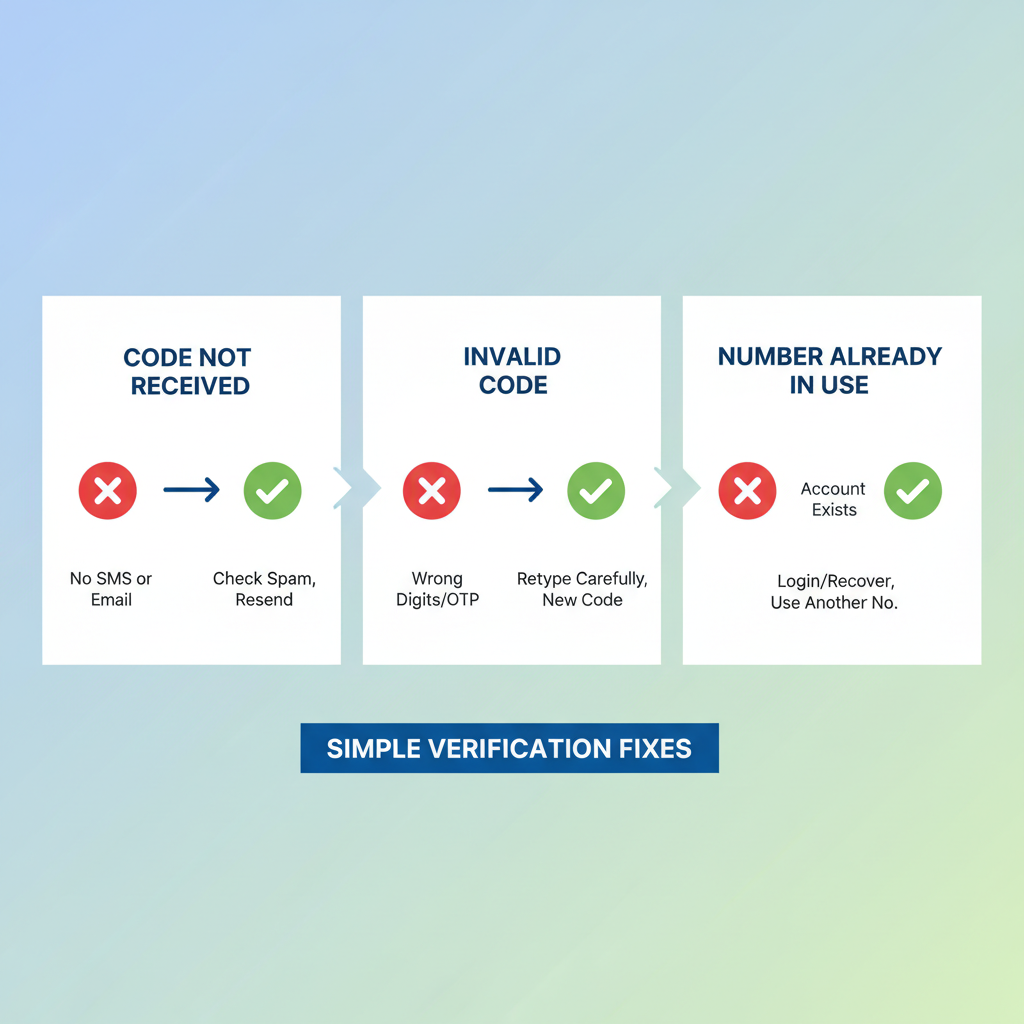
---
Benefits After Verification
Once verified, you gain:
- Secure Login: Stronger defense against account breaches.
- Password Reset via SMS: Easier recovery if you forget credentials.
- Reduced Restrictions: Avoid certain temporary limitations on actions.
- Access to Extra Features: Some advertising and promotional tools require verified contacts.
---
How to Contact Twitter Support if Verification Fails
If verification does not work:
- Visit the Twitter Help Center.
- Use the Contact Us form for account issues.
- Provide:
- Username
- Associated email
- Steps already tried
- Be ready to prove identity with official documents if required.
---
Summary & Next Steps
Learning how to verify phone number on Twitter equips you with protection against unauthorized access, smoother account recovery options, and eligibility for exclusive features. Follow this step-by-step process to update your account information and safeguard your profile.
Take a few minutes to verify your phone today and enjoy a safer, more reliable Twitter experience.