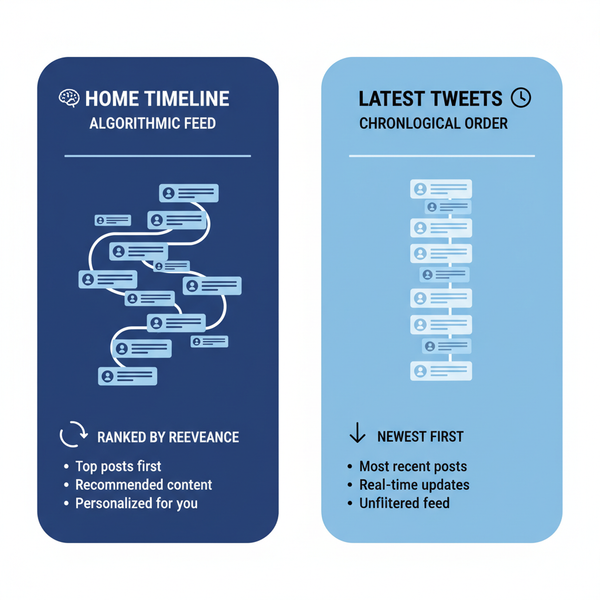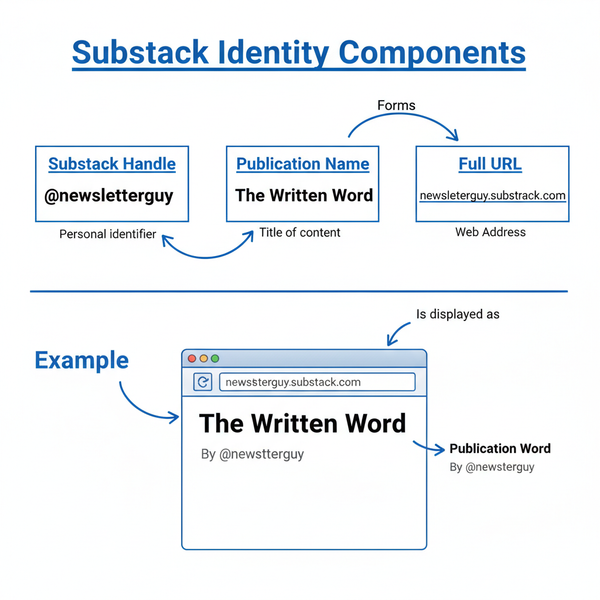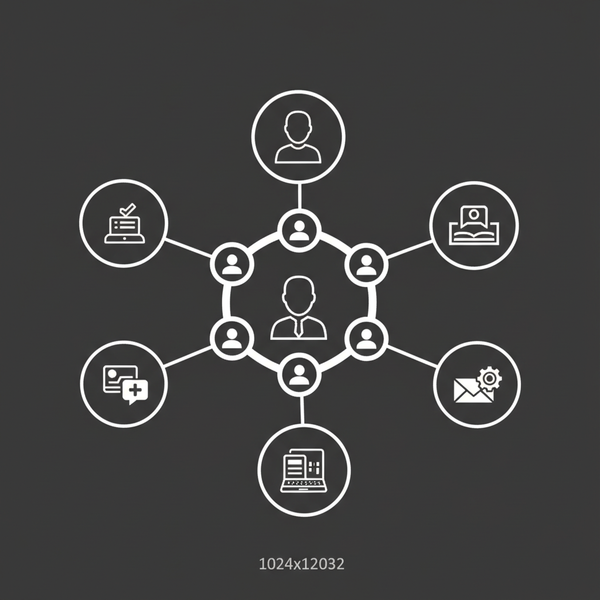Verify Twitter Phone Number: Step-by-Step Guide
Learn how to verify your phone number on Twitter with this step-by-step guide, covering setup, code entry, troubleshooting, and privacy controls.
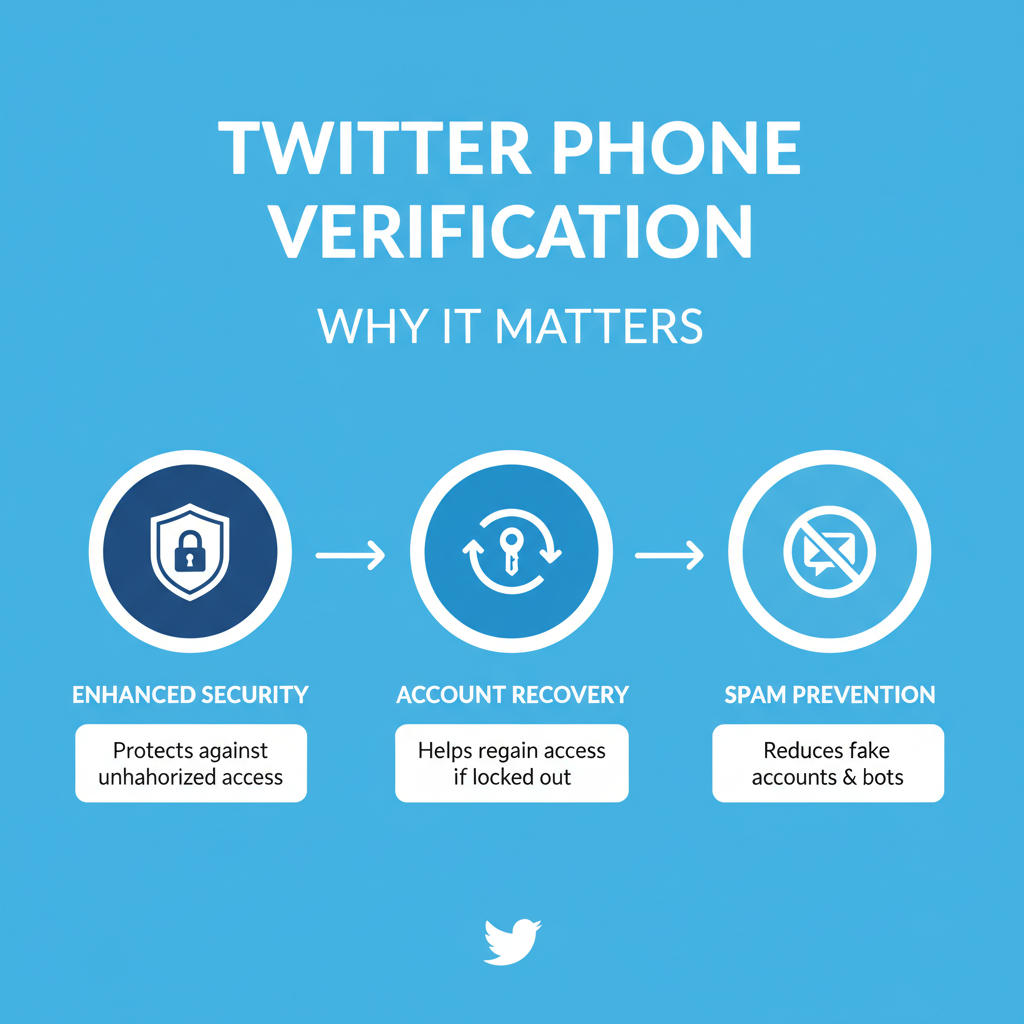
Verify Twitter Phone Number: Step-by-Step Guide
Verifying your phone number on Twitter is an essential process for boosting account security, protecting against unauthorized access, and enabling simple recovery options. This Twitter phone verification tutorial will guide you through checking your current status, adding or updating your number, requesting a code, confirming it, and managing related privacy settings — all while ensuring your profile remains trustworthy to followers.
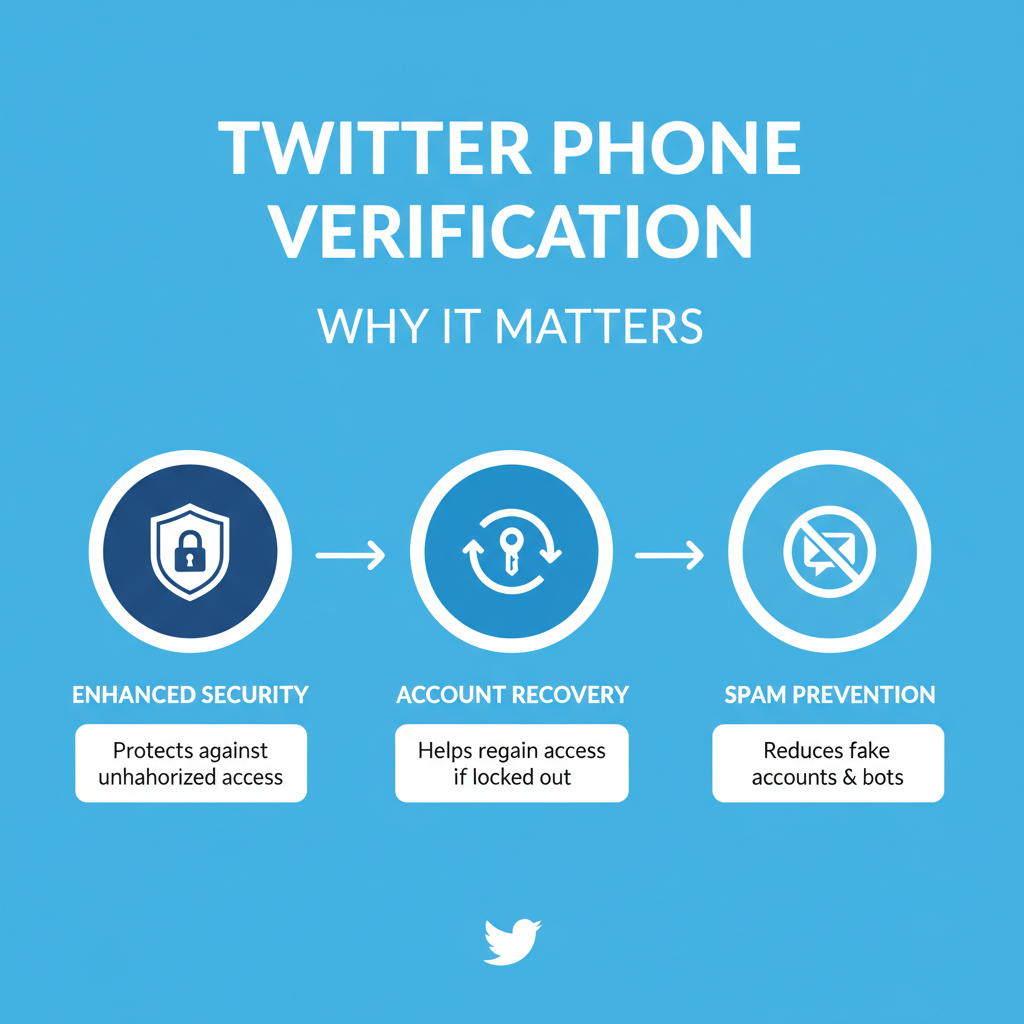
---
Understanding Why Twitter Requires Phone Verification
Twitter’s phone verification helps maintain platform integrity by ensuring accounts are genuine and secure. Key reasons include:
- Security: Adds a secondary authentication step to prevent unauthorized access.
- Account Recovery: Allows password reset and account retrieval if compromised.
- Spam Prevention: Limits bot creation and reduces malicious activities.
- Two-Factor Authentication (2FA): Enables text-based 2FA for robust login safety.
These measures protect both the Twitter community and individual users.
---
Check Your Account Settings for Current Phone Number Status
Before you begin, see whether a phone number is already linked to your Twitter account.
Steps:
- Sign in via browser or mobile app.
- Navigate to Settings and privacy.
- Open Account.
- Tap or click Phone to see linked numbers.
If no number appears, you’ll need to add one; if listed but unverified, you’ll be prompted to confirm.
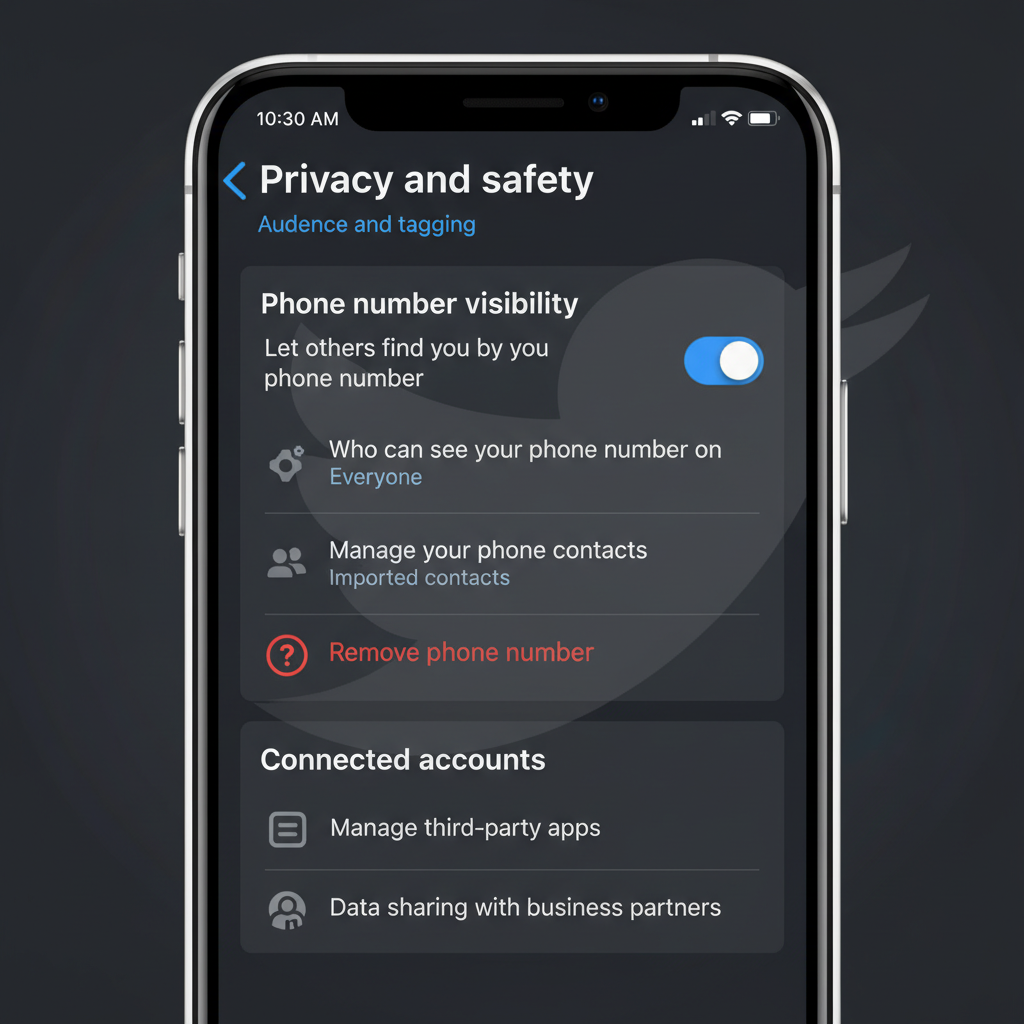
---
Add or Update Your Phone Number in Twitter Settings
Follow the correct path depending on your device.
On Mobile App:
- Launch the Twitter app.
- Tap your profile icon → Settings and privacy.
- Go to Account → Phone.
- Choose Add phone number or Update phone number.
- Enter the number with country code.
On Web:
- Click your profile icon (top right).
- Select Settings and Support → Settings and privacy.
- Go to Your account → Account information.
- Under Phone, select Add or Update.
- Input the correct number and country code.
---
Request Verification Code via SMS
When your number is saved:
- Click Verify now.
- Twitter sends an SMS with a 6-digit code.
- Ensure strong signal and SMS service availability.
- Codes typically arrive in seconds but allow for minor delays.
---
Enter the Verification Code Correctly for Confirmation
To finalize:
- Return to Twitter’s code entry box.
- Input the numbers exactly as in the SMS.
- Click Submit or Verify.
- Upon success, Twitter marks your number as Verified.
Code Entry Tips:
- No spaces or extra characters.
- Complete entry quickly — codes expire fast.
- Request a new code if one expires or fails.
---
Troubleshoot Common Issues
Here’s how to address common verification problems:
| Issue | Possible Cause | Solution |
|---|---|---|
| No SMS received | Poor network, incorrect number, carrier block | Check number format, restart phone, ensure strong signal before retry |
| Incorrect code | Typo, expired code | Re-enter carefully, request a new code immediately |
| Number already linked | Number used on another account | Remove from old account or provide a new number |
| Carrier not supported | SMS limitations in some regions | Switch carriers or choose an alternative 2FA method |
---
Manage Privacy Settings for Your Phone Number on Twitter
After verification, control discoverability:
Steps:
- Open Settings and privacy.
- Select Privacy and safety.
- Scroll to Discoverability and contacts.
- Disable Let people who have your phone number find you on Twitter if preferred.
Adjust ad personalization settings to avoid number-based targeting.
---
Benefits of a Verified Phone Number
Verification offers notable rewards:
- Enhanced security through stronger authentication methods.
- Quicker recovery during account lockouts.
- Credibility that reassures followers.
- Better communication with timely Twitter notifications.
---
What to Do if Twitter Blocks Your Number or Requests Re-Verification
If Twitter flags your number:
- Contact Twitter Support, providing identification.
- Replace with a different active mobile number.
- Verify SMS short code activation with your carrier.
- Avoid VOIP or virtual numbers; use a traditional mobile line.
---
Tips for Keeping Your Number Active and Up-to-Date on Twitter
Proactive steps ensure consistent account protection:
- Update swiftly after carrier or number changes.
- Keep number active to prevent recycling risks.
- Check verification status periodically.
- Protect privacy — avoid public posting of your number.
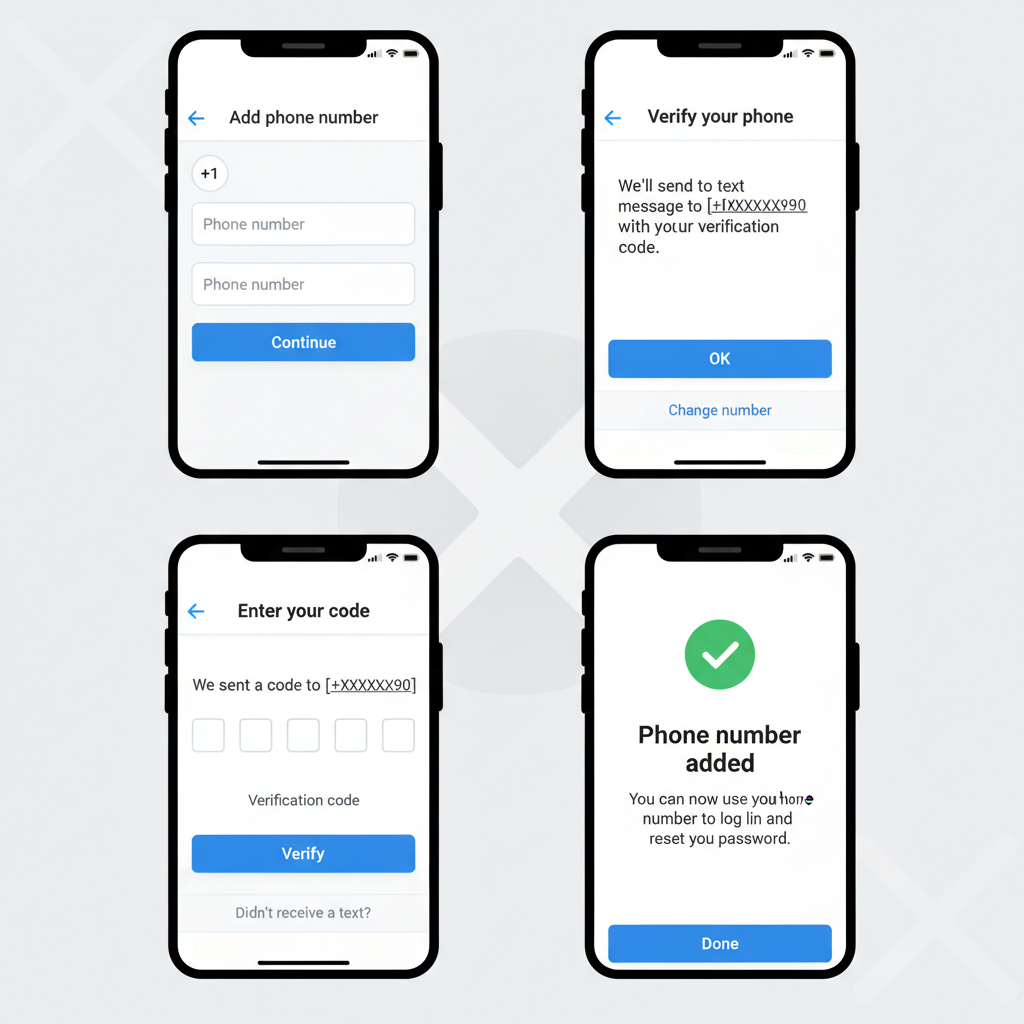
---
Quick Recap
Verifying your Twitter phone number strengthens account security, aids recovery, reduces spam risk, and builds trust. By checking your current settings, adding or updating your number, requesting and entering the SMS code, troubleshooting issues, and managing privacy, you can safeguard your online presence.
Take a few minutes today to verify your number and keep your Twitter profile safe, secure, and trustworthy.