Fix My Videos and Pictures Not Uploading to TikTok
Learn how to fix TikTok videos or pictures not uploading with step-by-step troubleshooting tips for connection, file formats, storage, and app issues.
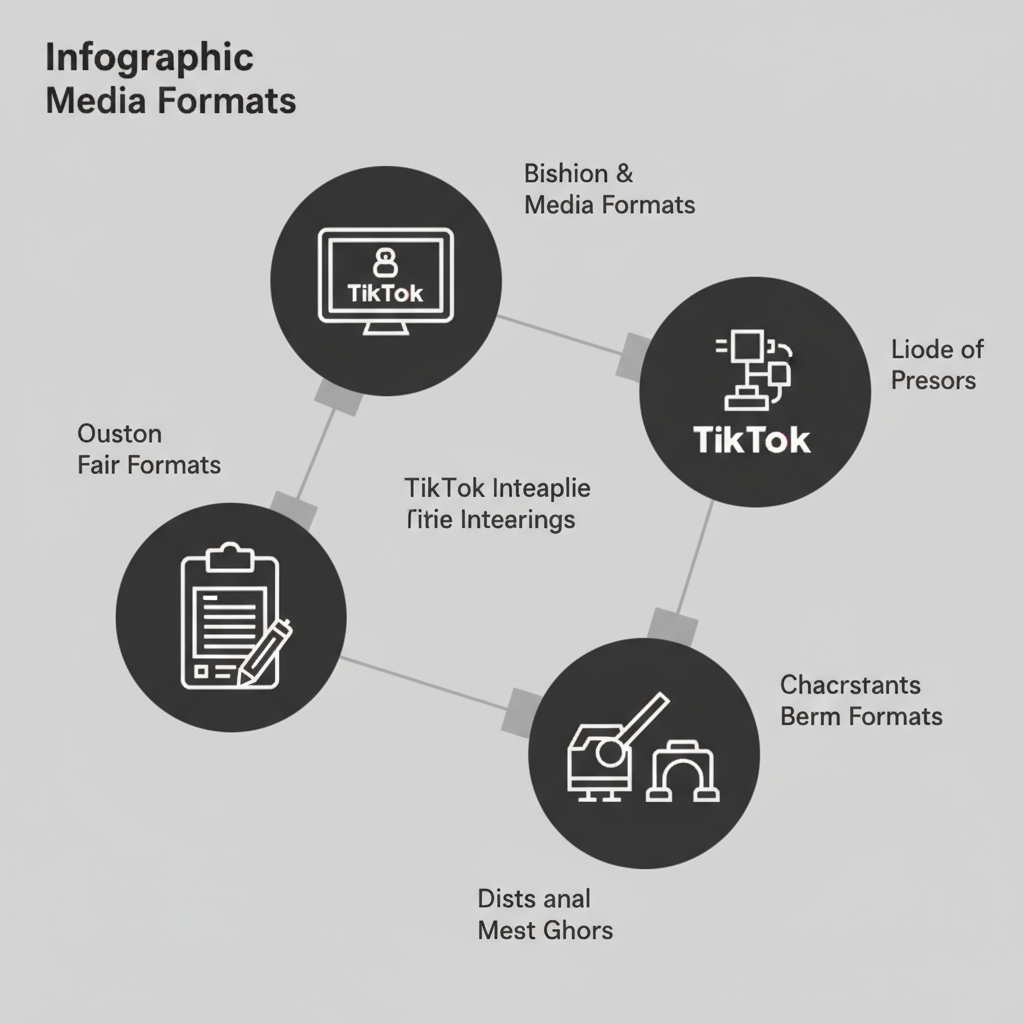
Fix My Videos and Pictures Not Uploading to TikTok: A Complete Troubleshooting Guide
TikTok has become a powerhouse in the social media world, letting millions share creative videos and images with ease. Yet, it’s not uncommon to face the frustrating issue where my videos and pictures are not uploading to TikTok. Whether it’s due to network problems, file incompatibilities, or account restrictions, understanding the root cause is key.
This detailed troubleshooting guide will walk you through practical solutions—from quick checks to more advanced fixes—so you can get your content live as soon as possible.
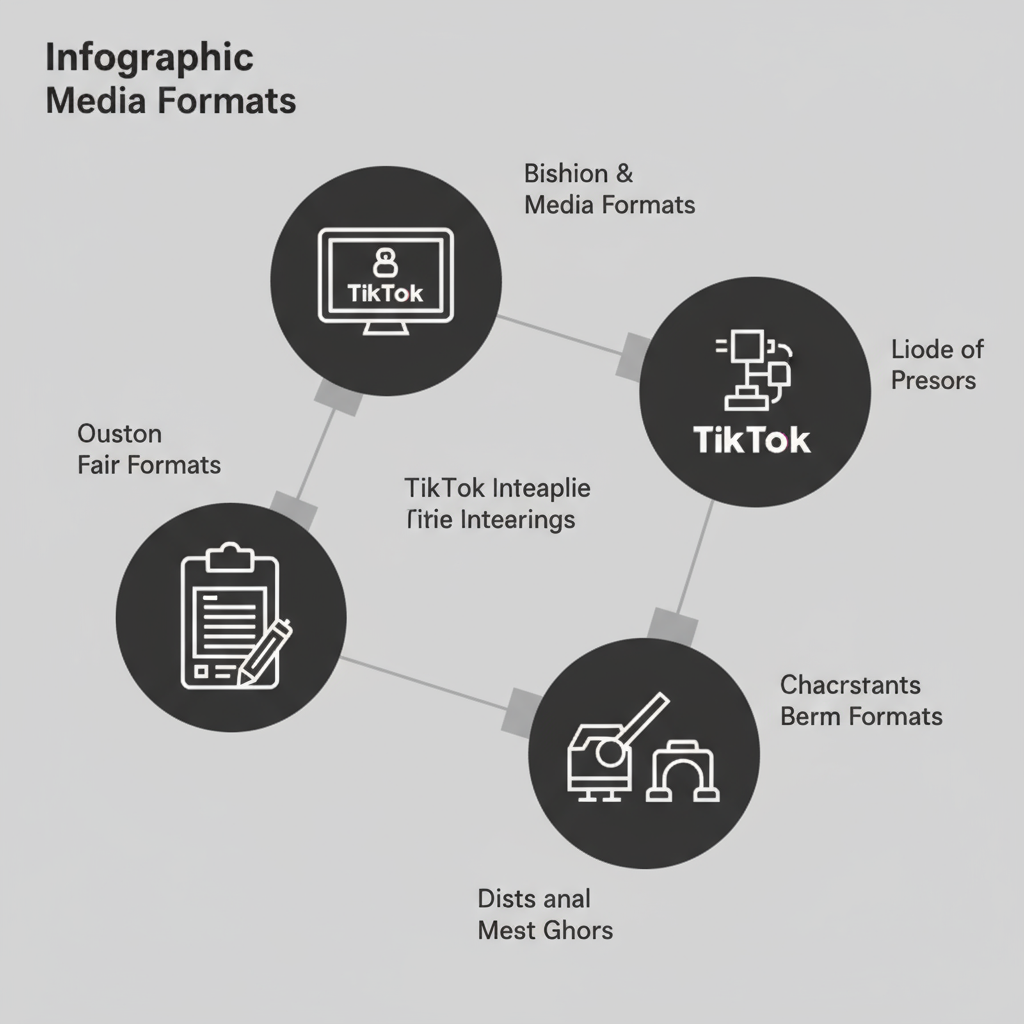
---
1. Check TikTok Server Status Before Troubleshooting
Before you dive into device or app changes, verify if TikTok itself is experiencing downtime. Temporary outages or maintenance can halt uploads globally.
- Visit TikTok's official status page or check Downdetector.
- Look at TikTok’s Twitter/X account for maintenance notices.
If servers are down, your best option is to wait for service to resume.
---
2. Ensure a Stable Internet Connection
A flaky internet connection is one of the most common reasons videos and pictures fail to upload.
- Try switching between Wi-Fi and mobile data.
- Reset your network settings if necessary.
- Run a speed test—TikTok works best with at least 5 Mbps upload speed.
Tip: Avoid using public Wi-Fi or congested hotspots during uploads.
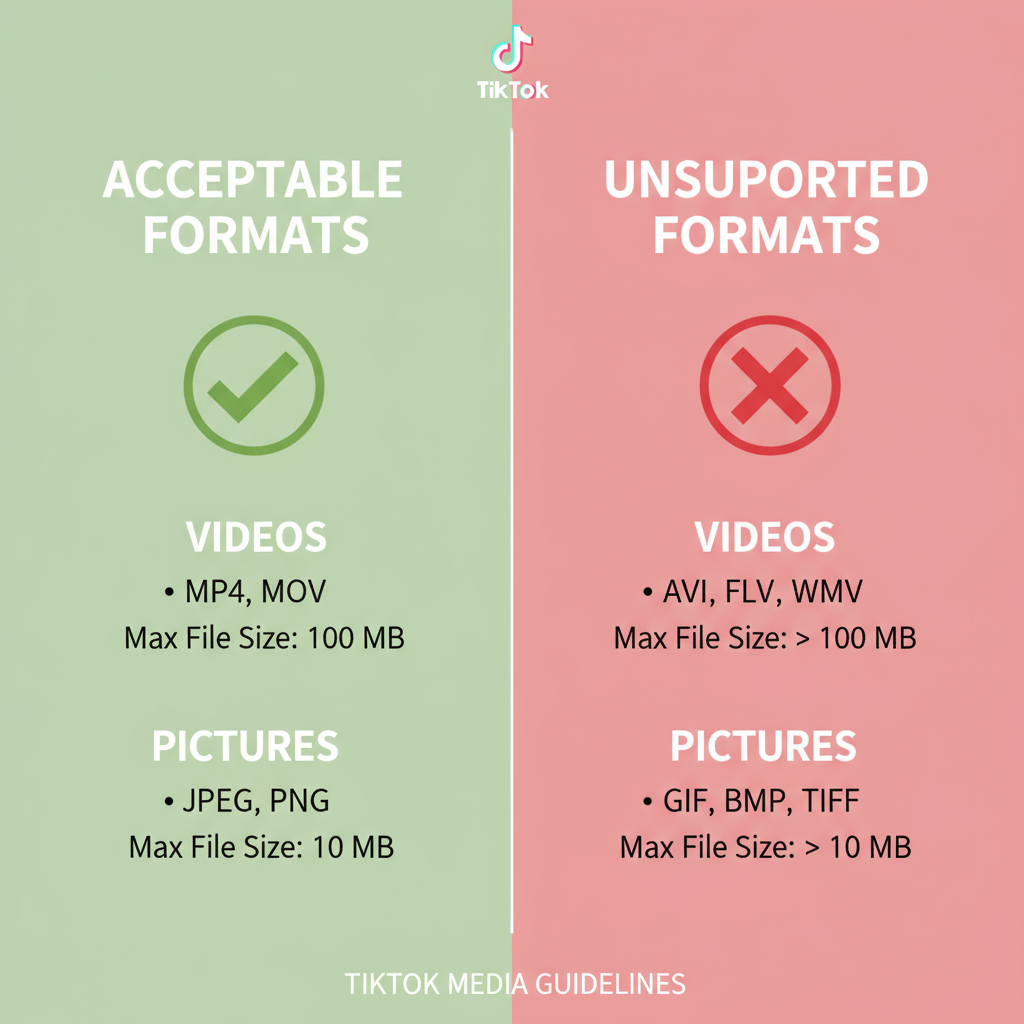
---
3. Update the TikTok App to the Latest Version
Outdated versions of TikTok can cause compatibility issues with features like uploads.
- Open the Google Play Store or Apple App Store.
- Search for TikTok, then tap Update if available.
- Relaunch the app after updating.
Updates commonly fix bugs that affect media uploads.
---
4. Clear TikTok Cache and Temporary Files
Over time, corrupted cache data may cause upload glitches.
To clear TikTok cache:
- Open TikTok.
- Navigate to Profile > Menu (☰) > Settings and privacy.
- Scroll to Cache & Cellular Data and tap Clear cache.
This won’t affect your personal content—only temporary files are deleted.
---
5. Check Phone Storage and Free Up Space
Low storage can block processing for both images and videos.
| Platform | Recommended Free Space | How to Free Space |
|---|---|---|
| Android | 1–2 GB | Remove unused apps, move files to the cloud or SD card |
| iOS | 1 GB | Offload apps, clear temporary files, use iCloud |
Ensure enough free space, especially for longer videos.
---
6. Verify File Format and Size Requirements
TikTok enforces specific upload rules:
| Media Type | Accepted Format | Maximum Size | Duration |
|---|---|---|---|
| Video | .mp4, .mov | 287.6 MB (iOS) / 72 MB (Android) | Up to 10 minutes |
| Image | .jpg, .jpeg, .png | 20 MB | N/A |
If your media exceeds these limits, compress or convert it.
---
7. Restart Your Device
Restarting clears out temporary glitches that may affect app functions. Power off, wait 30 seconds, then restart and try again.
---
8. Disable VPN or Proxy Temporarily
VPNs or proxies can conflict with TikTok’s servers.
- Disconnect the VPN or proxy service.
- Attempt the upload again.
- If it works, choose a server in your actual location.
---
9. Change Your Upload Method
TikTok supports uploads from your gallery or directly via its camera.
- Gallery: Tap +, then select Upload.
- In-App Camera: Record and post instantly.
Switching can sometimes bypass persistent errors.
---
10. Review TikTok’s Community Guidelines
Uploads may fail if they breach content rules.
- Review TikTok’s Community Guidelines.
- Ensure you’re not using copyrighted material without permission.
- Remove flagged content before new uploads.
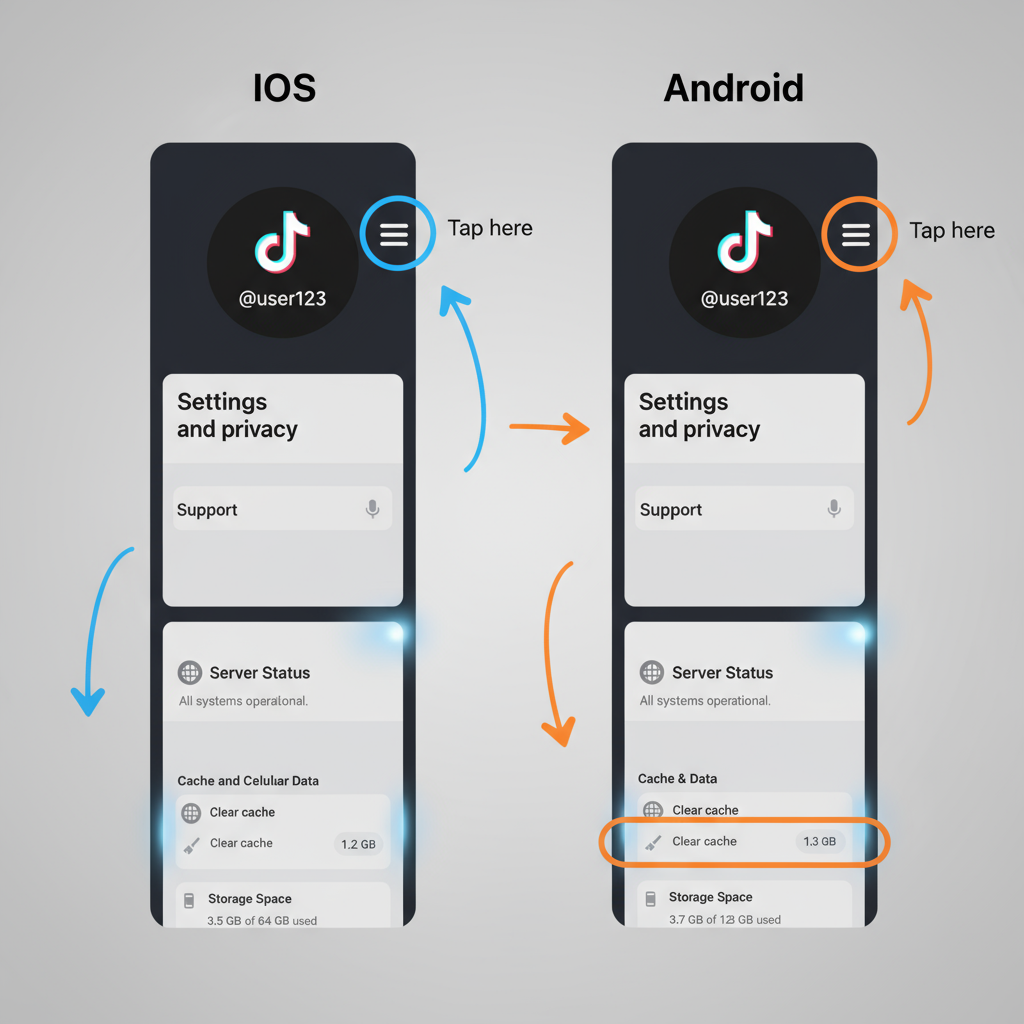
---
11. Log Out and Log Back Into Your Account
This refreshes your sessions and clears some temp issues.
- Go to Settings and privacy.
- Tap Log out and then log back in.
- Retry uploading.
---
12. Reinstall the TikTok App
A fresh install can fix deeper software conflicts.
- Save all drafts first—they may be lost.
- Uninstall TikTok.
- Download it again from your app store.
---
13. Test Uploads from Another Device
Borrow a device to test uploads.
- If it works elsewhere, your issue is device-specific.
- If it fails everywhere, it’s likely an account issue.
---
14. Contact TikTok Support
For unresolved problems, reach out directly.
Prepare to share:
- Device and OS details
- App version
- File specs (type, size, length)
- Evidence like screenshots or recordings
Access support via Profile > Settings and privacy > Report a problem.
---
Frequently Asked Questions (FAQ)
Q1: Why does TikTok get stuck on “Processing”?
➡ This usually relates to network instability or unsupported files.
Q2: Can videos over 10 minutes be uploaded?
➡ No, the current limit is 10 minutes.
Q3: Why are my uploads blurry?
➡ Boost export resolution and enable TikTok’s “Upload HD” option before posting.
---
Summary and Next Steps
When my videos and pictures are not uploading to TikTok, the cause often lies in connectivity, file compatibility, app version issues, storage shortages, or violations of TikTok’s rules. By working from simple fixes like checking server status and internet stability to advanced measures like reinstalling the app or contacting support, you significantly boost your chances of a successful upload.
Follow the steps in order, and you’ll likely resolve the problem. If this guide helped, consider sharing it with other TikTok users who may be facing similar issues—and get back to creating and sharing your best content today.



