View All Comments on an Instagram Post Easily
Learn how to view all Instagram comments using mobile, desktop, Lite app, and management tools to catch every interaction and respond promptly.
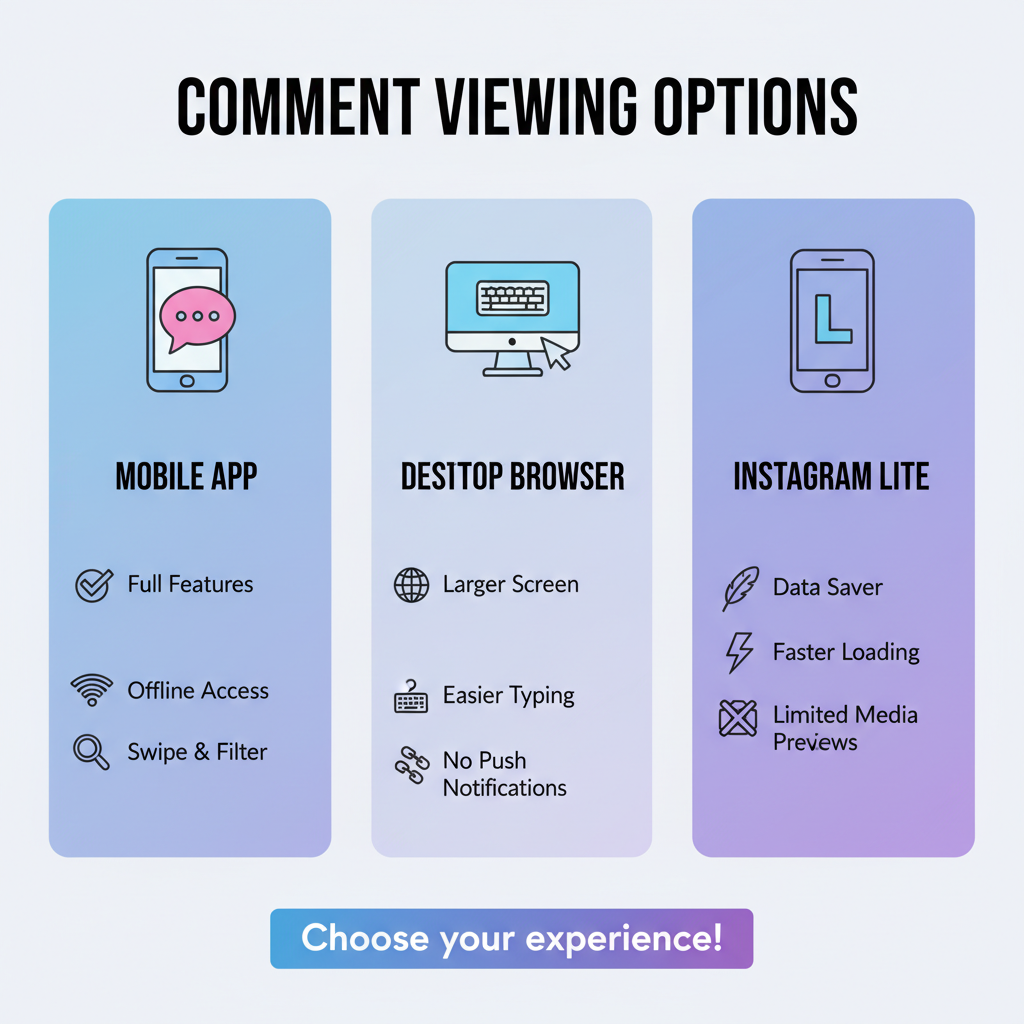
View All Comments on an Instagram Post Easily
Instagram is one of the most engaging social platforms, where the comment section often fuels conversation and community. If you want to view all comments on an Instagram post, find specific discussions, or manage engagement for a business account, it’s important to understand Instagram’s display settings, filtering options, and available tools. Knowing these methods will save you time, help you catch every interaction, and allow you to respond promptly.
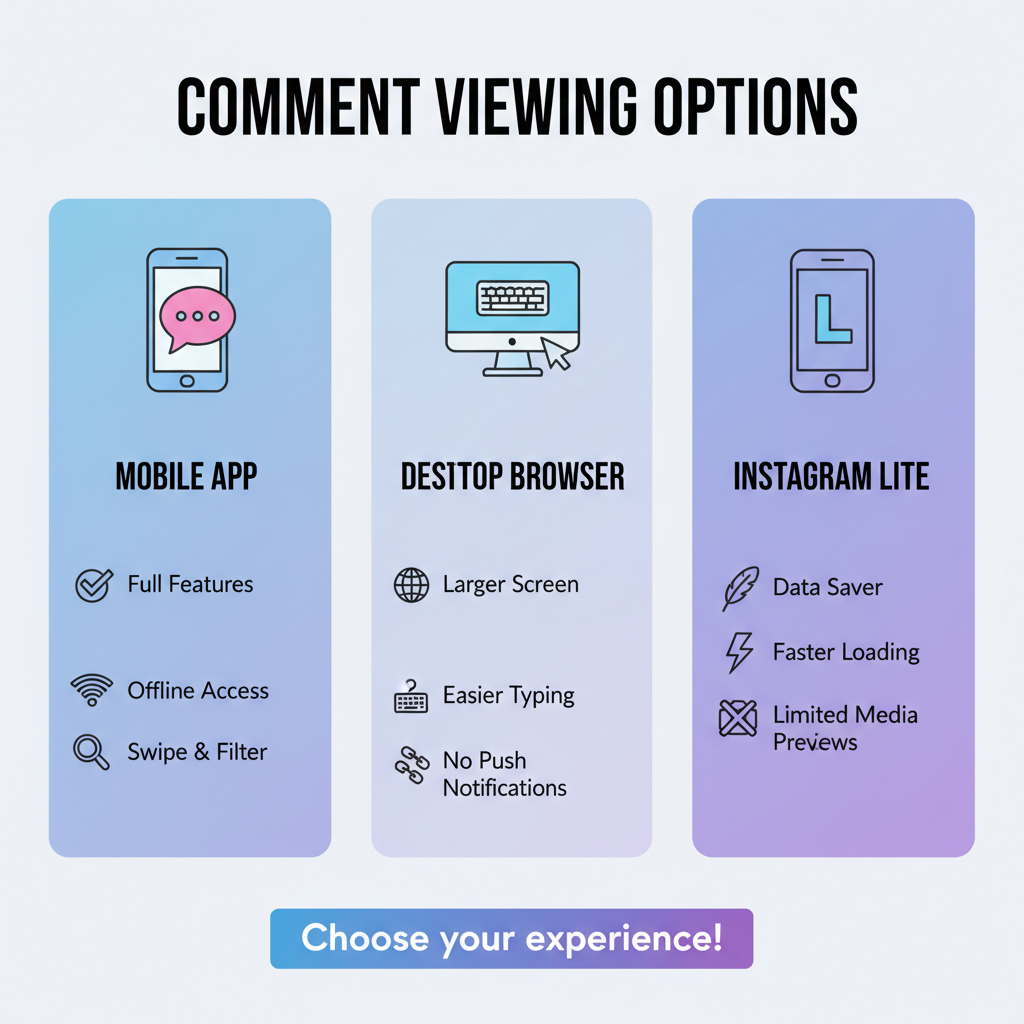
In this comprehensive guide, you'll learn multiple strategies for accessing full comment threads, from mobile app techniques to desktop browsing, Lite app advantages, and professional management tools.
---
Understanding How Instagram Displays Comments
By default, Instagram shows only a limited set of comments directly under a post — usually the most relevant or newest ones, chosen by its algorithm. It often prioritizes:
- Pinned comments selected by the post owner
- High-engagement comments with many likes or replies
- Comments from mutual followers
If a post has hundreds or thousands of interactions, the full thread won’t appear until you manually load more.
---
Tap the “View All Comments” Link Under a Post
On mobile (iOS or Android):
- Open the post from your feed, profile, or Explore page.
- Under the caption, tap the `View all comments` link (or similar such as `View more comments`).
- Scroll through the expanded list to read beyond the initial few.
This step immediately bypasses the default truncated comment view.
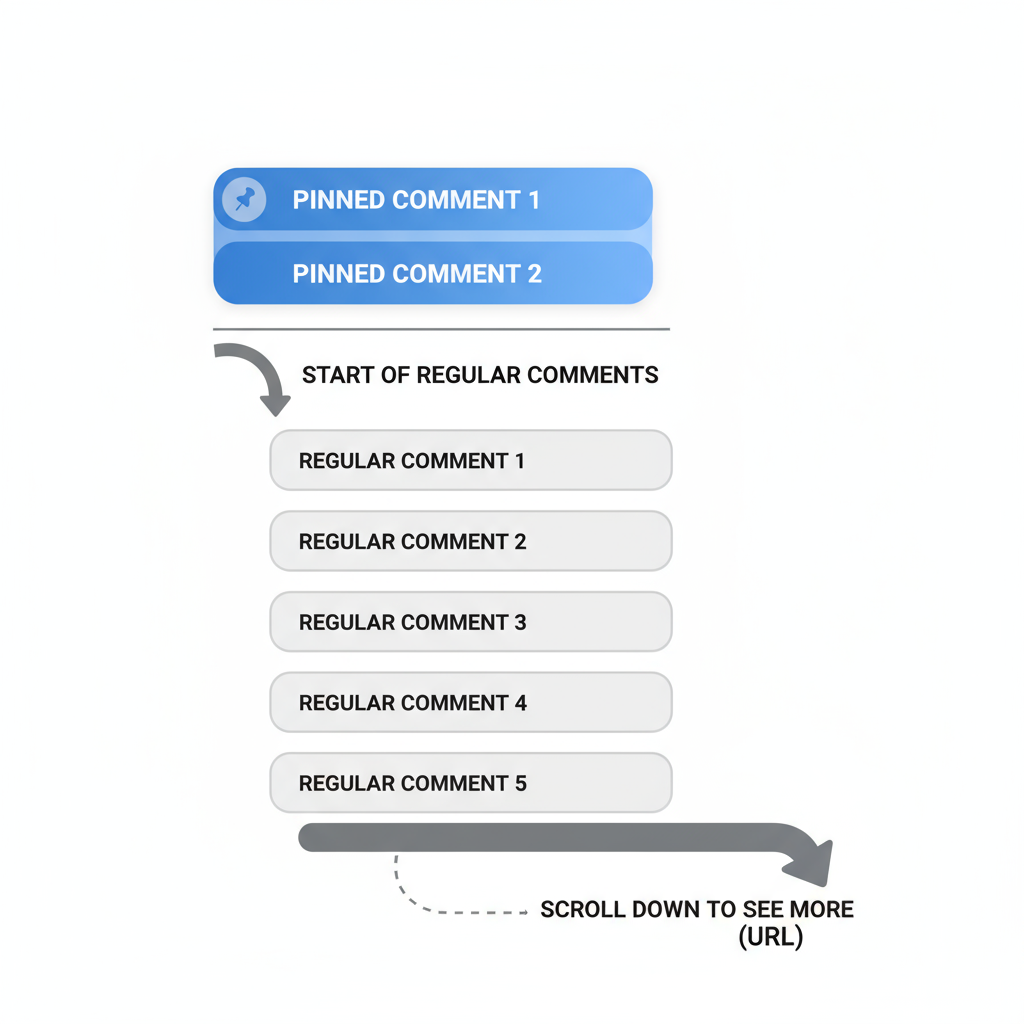
---
Scroll and Load More Comments Manually
Even after tapping “View all comments,” Instagram may load only a portion of the thread. To reveal more:
- Scroll down to the end of the currently visible comments.
- As you reach the bottom, the app automatically loads older comments.
- Continue until no additional comments appear.
Tip: On posts with thousands of comments, loading them entirely may be slow on mobile devices.
---
Use Search Filter to Find Specific Comments by Keywords
Though Instagram’s native comment search isn’t universally available, certain versions and account types offer it:
- Tap the menu (three dots) in comment view.
- Choose Search in conversation (if present).
- Enter keywords to narrow results.
If search isn’t built-in, third-party tools or copying comments into a text editor can help filter content manually.
---
Check Pinned Comments at the Top Separately
Pinned comments appear above the main list to emphasize certain feedback:
- They might not follow chronological order.
- Up to three comments can be pinned.
- They may be from the post owner or followers providing valuable input.
Pinned comments provide a quick snapshot of the tone and key reactions.
---
View Comments via Desktop Browser Version
Instagram’s web version offers a smoother experience for large comment threads:
- Log in at Instagram.com.
- Select the post.
- Click View all comments below the content.
- Scroll with your mouse to load older entries quickly.
Desktop browsing makes copying and pasting comments simpler and more efficient for research or reporting.
---
View Comments on Instagram Lite App for Faster Loading
When devices struggle with the full Instagram app, Instagram Lite helps:
- Smaller file size means less RAM usage and shorter load times.
- Comments often load more consistently without heavy animations.
- Perfect for slower internet connections or budget smartphones.
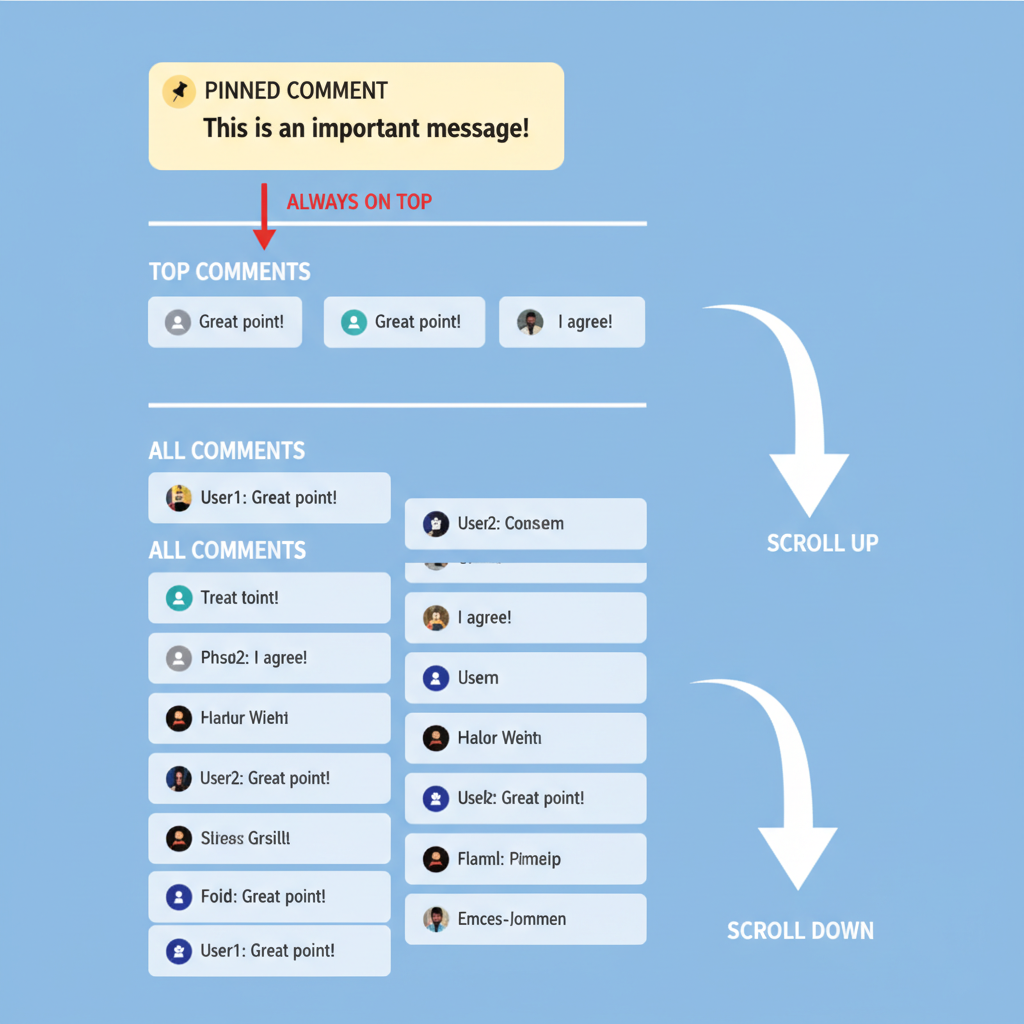
---
Use Comment Management Tools for Business Accounts
Business or creator accounts can access Meta Business Suite for advanced comment control:
- View a unified inbox combining Facebook & Instagram comments.
- Search or filter comments for follow-up.
- Hide or delete inappropriate comments in bulk.
Example: Unified Comment View in Meta Business Suite
| Feature | Benefit |
|---|---|
| Unified Inbox | See all comments from Facebook & Instagram together |
| Keyword Search | Find mentions or customer queries promptly |
| Moderation Tools | Hide, delete, or respond efficiently |
For brands with high comment volume, Business Suite can save hours of manual moderation.
---
Learn Privacy Limits: Hidden Comments & Restricted Users
Account settings can limit the comments you see:
- Hidden comments: Filtering keywords hides matching comments from viewers.
- Restricted users: Their comments are visible only to them unless approved.
- Blocked accounts: Their comments disappear entirely for the blocker.
Filters can result in an incomplete comment view without you realizing it.
---
Troubleshoot Missing Comments
Comments can be absent for various reasons:
- Deleted by the author — permanently removed.
- Filtered by spam control — suspected spam is automatically hidden.
- Moderation limits — sometimes comments are restricted from wide visibility.
Steps to troubleshoot:
- Ask the commenter to confirm visibility.
- Review your Hidden Words settings.
- Check from another device or account to spot differences.
---
Tips for Organizing Screenshots or Saving Comment Threads
Archiving conversations can be valuable:
- Screenshots — ensure timestamps are included.
- Copy and paste — efficient for text analysis.
- Third-party tools — export comments to PDF or spreadsheets.
Organized archives allow easy future reference for marketing or compliance.
---
Engage Ethically When Viewing or Sharing Comments
When you view all comments on an Instagram post, remember they’re user-generated content. Ethical best practices include:
- Respect privacy — don’t post comment screenshots without permission.
- Credit authors — attribute quotes when using them publicly.
- Avoid harassment — never misuse comments to attack individuals.
Ethical engagement protects your reputation and fosters trust online.
---
Summary and Next Steps
Seeing every comment on Instagram — whether via mobile, desktop, Lite, or Business Suite — ensures you keep up with conversations and audiences. By understanding display algorithms, privacy tools, and troubleshooting methods, you can confidently navigate even high-volume threads.
If you found these tips helpful, share this guide or bookmark it, and start applying them today to manage your Instagram interactions more effectively.




