What Are Instagram Notes? A Complete Guide to the Inbox Status Feature
Learn what Instagram Notes are and how to use them: where to find, create, and share, who can see them, DM replies, privacy controls, tips, and fixes.
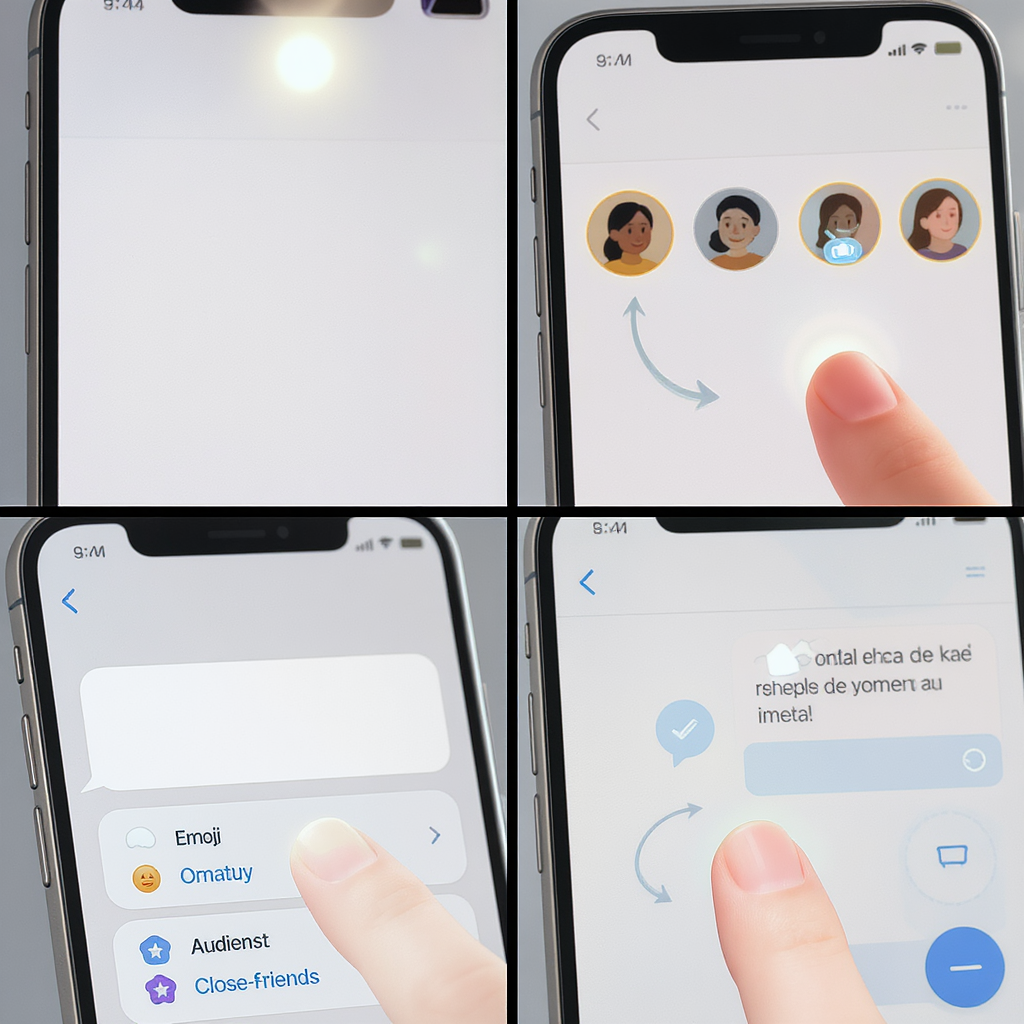
Instagram Notes are lightweight, text-only status updates that sit at the top of your Direct Messages and last for 24 hours. This guide walks you through where to find Notes, how to create them, who can see them, and how they interact with DMs, plus tips, FAQs, and troubleshooting. Use it to set up Notes confidently and turn quick prompts into real conversations.
What Are Instagram Notes? The Inbox Status Feature Explained
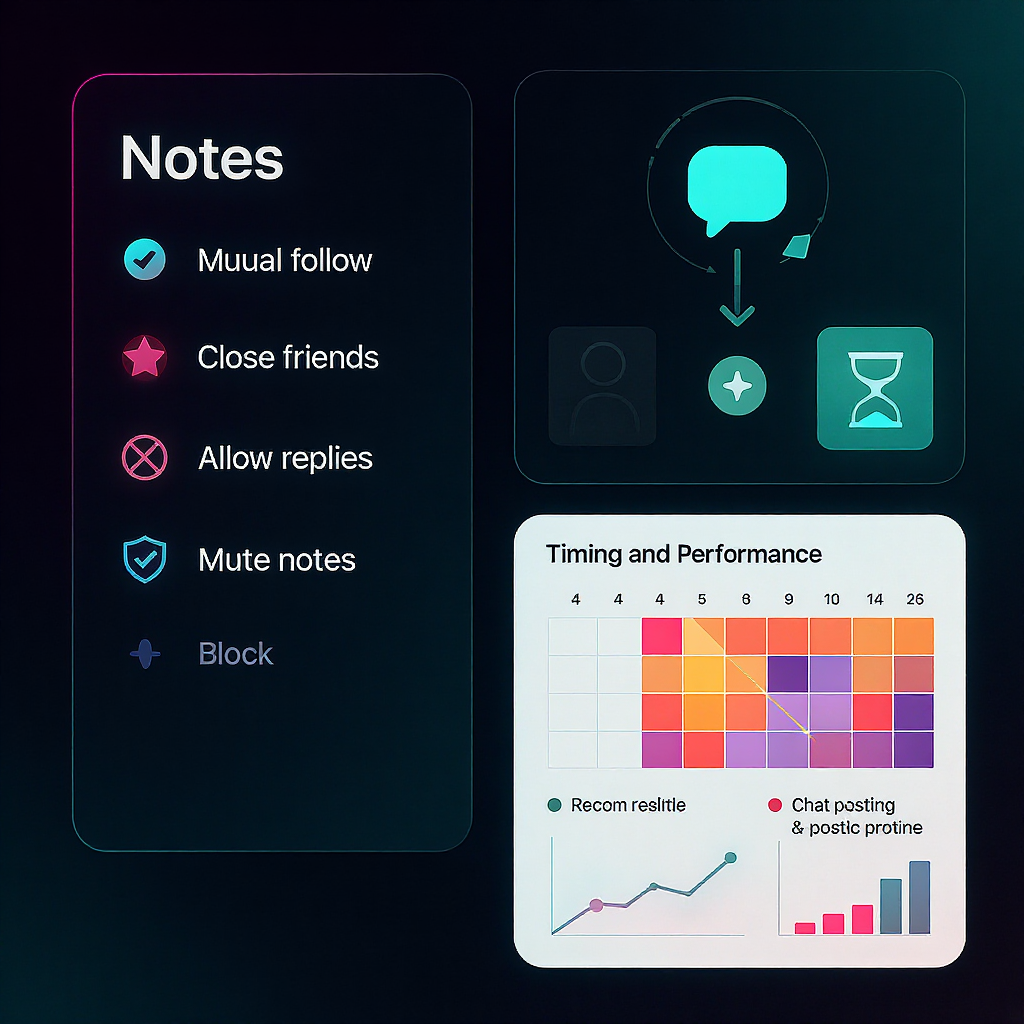
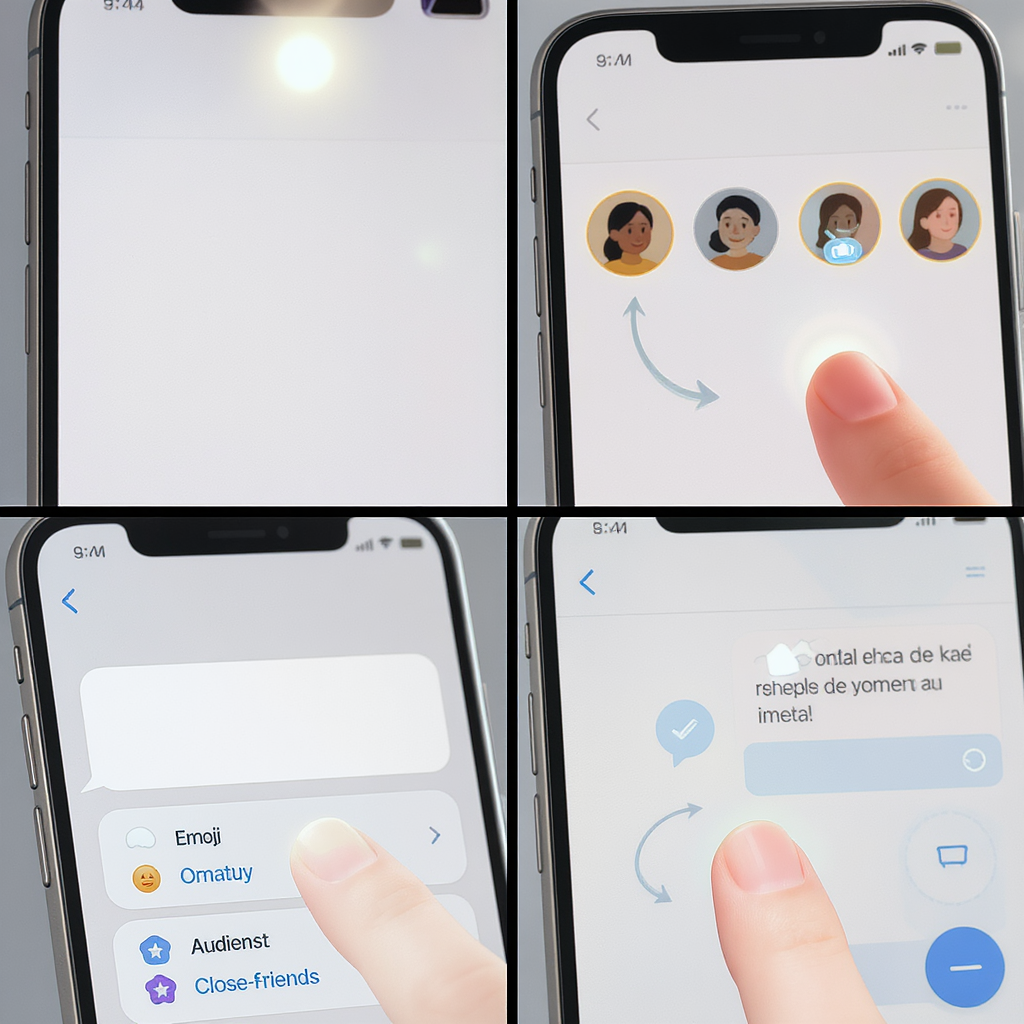
If you’ve opened your Instagram Direct Messages and noticed little text bubbles sitting above your chats, you’ve already met Notes. Put simply, Instagram Notes are short, text-based status updates that you can post to the top of your DM inbox for 24 hours. They’re light, low-pressure ways to start conversations without publishing a Story or a Post.
Why Instagram built Notes:
- To spark quick, casual interactions that feel closer to texting
- To help creators, brands, and friends prompt replies without the formality of a Story
- To reduce feed fatigue by placing lightweight updates where conversations already happen
If you’ve wondered “what are notes on Instagram” and how to use them, this guide covers everything—from creating a Note to privacy controls, engagement tips, and troubleshooting.
Where to Find Notes and How to Create One
Notes live at the very top of your Instagram Inbox (Direct Messages). You’ll see a horizontal row of profile circles; your own bubble will show “Leave a note” when you haven’t posted one.
Step-by-step:
- Open Instagram and tap the Messages icon (top-right).
- In the Inbox, tap your profile bubble labeled “Leave a note.”
- Type your Note (text and emoji). Keep it short—Notes are intentionally brief.
- Choose your audience:
- Followers you follow back (mutuals)
- Close Friends
- Tap Share. Your Note will appear at the top of your followers’ inboxes for 24 hours.
Pro tips:
- Keep it conversational. Think “status with a nudge to reply.”
- Use one clear call-to-action (CTA), e.g., “Reply with your favorite coffee ☕.”
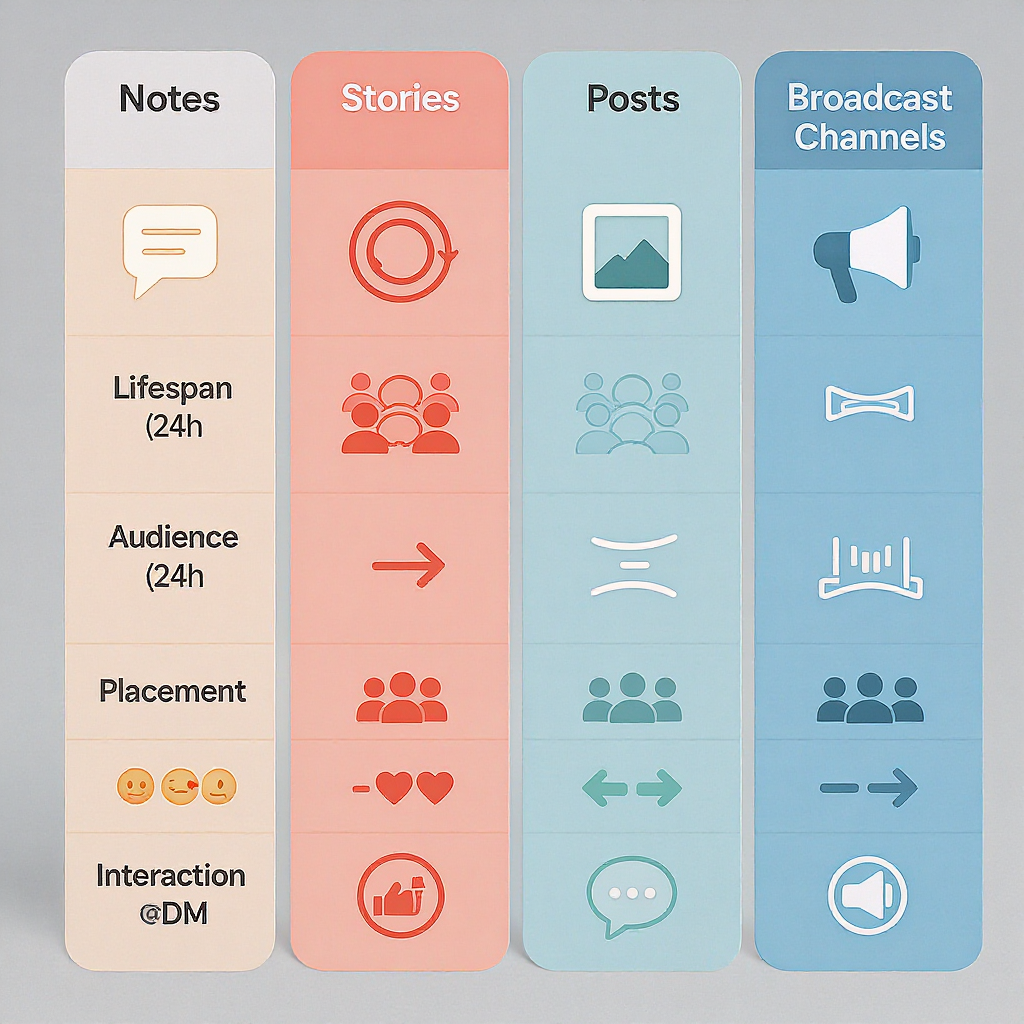
Who Can See Your Note
You control visibility each time you post.
- Followers you follow back: People who follow you and whom you also follow will see your Note in their inbox.
- Close Friends: Only those on your Close Friends list will see it.
Changing or removing a Note:
- Replace it: Posting a new Note replaces the current one immediately.
- Delete it early: Tap your Note in the inbox, then choose Delete (or the trash icon).
- Change audience: Delete the current Note and repost with the new audience.
Important:
- Private accounts still follow the same rules; visibility is limited to people you approve plus the audience you select.
- Others won’t get a push notification that you posted a Note; they’ll notice it when they open their inbox.
Privacy and Controls
Your control palette includes muting, blocking, restricting, and message settings.
- Mute someone’s Notes:
- In Inbox: Press and hold their Note bubble, then tap Mute Notes.
- From their profile: Following -> Mute -> toggle Notes.
- Block or restrict:
- Go to their profile -> three dots (…) -> Block or Restrict.
- Check message/Notes-related settings:
- Profile -> Menu (≡) -> Settings and privacy -> Messages and story replies.
- Review who can message you, where requests go, and notification preferences.
- Close Friends management:
- Profile -> Menu (≡) -> Close Friends to add/remove people.
Safety reminders:
- Notes are ephemeral, not private—any viewer can screenshot.
- If a Note breaks guidelines (e.g., harassment), press and hold and select Report.
How Notes Interact with DMs
Notes are tightly integrated with Direct Messages.
- Replies start private conversations: When someone taps your Note and replies, it opens a one-on-one DM with you. No one else can see the reply.
- Notifications: Instagram generally doesn’t send followers a push notification when you post a Note. You do get standard DM notifications when someone replies (based on your notification settings).
- Expiry: Notes disappear after 24 hours unless you replace or delete them earlier.
- No public metrics: Notes have no likes, comments, shares, or public view counts. Treat replies as your primary engagement signal.
Notes vs Stories vs Posts vs Broadcast Channels
Use the right format for the job. Here’s how Notes compare.
| Feature | Placement | Format | Audience/Reach | Lifespan | Engagement | Best for |
|---|---|---|---|---|---|---|
| Notes | Top of DM inbox | Short text + emoji | Mutual followers or Close Friends | 24 hours | Private DM replies | Conversation starters, quick prompts |
| Stories | Top of home feed | Photo/video, stickers, links (eligible accounts) | All followers or Close Friends | 24 hours (or Highlights) | Replies, reactions, sticker interactions | Behind-the-scenes, time-bound content |
| Feed Posts | Main grid + home feed | Photo/video with caption | Followers + Explore reach | Permanent (unless deleted) | Likes, comments, saves, shares | Evergreen content, announcements |
| Broadcast Channels | Inbox (joinable channel) | Creator-to-follower messages, polls, media | One-to-many (members only) | Ongoing | Reactions, limited interactivity | Updates at scale, community news |
Key takeaway: Use Notes to nudge DMs; use Stories for richer visuals; use Posts for lasting value; use Broadcast Channels for one-to-many updates.
Practical Use Cases
For creators:
- Conversation starters: “Hot takes on today’s trend? Reply 🔥”
- Soft announcements: “Dropping a new preset tonight—want early access?”
- Event reminders: “Live Q&A at 7pm—reply for reminder”
- FAQs: “Send me your editing questions for a reel”
For brands:
- Product drops: “New colorway at 10am—DM ‘link’ to get it”
- Limited promos: “First 20 replies get 10% off 🎟️”
- Operational updates: “Restocked! Reply ‘size’ if you need sizing help”
- Support prompts: “DM us your order # for help today”
For communities:
- Meetups: “NYC coffee this Sat—reply for details”
- Feedback: “What topic next? Reply a keyword”
- Mutual aid: “Need extra volunteers at 5pm—DM if available”
Writing and Timing Tips to Boost Engagement
Hooks that work:
- Scarcity/time: “30 mins left—need a rec?”
- Curiosity: “The one tool I use daily… guess?”
- Direct ask: “Reply with your weekend plan 🗓️”
Keep it tight:
- Brevity wins in a 24-hour, text-only slot. Aim for one thought + one CTA.
CTAs that convert:
- “Reply ‘YES’ for link”
- “Vote: Coffee or tea?”
- “Reply with a 🧠 if you want the checklist”
Smart emoji use:
- Use 1–3 to highlight tone or categories, not clutter the line.
Cadence:
- 0–2 Notes per day is a healthy range. Replace the Note when it stops getting replies.
- Avoid spammy repetition; rotate angles and CTAs.
Timing:
- Post when your audience opens Instagram most (commute, lunch, evenings).
- Test weekday vs weekend; track replies to learn your windows.
FAQs and Limitations
- What’s the character limit?
- Notes are intentionally short; keep it concise (roughly a sentence). If you hit the limit, trim the fluff.
- Are links clickable?
- No. Links in Notes are not tappable. Use a clear CTA to DM for the link.
- Can I schedule Notes?
- Not natively. Use reminders to post manually.
- Can I edit a Note?
- No. Delete and repost.
- Do Notes have analytics?
- There are no public metrics. Track replies and DM volume as proxies.
- Can I post multiple Notes at once?
- Only one active Note at a time. Posting a new one replaces the old one.
- Can I limit to Close Friends?
- Yes—select Close Friends when sharing.
- Do private accounts work with Notes?
- Yes. Visibility still depends on mutual follows or Close Friends.
- Do Notes support images or videos?
- Notes are text and emoji only in the inbox.
Troubleshooting and Safety
Not seeing Notes?
- Update the app: Go to your device’s app store and update Instagram.
- Region/rollout: Features can roll out gradually; some regions may get features later.
- Age/account type: Certain features can be limited for younger users to protect safety.
- Clear cache/reinstall:
- Android: Settings -> Apps -> Instagram -> Storage -> Clear cache.
- iOS: Delete and reinstall the app.
- Log out/in: Profile -> Menu (≡) -> Settings and privacy -> Log out, then log back in.
- Try another account: Switch accounts to confirm it’s not per-account.
Can’t see a specific person’s Notes?
- They might not be mutual followers, or they’re using Close Friends.
- You may have muted their Notes (unmute from their profile -> Following -> Mute).
Etiquette and legal considerations:
- Disclosures: If a Note promotes an affiliate or sponsorship, indicate it (#ad).
- Sensitive info: Don’t share private data (addresses, medical info) in Notes.
- Respect consent: Don’t pressure replies; avoid spammy frequency.
- Community Guidelines: Keep Notes harassment-free and appropriate.
Reporting abuse:
- In the inbox, press and hold a Note and tap Report, or visit the person’s profile -> three dots (…) -> Report.
- You can also mute, restrict, or block for added safety.
Final Thoughts
If you came here asking “what are notes on Instagram,” think of them as your frictionless DM spark. They sit exactly where conversations start, they expire in a day, and they invite replies without the performance pressure of a Story or Post. Use Notes to ask, nudge, and connect—then move the conversation forward in DMs.
Summary
Instagram Notes are brief, text-based updates in the DM inbox designed to trigger low-friction conversations. Set them for mutuals or Close Friends, keep messages concise with a clear CTA, and treat replies as your core engagement signal. If issues arise, check app updates, settings, and audience controls to get Notes working smoothly.




