What Do Followers Mean on Facebook? A Complete Guide for Profiles, Pages, and Professional Mode
Understand Facebook followers across profiles, Pages, and Professional Mode. See how they differ from friends and likes, and manage privacy, reach and growth.
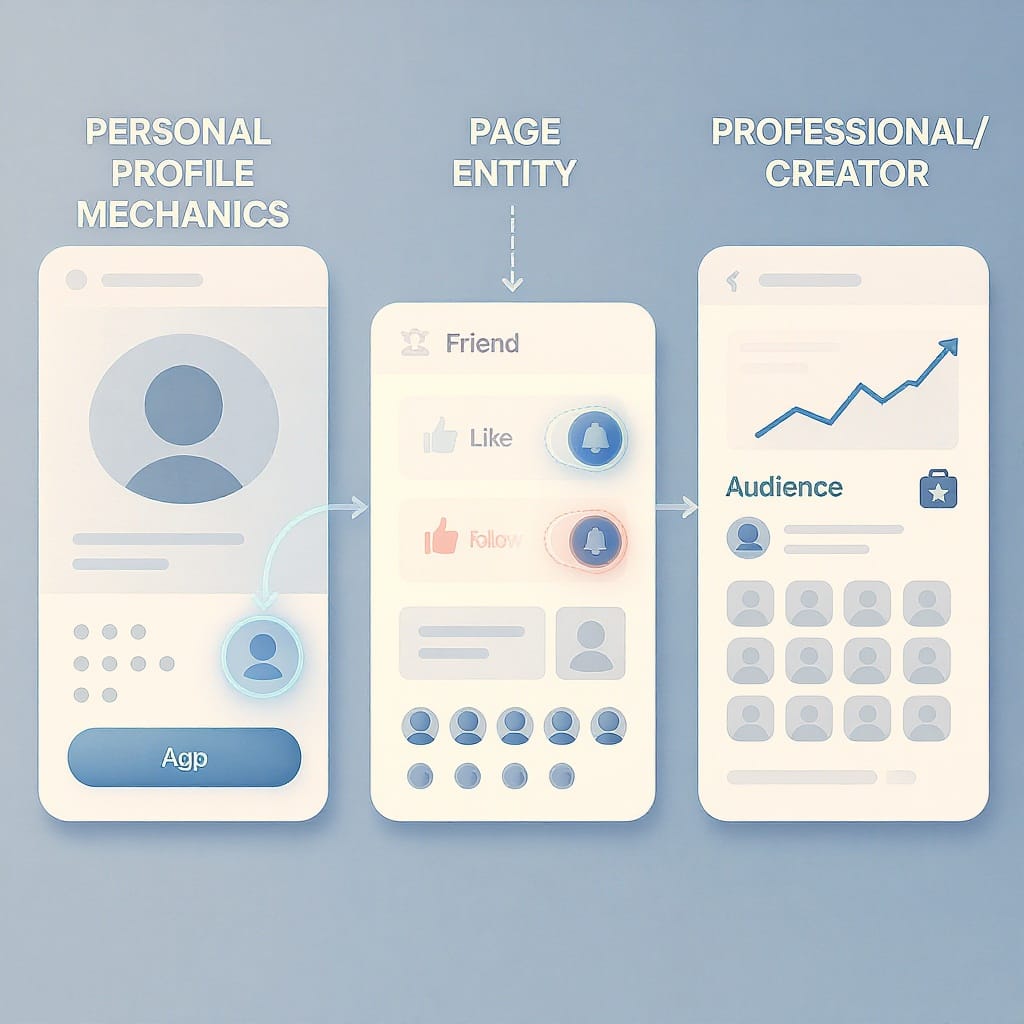
Understanding how Facebook followers work can be confusing, especially with similar terms like friends, likes, follows, and Favorites all behaving differently. This guide clarifies what followers mean on profiles, Pages, and in Professional Mode, and shows you how to manage privacy, reach, and growth. Use it as a quick reference to configure settings and build an audience safely.
What Do Followers Mean on Facebook? A Complete Guide for Profiles, Pages, and Professional Mode
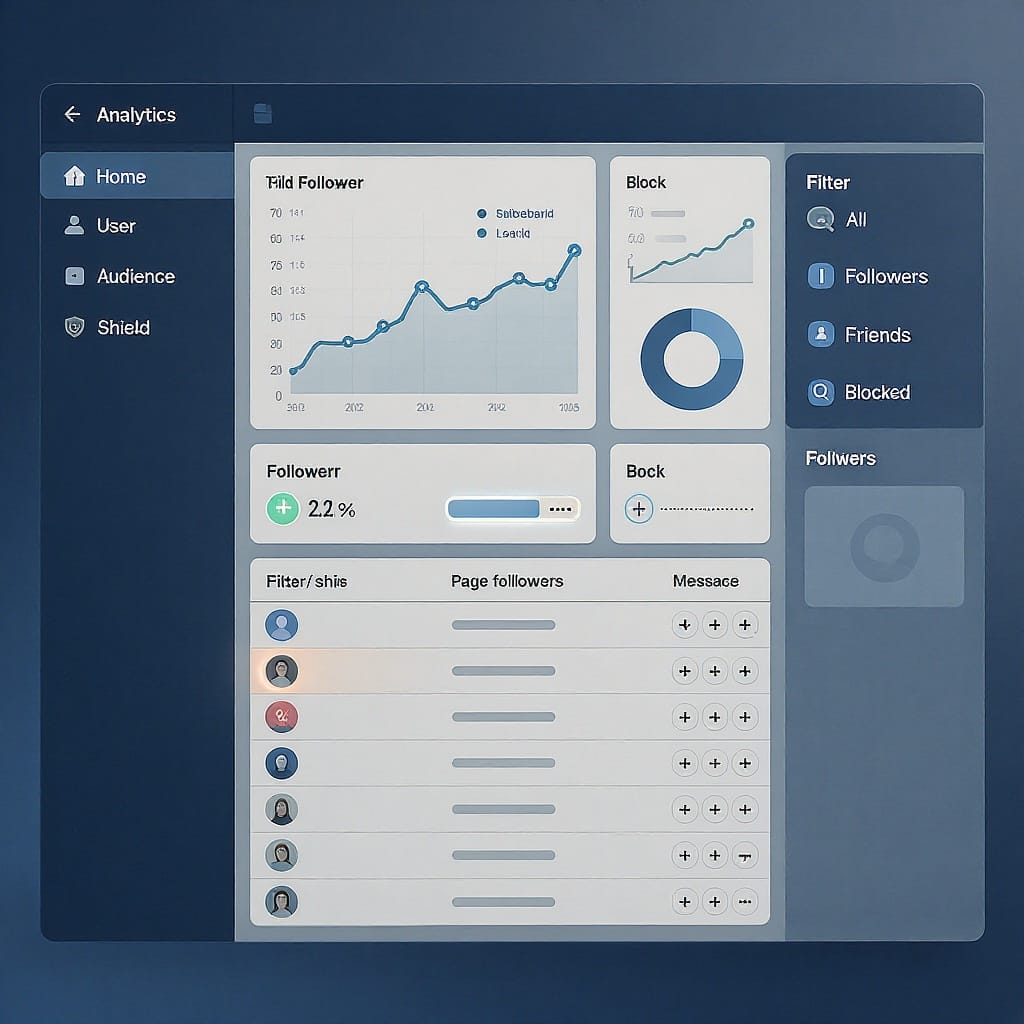
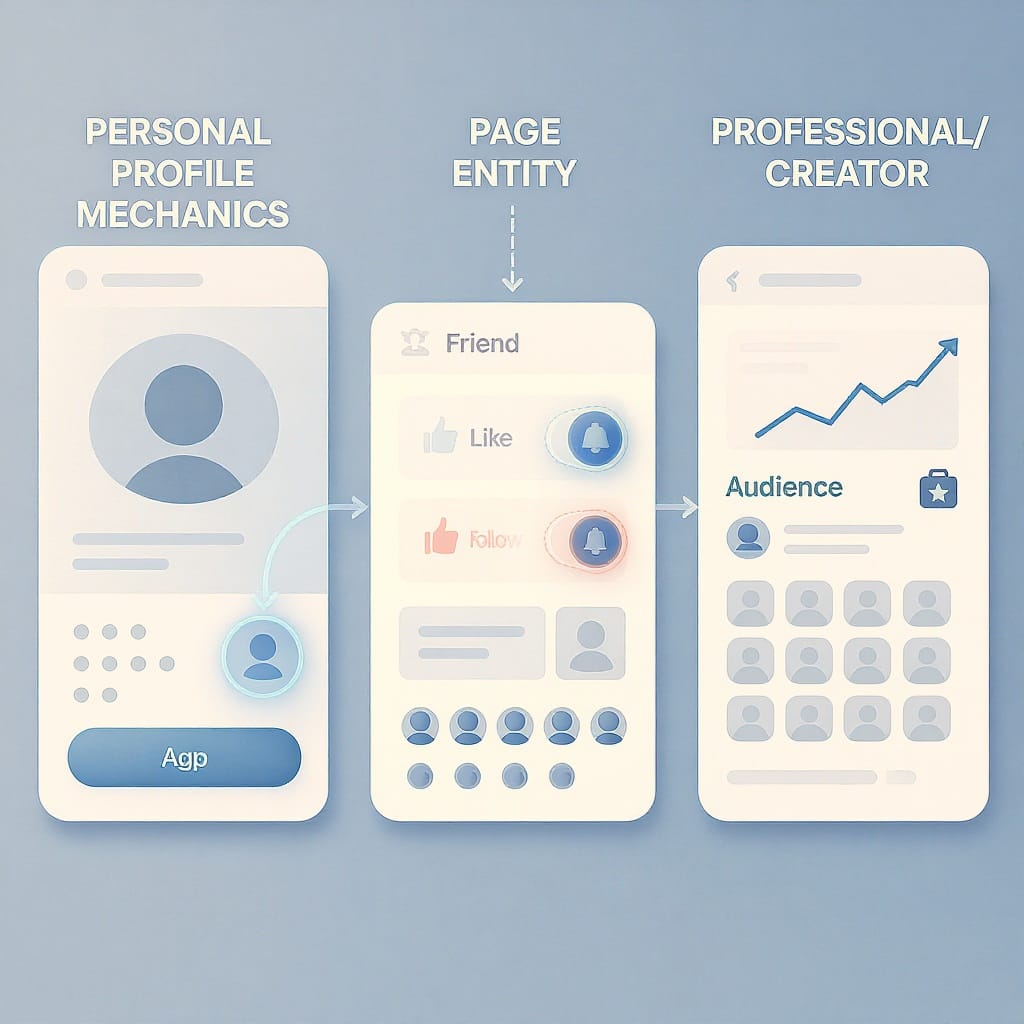
If you’ve ever asked yourself, “what do followers mean on Facebook?” you’re not alone. Facebook offers several ways to connect—friends, followers, Page likes, Favorites, and more—and each affects who sees what, when, and why. This guide breaks down the differences, how to manage your followers, and how following impacts reach, safety, and growth.
---
Definition and Basics
A Facebook follower is someone who chooses to see your public updates in their Feed without being your friend. Following is a one-way connection—unlike friending, which is mutual.
Key points:
- Following vs Friending:
- Friends are mutual; you both see each other’s posts (based on privacy settings).
- Followers see your public posts; you do not automatically see theirs.
- Following vs Page Likes:
- Facebook Pages (for brands, creators, and organizations) can be liked and/or followed. Likes indicate support; follows determine whether updates appear in Feed.
- On the new Pages experience, Likes may be removed and only Followers are shown.
- One-way by design:
- A follow doesn’t grant access to private content. Followers only see what you make public (posts, Reels, sometimes Stories if you set them to public).
---
Following on Personal Profiles
Who can follow you depends on a single privacy setting and the visibility of your content.
- “Who Can Follow Me” setting:
- If set to “Everyone/Public,” anyone can follow your profile and see your public posts in their Feed.
- If set to “Friends,” only your friends can follow (non-friends can’t follow you).
- Public vs Friends-only posts:
- Public posts are visible to anyone, including followers and non-followers who visit your profile.
- Friends-only posts are visible only to friends; followers cannot see them.
- Friend requests often auto-follow:
- When someone sends you a friend request, they generally start following your public posts until you accept or decline. If you accept, they become a friend (and remain a follower unless they unfollow you).
- Friends are usually followers:
- By default, friends count as followers unless they intentionally unfollow your posts.
How to check or change “Who Can Follow Me”:
- Mobile (iOS/Android): Menu (≡) > Settings & privacy > Settings > Public posts or Followers and public content > Who Can Follow Me.
- Desktop: Profile picture (top-right) > Settings & privacy > Settings > Privacy > Public posts (or Followers and public content) > Who Can Follow Me.
---
Pages Explained: Likes vs Followers
Facebook Pages can have both likes and followers (depending on the Page experience you’re using).
- Page Likes:
- Express affinity/support. On legacy Pages, liking typically auto-follows the Page.
- A person can like a Page but unfollow it to stop seeing updates in Feed.
- Page Followers:
- Determine who is set to see your updates in their Feed (subject to algorithm).
- A person can follow a Page without liking it.
New vs legacy experience:
- New Pages experience (rolling out globally) focuses on Followers and removes the Like count.
- Legacy Pages still show both Likes and Followers.
| Status | What It Means | Feed Visibility | Notifications | Notes |
|---|---|---|---|---|
| Page Like only | Supports Page; may or may not follow | Low to none if unfollowed | Limited unless following + notifications enabled | Legacy Pages; new Pages may not show Likes |
| Page Follow only | Chooses to see updates without liking | Eligible for Feed based on engagement | Customizable: highlights or all posts | Common for users who want updates without public “like” |
| Page Like + Follow | Supports and follows | Eligible for Feed; can be boosted via Favorites | Can set notifications for posts, lives, etc. | Strongest signal for ongoing visibility |
---
Professional Mode for Profiles
Professional Mode converts your personal profile into a creator-style experience without making a separate Page.
What changes when you turn it on:
- A prominent Follow button appears on your profile for non-friends.
- You gain access to creator tools: audience insights, reach analytics, and sometimes monetization features (if eligible in your region).
- Your public content can reach a broader audience (followers), while you can still post friends-only updates.
When to use it:
- You create content publicly and want growth, analytics, and optional monetization.
- You prefer a single identity (profile) instead of managing a separate Page.
| Feature | Classic Profile | Professional Mode |
|---|---|---|
| Follow button emphasis | Optional/less prominent | Prominent for non-friends |
| Insights/Analytics | Minimal | Audience, reach, engagement insights |
| Monetization tools | Unavailable | Available if eligible |
| Audience growth | Primarily friends | Friends + followers (public) |
---
How to See and Manage Followers
View your followers (Personal profile)
- Mobile:
- Go to your Profile.
- Tap Friends.
- Tap Followers tab (or See all followers).
- Desktop:
- Go to your Profile.
- Click Friends.
- Click Followers.
If you don’t see a Followers tab, your “Who Can Follow Me” may be set to Friends only, or you may have no followers yet.
Remove or block followers
- Remove follower (if available):
- Open Followers list > three dots next to the follower > Remove follower.
- If you don’t see this option, use the block/unblock method.
- Block method (always available):
- Open the person’s profile > three dots > Block.
- Optional: Unblock later. Blocking removes them as a follower and prevents interaction.
- For Pages:
- Page > Professional dashboard/Page settings > People and other Pages (or Audience) > Ban/Remove as follower.
Disable or limit following
- Limit who can follow you:
- Settings & privacy > Settings > Public posts (Followers and public content) > Who Can Follow Me > Friends.
- Limit follower interaction:
- Turn off comments on specific public posts, or restrict who can comment (see Privacy section below).
---
Privacy and Safety Controls
You control what followers can see and how they can interact.
- Post visibility per post:
- Before posting, set the audience: Public, Friends, Specific friends, Only me, Custom lists.
- Comment controls on public posts:
- Post’s three dots > Who can comment? > Public, Friends, or Profiles and Pages you mention.
- Story and Reels visibility:
- Stories: Friends, Custom, or Public (if you allow followers). Set in Story privacy.
- Reels: Choose Public/Friends before posting; you can limit remixing and comments in settings.
- Review follower profiles:
- Check followers for suspicious activity; block if needed.
- Restricted list:
- Add someone to Restricted to keep them as a friend but show them only your public posts.
- Limit past posts:
- Settings > Privacy > Limit the audience for posts you’ve shared with friends of friends or Public to Friends.
Pro tips:
- Sensitive content? Use Friends or Custom lists.
- Consider turning off message requests from non-friends if you receive unwanted DMs: Settings > Privacy > Message delivery.
---
Reach and Algorithm Impacts
Follower count is not the same as reach. The Feed algorithm prioritizes content based on engagement and relevance.
What matters most:
- Engagement signals:
- Likes, comments, shares, watch time, and click-through behavior influence distribution.
- Recency and relationship:
- How often someone interacts with you and how recently you posted can affect visibility.
- Favorites:
- Users can mark people or Pages as Favorites to prioritize them in Feed. Encourage followers to add you to Favorites for more consistent visibility.
- Content quality:
- Strong hooks, watch time (for Reels and video), and meaningful interactions are key to sustainable reach.
Bottom line: A smaller, highly engaged follower base can outperform a larger, passive one.
---
Ethical Growth Strategies
How to grow followers on Facebook without shortcuts:
- Publish consistently:
- Aim for a cadence you can maintain (e.g., 3–5 quality posts/week).
- Lean into Reels and Live:
- Short-form video and live streams can reach beyond your followers.
- Clear calls to action:
- Ask viewers to follow for more tips, behind-the-scenes, or ongoing series.
- Invite engaged viewers:
- Use built-in prompts (e.g., invite people who liked a post to follow your Page).
- Cross-promote:
- Share links/clips on Instagram, YouTube, TikTok, newsletters, and your website.
- Collaborate:
- Co-create with other creators; tag each other to introduce audiences.
- Avoid fake follower tactics:
- Buying followers can harm reach and credibility; Facebook actively removes fake/inactive accounts.
---
Common Confusions and FAQs
- Unknown people are following me—why?
- If “Who Can Follow Me” is set to Everyone, anyone can follow your public posts. You can remove or block them or set the option to Friends.
- Can followers see my non-public posts?
- No. Followers only see what you post publicly or what you allow via custom lists.
- Unfollow vs Block vs Restrict:
- Unfollow: You stop seeing someone else’s posts (they won’t be notified).
- Block: Breaks all connection; they can’t see or interact with you, and can’t follow.
- Restrict (for friends): Keeps them as a friend but limits what they see to your public posts.
- Follow vs Favorite:
- Follow: Eligible to see your posts in Feed, subject to algorithm.
- Favorite: Higher priority for Feed; a subset of follows for users who want to see more from you.
- Pending friend-request followers:
- People who request friendship typically follow your public posts until you accept or decline.
- Do friends count as followers?
- Usually, yes—unless they choose to unfollow.
---
Analytics and Troubleshooting
Understanding your follower numbers and behaviors helps guide strategy.
- Follower count fluctuations:
- Normal due to account removals (fake/spam cleanup), user deactivations, or unfollows.
- Reading Page/Professional Mode insights:
- Check Reach, Engagement, Audience growth, and Top content. Look for patterns:
- Posts with high watch time or saves often signal quality.
- Drops across posts may indicate content fatigue or timing issues.
- Notification settings for followers:
- Encourage followers to set “Favorites” or customize notifications (All posts vs Highlights).
- Diagnosing sudden drops:
- Platform-wide sweeps removing fake/inactive accounts.
- Content shifts that reduce engagement.
- Privacy changes limiting public visibility.
- Page migration (to new Pages experience) or policy violations.
- Sync delays:
- Counts sometimes lag between mobile and desktop; wait and recheck.
Monitoring paths:
- Professional Mode (Profile): Profile > Professional dashboard > Insights.
- Page: Page > Professional dashboard > Insights/Overview.
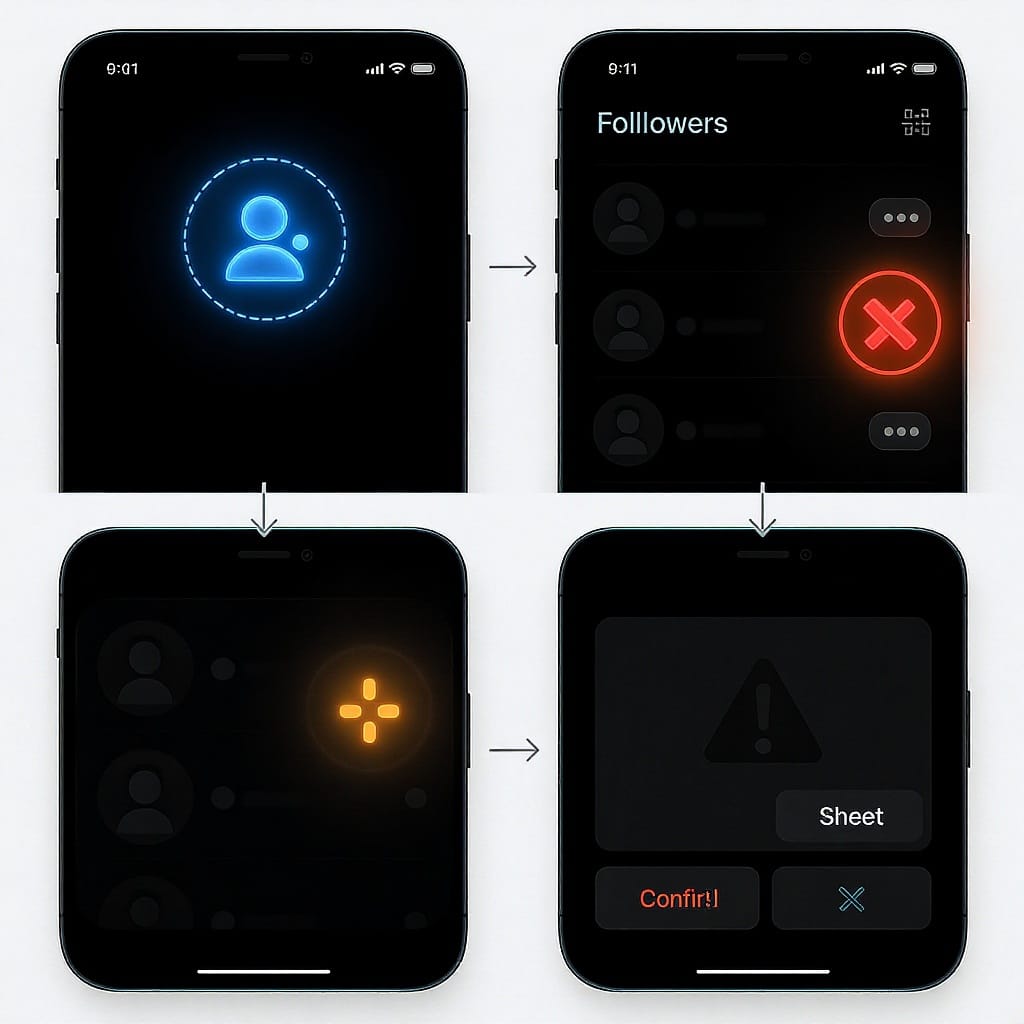
---
Quick How-Tos (Step-by-Step)
Change who can follow you:
Mobile: Menu (≡) > Settings & privacy > Settings > Public Posts (Followers and public content) > Who Can Follow Me > Choose Everyone or Friends
Desktop: Profile picture > Settings & privacy > Settings > Privacy > Public posts > Who Can Follow MeLimit comments on a public post:
Open the post > three dots > Who can comment on your post? > Choose Public, Friends, or Profiles and Pages you mentionView and manage followers on your profile:
Profile > Friends > Followers > three dots next to a follower > Remove follower (if available) or Open profile > BlockSet Story/Reels privacy:
When creating: tap audience selector > choose Public/Friends/Custom; adjust comment and remix settings as neededPage follow notifications (for your followers):
On your Page > Following button (on viewer side) > choose Favorites, Default, Highlights, or turn on All notifications---
A Quick Comparison of Connection Types
| Connection | Mutual? | What They See | You See Theirs? | Best For |
|---|---|---|---|---|
| Friend | Yes | Friends-only + public posts (per your settings) | Yes (their posts, per their settings) | Personal relationships |
| Follower (Profile) | No | Your public posts only | No (unless you follow them) | Public audiences, creators |
| Page Like | No | Varies; following influences Feed | n/a | Support/affinity (legacy Pages) |
| Page Follow | No | Page posts eligible in Feed | n/a | Staying updated from brands/creators |
| Favorite | No | Higher priority in Feed | n/a | Ensuring you don’t miss posts |
---
Final Takeaways
- What do followers mean on Facebook? They’re one-way connections to your public content.
- On profiles, “Who Can Follow Me” controls whether anyone can follow you—or only friends.
- For Pages, followers (more than likes) determine Feed eligibility; on new Pages, Likes may be gone entirely.
- Professional Mode turns your profile into a creator hub with insights and monetization.
- Privacy tools let you choose who sees and comments on your content.
- Reach depends on engagement and quality—not just follower count.
- Grow ethically with consistent value, Reels, Lives, collaboration, and clear CTAs.
By understanding how following interacts with privacy, algorithm signals, and Page vs profile setups, you can design the audience experience you want—safely and effectively—on Facebook.
Summary
Facebook followers let people see your public updates without requiring a mutual friend connection, while Pages and Professional Mode rely on followers to drive distribution and analytics. Configure “Who Can Follow Me,” comment settings, and Story/Reels visibility to balance growth with safety. Focus on engagement quality and ethical tactics; follower count alone won’t guarantee reach.


