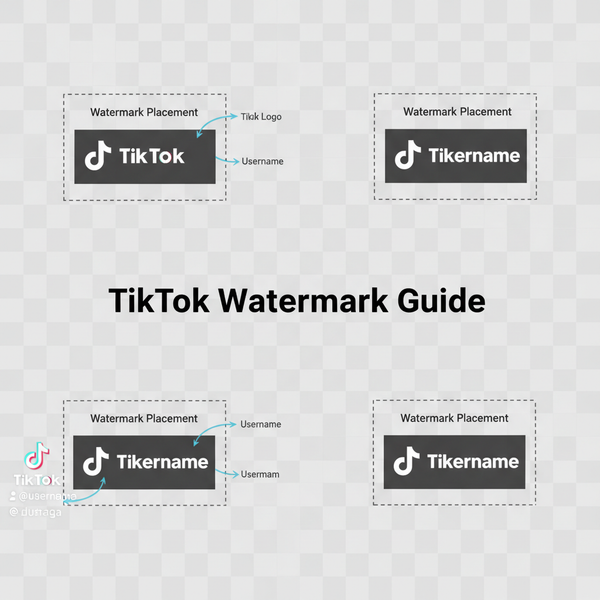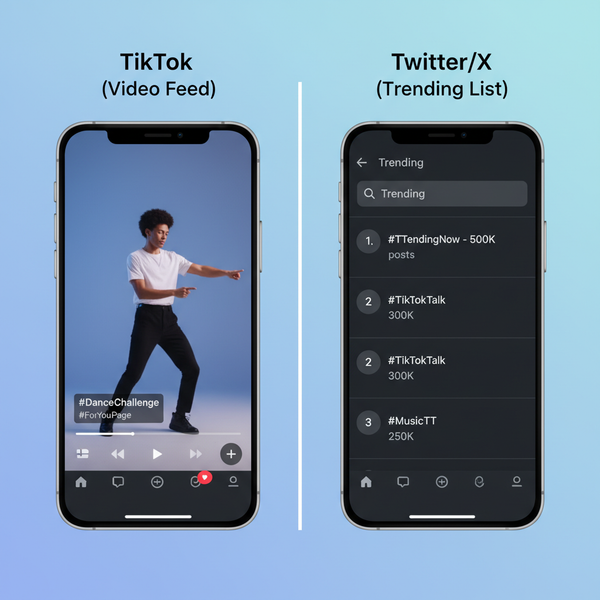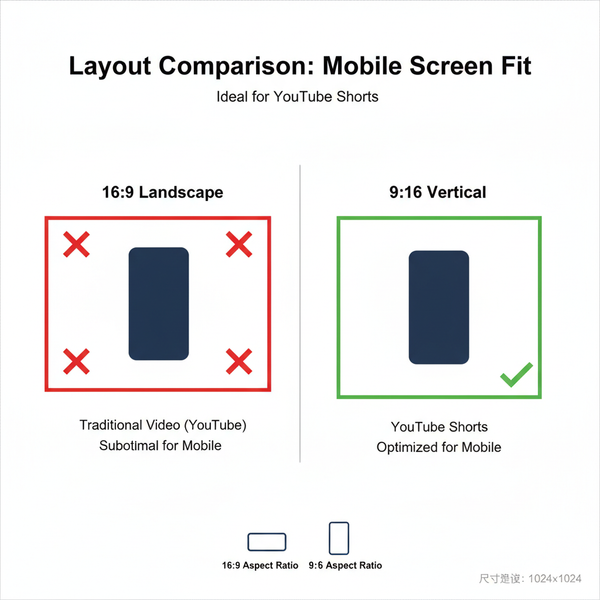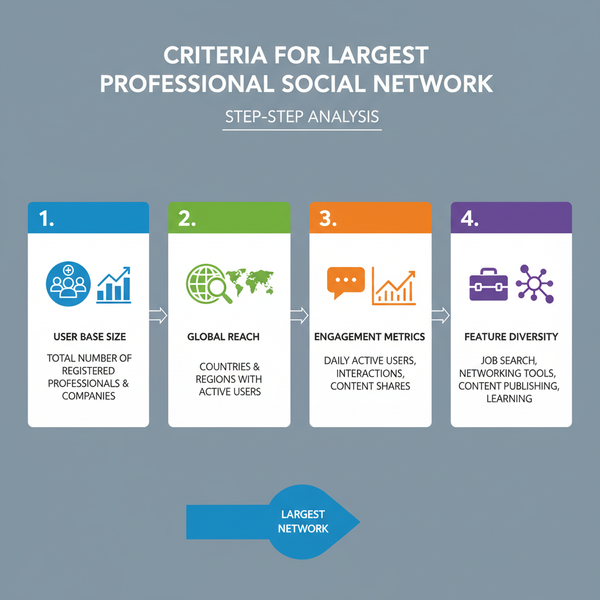Instagram Push Notifications Appearance on iOS and Android
Learn how Instagram push notifications differ in style on iOS and Android, with examples, settings tips, and ways to optimize engagement and privacy.
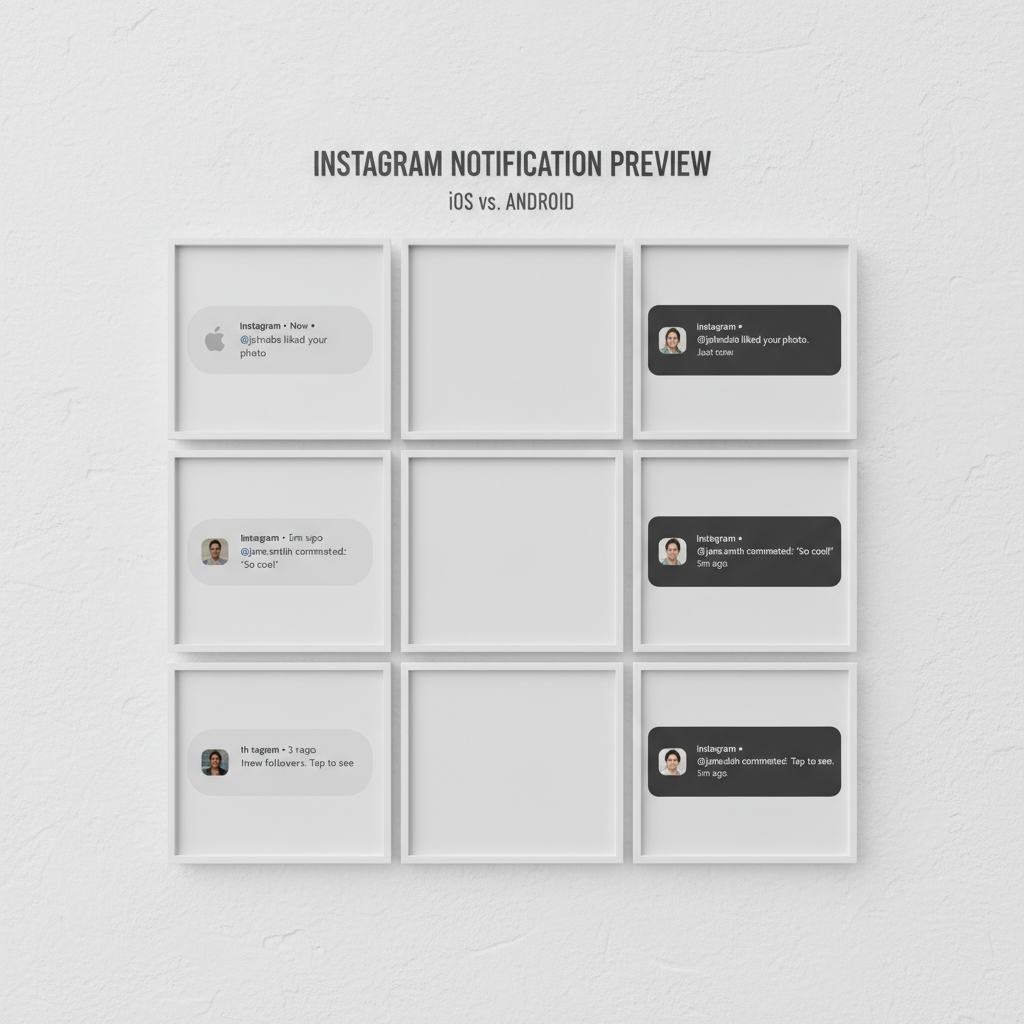
Instagram Push Notifications Appearance on iOS and Android
Instagram push notifications are real-time alerts sent to your device to inform you about new activity within the app — even when it’s not open. Understanding what Instagram push notifications look like on iOS and Android can help you tailor your settings for the best engagement, privacy, and user experience. These notifications differ slightly in appearance across operating systems but serve the same purpose: keeping you connected.
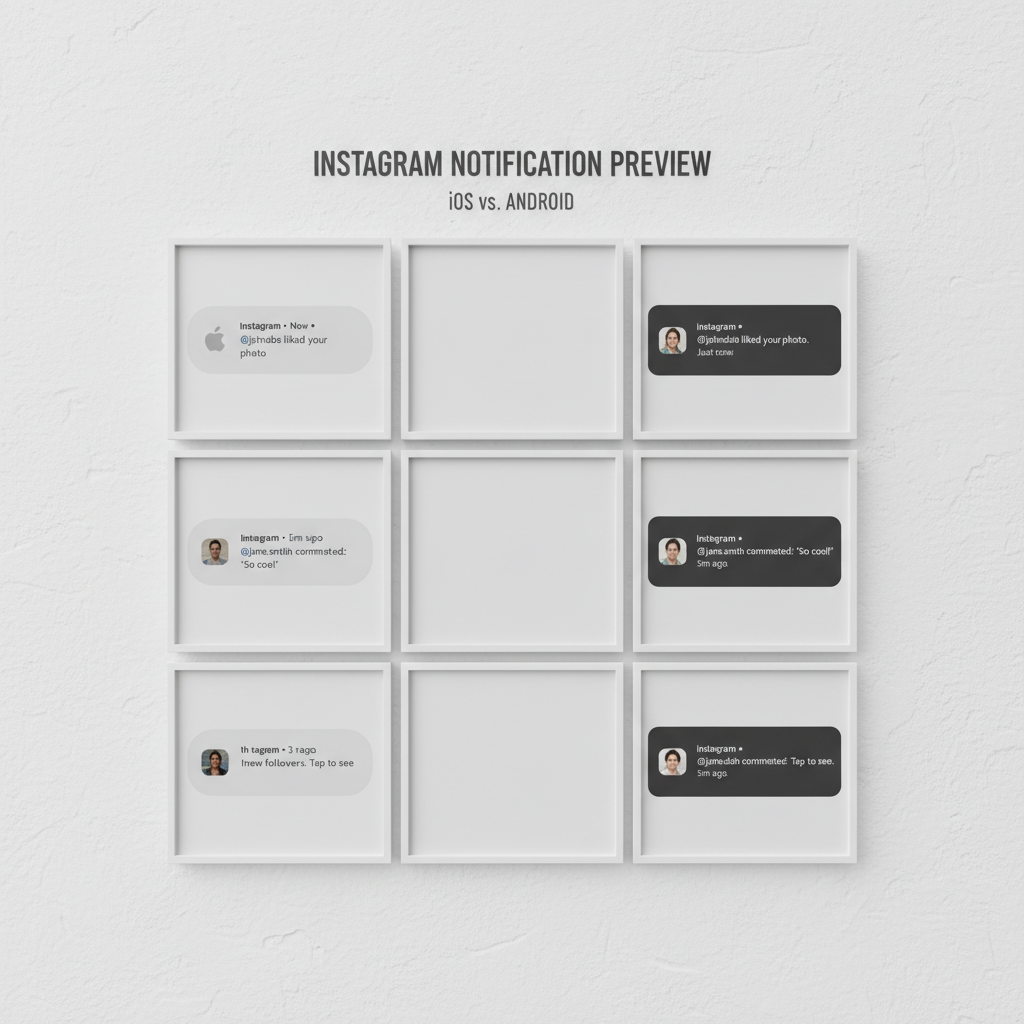
---
How Instagram Uses Push Notifications
Instagram uses push notifications to:
- Alert you to social interactions (likes, comments, new followers)
- Remind you of content from accounts you follow (stories, reels, live sessions)
- Deliver direct messages (DMs)
- Promote app features and updates
- Encourage re-engagement if you've been inactive
They can appear on your lock screen, in banners, or within your Notification Center / shade.
---
Types of Instagram Push Notifications
Instagram divides notification types into several categories:
- Likes – Notifies when someone likes your post or comment.
- Comments – Alerts when new comments appear under your posts.
- Follows / Follow Requests – Informs you when someone starts following you or requests to follow.
- Direct Messages (DMs) – Shows snippets of new messages in private chats.
- Stories and Lives – Reminds you when an account posts a new story or starts a live broadcast.
- Mentions & Tags – Notifies when you’re tagged in a photo or mentioned in captions.
- Reels & Video Interactions – Alerts for likes, comments, and shares on Reels.
---
Visual Differences Between iOS and Android Notifications
While the core function remains the same, the style changes depending on your device’s operating system.
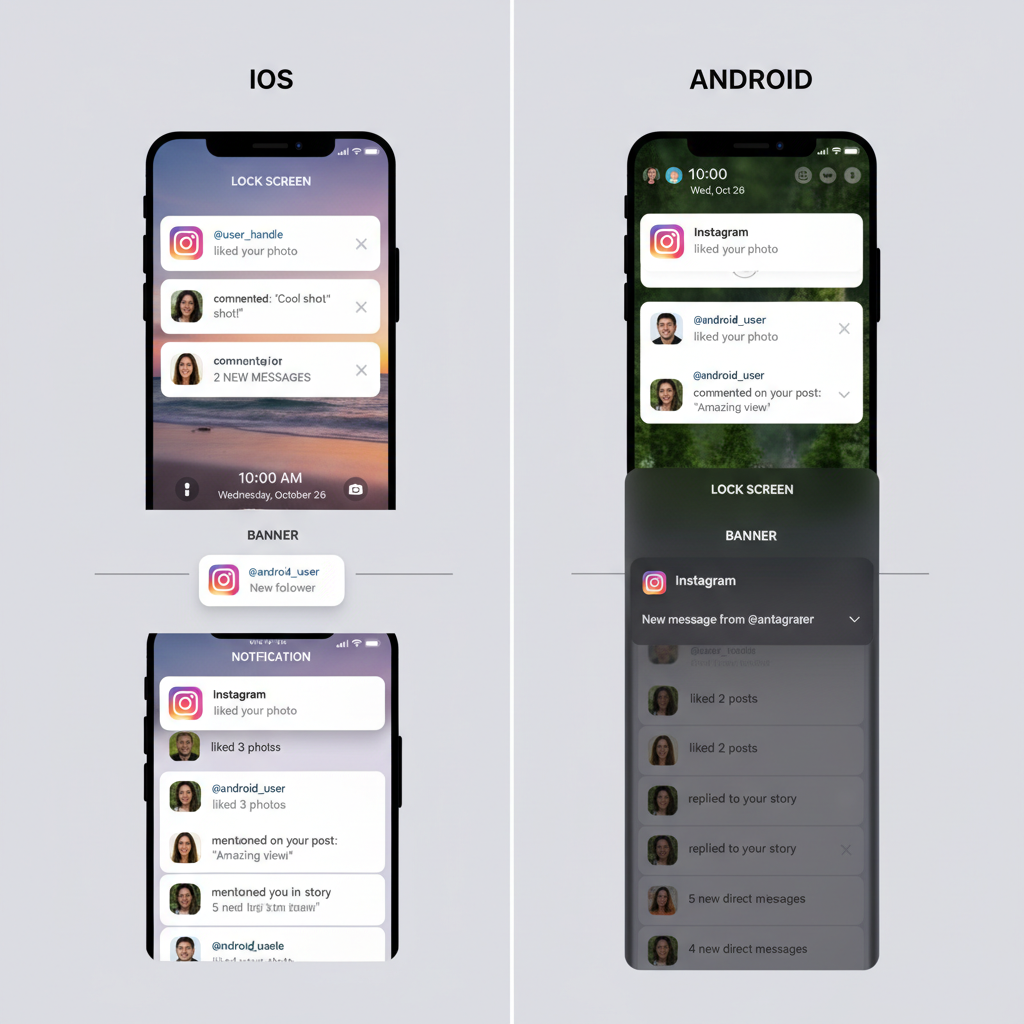
iOS Look and Feel
- Rounded banner edges
- System font (SF Pro) with clean alignment
- App icon appears alongside text
- Rich media previews (profile photos, images) available
Android Look and Feel
- Squared banner or card edges depending on manufacturer skin (Samsung One UI, Pixel stock Android)
- Roboto font with bold titles
- Larger app icon on some devices
- Expandable notifications that reveal more content when pulled down
---
Preview Styles
Instagram notifications can display in multiple styles across devices:
- Banners – Temporary, at the top of the screen while unlocked
- Lock Screen Alerts – Persistent until dismissed or opened
- Notification Center / Shade – Organized with other app alerts
---
Examples of Notification Wording
Below are sample wordings for common scenarios:
| Action | Sample Notification Text |
|---|---|
| New Like | Jane Doe liked your photo. |
| New Comment | JohnSmith: "Love this shot!" |
| New Follower | Alice started following you. |
| Direct Message | Mike sent you a message: "Are you joining us tonight?" |
| Story Alert | Anna added a new story. |
| Live Broadcast | Chris is live now — join before it ends! |
---
Notification Settings Menu
Fine-tune your Instagram notification preferences directly in the app:
- Open Instagram
- Tap your profile icon (bottom right)
- Go to Settings and privacy
- Select Notifications
- Choose categories (Posts, Stories, Messages)
- Enable or disable specific types
---
Importance for Engagement
Push notifications are crucial because:
- They bring users back to the app quickly
- Immediate alerts mean faster replies and likes
- Stories and live broadcast reminders increase real-time engagement
- Business accounts can capture audience attention at peak hours
---
Privacy Considerations
To manage privacy with Instagram push notifications:
- Customize the Preview option in your OS settings (Show full text or hide until unlocked)
- On iOS, “Show Previews When Unlocked” keeps message content hidden until you unlock the phone
- On Android, many manufacturers offer “Hide content” in notification settings
---
Troubleshooting Missing Notifications
If Instagram alerts aren't appearing:
- Check App-Level Settings – Ensure the toggle for each notification type is ON.
- OS-Level Permissions – In phone Settings > Notifications > Instagram, allow sound and alerts.
- Background Data – Keep Instagram’s background data enabled.
- Do Not Disturb Mode – Verify it’s not silencing your alerts.
- Update App – New versions may fix notification bugs.
---
Customizing Sounds & Grouping
Both iOS and Android allow:
- Selecting different sounds (Android offers more via notification channels)
- Grouping Instagram notifications together, or showing each separately
- Turning off vibration for specific types
---
Strategic Use for Business Accounts
Business accounts can leverage timely alerts to:
- Monitor customer messages instantly
- Respond to comments rapidly for better engagement
- Get notified when influencers tag or mention the brand
- Coordinate live events and product launches
---
Step-by-Step: Test Your Notification Settings
- Enable All Notifications temporarily
- Ask a friend to like, comment, and DM you
- Lock your phone — confirm alerts show correctly
- Adjust previews and sounds to your comfort
- Disable irrelevant categories to reduce clutter
---
FAQs
Q1: Why is there a delay in Instagram notifications?
A: Delays usually stem from network latency or battery optimization settings restricting background activity.
Q2: Can I receive notifications only for DMs?
A: Yes. Disable other types in Settings > Notifications.
Q3: Do muted accounts still trigger notifications?
A: No. Muted posts or stories suppress related alerts.
Q4: Are push notifications the same as in-app notifications?
A: In-app alerts appear only when Instagram is open; push notifications appear system-wide.
---
Summary
Understanding what Instagram push notifications look like helps you control your digital experience, balance privacy, and optimize engagement. Whether you prefer iOS’s sleek banners or Android’s expandable cards, push notifications deliver instant updates that keep you connected to your community.
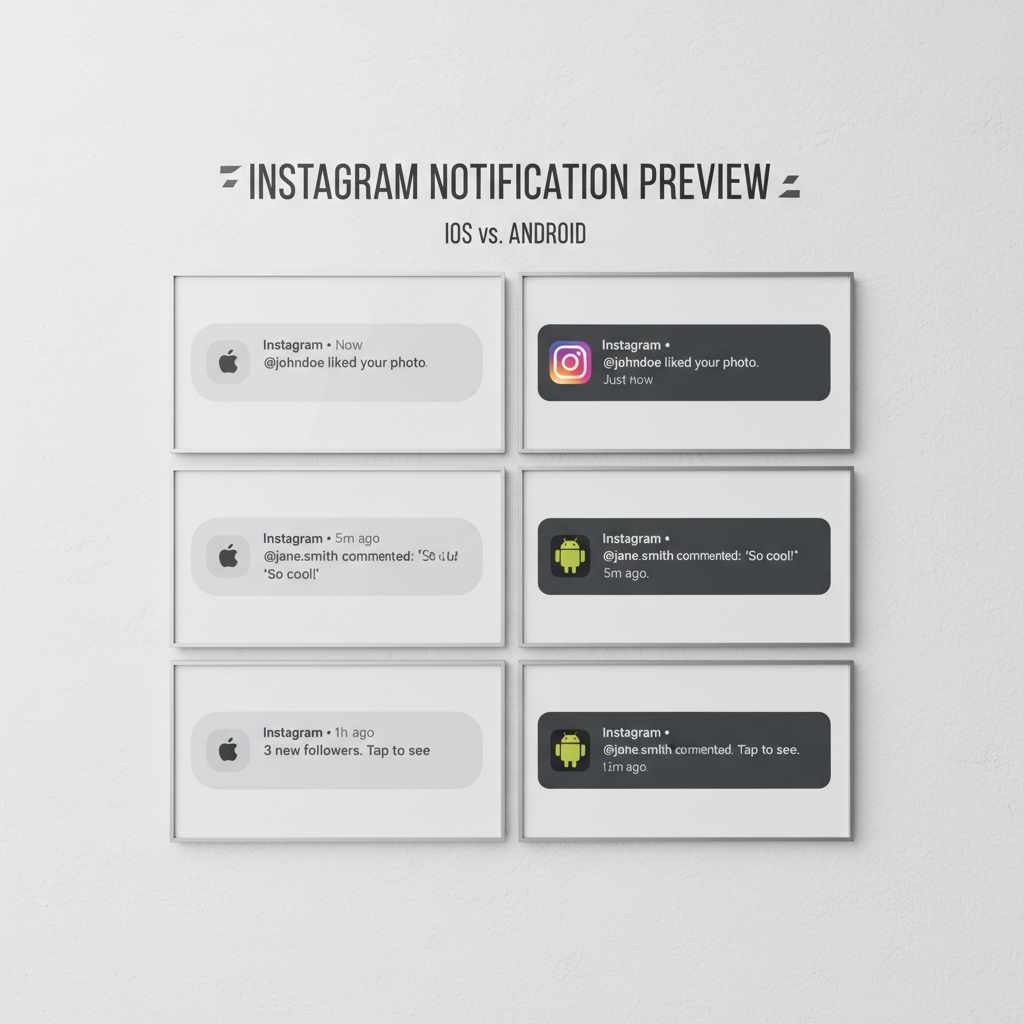
By mastering settings, preview styles, and strategic use — especially for business purposes — you can make Instagram notifications work for your goals. Explore your preferences today and ensure every alert adds value to your social interactions.