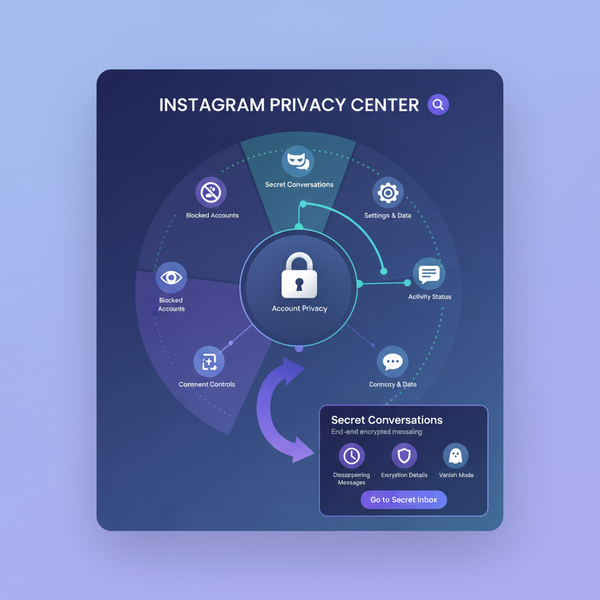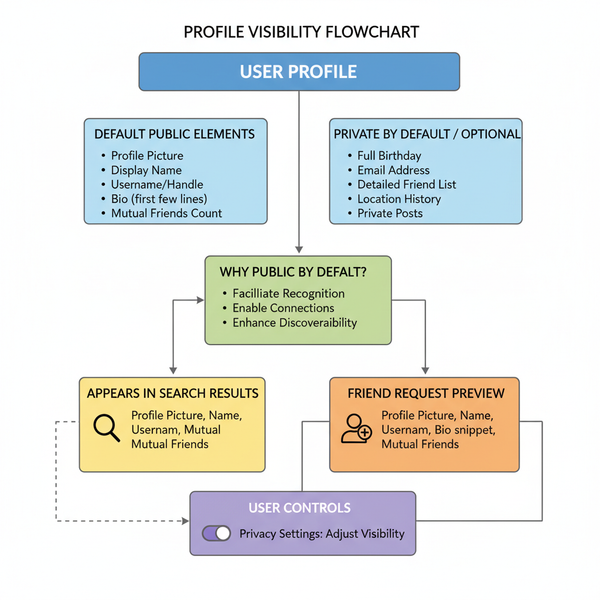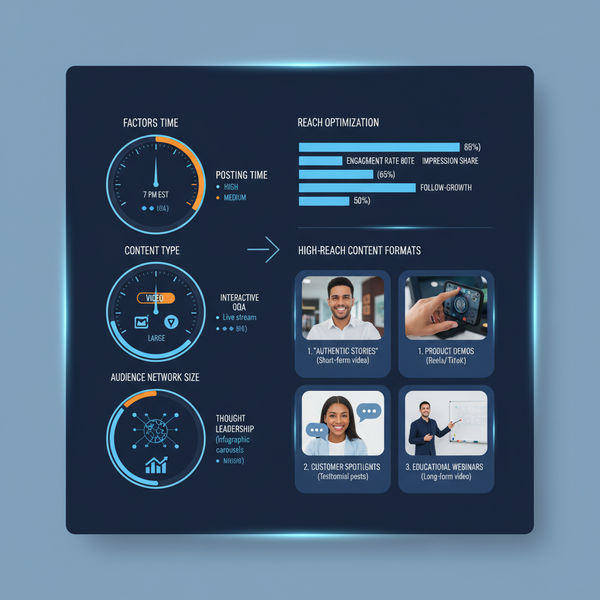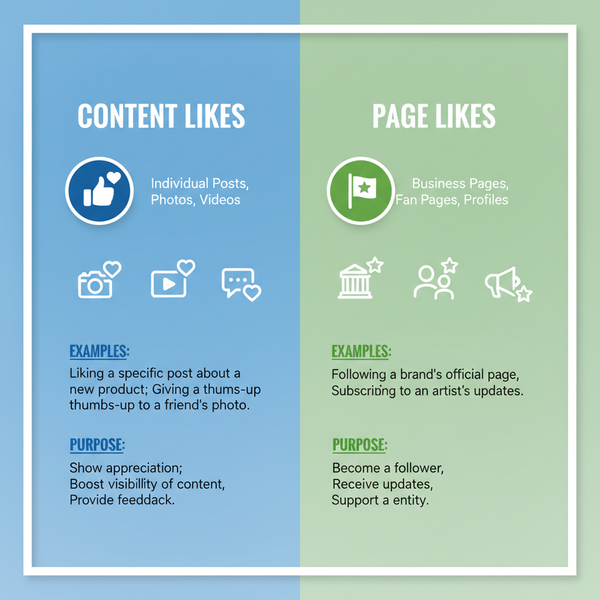What Do Tweets Look Like and How Twitter Formats Posts
Learn how tweets are structured and displayed on Twitter, from text limits and media formats to threads, retweets, and conversation views.
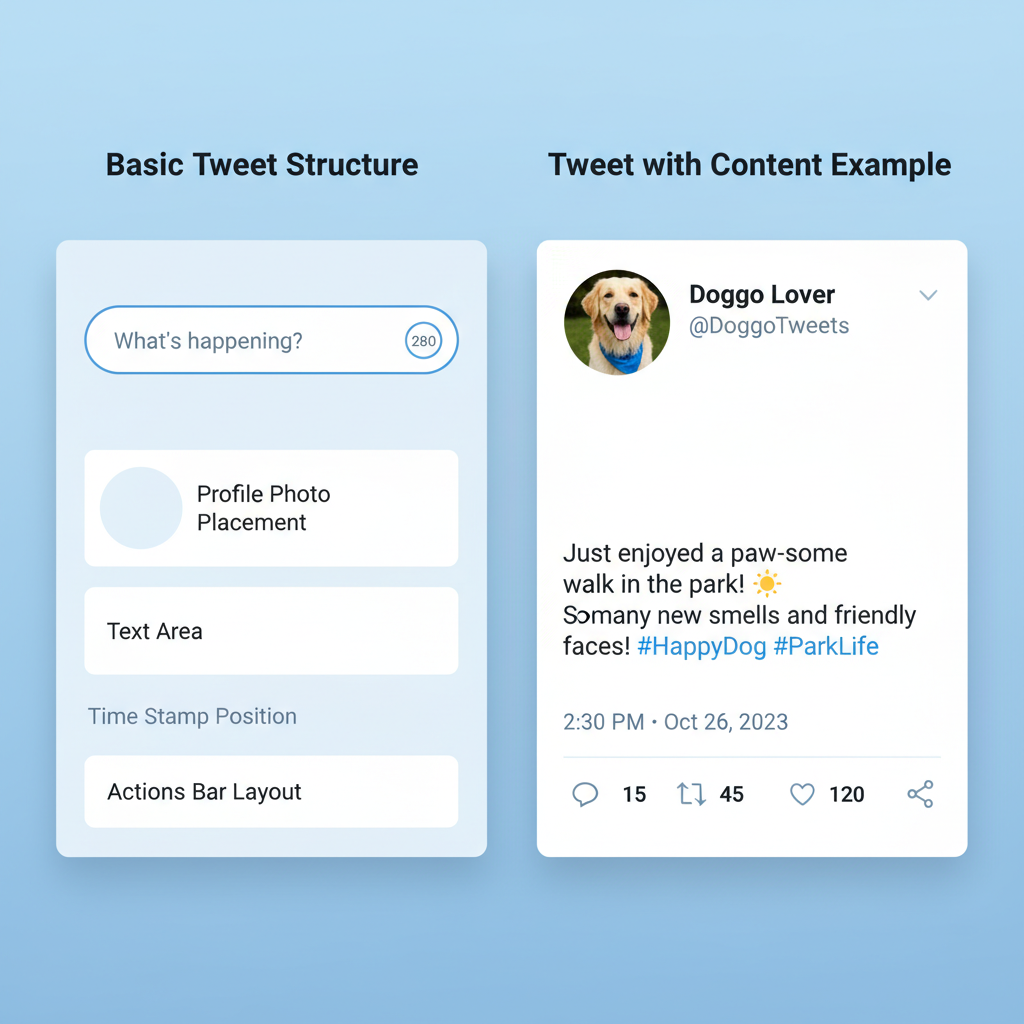
Introduction to Tweets and Twitter’s Role in Communication
Twitter is one of the most powerful social media platforms for real-time communication, breaking news, and social engagement. Mastering what tweets look like—their structure, layout, and visual elements—can significantly improve your content’s reach and user interaction.
A tweet is more than just a short text update; it’s a multimedia-rich, interactive post that may contain images, videos, polls, mentions, hashtags, and links. By understanding the way Twitter presents tweets across devices, you can optimize posts for visibility, clarity, and reader experience.
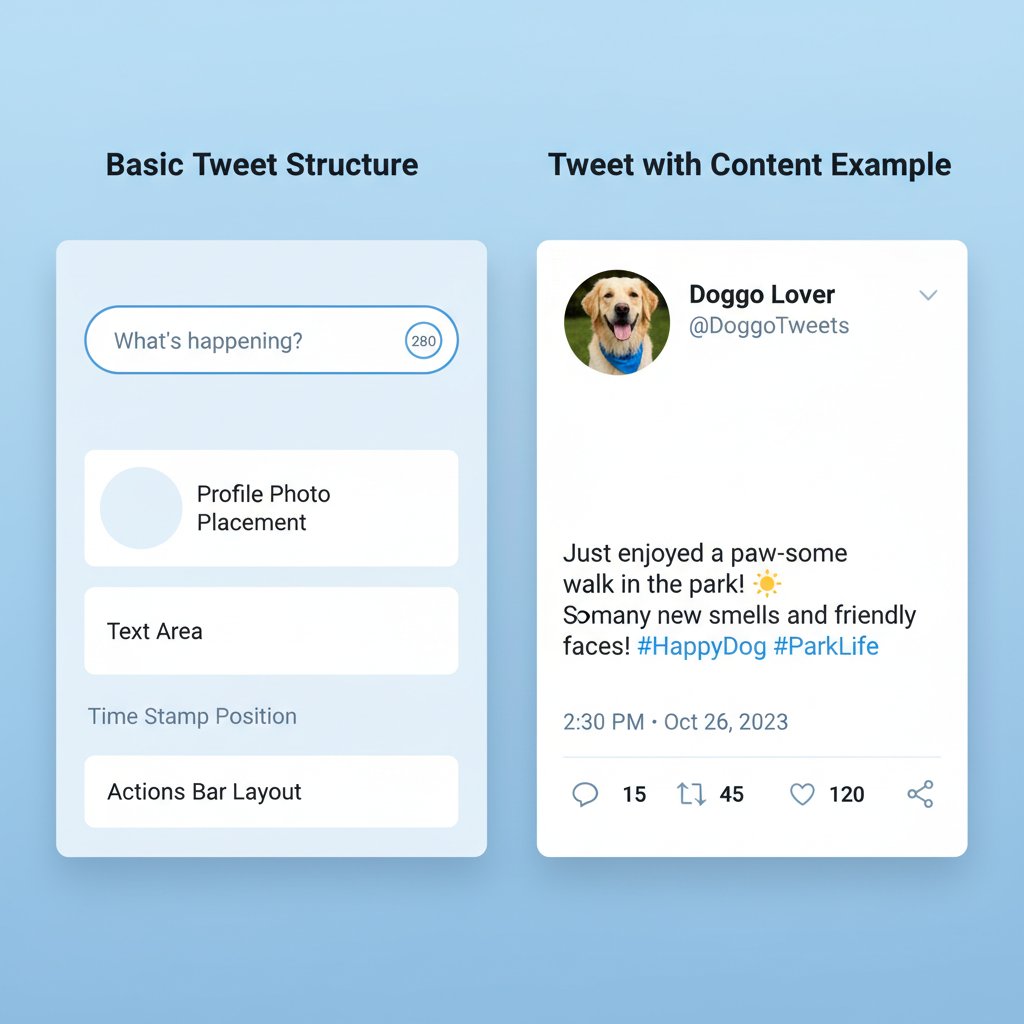
Basic Tweet Structure: Text, Character Limit, and Layout
A standard tweet starts with text, currently limited to 280 characters (expanded from the earlier 140-character cap). The text appears in a clean sans-serif font, accompanied by the user’s profile picture, display name, and handle. Placement varies slightly by device.
Key elements of a tweet’s basic structure:
- Profile picture in a circular frame.
- Display name (bold).
- Handle (`@username`) in lighter text.
- Tweet timestamp indicating when it was posted.
- Main text body with optional media attachments below.
Tweets appear in a vertical feed; context from previous posts or replies may be hidden unless part of a thread.
Media in Tweets: Images, GIFs, Videos, and Polls
Media is central to tweet engagement. Twitter supports:
- Single image or up to four images in a collage layout.
- GIFs, auto-looping (muted by default in some cases).
- Videos (native upload or linked content).
- Polls, allowing interactive voting.
Display variations:
- Image previews maintain aspect ratios.
- GIFs loop continuously.
- Videos feature a play button and may autoplay based on user settings.
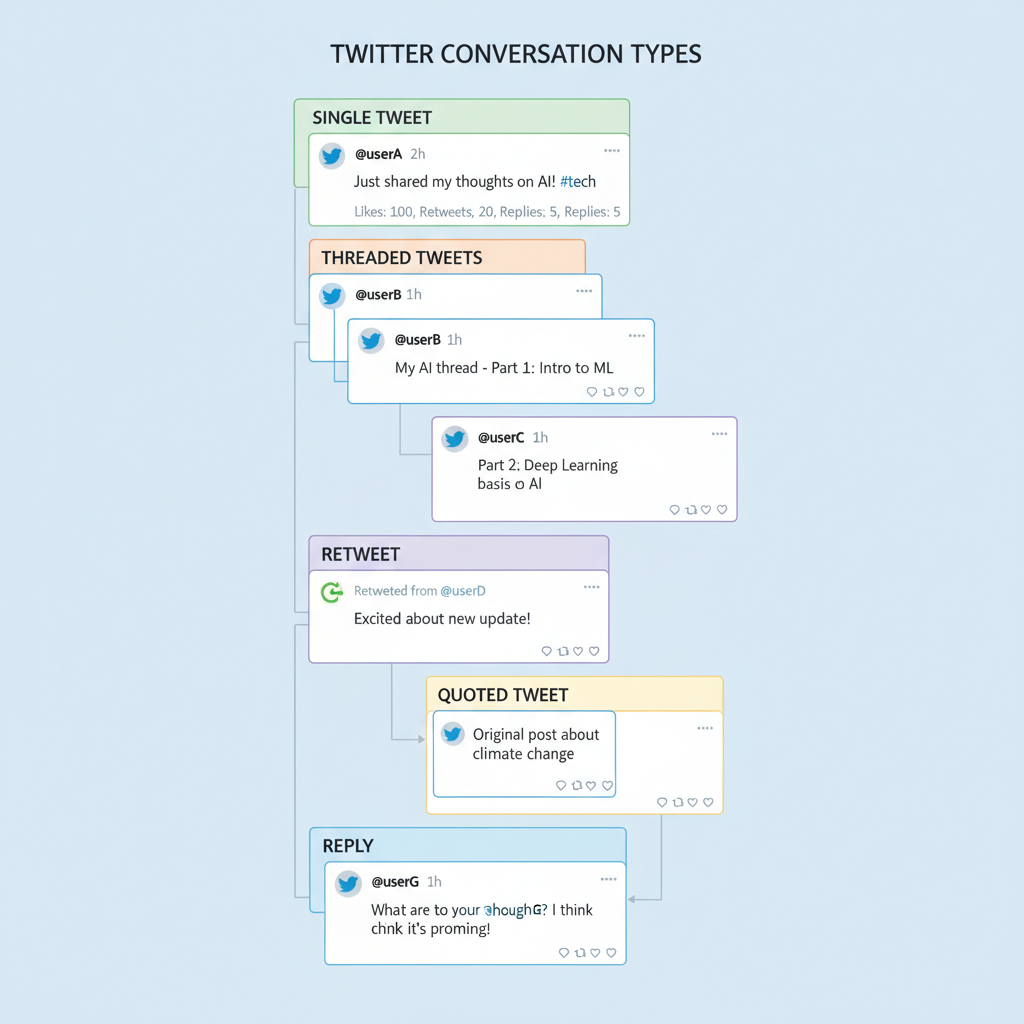
Example Media Layouts
| Media Type | Display Style | User Interaction |
|---|---|---|
| Image set (1-4) | Grid or single large image preview | Click to expand full image |
| GIF | Small preview loop | Tap/click for full size playback |
| Video | Muted autoplay thumbnail | Click to unmute and enlarge |
| Poll | List of clickable options | Select answer to see results |
How Links and Hashtags Display Within Tweets
When adding a URL:
- Long links are shortened via Twitter’s t.co service.
- Clicking opens the link in-browser or in-app.
Hashtags:
- Begin with `#` and are clickable.
- Link to a search page grouping tweets with the same tag.
Mentions (`@username`) appear in blue (on most themes) and link to the mentioned profile.
Threaded Tweets vs. Single Tweets (Visual Differences)
Single tweets appear alone in the timeline, showing the timestamp and engagement icons (reply, retweet, like, share).
Threaded tweets are displayed in chronological sequence when “Show this thread” is tapped. Thin lines or grouped formatting indicate connection.
Differences:
- Threads allow “Add another tweet” during composition.
- In feeds, only the first tweet is visible until expanded.
- Replies in threads are more compact to display continuity.
Retweets and Quoted Tweets Appearance
Retweets:
- Retweeter’s name appears above the original tweet.
- A “Retweeted” label is shown.
- The original content displays unchanged.
Quoted tweets:
- Retweeter’s comment appears above.
- Quoted tweet embeds below with a subtle border, allowing added context.
Replies and Conversation View Format
Replies are indented beneath the original tweet:
- Smaller profile pictures and names.
- “Replying to @username” text shows the recipient.
In conversation view, older tweets stack above newer ones, grouping related replies for better navigation.
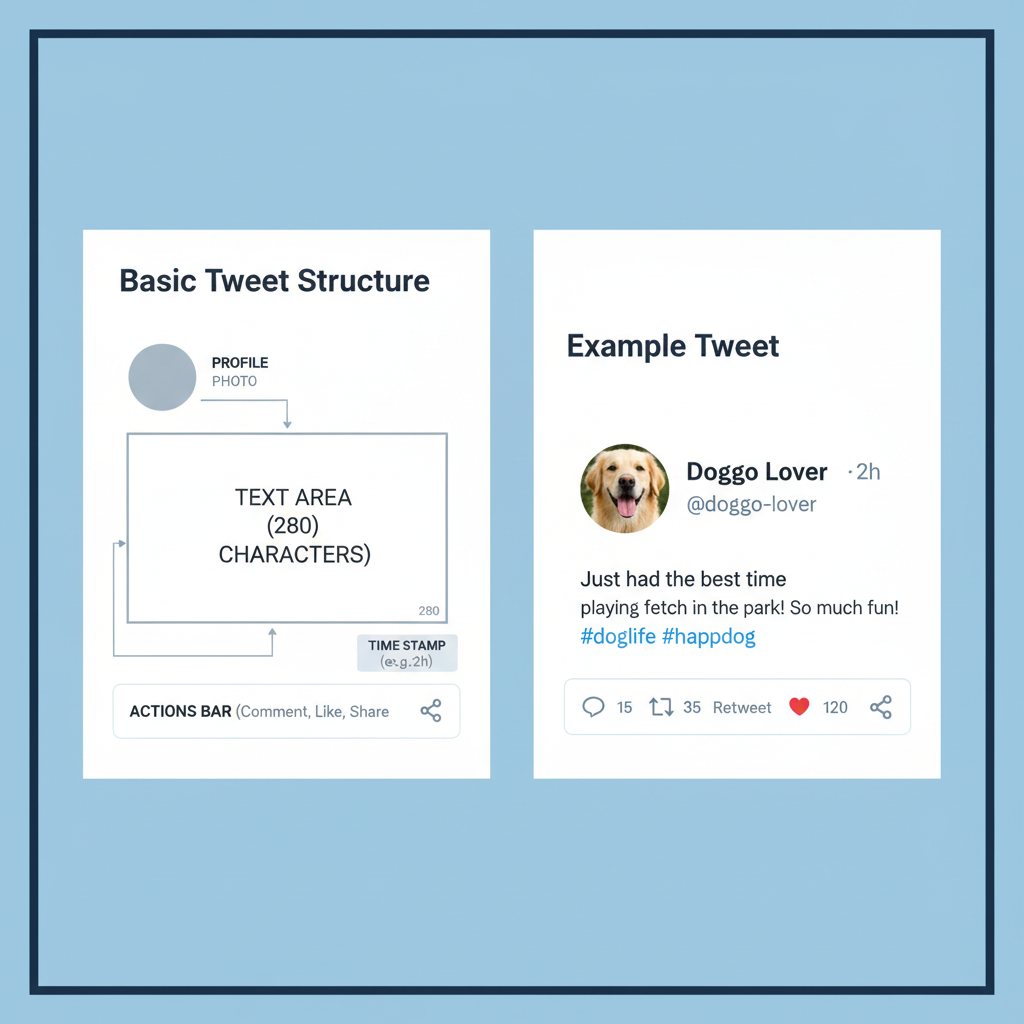
Profile Elements Visible Alongside Tweets (Name, Handle, Avatar)
Every tweet includes profile identifiers:
- Avatar – circular image of the user.
- Display name – bold, sometimes styled with emojis or branding.
- Username (handle) – preceded by @, unique identifier.
- Verification badges or business category tags where applicable.
These help users quickly recognize the source.
How Tweets Appear on Different Devices (Desktop vs. Mobile)
Device layout impacts tweet appearance:
- Desktop web: Wider format, media alongside text, visible timestamps, and more space for icons.
- Mobile app: Narrower, vertical stacking, UI elements condensed or hidden.
| Feature | Desktop | Mobile |
|---|---|---|
| Layout | Horizontal space utilization | Vertical stacking |
| Media display | Side-by-side thumbnails | Full width images |
| Engagement options | Visible below tweet | Compact icons |
| Timestamp visibility | Always visible | Visible in tweet view only |
Examples of Branded Tweets and Personal Tweets
Branded tweets:
- Consistent visuals with brand colors/logos.
- Official hashtags and campaign links.
- Professional tone with clear CTAs.
Personal tweets:
- Casual, humorous tone.
- Everyday updates, personal photos.
- Conversation starters.
Analyzing both styles reveals how tone and presentation impact engagement.
Accessibility Features That Affect Tweet Appearance
Twitter’s accessibility tools include:
- Alt text for images (readable by screen readers).
- Captions for videos.
- High contrast mode for better visibility.
- Keyboard navigation optimizations.
Alt text labels are subtly displayed to maintain clean design.
Conclusion: Mastering Tweet Formats for Better Engagement
Knowing what tweets look like extends beyond text—it’s about integrating media, links, hashtags, and profile elements effectively.
By understanding:
- Tweet structure across devices.
- Visual differences for threads, retweets, quotes, and replies.
- Media presentation styles.
- Accessibility considerations.
You can craft tweets that resonate, stand out, and encourage interaction in an ever-scrolling feed.
Start experimenting with your tweet formats today to maximize your Twitter presence and engagement.