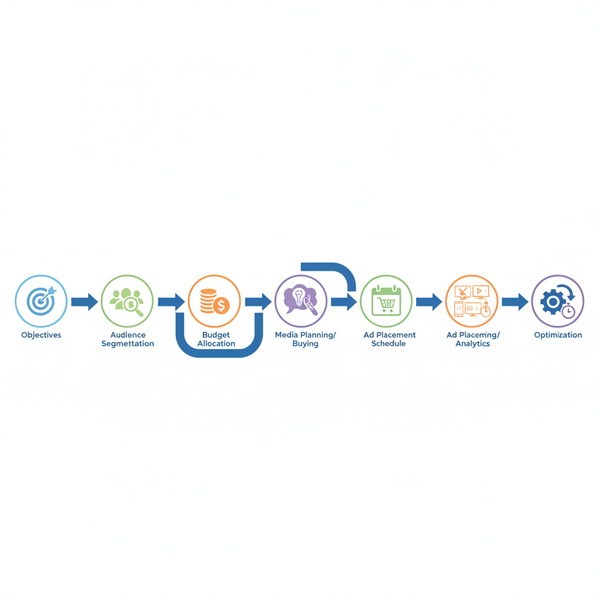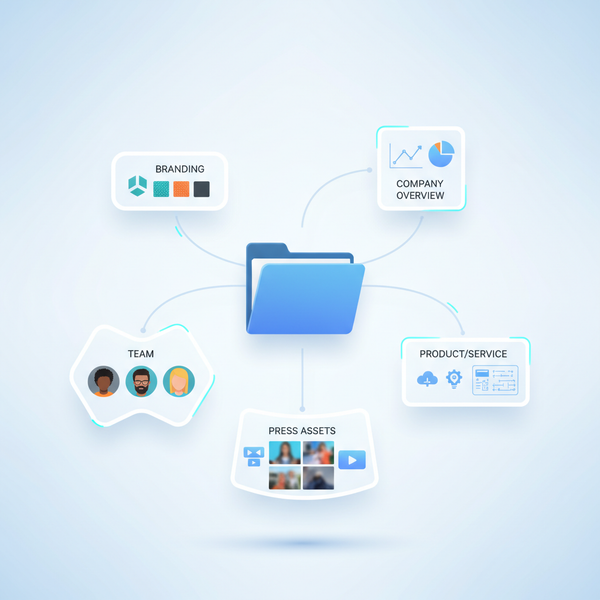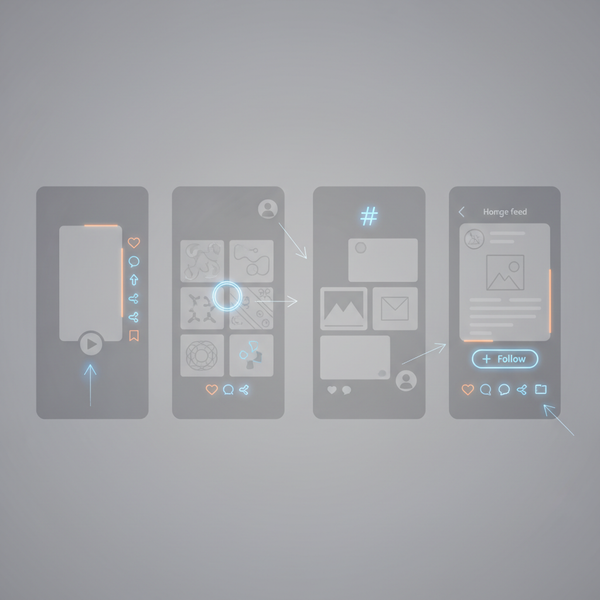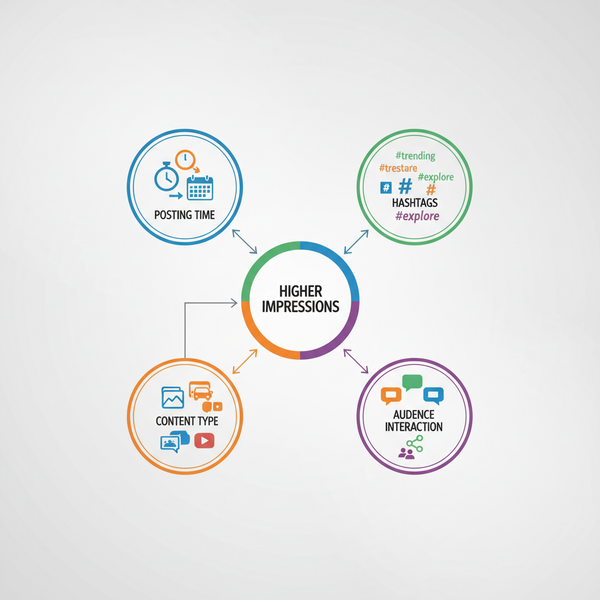What Do U Need to Go Live on TikTok: Requirements & Setup
Learn what you need to go live on TikTok: age and follower requirements, region checks, device and internet setup, monetization options, and troubleshooting.
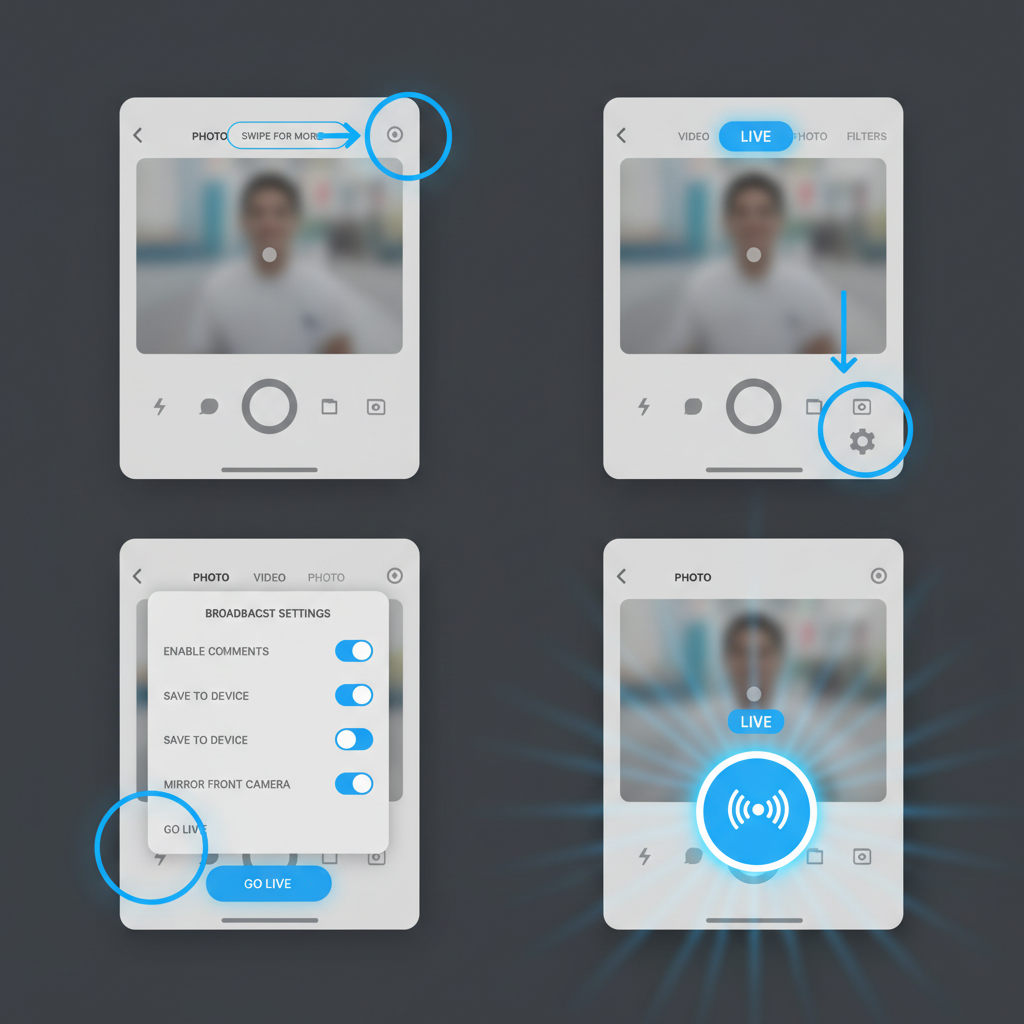
Before you tap “Go LIVE,” here’s a concise primer: if you’re searching for what do u need to go live on TikTok, you’ll need to meet age and follower requirements, verify feature availability in your region, and set up reliable tech and a clean on-camera environment. This guide covers eligibility, setup, content planning, safety tools, monetization, promotion, metrics, and troubleshooting so you can launch professional TikTok LIVE sessions with confidence.
What Do U Need to Go Live on TikTok: Requirements & Setup
If you’re wondering what do u need to go live on TikTok, you’re in the right place. Going LIVE is one of the fastest ways to build real-time engagement, get instant feedback, and even monetize your content with gifts and coins. But before you tap that LIVE button, there are specific eligibility rules, setup steps, and best practices you should know.
In this guide, you’ll learn the age and follower requirements, how to check your account and region eligibility, the exact steps to start a LIVE, and how to optimize your stream for quality, safety, and growth. Let’s get you LIVE-ready.
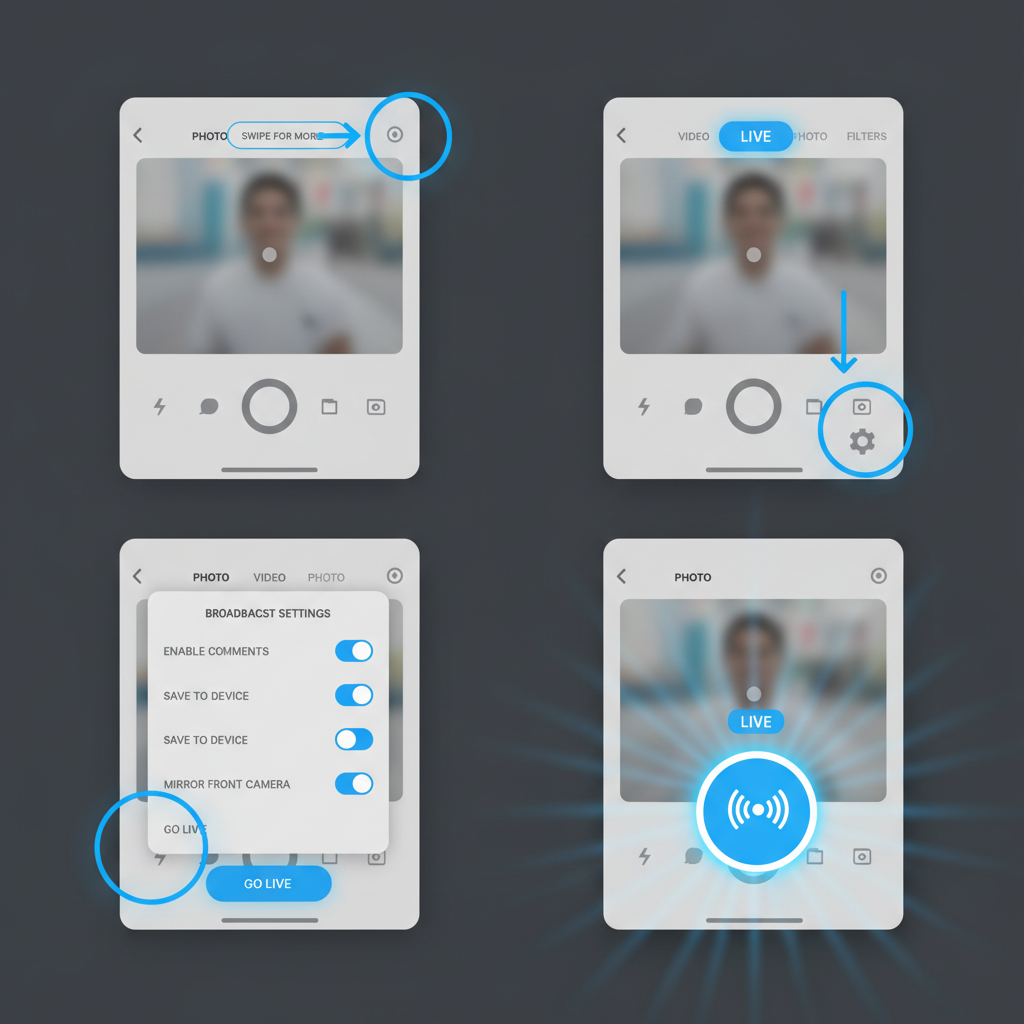
Understand TikTok LIVE Eligibility Requirements (Age, Followers)
TikTok LIVE isn’t available to every account by default. TikTok enforces platform and local regulations to keep livestreaming safe and age-appropriate.
- Age: You must be at least 16 years old to start a LIVE stream.
- Gifts and Monetization: You must be at least 18 years old to receive gifts during LIVE. Gifts convert into Diamonds, which can be redeemed subject to TikTok’s policies.
- Follower Threshold: In most regions, you need at least 1,000 followers to access the LIVE feature from the app.
- Policy Compliance: Your account must comply with TikTok’s Community Guidelines and Terms of Service.
Confirm Account Type and Region Restrictions
Both personal and business accounts can go LIVE if they meet age and follower requirements. However, features can vary:
- Region availability: Some LIVE features (e.g., gifts, subscriptions) are not available everywhere due to local laws and platform rollouts.
- Device/platform differences: iOS and Android features may differ slightly by version and region.
- Policy-based limitations: Accounts with recent violations or restrictions may temporarily lose access to LIVE.
If you suspect a regional limitation, open the app’s LIVE Center (if available) or check TikTok’s Help Center for your country.
Check the Minimum Follower Count for Standard LIVE (1,000+)
TikTok generally requires a minimum of 1,000 followers before you can tap into LIVE directly from the app interface. Some creators report occasional exceptions during tests or rollouts, but 1,000+ remains the standard threshold. If you’re below the threshold, focus on growth tactics:
- Post consistently and use trending sounds and hashtags.
- Collaborate with creators in your niche.
- Encourage viewers to follow by teasing upcoming LIVE topics.
Review the Age Requirement (18+ for Gifts, 16+ for Streaming)
Age gates matter for two reasons: access and monetization. You’ll typically see limited options if you’re under 18 (e.g., no gifts). Here’s a quick reference:
| Feature | Minimum Age | Notes |
|---|---|---|
| Start a LIVE stream | 16+ | Subject to follower threshold and policy compliance |
| Receive LIVE gifts | 18+ | Gifts convert to Diamonds; region availability applies |
| Host with monetization tools | 18+ | Includes gifts, certain goals, and tips (where available) |
Ensure a Stable Internet Connection and Compatible Device
A reliable connection and capable device are essential to reduce lag, dropouts, and poor video quality.
- Connection: Use strong Wi‑Fi (5 GHz preferred) or a high-quality cellular data connection. Aim for stable upload bandwidth; if possible, close other high-traffic apps/devices on your network.
- Device: Modern iOS/Android device with updated TikTok app. Keep at least 1–2 GB of free storage to avoid performance hiccups.
- Battery: Stream while plugged in or ensure your battery is above 50% with Low Power mode disabled, as it may throttle performance.
- Audio: Consider a wired or quality wireless mic to improve clarity and reduce background noise.
- Mount: Use a tripod or phone clamp for a steady shot.
Pro tip: Before going LIVE, run a quick speed test and a 30–60 second test video recording to confirm audio/video quality.
Set Up Lighting and Background for Professional Streaming
Good lighting boosts watch time and makes your content feel more polished.
- Light source: Place a soft, diffused light in front of you at eye level. A ring light or softbox works well.
- Background: Keep it clean, on-brand, and distraction-free. Add a subtle accent (plant, shelf, or LED strip) for depth.
- Framing: Align your eyes roughly one-third from the top of the frame. Vertical orientation is the default.
- Color temperature: Match all lights to the same color temperature (e.g., all warm or all cool) to avoid odd skin tones.
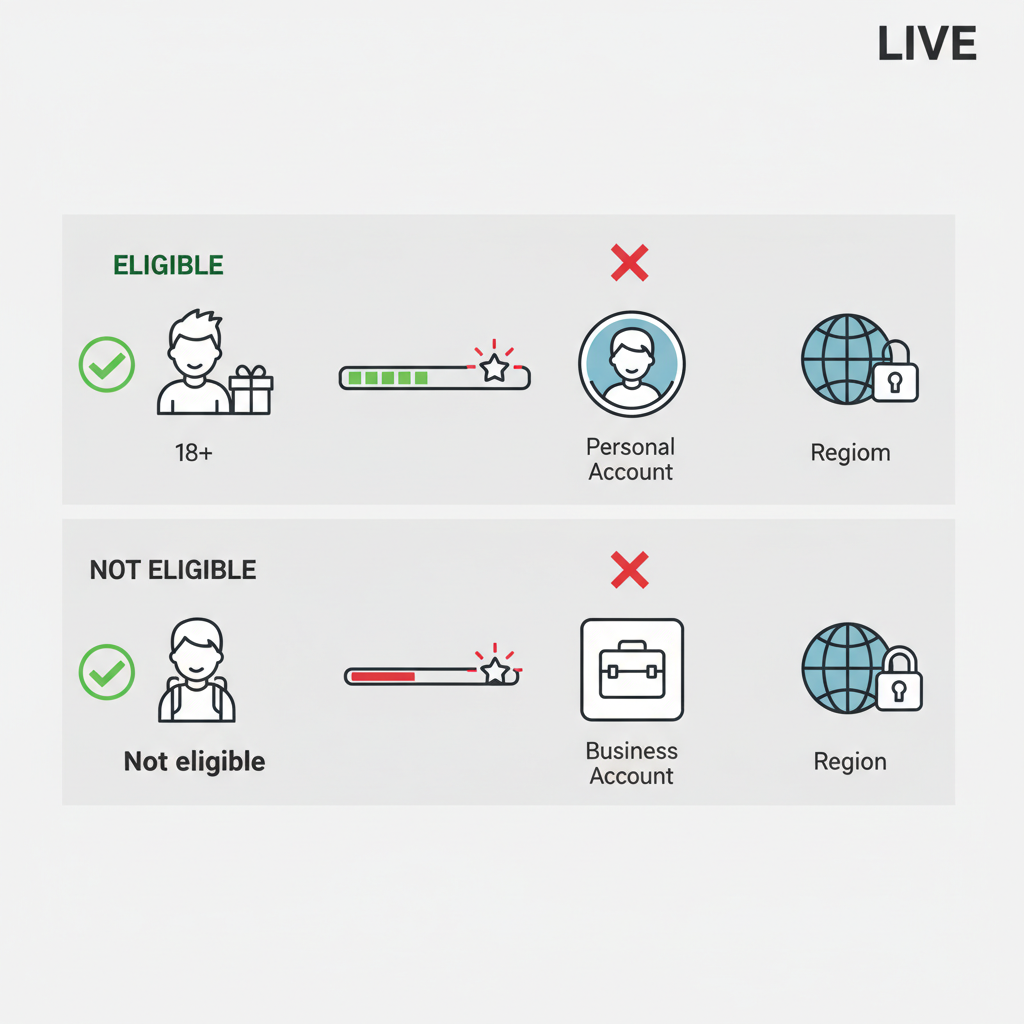
Enable LIVE Streaming in Your Settings (How to Access the LIVE Button)
Once you meet eligibility, TikTok makes the LIVE interface available in the Create flow.
Follow these steps:
- Open the TikTok app and sign in to the eligible account.
- Tap the Create icon (the plus button).
- In the camera screen, swipe or tap to find the LIVE tab.
- Add a title that clearly describes the stream. Keep it short, specific, and keyword-rich.
- Choose a cover image (optional, but helps with clicks) and a topic/category if prompted.
- Adjust settings:
- Comment filters and keywords
- Who can view or comment (followers-only, etc.)
- Camera effects/beauty/filters (if desired)
- LIVE Goal or gifts toggle (if eligible)
- Tap Go LIVE.
If you don’t see the LIVE tab:
- Update TikTok to the latest version.
- Confirm you meet age and follower requirements.
- Check your region’s feature availability and any account restrictions.
- Try logging out/in or clearing the app cache.
SEO tip: Keep your LIVE title under ~60 characters, front-load the main keyword (e.g., “TikTok LIVE Q&A: Editing Tips”), and avoid clickbait.
Plan Engaging Content Ideas for TikTok LIVE Sessions
The best LIVE sessions feel interactive, timely, and valuable. Consider these formats:
- Q&A AMA: Answer questions about a niche topic, your workflow, or a trending story.
- Tutorials/Demos: Show how to do something in real time (makeup, cooking, editing, coding).
- Reviews/Unboxings: React to new products or releases.
- Behind-the-scenes: Share your process, setup, or a day-in-the-life.
- Co-host or Guest: Invite another creator for cross-promotion and fresh perspectives.
- Challenges: Participate in a trend and ask viewers to vote or suggest variations.
- Mini-series: Run a recurring weekly theme so followers know when to tune in.
Use a simple run of show to keep things on track:
LIVE Run of Show (30–45 minutes)
- 0:00–2:00: Hook + topic intro + call-to-action (follow/share)
- 2:00–10:00: Main segment #1 (demo or story)
- 10:00–15:00: Q&A burst (respond to top questions)
- 15:00–25:00: Main segment #2 (deeper dive)
- 25:00–30:00: Showcase offer/announcement
- 30:00–35:00: Open floor Q&A + recap
- 35:00–45:00: Stretch goal/bonus + final CTAUse Moderation Tools to Manage Comments During LIVE
A proactive moderation plan keeps your chat welcoming and on-topic.
- Assign moderators: Add trusted mods before you go live. They can mute, block, or report.
- Keyword filters: Set up blocked words/phrases in LIVE safety settings.
- Comment controls: Limit comments to followers-only, or restrict who can request to join.
- Mute durations: Apply temporary mutes for spam or off-topic behavior.
- Pin comments: Highlight rules, agendas, or key links (if available in your region).
- Report tools: Use built-in safety features to remove harmful content promptly.
Remind viewers of chat rules at the start and re-state them every 10–15 minutes.
Explore Monetization Options (LIVE Gifts, Coins, Q&A)
If you’re wondering what do u need to go live on TikTok and get paid, the answer is eligibility plus smart setup.
- Gifts and Coins: Viewers purchase Coins and send Gifts. Hosts receive Diamonds (subject to conversions and policies). Requires 18+ and region availability.
- LIVE Goals: Set a gift goal to encourage participation and celebrate milestones.
- Subscriptions (where available): Offer perks for monthly supporters (eligibility varies).
- Q&A: Use TikTok’s Q&A features to surface questions and keep viewers engaged, which can indirectly boost gift activity.
- Brand mentions: If you partner with brands, follow disclosure requirements and TikTok’s branded content policies.
Always adhere to platform guidelines and local laws when monetizing.
Promote Your LIVE Session in Advance
Don’t rely on last-minute notifications. Build anticipation:
- Schedule a LIVE Event (if enabled): Let followers RSVP and receive reminders.
- TikTok Stories: Tease your topic, share the time, and a countdown.
- Feed posts: Post a short teaser video the day before and on the day of the stream.
- Cross-platform: Announce on Instagram, YouTube Community, X, or your email list.
- Collaborations: Co-host with a creator whose audience overlaps with yours.
Sample promotion caption:
Going LIVE tomorrow at 7 PM! I’ll show my 3-step workflow for editing vertical videos + answer your questions. Tap “Remind me” on my profile event and bring your questions!Track LIVE Performance Metrics and Replay Analytics
After your stream, review analytics to learn what worked.
Key metrics to watch:
- Total viewers and peak concurrent viewers
- Average watch time and retention curve
- New followers gained during LIVE
- Engagement: comments, shares, and taps
- Gifts/Diamonds received (if monetizing)
- Replay views (if you enable LIVE replays in settings)
Check the LIVE Center or Analytics section for post-LIVE insights. Keep notes on your hooks, segment timing, and chat pacing so you can iterate.
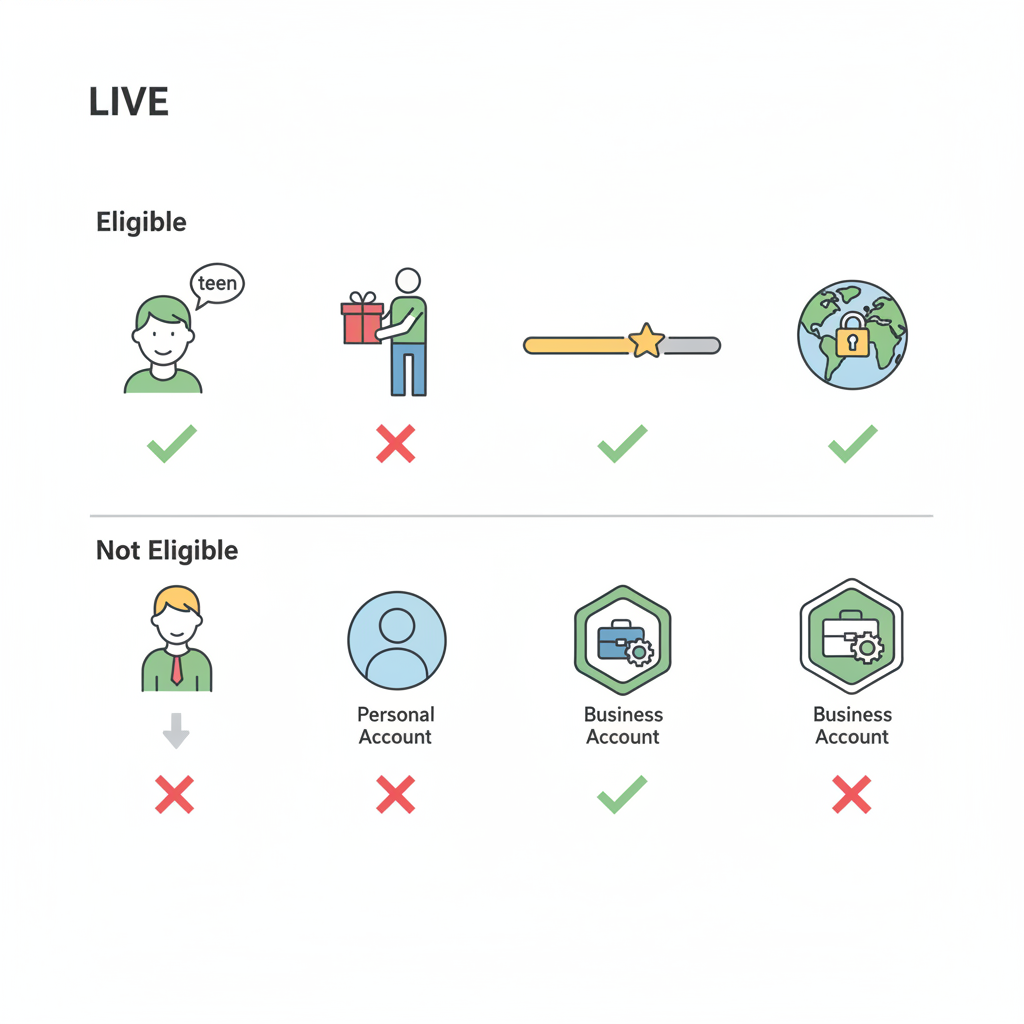
Troubleshoot Common LIVE Issues (Audio, Video, Connectivity)
Things don’t always go as planned. Use this quick guide to diagnose and fix common problems:
- Choppy video or lag:
- Move closer to your router or switch to 5 GHz Wi‑Fi.
- Close background apps and pause cloud backups.
- Reduce effects/filters and lower device temperature.
- Audio echo or low volume:
- Use headphones or a directional mic.
- Turn down external speakers.
- Check if your case blocks the mic; clean the mic port carefully.
- App glitches:
- Update TikTok and restart your device.
- Clear app cache in settings.
- Log out/in to refresh permissions.
- Overheating:
- Remove phone case, avoid direct sunlight, and lower screen brightness.
- Shorten session length or take breaks if needed.
- LIVE button missing:
- Verify age and follower count.
- Check for account restrictions or recent policy violations.
- Confirm regional availability and app version.
If issues persist, try a different device or network to isolate the cause.
Quick Pre-LIVE Checklist
Keep this checklist handy each time you go LIVE:
Eligibility
[ ] Age verified (16+ to go LIVE, 18+ for gifts)
[ ] 1,000+ followers (region-dependent)
[ ] No recent policy violations
Tech
[ ] Strong Wi‑Fi or data (test upload stability)
[ ] Battery 50%+ or plugged in
[ ] External mic/headphones tested
[ ] Tripod/stand set; frame checked
Environment
[ ] Lighting balanced; background clean
[ ] Quiet space; reduce echo/noise
[ ] Notes/run of show within reach
App Settings
[ ] LIVE title clear and keyword-rich
[ ] Cover image and category selected
[ ] Comment filters and moderators set
[ ] Monetization toggles/goals (if eligible)FAQ: What Do U Need to Go Live on TikTok?
- Do I need 1,000 followers? In most regions, yes, to access the LIVE button.
- How old do I need to be? 16+ to go LIVE; 18+ to receive gifts.
- Can business accounts go LIVE? Yes, if they meet the same eligibility rules.
- Where do I find analytics? In LIVE Center or account Analytics after the stream.
- Can I schedule a LIVE? Many accounts can schedule a LIVE Event for reminders.
Summary & Next Steps
To sum up what do u need to go live on TikTok: meet the age (16+ to stream, 18+ for gifts) and follower requirements (typically 1,000+), confirm your region’s features, and set up reliable tech with clean lighting and audio. Plan an interactive format, use moderation tools, promote in advance, and review analytics to improve each session. Ready to launch? Open TikTok, optimize your LIVE title, run through the checklist, and start your first stream today—then iterate for growth and monetization.