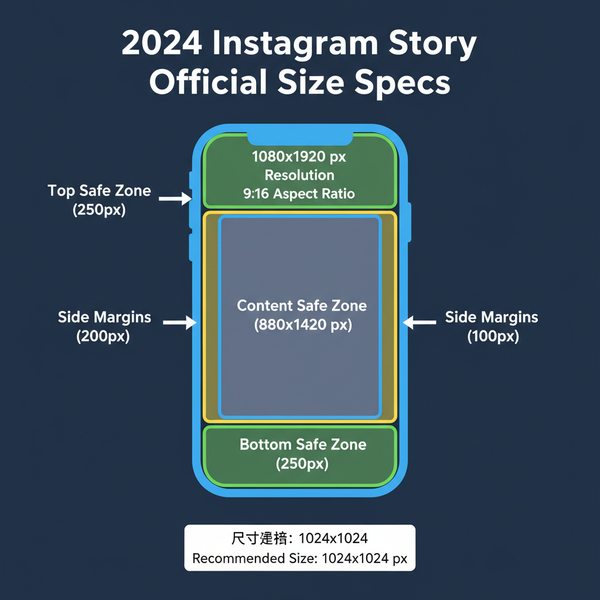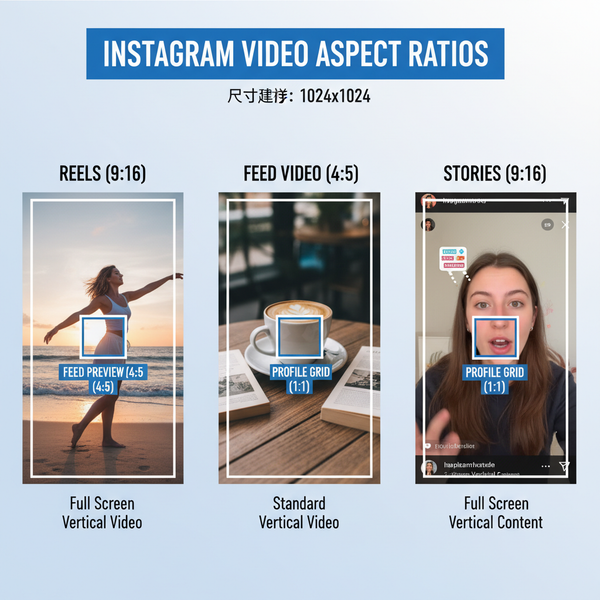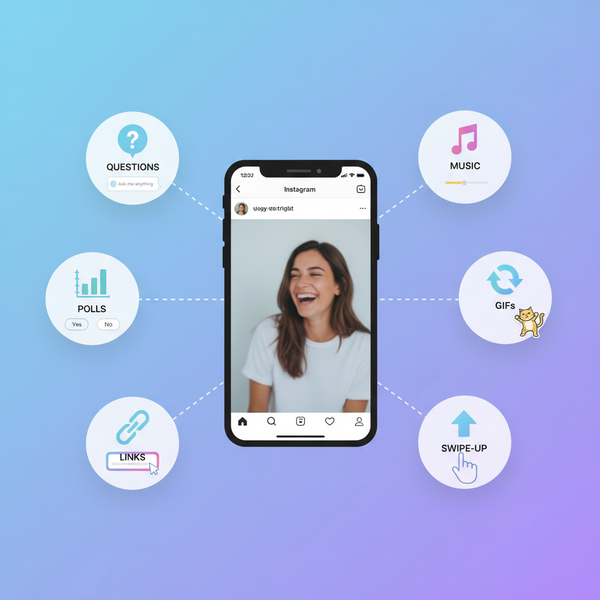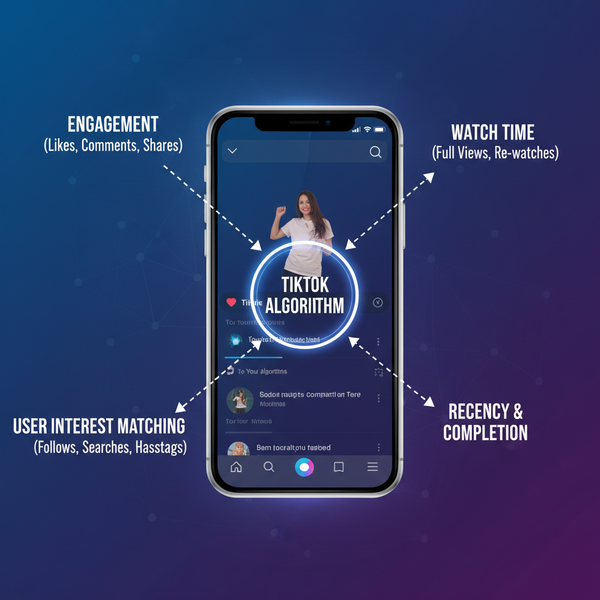What Does a Snapchat Picture Look Like Explained
Learn what makes a Snapchat picture unique, from its vertical format and playful overlays to disappearing photos, filters, and AR lenses.

Introduction to Snapchat's Visual Style
Snapchat has revolutionized mobile photo sharing with its ephemeral, fast-paced, and playful approach to visual communication. Unlike regular images you upload to other platforms or store in your gallery, a Snapchat picture—often simply called a snap—is a fleeting moment, typically enhanced with interactive filters, captions, and contextual overlays.
If you’ve ever wondered “what does a Snapchat picture look like?”, the answer lies in a combination of camera capture and unique app-driven design elements. Snapchat’s interface layers effects, text, and countdown timers over vertical, full-screen photos to create a distinctive style that users instantly recognize.

---
The Unique Nature of Disappearing Images
One of the defining characteristics of snaps is that they vanish after being viewed, unless saved by sender or recipient. This fleeting nature shapes user behavior in several ways:
- Time-sensitive — You might get only one chance to view a snap before it disappears.
- Casual content — Users feel freer to post unpolished, in-the-moment shots.
- Higher authenticity — Snaps often feel more candid compared to traditional social media posts.
Upon viewing, a countdown timer appears in the corner, creating urgency and making each snap a temporary connection between sender and viewer.
---
Inside the Snapchat Camera Interface
Opening Snapchat drops you straight into its streamlined camera screen, ready for instant capture. Key interface elements include:
- Capture Button — Large circle at bottom center; tap for a photo, hold for video.
- Switch Camera Icon — Top right toggle between front and back lenses.
- Flash Control — Quickly enable or disable flash.
- Filters/Lenses Carousel — Tap and hold on a face to activate AR effects.
- Toolbar Icons — Shortcuts to chat, stories, and your profile.
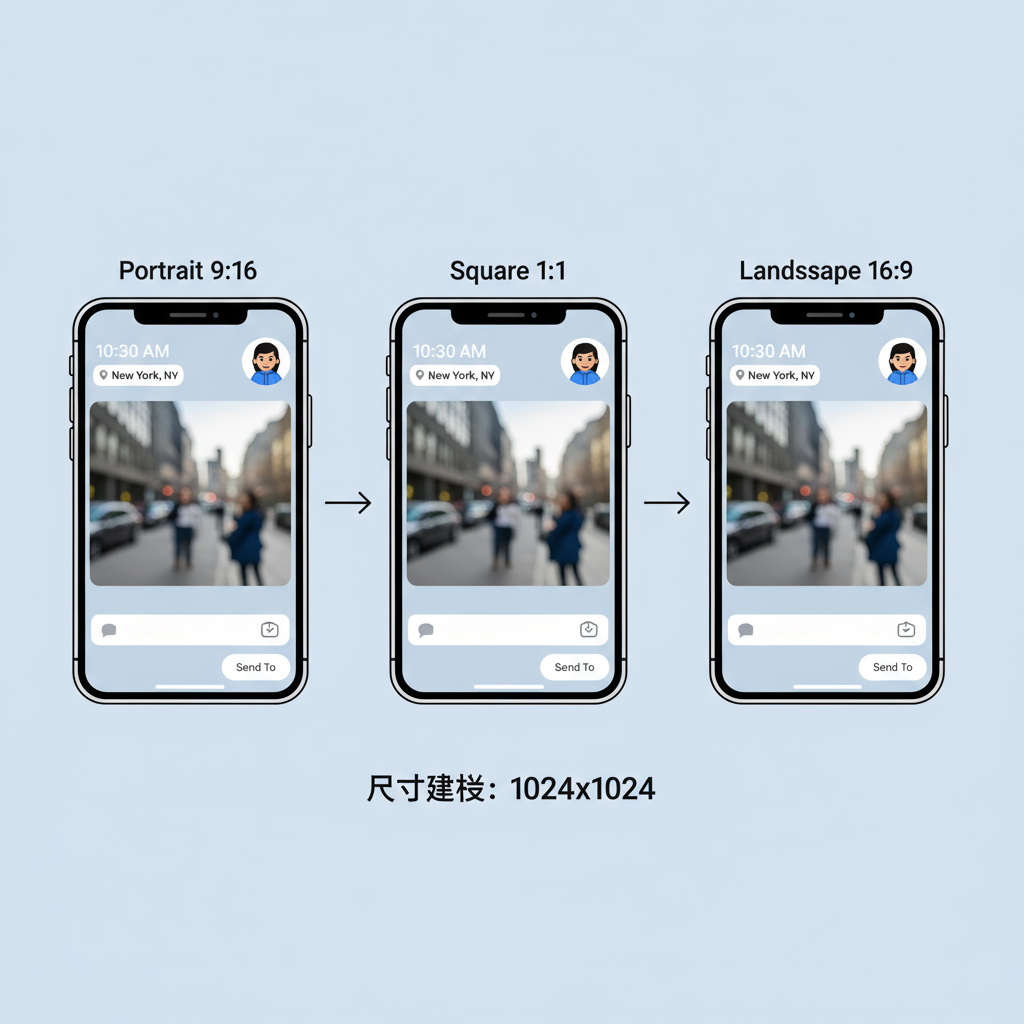
This uncluttered design makes it easy to seize spontaneous moments without delay.
---
Visual Indicators Within a Snap
During playback, snaps often feature visual markers that add context and personality:
- Timer — Top right countdown shows how long the snap remains viewable.
- Captions — Text overlays placed strategically for emphasis.
- Doodles — Hand-drawn additions for playful custom touches.
- Stickers/Bitmoji — Fun graphic overlays to convey mood or reaction.
These details give each snap a curated, designed feel—often more informal than other platforms, but undeniably more expressive.
---
Photo Aspect Ratio and Orientation
Snapchat optimizes for mobile with its vertical format, typically at a 9:16 aspect ratio:
- Portrait mode — The default and most immersive experience.
- Landscape mode — Possible but may show letterboxing.
- Square images — Rare; usually uploaded from the gallery.
Vertical framing maximizes screen real estate for mobile devices, making every pixel matter.
---
Snaps in Chat vs. Snaps in a Story
Where you post your snap affects how it’s seen and for how long.
| Feature | Snap in Chat | Snap in Story |
|---|---|---|
| Visibility | One specific recipient | All your friends or the public |
| Duration | Viewed once (with optional replay) | Remains for 24 hours |
| Indicators | Countdown timer | Tap to skip, swipe to next snap |
| Engagement | Direct chat replies | Swipe up for comments or responses |
---
Effects, Filters, and Lenses
Snapchat’s creative power lies in augmented reality (AR) enhancements:
- Lenses — Real-time face tracking with playful effects.
- Filters — Color grading, geofilters, or event-specific frames.
- Animated overlays — Seasonal elements like falling snow or floating hearts.
Such effects transform a static shot into something uniquely engaging.
---
Overlays: Time, Location, and Bitmoji
Snapchat enables you to embed contextual data directly in your snaps:
- Time Stamp — Displays current time for memory marking.
- Location Filters — Stylized frames and location names via GPS.
- Bitmoji Avatars — Animated or static cartoon versions of yourself.
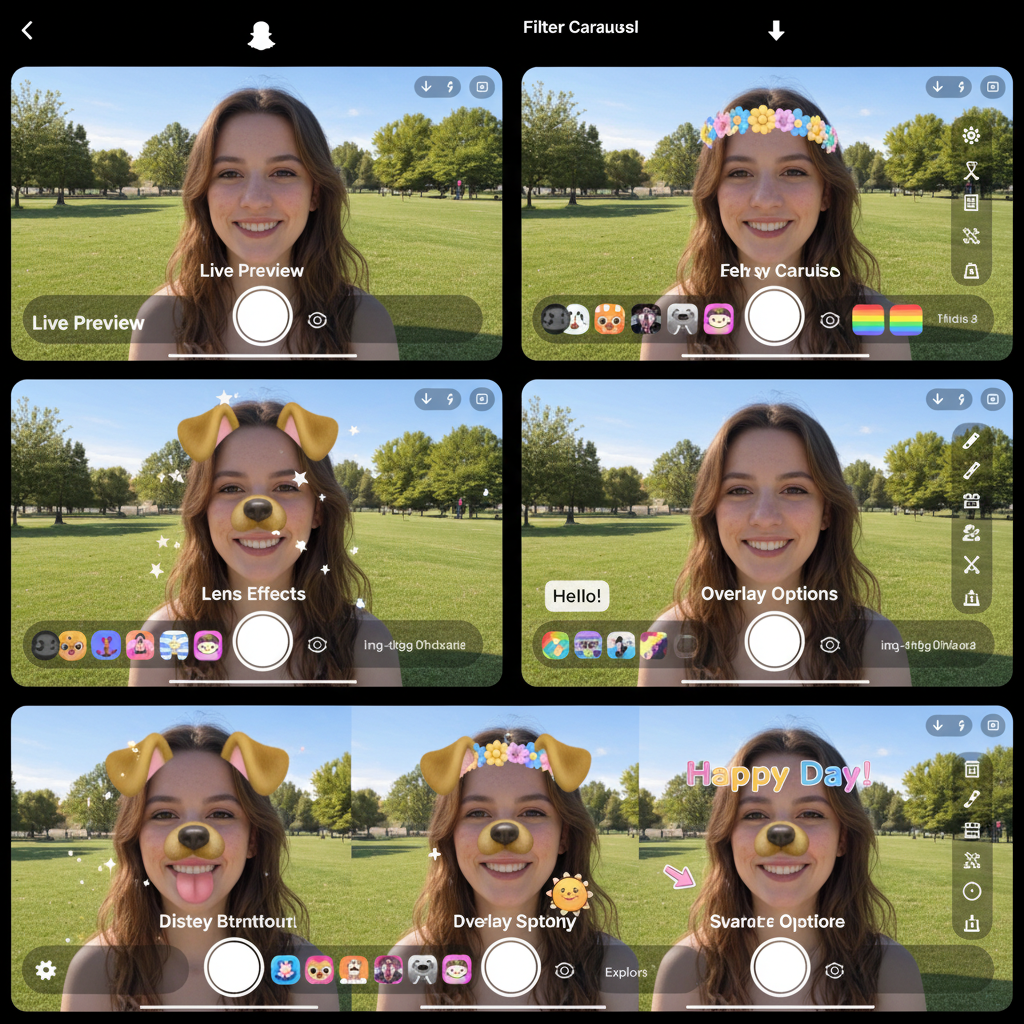
These overlays add both personality and informative cues for viewers.
---
Screenshots and Screen Recordings
Snapchat alerts you when someone takes a screenshot or screen records a snap. While the visual content appears unchanged to the viewer, an icon in chat history signals that the moment has been captured externally—giving senders added awareness about privacy.
---
Memories vs. Live Snaps
Not all snaps disappear instantly. Snapchat Memories stores selected photos and videos within your account:
- Live Snap — Captured and shared in real time; disappears after the set view.
- Memories Snap — Shows a white frame and original timestamp when re-shared.
These subtle visual distinctions let viewers know whether they’re seeing a live or archived moment.
---
Comparing Snapchat Pictures and Instagram Stories
Although both platforms offer temporary, vertical content, their design philosophies differ.
| Feature | Snapchat Picture | Instagram Story |
|---|---|---|
| Interface Style | Minimal, AR-first approach | Polished templates and curated tools |
| Effects | AR lenses, geofilters | GIFs, stickers, and polls |
| Default Camera | Opens directly to camera | Choice between camera or upload |
| Disappearing Logic | Single/limited view or 24h in Stories | 24h lifespan for all Stories |
---
Privacy and Image Quality Considerations
Snapchat compresses media for fast load times, which can slightly reduce clarity compared to original camera shots. For privacy, its disappearing nature reduces the spread risk, but remember that screenshots and recordings can still preserve content. Share mindfully.
---
Tips for Creating Visually Appealing Snaps
Maximize the engaging power of your snaps with these tips:
- Leverage natural light — Enhances image clarity and color.
- Experiment with lenses — Add humor or thematic connection.
- Balance text and visuals — Keep overlays clean and legible.
- Use contextual filters — Add location or event specifics subtly.
- Keep vertical framing — For optimum mobile viewing.
---
Conclusion: Understanding Snapchat Visuals
To summarize, what does a Snapchat picture look like? It’s a vertical, full-screen canvas enriched with playful effects, text, and overlays—designed for quick capture, authentic sharing, and temporary consumption. More than just a photo, each snap is a fleeting piece of interactive storytelling.
By understanding Snapchat’s visual identity and features, you can create more engaging, personal, and impactful snaps—whether for private chats or public stories. Start experimenting today and bring your moments to life with Snapchat’s unique, creative tools.