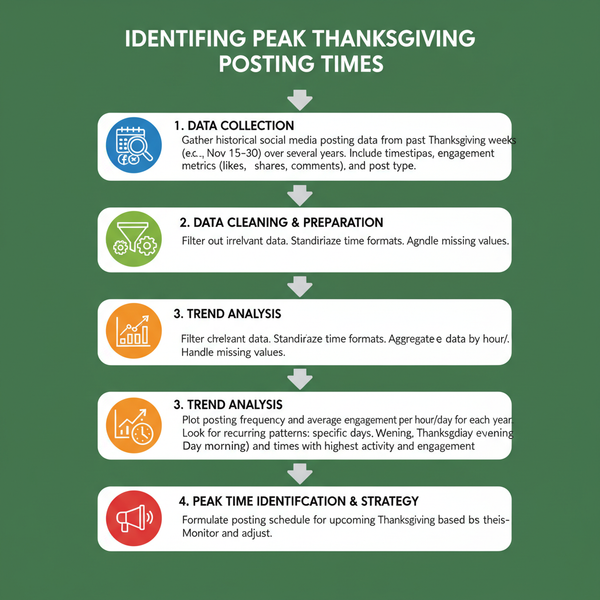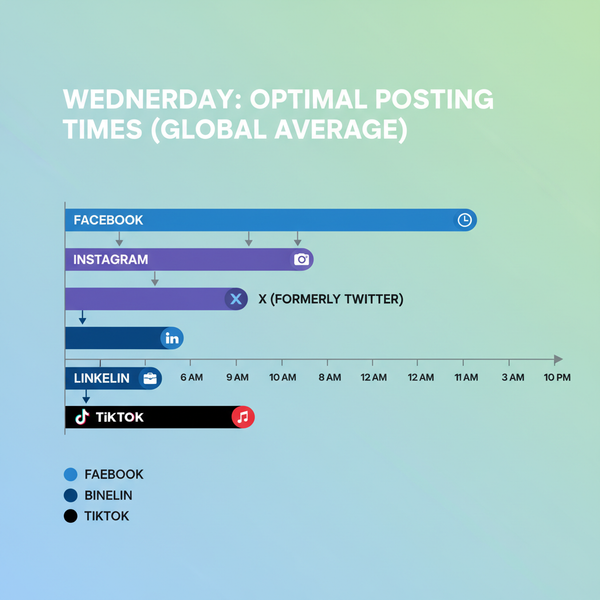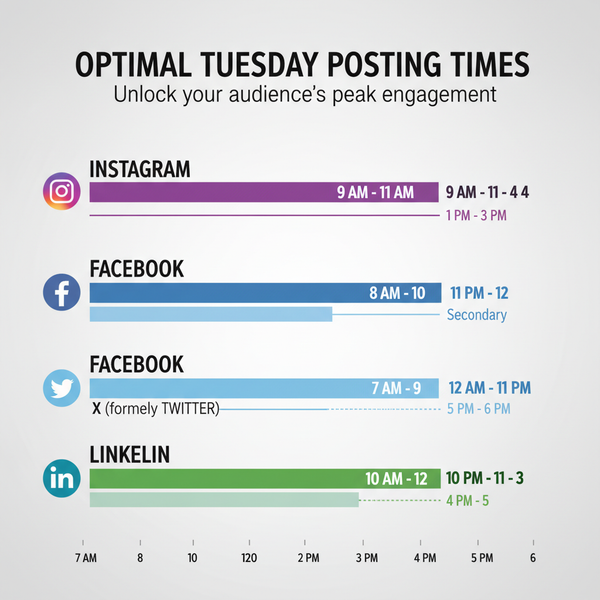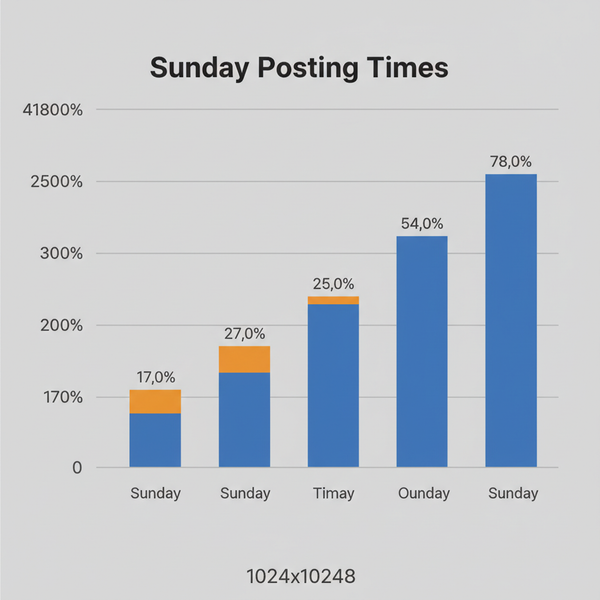Instagram Notification Appearance Guide for Mobile and App
Learn how Instagram notifications look on mobile and in-app, with details on push styles, icons, previews, and content-specific engagement alerts.

Introduction to Instagram Notifications and Why They Matter
Instagram notifications are alerts designed to keep you informed about every relevant activity on the platform. Whether you’re a casual user, a brand, or a content creator, understanding what does an Instagram notification look like is vital for responding quickly and improving engagement. These alerts signal likes, comments, direct messages, and mentions related to your account, helping you stay connected and aware in real time.
Notifications matter because they:
- Maintain timely communication with followers
- Help prevent missed messages or comments
- Guide you to trending content involving your account

They also play a key role in user retention — bringing you back into the app instantly when interactions occur. Below, we break down their visual style, types, and customization options so you can identify, manage, and optimize Instagram notifications with ease.
---
Types of Instagram Notifications
Instagram offers multiple notification categories, each serving a distinct purpose:
- Likes – Alerts when someone likes a post, story, or reel
- Comments – Inform you when someone comments on your content
- Follows – Notify you of new followers or follow requests (private accounts)
- Mentions – Let you know when your username is tagged in captions, comments, or stories
- Direct Messages (DMs) – Indicate a new private message or group chat activity
Additional alerts include:
- Story reactions (emoji quick-reactions)
- Tagged photos and videos
- Live broadcast reminders and invitations
- Activity from people you follow closely
---
Visual Breakdown of Standard Push Notifications on Mobile
Push notifications appear outside the app and their design varies by mobile operating system. While the core text content stays similar, the styling differs between devices.
iOS Push Notification Style
- Clean aesthetic with rounded corners
- Displays app icon on the left, sender name in bold
- Larger text spacing; may include content preview inline
- Uses Apple’s San Francisco system font
Android Push Notification Style
- Square or rectangular layout, often with app icon top-left
- Sender name and message in a block style
- Frequently allows inline action buttons (e.g., “Reply”)
- Uses OS default sans-serif font (Roboto on most devices)
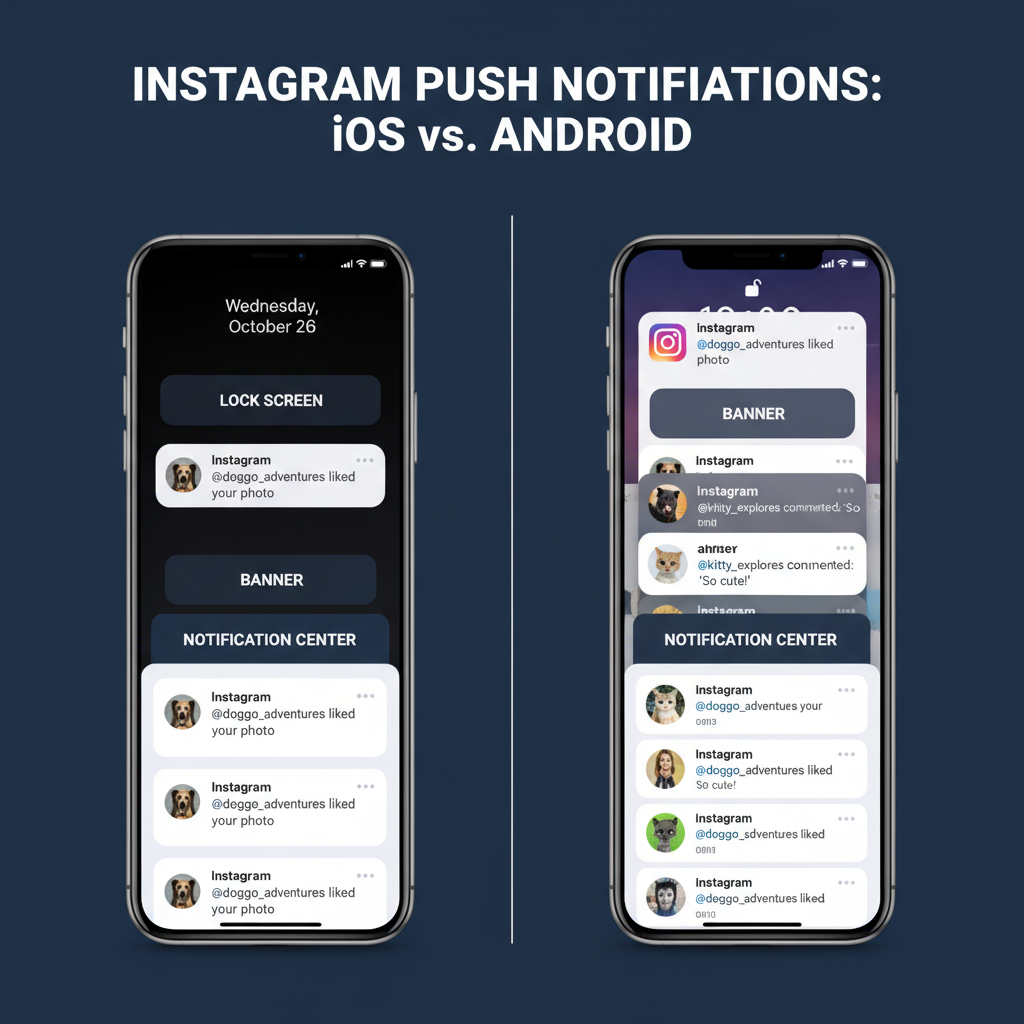
---
In-App Notification Icons and Indicators Explained
Inside Instagram, you’ll find notifications through icon badges and red dots:
- Heart icon (“Activity” tab) – Signals likes, comments, follows, and mentions
- Paper airplane icon (Direct) – Shows unread messages
- Profile picture rings – Indicate new stories from users
- Shopping bag icon – Alerts for product tags or shop updates
Red dots on icons signal unseen activity, encouraging you to tap and explore.
---
Notification Previews: Lock Screen, Notification Center, and Banners
When your phone is locked, Instagram notifications can surface in three ways:
- Lock Screen – Full notification card showing sender and snippet
- Notification Center – Scrollable archive of alerts
- Banners – Temporary overlay at the top while using your phone
Preview appearance depends on privacy settings, which let you control how much detail is shown.
---
Differences Between Post, Story, and Reel Interaction Notifications
Instagram organizes engagement alerts by content type:
- Post likes/comments – Appear in “Activity” tab and push notifications
- Story views/reactions – Visible mainly in the Stories viewer
- Reel engagement – Similar to post alerts but often with a “Watch Reel” link
| Content Type | Notification Text Example | Preview |
|---|---|---|
| Post | "Alex liked your post" | Thumbnail of post |
| Story | "Taylor reacted to your story ❤️" | No thumbnail (unless tapped) |
| Reel | "Jordan commented on your reel" | Reel thumbnail or video frame |
---
Customization Options Within Instagram Settings
Instagram’s notification settings let you tailor alerts to suit your focus:
- Toggle likes, comments, mentions individually
- Choose between push notifications and in-app only
- Mute live video notifications
- Control DM alerts for specific threads
These options enable you to reduce distractions while keeping key updates visible.
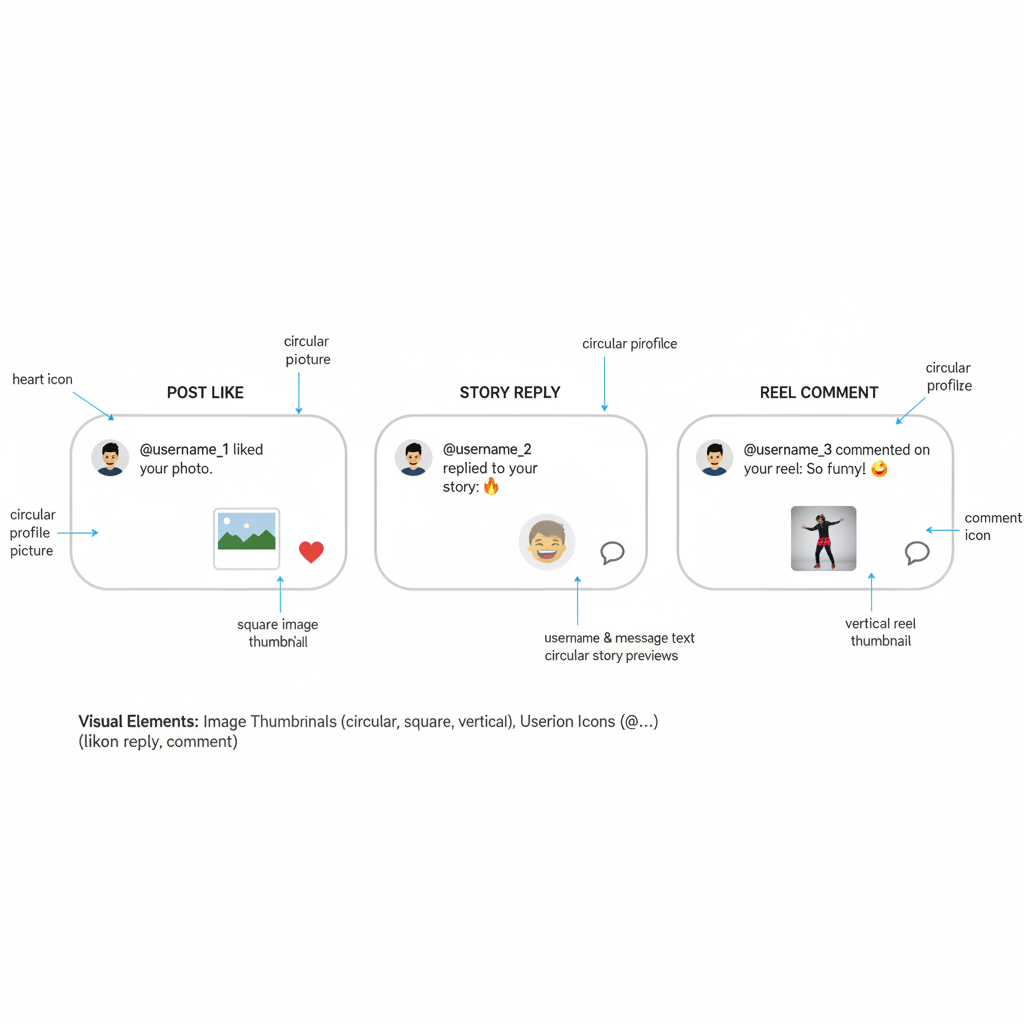
---
The “Activity” Tab: Chronological Organization
The “Activity” tab (heart icon) is Instagram’s central engagement hub. Notifications are grouped chronologically, with sections labeled Today, This Week, and Earlier. This structure makes it simple to find your most recent activity at a glance.
---
Examples: Group Thread vs Single DM Notifications
DM notifications vary depending on conversation type:
- Single DM – “Chris sent you a message: ‘Hey!’”
- Group DM – “Chris and 2 others sent new messages in Weekend Trip”
Group chats typically display the group name if set, and for high-volume chats, Instagram may bundle several messages together in one notification.
---
Tips for Interpreting Notification Details Quickly
Boost your responsiveness with these tips:
- Identify the sender first – Decide if it requires an immediate reply
- Check the snippet preview – Understand context without opening the app
- Look for thumbnails – Recognize content visually from small previews
- Note the timing – Push notifications include timestamps for context
---
Common Updates and Changes to Notification Design
Instagram occasionally refreshes notification visuals. Notable changes include:
- Rounded corners and subtle gradients (2019)
- Thumbnail previews for posts and reels (2020)
- Bolder fonts on Android (2021)
- Bundled push notifications for high-traffic accounts (2022)
Design updates can affect visibility — knowing them helps you stay alert.
---
Troubleshooting Issues When Notifications Don’t Appear
If Instagram notifications fail to display, try these steps:
- Check OS-level notification permissions
- Verify Instagram app settings for desired alerts
- Make sure Do Not Disturb mode is off
- Update the app to the latest version
- Log out/in to refresh your session
Persistent issues may require reinstalling the app.
---
Security and Privacy Considerations for Notification Previews
Protect your privacy by controlling what is shown in notifications:
- Disable preview text on the lock screen
- Enable “Only show sender” on iOS/Android
- Turn off notifications for sensitive chats
- Use Instagram’s Vanishing Messages for private exchanges
---
Conclusion: Mastering Notifications for Better Engagement
Knowing exactly what does an Instagram notification look like — from push alerts to in-app icon badges — allows you to react faster and engage more effectively. By customizing settings and staying aware of design updates, you can manage distractions while never missing vital interactions. Start optimizing your Instagram notifications today to enhance your personal or brand presence and keep your connections strong.