What “Back” Means on Instagram Story (Insights Explained + Actionable Tips)
Learn what Back means in Instagram Story Insights, how it differs from Forward, Next story, and Exited, where to find the metric, and tips to boost retention.
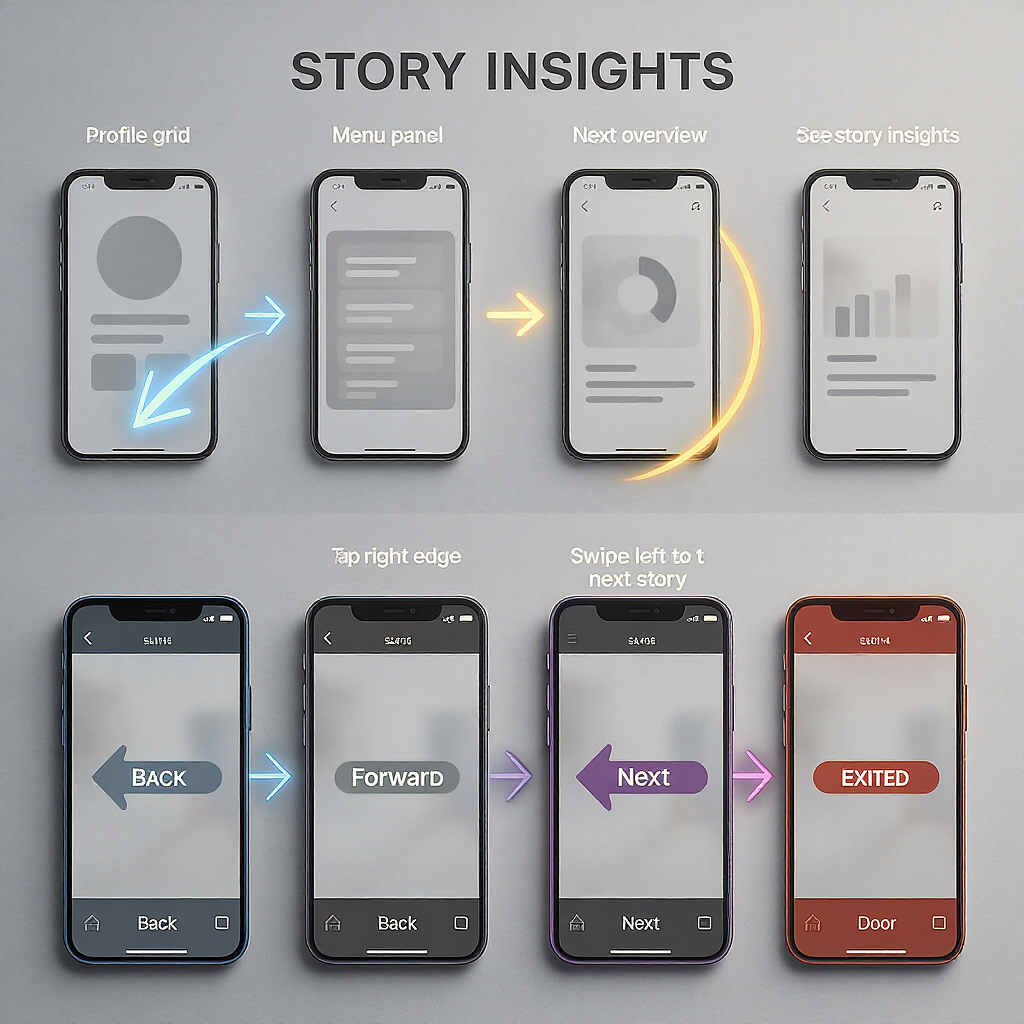
Understanding what “Back” means in Instagram Story Insights is essential for interpreting how viewers navigate your content. This guide explains exactly what the metric captures, how it differs from similar actions, and where to find it in your dashboard. You’ll also learn practical optimization and testing strategies to turn navigation data into higher retention and clearer outcomes.
What “Back” Means on Instagram Story (Insights Explained + Actionable Tips)
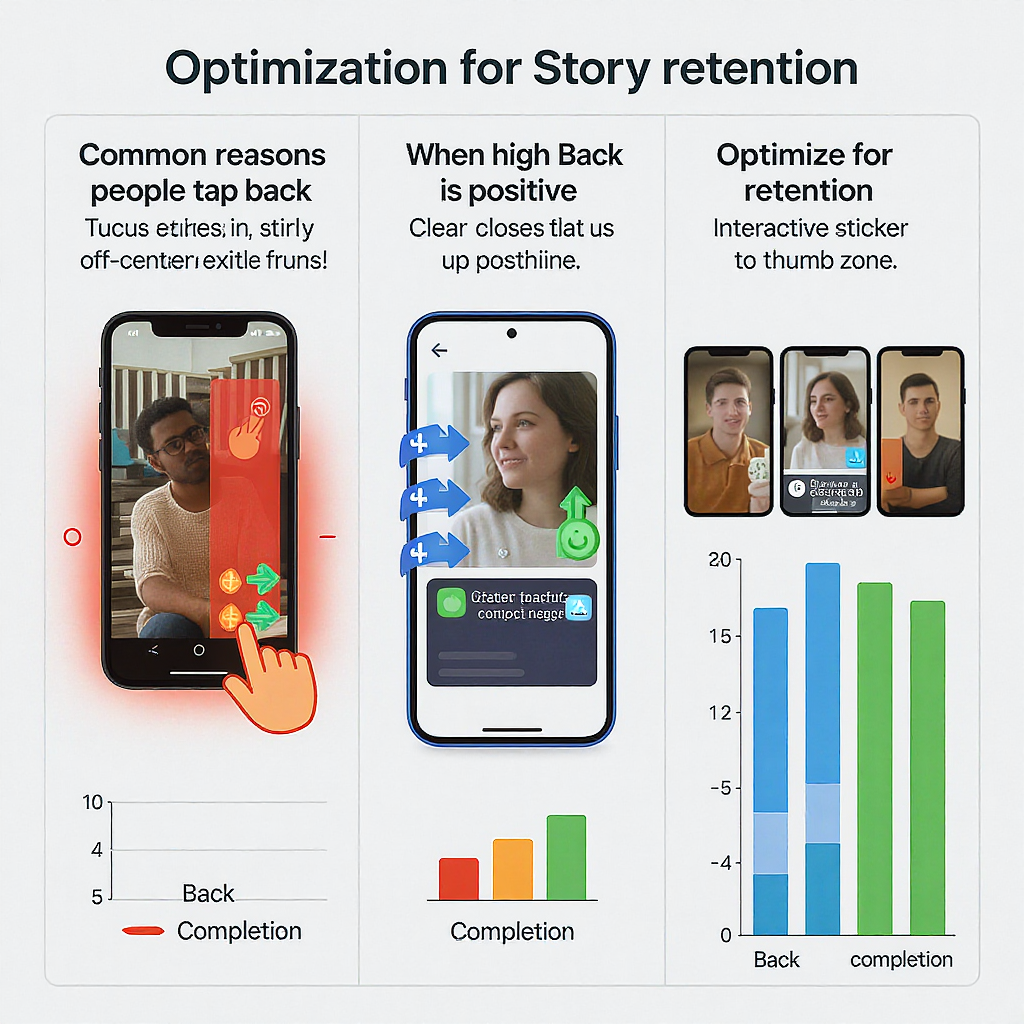
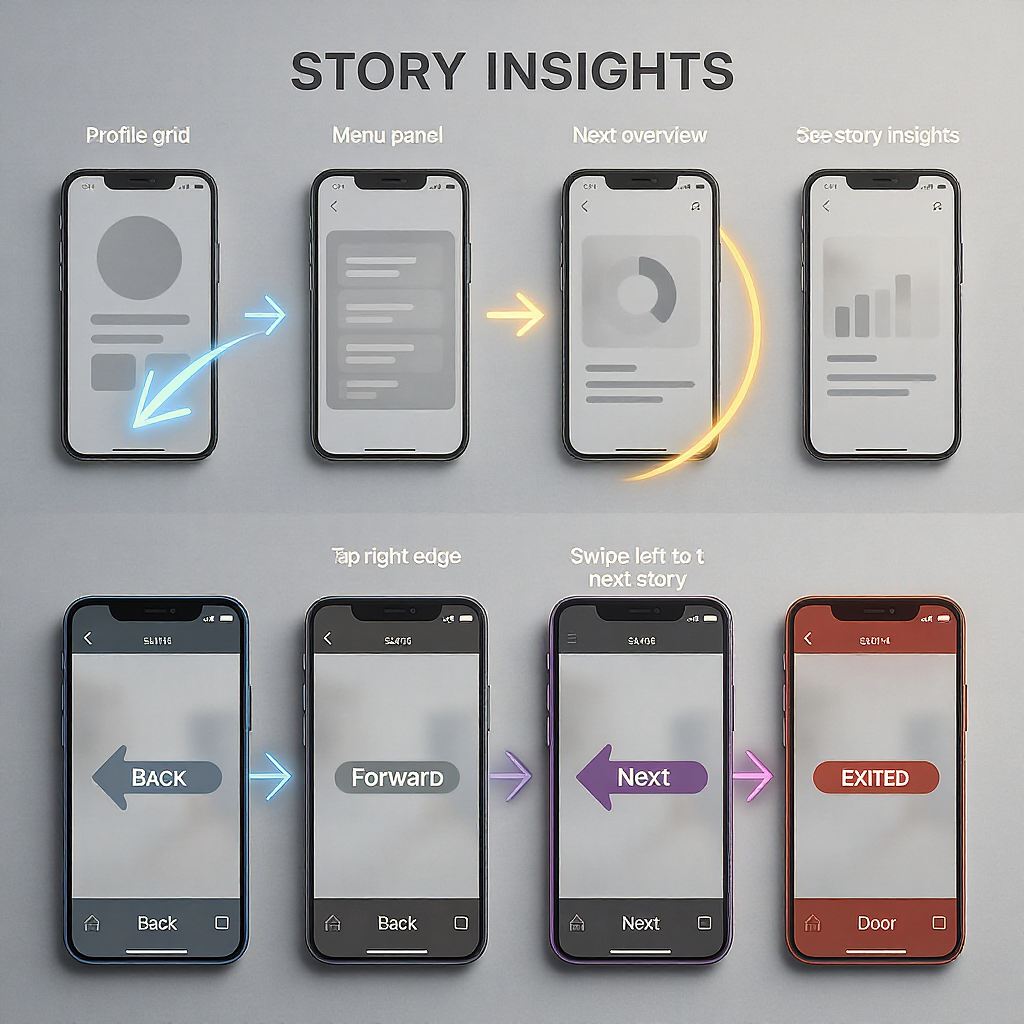
If you’ve ever opened your Story Insights and wondered, “what does back mean on instagram story?”, you’re not alone. “Back” is one of the most misunderstood navigation metrics on Instagram, and interpreting it correctly can help you improve retention, clarity, and conversions across your story sequences.
This guide covers what “Back” actually measures, where to find it, how it differs from “Forward,” “Next story,” and “Exited,” plus practical ways to use the number to optimize your content.
---
TL;DR: What “Back” Means in Story Insights
“Back” counts taps that take a viewer to the previous story frame within your own story sequence. It does not mean they went back to another account’s story. It’s a navigation signal inside your storyline, and by itself it’s neither good nor bad—you need context.
---
Where to Find “Back” and Who Can See It
To view story-level navigation metrics (including “Back”), you need a Professional account on Instagram (Creator or Business). Personal accounts don’t show Story Insights.
Step-by-step to access “Back”:
- Switch to a Professional account (if needed)
- Open Instagram app
- Go to Profile > Menu (☰) > Settings and privacy
- Account type and tools > Switch to professional account
- Choose Creator or Business and follow the prompts
- View “Back” for a specific story
- Post a story as usual
- While the story is live (or in your Story Archive), open your story
- Swipe up on the story (or tap the viewer count)
- Tap the Insights/bar-chart icon to see metrics
- Find the Navigation section; you’ll see “Back,” “Forward,” “Next story,” and “Exited”
- Alternate path from your profile
- Go to Profile > Professional dashboard > Insights
- Content you shared > Stories
- Select a story and view its metrics
Notes:
- Story viewer names are only available for roughly 48 hours, but counts persist longer in Insights.
- Instagram Insights data availability can extend up to 90 days; exact windows can vary by account and feature.
- Expect short delays (minutes to a few hours) before numbers finalize.
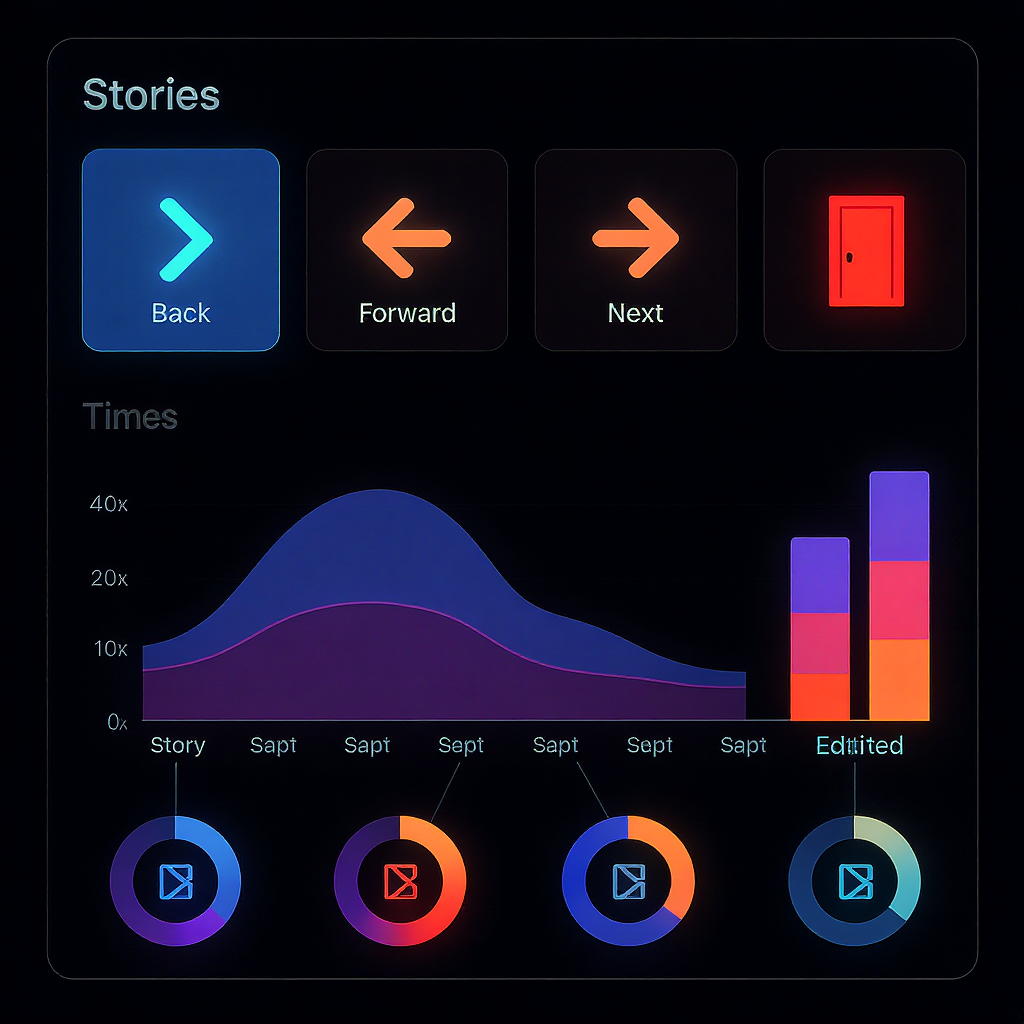
---
“Back” vs “Forward” vs “Next story” vs “Exited”
Understanding how these taps differ prevents misreads.
| Metric | What it Measures | User Action | Where It Applies | How to Interpret |
|---|---|---|---|---|
| Back | Taps to the previous frame in your story sequence | Tap on left side of screen | Only if a previous frame exists (not meaningful on frame 1) | Rewatching, missed content, or interest; not inherently good or bad |
| Forward | Taps to the next frame in your story sequence | Tap on right side of screen | Any frame with a subsequent frame | Normal navigation; can mean pacing is fine—or that viewers are skipping ahead |
| Next story | Skips from your story to the next account’s story | Swipe left or tapping right on last frame | When leaving your sequence for another account | Typically negative for retention; indicates drop-off from your content |
| Exited | Leaves Stories viewer entirely (e.g., closes app, goes to feed) | Swipe down, close app, navigate away | Any frame | Strong negative for retention; content or context caused a full exit |
Important details:
- “Back” counts only within your story. It does not track viewers going to another account’s story.
- On your first frame, “Back” isn’t applicable because there’s no prior frame. Treat it as a non-signal for that slide.
- On your last frame, tapping right typically registers as “Next story,” not “Forward.”
- Press-and-hold to pause a story is not counted as “Back” (or “Forward”); it’s a dwell action, not a tap navigation.
---
Common Reasons People Tap Back
Viewers go “Back” for both positive and negative reasons:
- Text-heavy slides that require more time than the auto-timer allows
- Pacing that’s too fast or cuts that jump mid-thought
- Missed CTAs, links, or stickers placed late or near tap zones
- Multi-step tutorials where steps pass too quickly
- Motion or transitions that are hard to follow
- Interesting frames they want to rewatch (e.g., reveals, before–after, key stats)
- Overlays or captions covering important visuals
---
When a High “Back” Count Is Positive
- Rewatch-worthy value: Tips, tutorials, stats, or frameworks that merit a second look
- Curiosity loops and reveals: Teasers that encourage viewers to replay for details
- Tight edits or quick cuts: Stylistic choice that invites closer viewing
- Easter eggs or layered visuals: Hidden details that reward attention
Signal: High “Back” paired with low “Next story” and reasonable “Forward” can indicate engagement rather than confusion.
---
When a High “Back” Count Is Negative
- Hard-to-read text: Small font sizes, low contrast, cramped lines
- Overly fast pacing: Slides auto-advance before viewers can finish
- Confusing layout: Busy backgrounds, clutter, or poor hierarchy
- CTA/link issues: Important sticker appears too late or too close to tap zones
- Inconsistent narrative: Missing context between frames
How to diagnose:
- Compare neighboring frames. A spike in “Back” on frame 4 with normal “Back” on frames 3 and 5 suggests an issue specific to frame 4.
- Check “Next story” and “Exited.” If “Back” is high and “Next story”/“Exited” also rises on the same frame, confusion—not interest—is likely.
- Review replies and reactions. Questions like “Where’s the link?” or “Can’t read this” validate the hypothesis.
---
Optimization Playbook to Improve “Back” (and Overall Retention)
Design with navigation in mind. The left side triggers “Back,” the right side triggers “Forward,” and swipes change accounts or exit. Use these tactics:
Content and pacing
- Slow down critical frames: Duplicate a key slide or split one dense frame into two
- Chunk text: 3–5 short lines, generous spacing, bullets over paragraphs
- Front-load essentials: Put headlines and CTAs early; repeat them across frames
- Add “Part 1/3, 2/3” cues so viewers anticipate what’s next
- Use captions for voiceover so silent viewers don’t miss context
Readability and layout
- Increase font size and weight; aim for high contrast (e.g., white text on a dark overlay)
- Use solid or gradient backplates behind text on busy images
- Keep text and stickers away from UI edges and tap zones (especially bottom corners)
- Honor safe margins so elements aren’t hidden by the reply bar or profile ring
CTA and sticker strategy
- Place link stickers where thumbs won’t accidentally hit “Back” or “Forward”
- Surface the CTA early, then restate it later to catch rewatchers and scanners
- Pair link stickers with microcopy (“Tap for the checklist”) and arrows
- For multi-step tutorials, include a concluding frame with summary + link
Motion and editing
- Reduce abrupt cuts mid-sentence; let phrases finish before the slide ends
- Use subtle motion that supports, not distracts from, the message
- If you add easter eggs, hint at them so replays feel intentional
Accessibility and inclusivity
- Write clear alt text in captions or narration
- Favor color-blind–safe palettes
- Avoid flashing or rapid strobe effects
---
Testing and Measuring Impact
A small cadence of tests can clarify whether “Back” indicates value or confusion.
A/B test ideas (native-friendly)
- Version pacing: Post two similar sequences on different days, one slower, one faster
- Text density: Compare a dense slide vs. a split two-slide version
- CTA placement: Early vs. late link sticker; central vs. upper/side placement
- Layout contrast: Photo-only text vs. text on a solid backplate
How to measure
- For each frame, log Impressions, Back, Forward, Next story, Exited
- Compute rates rather than raw counts to account for reach differences
Example formulas:
Back rate (per frame) = Back taps / Impressions
Forward rate (per frame)= Forward taps / Impressions
Skip-out rate = Next story / Impressions
Exit rate = Exited / Impressions
Completion proxy = Impressions(last frame) / Impressions(first frame)Benchmarks and cadence
- Start with your own baseline across 3–5 story sets; there is no universal “good” Back rate
- Aim for lowering “Next story” and “Exited” while keeping “Back” context-dependent
- Re-test improvements over multiple 24-hour cycles to smooth out daily variance
- Track replies and link taps alongside navigation to triangulate intent
---
FAQs and Troubleshooting
What if I don’t see “Back” in Insights?
- You need a Professional account (Creator/Business). Switch in Settings and privacy > Account type and tools.
- Some metrics take time to populate; check again after a short delay.
- Ensure you’re viewing the story’s Insights (via swipe up on the story or from Insights > Stories).
Does “Back” affect reach?
- There’s no direct evidence that “Back” alone changes reach. It’s a navigation signal, not a quality score.
- Indirectly, clearer, engaging stories that retain viewers tend to perform better overall. Use “Back” in context with “Next story,” “Exited,” replies, and link taps.
How do time zones and data delays affect counts?
- Insights can lag slightly, especially just after posting or during high activity.
- Data is stored relative to your account’s settings; expect minor differences if you check from another time zone.
How do I read “Back” on the first or last frame?
- First frame: “Back” isn’t meaningful because there’s no previous frame. Focus on “Next story,” “Exited,” and whether the hook is clear.
- Last frame: Taps to move on usually log as “Next story.” Monitor “Exited” to see how many leave Stories entirely here.
Is a high “Back” always good for tutorials?
- Not always. It can indicate value, but also too-quick steps. Pair “Back” with low “Next story” and “Exited,” plus healthy replies or link taps, to confirm it’s positive.
My “Back” spiked on one slide—what now?
- Recreate that frame with larger text, higher contrast, or a slower pace. Split complex info into two frames. Re-run and compare rates.
---
Practical Wrap-Up
- “Back” means viewers tapped to the previous frame in your story, not to another account.
- It’s neither inherently good nor bad—read it alongside “Forward,” “Next story,” “Exited,” replies, and link taps.
- Use “Back” spikes as prompts: Is the content compelling enough to rewatch—or confusing enough to require it?
- Iterate quickly: adjust pacing, readability, and CTA placement, then measure over multiple cycles.
Turn “Back” into a tool, not a mystery—and your stories will become clearer, stickier, and more effective.
Summary
“Back” is a neutral navigation metric that logs taps to the previous frame within your story. Interpreting it correctly requires context from “Forward,” “Next story,” “Exited,” replies, and link taps. Use pacing, readability, and CTA-placement tweaks—validated by simple A/B tests—to convert “Back” spikes into stronger retention and clearer outcomes.



