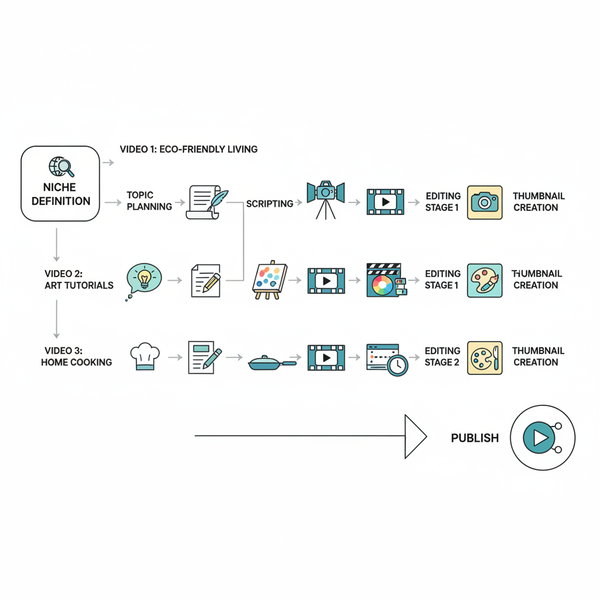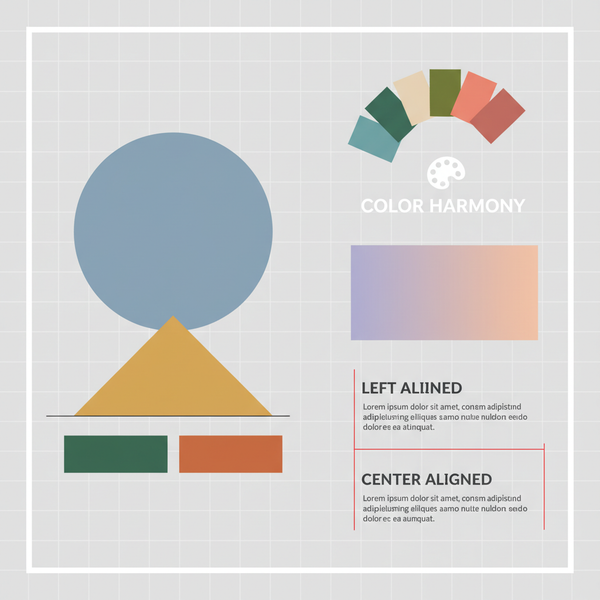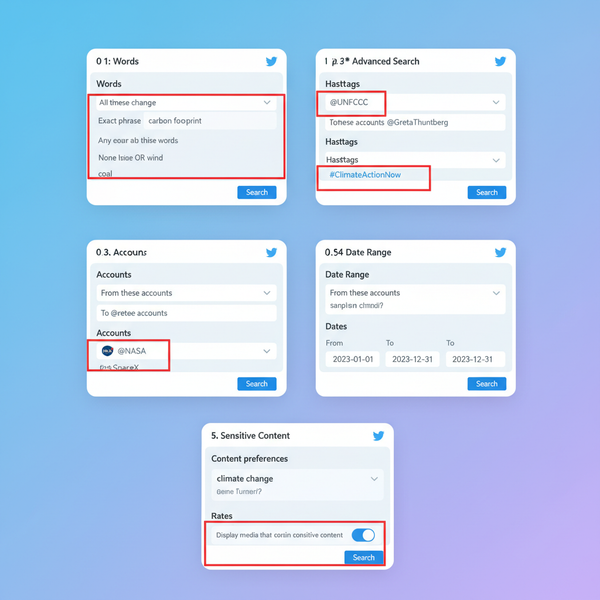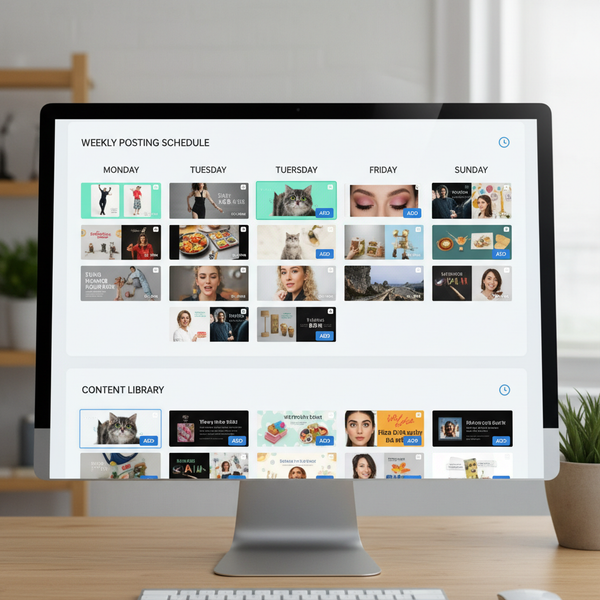What Does DM Mean on Facebook? Definition, How It Works, and Best Practices
Learn what DM means on Facebook and how Messenger works. Find, send, and manage DMs, message requests, privacy settings, read receipts, and etiquette tips.
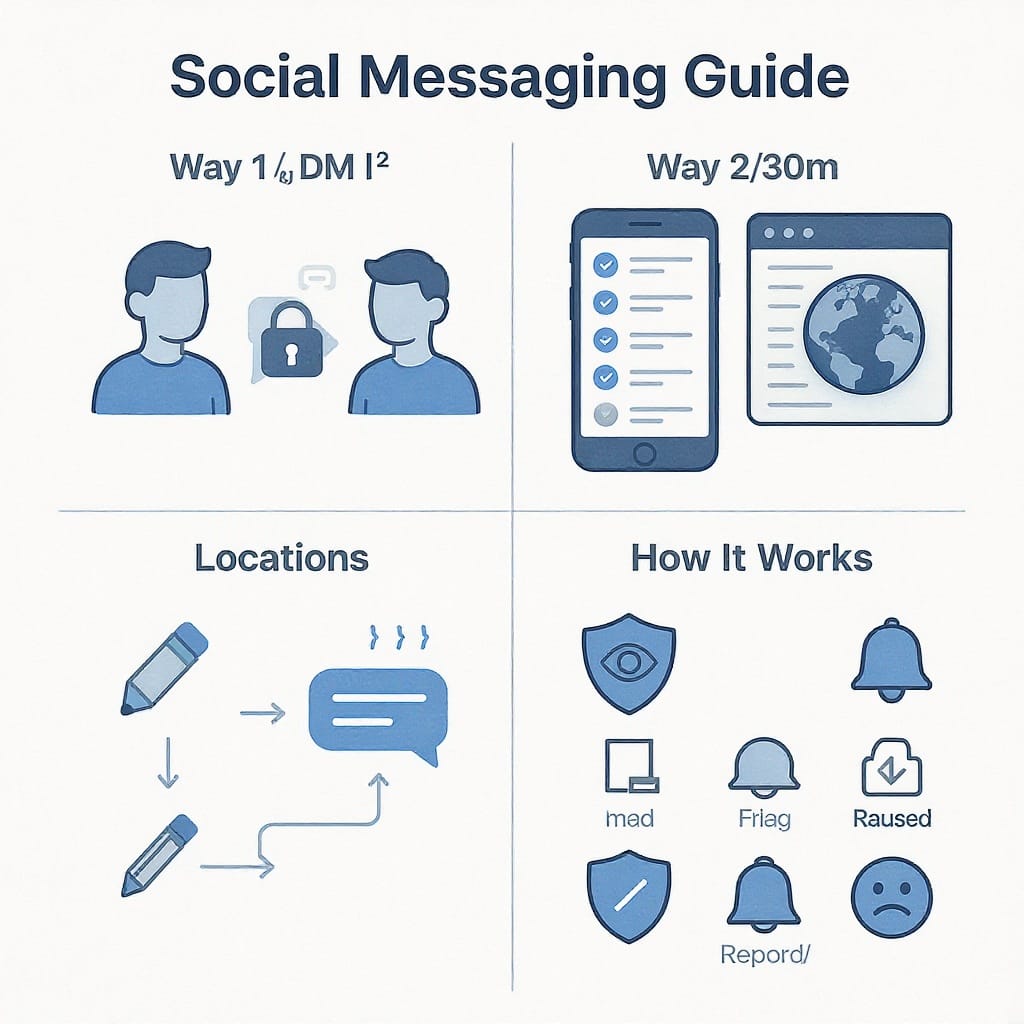
Direct messages (DMs) on Facebook let you have private, one‑to‑one or group conversations in Messenger, away from public posts and comments. This guide explains what DMs are, where to find them, and how to send them on mobile and desktop. You’ll also learn key privacy and safety controls, read receipt meanings, etiquette, business use cases, and troubleshooting tips.
What Does DM Mean on Facebook? Definition, How It Works, and Best Practices
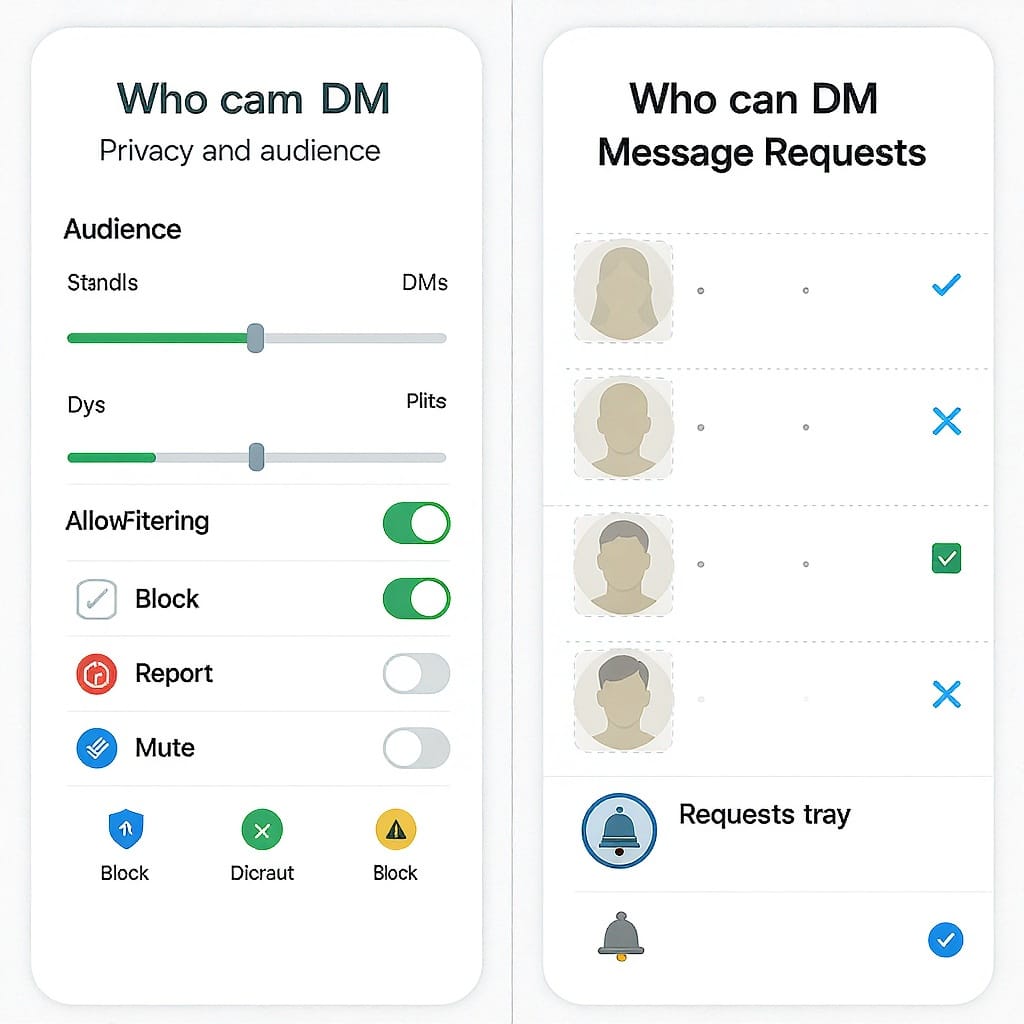
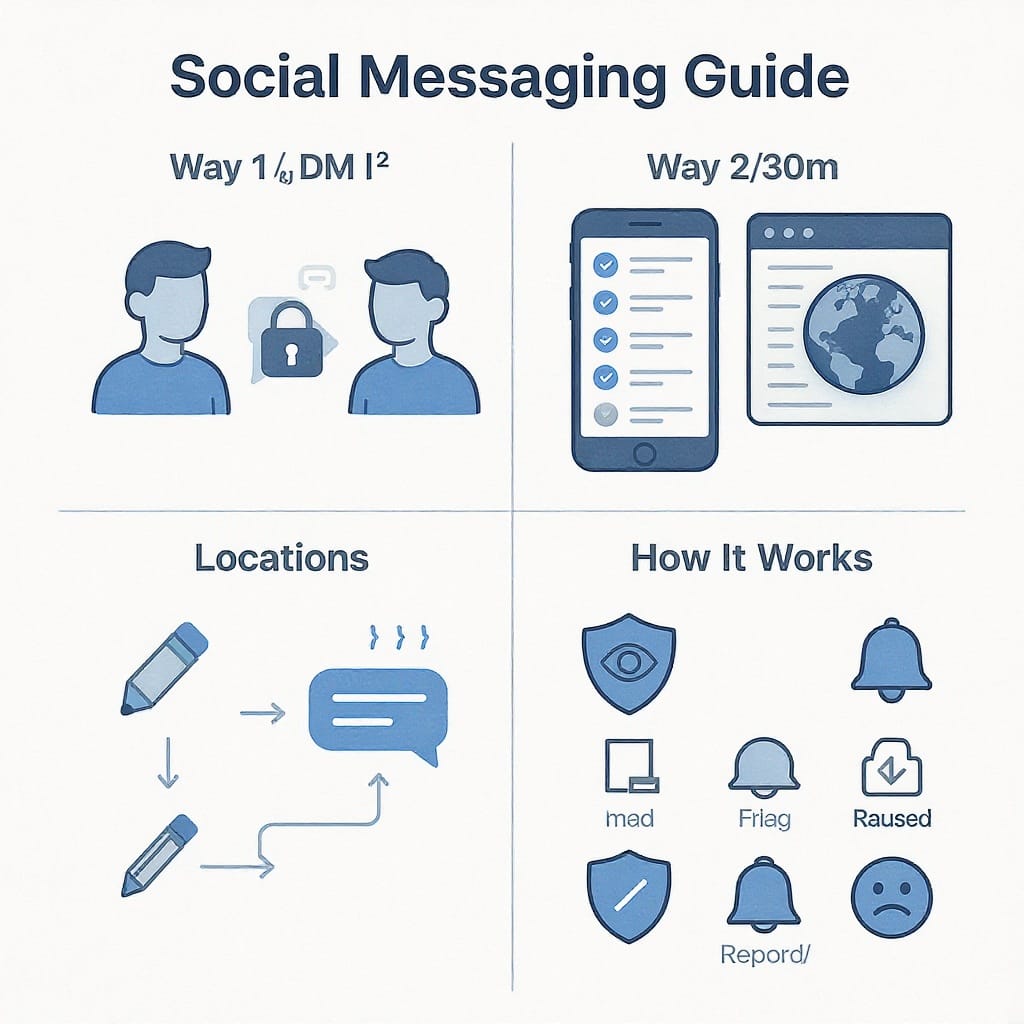
If you’ve ever wondered “what does DM mean in Facebook,” here’s the short answer: DM stands for Direct Message. On Facebook, a DM is a private conversation sent via Messenger. You might also hear it called a PM (Private Message), “inbox,” or simply “chat.” Unlike comments or posts, DMs are one-to-one or group conversations that aren’t publicly visible.
Where DMs Live on Facebook
- Profile and Page Message buttons: On someone’s Facebook profile (or on a Facebook Page), select Message to open a private chat with that person or business.
- Messenger app and web: Most DM activity happens in the Messenger mobile app (iOS/Android) or on the web at messenger.com. On desktop, you can also open Messenger from the chat panel in Facebook.
- Individual vs. group chats: A DM can be a one-on-one conversation or a group chat with multiple people.
- Cross-app messaging with Instagram: Meta previously supported cross-app messaging between Instagram and Messenger. Availability has changed over time and may vary by region or account; some users no longer see cross-app chat. If you don’t see Instagram contacts in Messenger (or vice versa), the feature may be unavailable for your account.
How to Send a DM (Mobile and Desktop)
On mobile (Messenger app)
- Open Messenger and tap the search bar to find a friend, contact, or Page.
- Tap the name to open the chat, or start a new message from the pencil/compose icon.
- Type your message and tap Send.
Enhance your message
- Photos/videos/files: Use the camera or photo gallery icon; on some devices you can attach files via the “+” or paperclip icon.
- Voice notes: Hold the microphone icon to record and release to send.
- Reactions, stickers, GIFs: Long-press on a message to react. Tap the sticker/GIF icons to browse and send.
- Location and more: Depending on your region/app version, you may be able to share location, polls (in groups), or contact cards.
On desktop (Facebook.com or Messenger.com)
- Click Messenger in the left sidebar or the chat icon in the top bar.
- Search for a person or Page and select to open the conversation.
- Type and press Enter to send. Use the paperclip/camera icons for attachments.
Pro tips
- You can drag-and-drop images and files into Messenger on desktop.
- Use @mentions in group chats to notify specific people.
- Name group threads and set a custom emoji or color to organize conversations.
Who Can DM You and Message Requests
Who can DM you
- Friends: Friends can generally DM you directly; messages appear in your main Chats list.
- Non-friends: Messages from people you’re not connected to usually go to Message Requests. Facebook uses filters to reduce spam.
Message Requests basics
- Where to find them: In Messenger, go to Chats > Requests (you may also see a Spam tab).
- Accept: Moves the chat to your main inbox and lets them see when you’ve read messages.
- Ignore: Leaves the message in Requests without notifying the sender; you won’t receive notifications.
- Delete/Block/Report: Remove unwanted messages, block the sender, or report abusive content.
Tip: Check Message Requests periodically—legitimate messages (e.g., job leads, marketplace buyers) sometimes land there.
Privacy and Safety Controls
- End-to-end encryption (E2EE): As of late 2023, personal one-on-one chats in Messenger are rolling out with default end-to-end encryption, meaning only you and the recipient can read the content. Group chats and certain features may not be E2EE by default. Look for the lock icon in a chat to confirm encryption status.
- Vanish/disappearing messages: You can turn on vanish mode (ephemeral messages) in eligible chats so messages disappear after they’re seen or when the chat is closed.
- Active status: When Active Status is on, friends can see if you’re active now or recently active. You can toggle Active Status off in Settings to hide your online presence (you’ll also lose the ability to see others’ status).
- Block, report, restrict:
- Block: Prevents someone from messaging or calling you (and often from seeing your profile, depending on settings).
- Report: Alerts Facebook to harassment, impersonation, scams, or other violations.
- Restrict: Limits interactions without fully blocking; messages go to Requests and you won’t receive notifications.
- Message delivery controls: In Settings > Privacy > Message Delivery, decide who can reach your inbox, who goes to Requests, and who can’t message you at all (availability varies by region and interface updates).
Read Receipts and Delivery States
Facebook Messenger shows status indicators so you know what’s happening with your DM:
| State | Icon/Indicator | What it means |
|---|---|---|
| Sent | Hollow check or empty circle with check | Your message left your device but hasn’t reached the recipient’s device/account. |
| Delivered | Filled check or filled circle with check | Your message reached the recipient’s account (and devices, if applicable), but they haven’t opened it yet. |
| Seen | Small profile picture or Seen label | The recipient opened the chat and could view the message. |
Why a message might stay on Sent
- The recipient is offline, has poor connectivity, or has notifications/data disabled.
- Your message went to Message Requests or Spam, and they haven’t accepted it.
- You’ve been blocked or restricted.
- The recipient deactivated their account or uninstalled the app temporarily.
Other indicators
- Typing indicator: Animated dots show when the other person is typing.
- Active now: A green dot or “Active X minutes ago” label appears if Active Status is enabled.
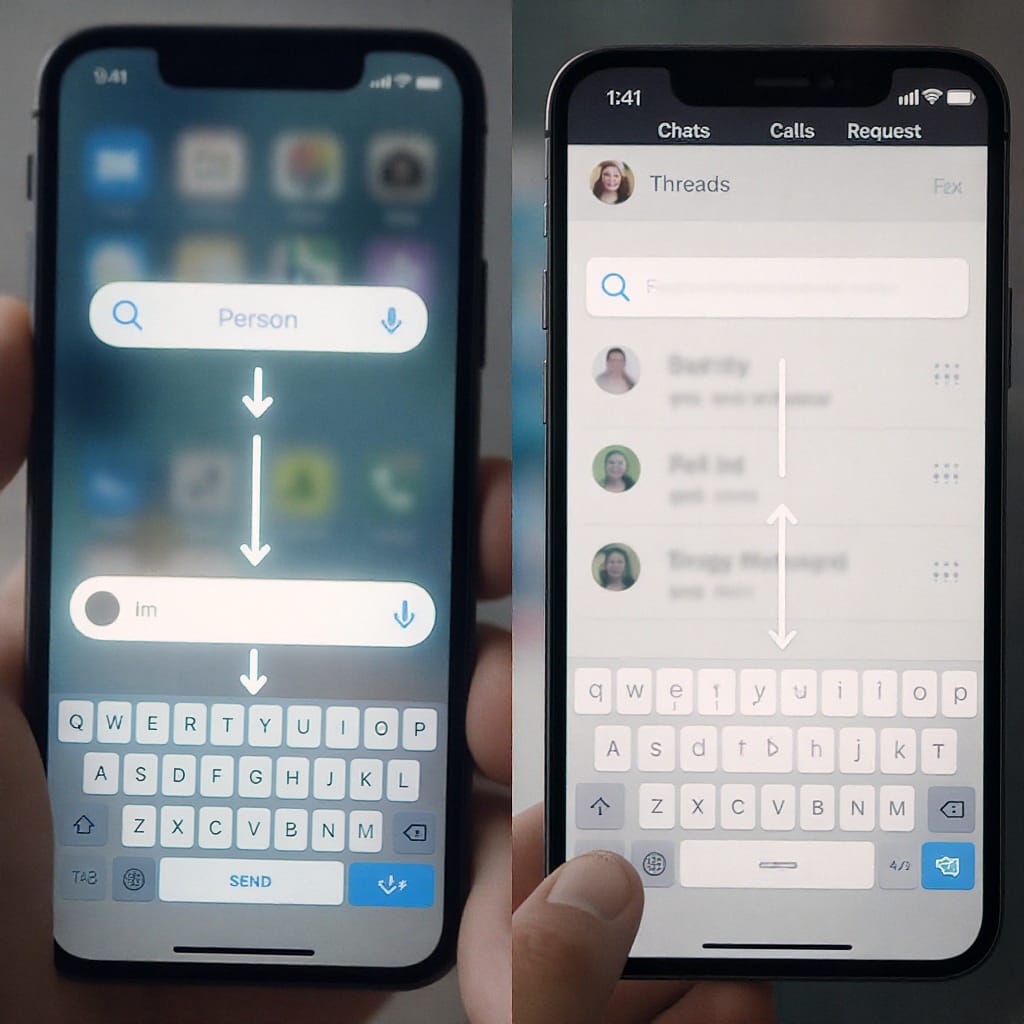
DM Etiquette: Keep It Clear and Considerate
- When to DM: It’s fine to DM for private questions, follow-ups after a public comment, or sensitive topics. Avoid DMs for urgent issues if you don’t have prior consent.
- Introduce yourself: If you’re not close contacts, start with who you are and why you’re reaching out.
- Avoid spamming: Don’t send rapid-fire messages or unsolicited pitches. If you’re networking, be transparent and concise.
- Respect boundaries and time zones: Don’t expect immediate replies. Consider scheduling messages or noting your time zone.
- Keep messages clear: Use short paragraphs, bullet points, and direct asks. Avoid walls of text and excessive caps/emojis.
- Mind attachments: Provide context for files/links. Ensure files are safe and relevant.
Business and Creator Use Cases
- Messaging Facebook Pages: You can DM businesses for support, product questions, or bookings. Many Pages display typical response times (“Replies within an hour”).
- Automated replies: Pages can use instant replies, FAQs, and away messages. You may interact with chatbots for order status, appointment scheduling, or basic support.
- Commerce and support: Share order numbers, screenshots, or photos to speed up troubleshooting—but avoid sending full payment details or sensitive personal info via DM.
- When to move off DM: If the issue is complex, involves sensitive data, or requires formal records, ask to continue via email, a secure support portal, or a form.
Note for Page admins
- Fast responses and clear triage (e.g., “For billing, email X; for returns, use Y”) build trust.
- Use saved replies and tags to organize conversations. Respect the 24-hour follow-up policies if you’re using Meta’s business APIs.
Troubleshooting DMs
Can’t send messages
- Check connectivity, app updates, and device storage.
- Log out and back in; try messenger.com on desktop.
- You may be temporarily rate-limited for sending too many messages to new contacts.
- Verify you weren’t blocked by the recipient.
Can’t receive messages
- Review Message Requests and Spam folders.
- Check Privacy > Message Delivery settings.
- Ensure Active Status or notifications aren’t preventing you from noticing new messages.
Being blocked or muted
- If messages don’t deliver or remain on Sent indefinitely, you might be blocked or restricted.
- Respect the other person’s choice; avoid creating alternate accounts to bypass blocks.
App issues
- Clear cache (Android), reinstall the app, or try another device/browser.
- Disable VPNs or firewall rules that may interfere with Messenger.
Community Standards violations
- Messages with abusive content, hate speech, or scams can be flagged, restricted, or lead to account penalties.
Finding archived chats
- In Messenger, search the person’s name or go to Chats > Archived (location may vary by version) to restore the conversation.
Related Acronyms and Common Misconceptions
- DM vs PM vs IM:
- DM (Direct Message) and PM (Private Message) are used interchangeably on Facebook.
- IM (Instant Message) is a broader term for real-time chat and isn’t platform-specific.
- Facebook vs Instagram:
- Both platforms use DMs, but interfaces and features differ. Instagram emphasizes media-first messaging and has different inbox filters.
- Non-social meanings:
- DM can mean Dungeon Master (tabletop RPGs) or Direct Mail (marketing). Context matters—on Facebook, DM almost always means Direct Message.
Quick Takeaway
On Facebook, a DM is a private message sent via Messenger—ideal for conversations you don’t want on your public timeline. Use Message Requests to manage unknown senders, check delivery and read indicators to understand status, and apply privacy tools like encryption, vanish mode, and blocking to stay safe. For businesses and creators, DMs are a powerful channel for support and relationships—when used with clear boundaries and respectful etiquette.