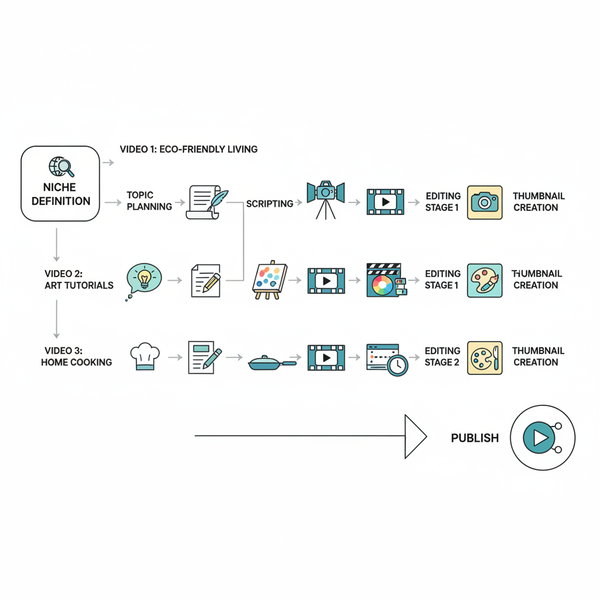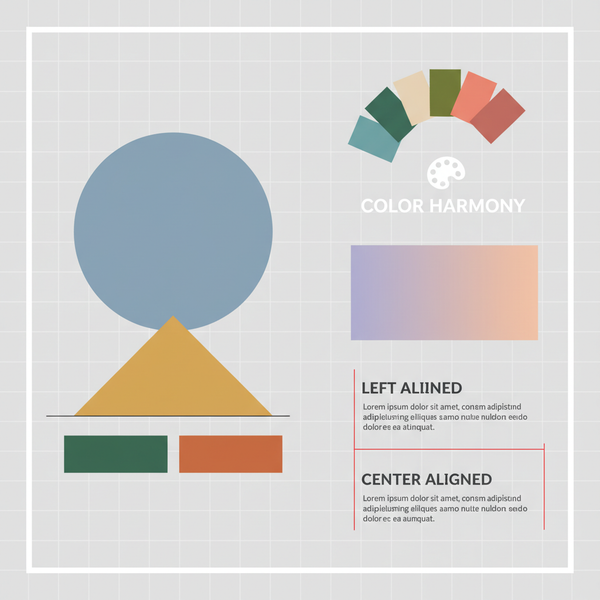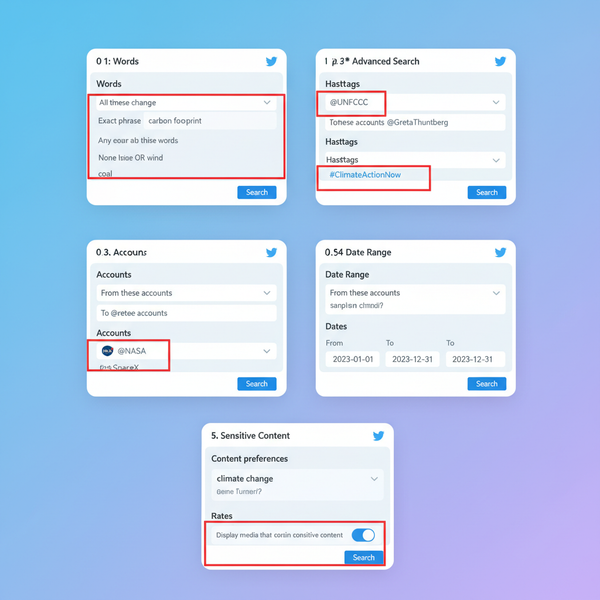What Does DM Mean on Facebook? A Clear Guide to Messages, Privacy, and Etiquette
Learn what DM means on Facebook, where to find your messages in Messenger, how to send DMs to friends and Pages, plus privacy tips, etiquette, and fixes.
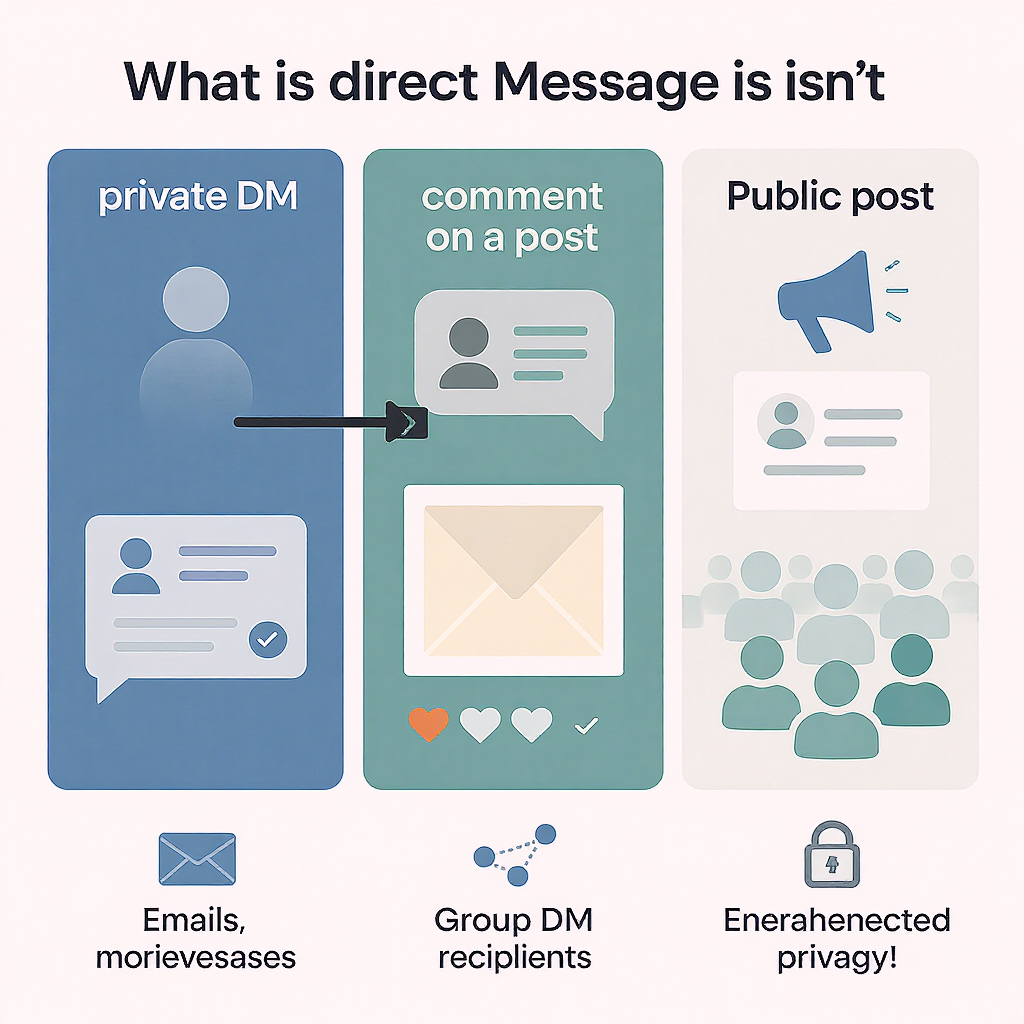
What Does DM Mean on Facebook? A Clear Guide to Messages, Privacy, and Etiquette
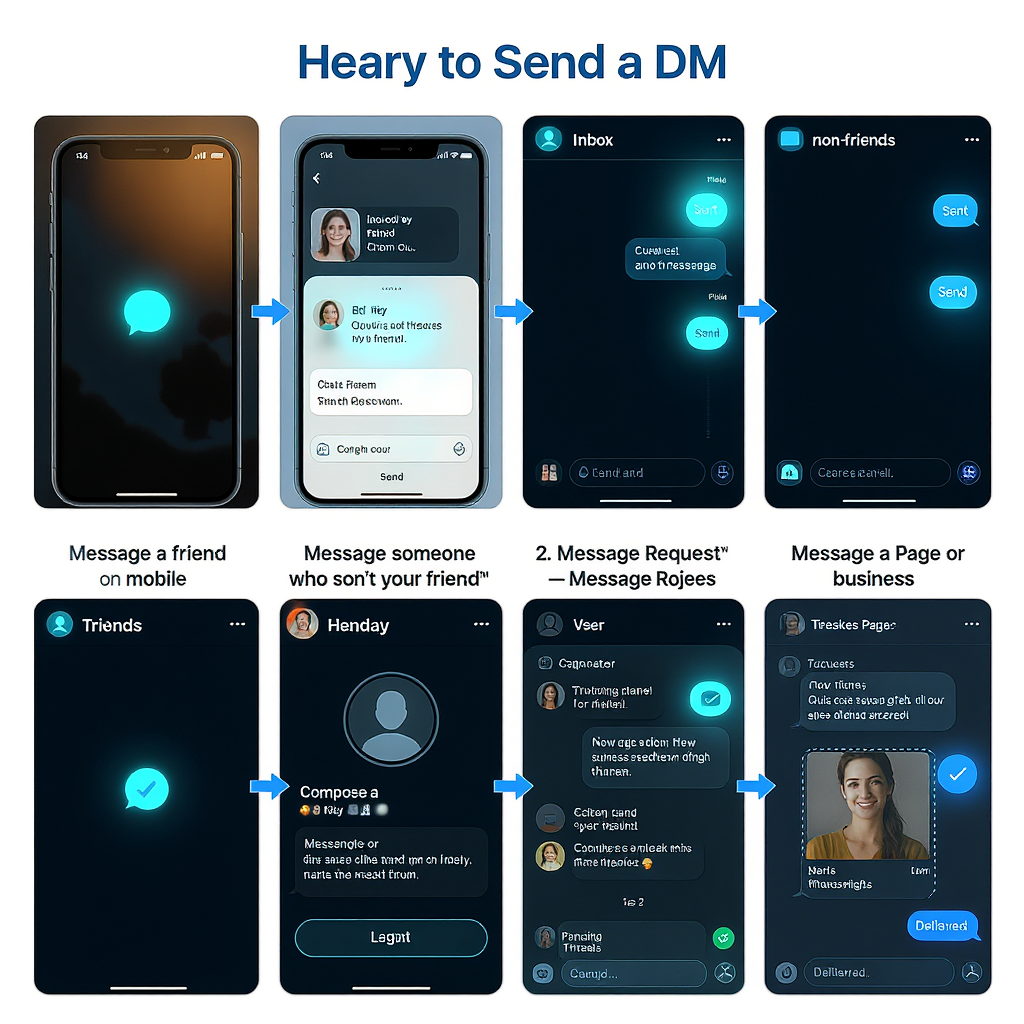
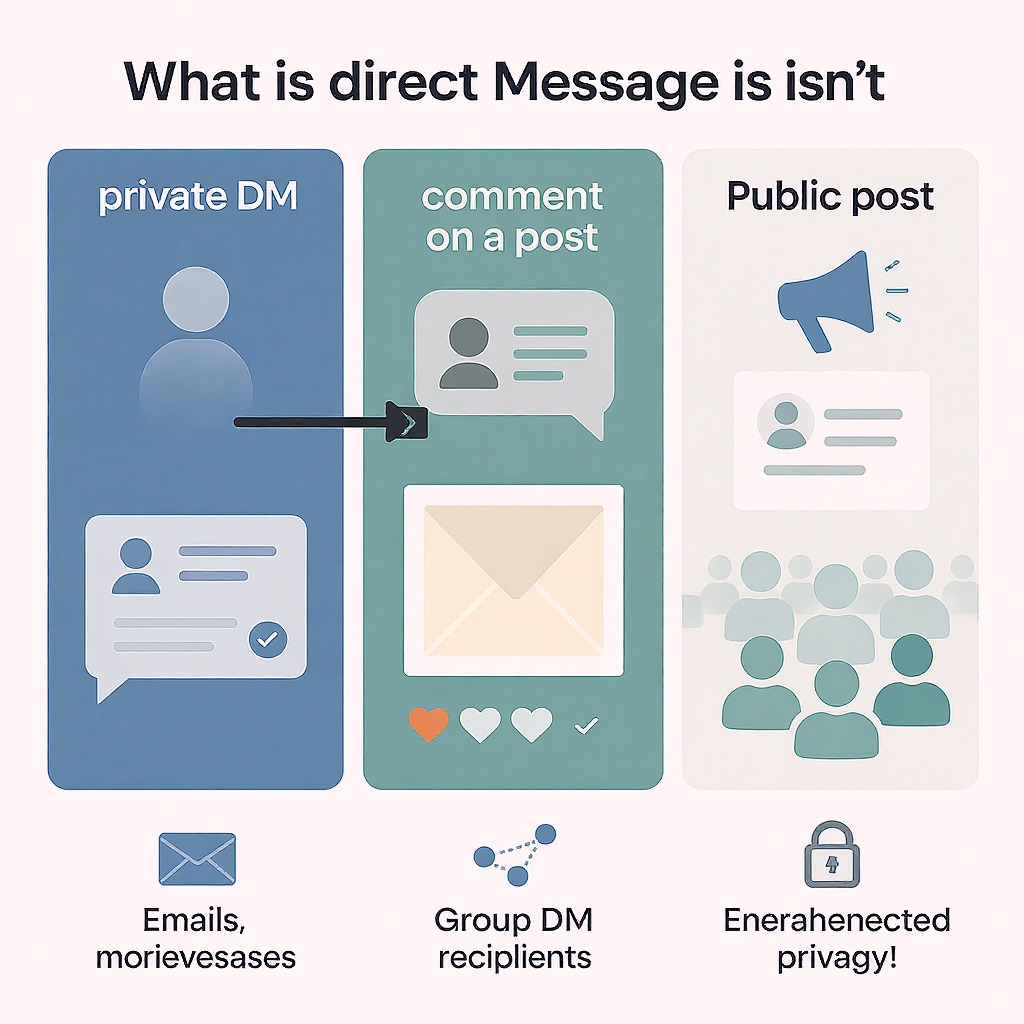
If you’ve ever seen someone write “DM me” on Facebook and wondered what that means, you’re not alone. The short answer: DM stands for Direct Message—a private, one-to-one (or small group) conversation. Facebook’s interface usually calls them Messages in Messenger, but most people still say “DM” because it’s a universal term across social apps. Below, you’ll find where DMs live, how to use them well, and what to keep in mind for privacy and safety.
This guide explains what “DM” means on Facebook, where to find your messages, how to send them to friends and Pages, what to know about privacy and etiquette, and how to fix common issues.
---
DM explained: what a Direct Message is (and isn’t)
- Direct Message (DM) is a private chat between you and one other person, or a small group. It doesn’t appear on your public timeline or in post comments.
- On Facebook, private chats live in Messenger (the messages tab in the Facebook app or the standalone Messenger app). The interface typically labels them “Message,” but “DM” is common slang.
- DMs are different from public comments:
- Comments are public (or at least visible to the audience of the post).
- DMs are private and only visible to participants in the chat.
- You can DM both personal profiles and professional entities (Pages and businesses).
Pro tip: You might also hear “PM” (Private Message). On Facebook, “DM” and “PM” mean the same thing in practice.
---
Where DMs live on Facebook
- Messenger app (mobile): On iOS/Android, tap the Messenger icon. This is your main inbox for all Facebook DMs.
- Facebook app: Tap the Messenger icon in the top-right to open your inbox without leaving Facebook.
- Desktop inbox: Visit facebook.com/messages or click the Messenger icon at the top of facebook.com.
- Message Requests: If someone you’re not connected to messages you, it usually lands in Message Requests. You’ll see a preview and can Accept or Delete without notifying the sender you’ve read it (until you accept).
- Hidden/Spam requests: Facebook may filter suspicious or unknown senders into a hidden requests section. Check it periodically.
- Notifications and chat heads:
- Android: “Chat heads” (bubbles) can float on top of other apps for quick replies. You can enable/disable in system settings.
- iOS: You’ll get notifications, but not floating chat heads.
Note: If you’ve connected accounts via Meta’s Accounts Center, cross-app chats (e.g., Instagram) can appear in the same Messenger inbox with labels.
---
How to send a DM on mobile and desktop
Message a friend (mobile)
- Open Facebook or Messenger and tap the Messenger icon.
- Tap the New Message (compose) button.
- Type the friend’s name in Search and select them.
- Type your message. Tap Send.
Message a friend (desktop)
- Go to facebook.com and click the Messenger icon.
- Click See all in Messenger or open the pop-up panel.
- Use the search bar to find your friend.
- Write your message and press Enter to send.
Message someone who isn’t your friend (Message Request)
- Mobile:
- Tap Messenger > New Message.
- Search the person’s name and select their profile.
- Type your message. It’ll be sent as a Message Request.
- Desktop:
- Open Messenger on facebook.com.
- Search and select the person.
- Send your message as usual; it becomes a request.
- They won’t see it in their inbox unless they accept the request. They may preview it in Message Requests.
Message a Page or business
- Visit the Page on Facebook.
- Tap/click Message (or Contact).
- Type your question. Many Pages use saved replies or FAQs for quick answers.
Tip: You can use the short link format to open a chat:
https://m.me/Example:
https://m.me/AcmeCoffeeShopStart a new chat from Search
- Mobile: In Messenger, tap the search bar, type a name or Page, then tap to open the chat.
- Desktop: In the top-left of Messenger on the web, use Search Messenger, then click the result.
---
Privacy and safety basics
- Who can DM you
- Friends can message you directly.
- Non-friends usually go to Message Requests unless your settings allow direct delivery.
- Adjust in Settings > Privacy > Message delivery/How you get message requests.
- Delivery states and read receipts
- Open circle: Sending…
- Open circle with check: Sent (to server)
- Filled circle with check: Delivered (to recipient’s device)
- Small profile picture next to the message: Seen/read
- Note: Read receipts can be delayed by connectivity, notifications, or device state.
- Unsend and delete
- You can Remove for Everyone shortly after sending (time window may be limited). The other person may still have seen it.
- Remove for You deletes it only from your view.
- Deleting a conversation doesn’t delete it for the other person.
- Vanish mode (ephemeral messages)
- When enabled in a chat, messages disappear after they’re seen and you close the chat.
- Both participants must opt in. Don’t use it for anything sensitive you might regret—screenshots are still possible.
- Blocking and reporting
- Open the chat > tap the person’s name > Block to stop messages and calls.
- Use Report if you receive harassment, scams, or abusive content.
- End-to-end encryption (E2EE)
- Messenger supports end-to-end encryption for personal chats and calls. Availability and defaults have been rolling out globally.
- E2EE means only you and the recipient can read the content—Meta can’t. However, device-level access still matters (e.g., if your phone is unlocked).
- E2EE may not apply to business/Page chats or certain cross-app contexts.
---
DM vs PM vs Messenger: which term to use?
| Term | Stands for | What it means on Facebook | Use when you want to be… | Example |
|---|---|---|---|---|
| DM | Direct Message | Private chat in Messenger | Casual/Universal | “DM me your email.” |
| PM | Private Message | Same as DM | Neutral/Legacy | “PM sent.” |
| Inbox | — | Your message list in Messenger | Informal | “Check your inbox.” |
| Messenger | — | The app/service for Facebook messages | Exact | “I’ll reply on Messenger.” |
For clarity with less tech-savvy audiences, “Message me on Messenger” is the safest phrasing. Among social media users, “DM me” is widely understood.
---
When to use a DM (and when not to)
Use a DM when:
- You need to share personal information (contact details, order numbers).
- You’re moving from a public thread to resolve an issue privately.
- You’re coordinating logistics: meeting times, addresses, travel plans.
- You want to pitch or collaborate—after getting consent.
Don’t use a DM when:
- You need a paper trail that your organization must archive elsewhere (use email or a ticket).
- The question benefits many people (post publicly or reply in comments).
- It’s truly sensitive (financial details, full IDs). Use secure channels explicitly designed for that.
---
Etiquette for Facebook DMs
- Get consent before pitching: A quick “Is it okay to DM you about X?” in comments goes a long way.
- Keep it concise: Introduce yourself, state purpose, and propose next steps.
- Respect boundaries and time zones: Avoid repeated nudges. If it’s urgent, say why politely.
- Avoid spammy behavior: Don’t mass-message strangers or send identical pitches.
- Links: Provide context for links (what it is, why it’s relevant). Use official, clean URLs.
- Files and media: Explain attachments before sending; avoid sending unsolicited large files.
- Scams and phishing: Red flags include urgency, requests for codes/passwords, payment via gift cards/crypto, and unfamiliar links. Verify profiles before engaging.
- Safety: Never share 2FA codes, passwords, or full credit card numbers over DM. Legitimate support won’t ask for them.
- Tone: Emojis and formatting can be helpful, but stay professional when contacting businesses or clients.
Template you can adapt:
Hi [Name] — I’m [Your Name] from [Context].
I loved your post on [Topic].
Could I share a quick idea about [Value/Offer]? If yes, I’ll keep it to 3–4 lines.
Thanks either way!---
Businesses and creators: make DMs work for you
- Unified inbox: Use Meta Business Suite (business.facebook.com) to manage Facebook and Instagram messages in one place.
- Saved replies and FAQs: Prewrite answers to common questions. Keep them helpful and human—personalize as needed.
- Response-time expectations:
- Aim for under 1 hour during business hours. Facebook may display “Typically responds within X” on your Page.
- Set Away messages with expected reply windows after hours.
- Routing and escalation:
- Use automated prompts to capture essentials (order number, email).
- Escalate to email, help desk, or phone when complex. Provide ticket numbers.
- Sales and support:
- Use click-to-message ads to start conversations.
- Never request full payment details in DMs. Send customers to trusted, PCI-compliant checkouts.
- Compliance and security:
- Minimize personal data in chats. Store necessary info securely outside Messenger with consent.
- Train staff on phishing and verification. Use verified business profiles and consistent branding.
- Honor data requests (access/deletion) under laws like GDPR/CCPA.
---
Troubleshooting common DM issues
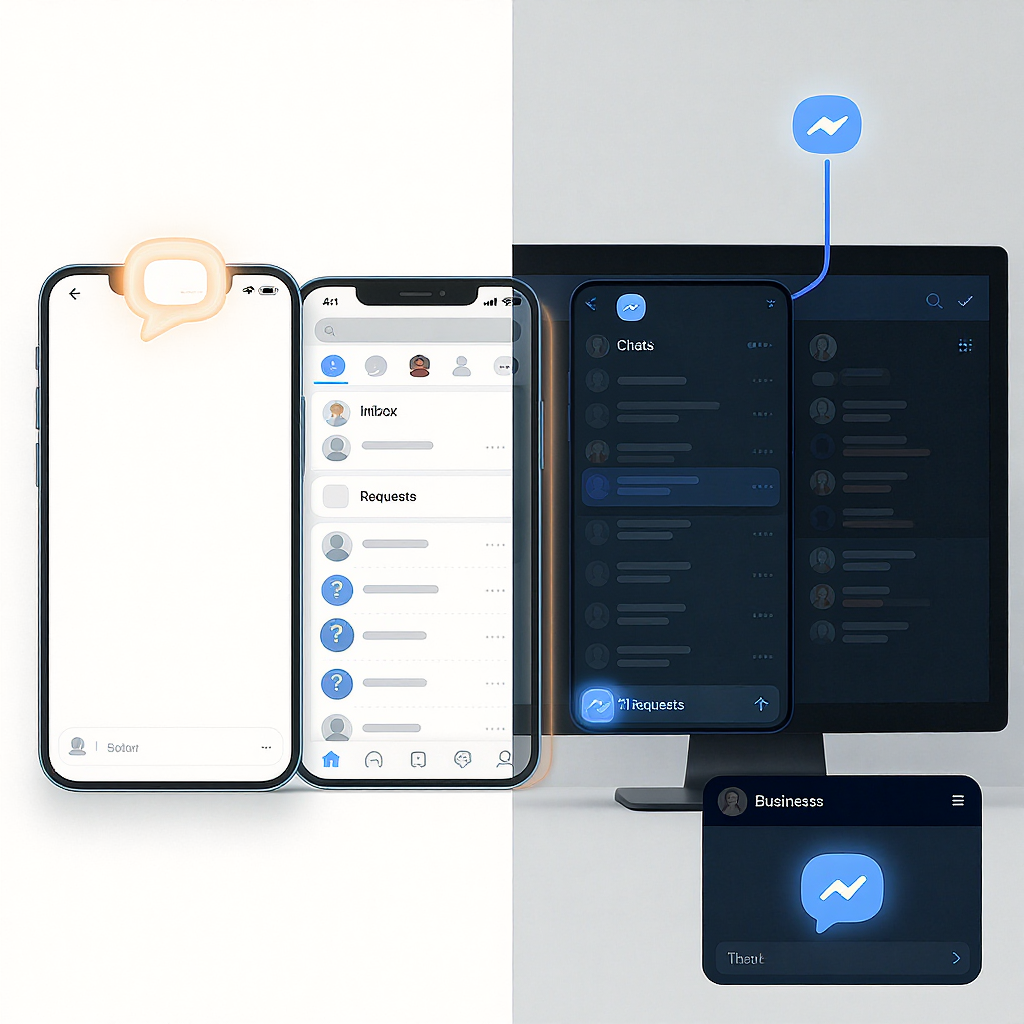
- Can’t send or receive messages
- Check connectivity: Toggle airplane mode, switch Wi‑Fi/mobile data, or restart device.
- Update apps: Update Facebook and Messenger to the latest version.
- Log out/in: Clear cache (Android) or reinstall the app if needed.
- Check account status: Temporary restrictions can limit messaging if Facebook flags unusual activity.
- “This person is not available”
- They might have blocked you, deactivated their account, or restricted messages.
- You may be blocked, or you previously blocked them. Review Privacy > Blocking.
- Message Requests not appearing
- Mobile: Messenger > tap your profile picture > Message Requests. Also check the spam/hidden folder.
- Desktop: In Messenger on the web, click the three dots (…) > Message Requests.
- If missing, try another device or browser and ensure you’re not filtering by “Unread” only.
- Attachments failing to send
- File too large or unsupported type. Compress or change the format.
- Poor network: Try on stable Wi‑Fi.
- App permissions: Ensure Messenger has access to Photos/Files.
- Read receipts not showing
- The recipient may have poor connectivity or has notifications previews only.
- If they read via notifications, it might not mark as “seen” immediately.
- Messages stuck on “Sending…”
- Toggle data, restart app, or force-quit and reopen.
- On desktop, clear cache or try a different browser.
- Cross-app confusion (Instagram/Facebook)
- Cross-app chats are labeled. If you don’t want this, check Accounts Center > Messaging settings.
- Safe mode for privacy
- Use end-to-end encrypted chats for sensitive topics when available.
- Consider vanish mode for ephemeral, low-risk exchanges, with the caveat that screenshots are possible.
---
Quick reference: message status and meaning
| Status | What you’ll see | What it means | What to do |
|---|---|---|---|
| Sending | Open circle | Your device is trying to send | Check signal; wait or retry |
| Sent | Open circle with check | Reached Facebook’s servers | No action needed |
| Delivered | Filled circle with check | Arrived on recipient’s device | Wait for them to read |
| Seen | Recipient’s profile picture | They opened your message | Expect a reply if they choose |
---
Final takeaway
- “DM” on Facebook means a private message sent via Messenger.
- You’ll find DMs in Messenger across mobile and desktop, with Message Requests for non-friends.
- Use DMs for private, specific conversations, and keep privacy and etiquette in mind.
- For businesses, DMs can be a powerful support and sales channel—if you respond promptly and protect user data.
- If something isn’t working, basic connectivity checks, inbox filters, and settings reviews resolve most issues.
In short, DMs are the private side of Facebook conversations, best for one-to-one or small-group exchanges. Know where to find them, how delivery and privacy work, and when to move a chat to a different channel. With a few etiquette and security habits, you can keep your messaging efficient, helpful, and safe.