What Does Do on Twitter Explained with Features and Actions
Learn what each Twitter feature and action does, from likes and retweets to hashtags, lists, and privacy tools, to engage and navigate effectively.
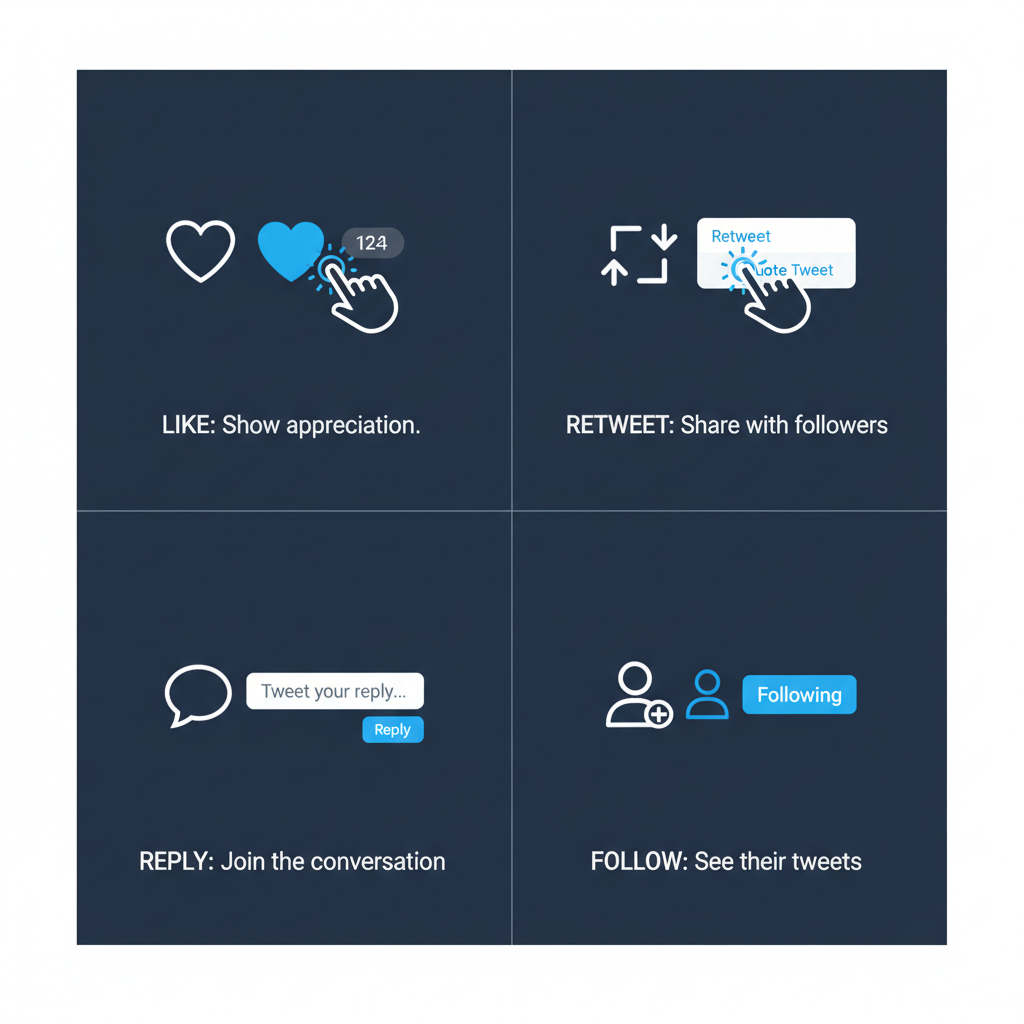
Introduction to Twitter Lingo and Features
Twitter is one of the most influential social media platforms, offering quick, concise communication through short messages called tweets. If you’ve ever wondered what does do on Twitter when you click its various icons or menus, you’re not alone. The platform’s unique blend of symbols, buttons, and interactive options can be confusing at first glance.
In this comprehensive guide, we’ll explain the most common Twitter features in plain language, so you can engage strategically, follow trends effectively, and manage your feed with confidence. Whether you’re brand new or have been tweeting for years, you’ll find tips and insights to make your activity more intentional.
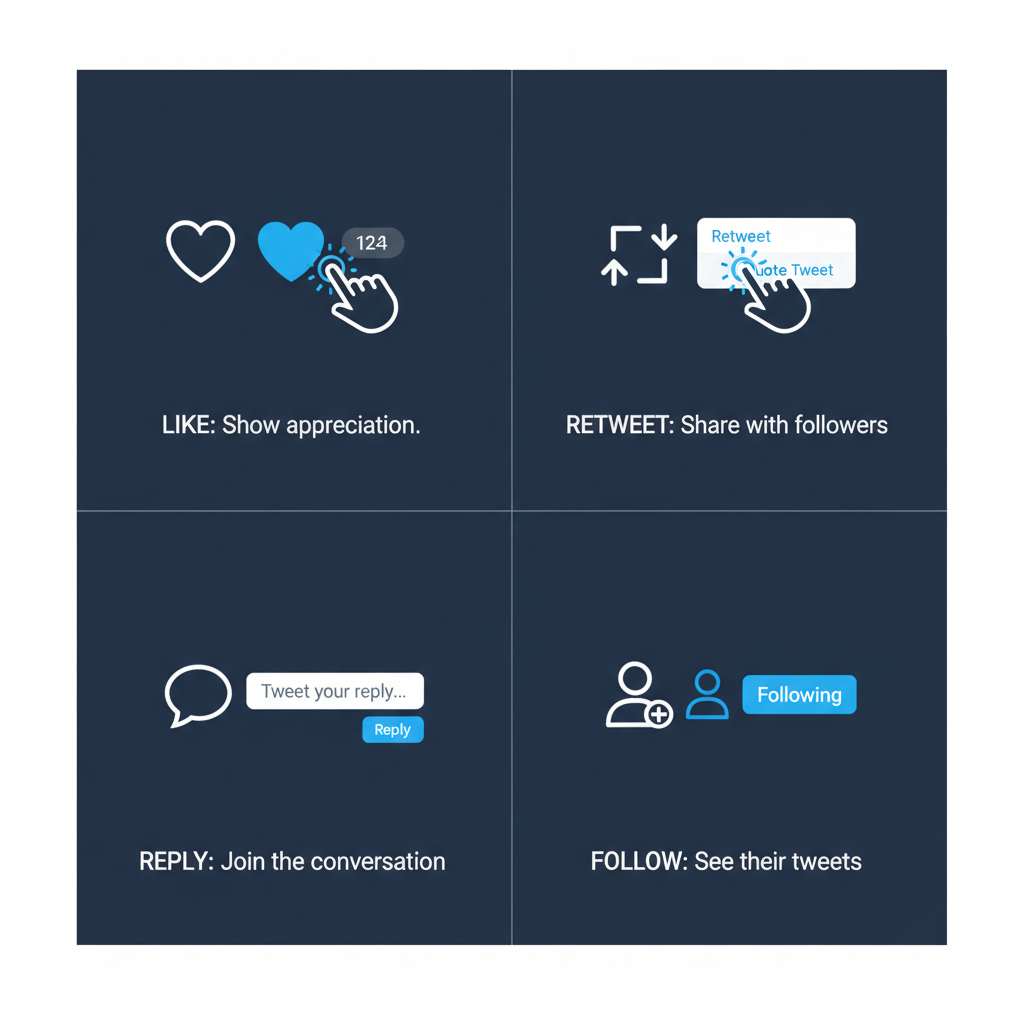
---
Common Actions on Twitter and What They Mean
Twitter’s core actions determine how you interact with posts and other users. Understanding these basics helps you navigate more efficiently.
Like
Clicking the heart icon shows you appreciate a tweet. Likes:
- Signal support or agreement.
- Save the tweet in your Likes tab for later.
- Help Twitter recommend similar content.
Retweet
A retweet shares someone else’s tweet with your followers.
Types include:
- Direct Retweet – Republishes the tweet as is.
- Quote Tweet – Lets you add your own comment above it.
Reply
Using the reply icon lets you respond to a tweet directly. Replies:
- Join or start conversations.
- Display in threaded format for easy reading.
Follow
Following a user:
- Adds their tweets to your home feed.
- Indicates interest in their content.
- May allow direct message requests depending on privacy settings.
---
Understanding Hashtags and Trending Topics
Hashtags (#) group tweets into topic-based collections. For instance, using `#TechNews` connects your tweet to all others with that tag. Benefits:
- Boost discoverability in searches.
- Connect to broader discussions.
- Track industry or niche trends.
Trending topics, found in the Explore tab, are based on:
- Your indicated interests.
- Your geographic location.
- Global conversation volume.
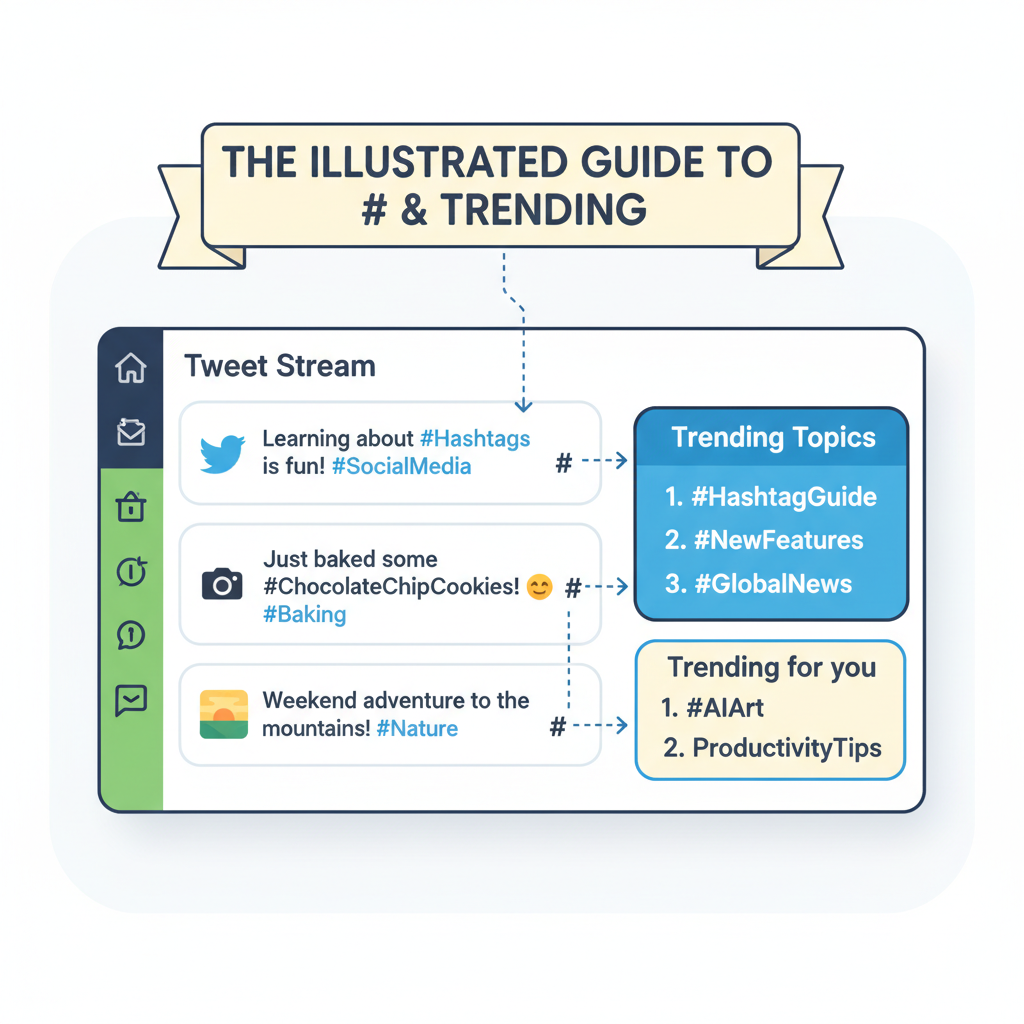
---
Effective Use of @ Mentions
Typing `@Username` in a tweet:
- Notifies the tagged user.
- Links directly to their profile.
- Can appear in public tweets or direct replies.
Best practices:
- Tag people when crediting content.
- Use mentions to engage meaningfully.
- Avoid excessive tagging to prevent spam-like behavior.
---
The "More Options" Menu Explained
The vertical ellipsis icon provides extra tools depending on location.
On tweets, you may:
- Bookmark for private reference.
- Copy tweet links to share externally.
- Embed tweets on websites.
- Mute specific conversation threads.
- Report inappropriate content.
On profiles, you can:
- Block or mute.
- Report the account.
- Add or remove from lists.
---
How and Why to Use Twitter Lists
Lists help you curate smaller groups of accounts. Benefits:
- Organize content by themes or industries.
- Monitor specific conversations without following each account.
- Choose public lists (others can follow) or private ones (for your use only).
Examples:
- Journalists track sources within a beat.
- Marketers monitor competitors.
- Fans compile favorite creators.
---
Muting, Blocking, and Reporting Actions
| Action | Effect | When to Use |
|---|---|---|
| Muting | Removes tweets from feed without unfollowing; user is not notified. | For a cleaner feed without confrontation. |
| Blocking | Stops all interactions and visibility between you and the user. | For harassment or unwanted contact. |
| Reporting | Flags tweets or accounts for review against Twitter’s rules. | When finding abusive or spam content. |
---
How Twitter’s Algorithm Shapes Your Feed
The home feed blends recency with relevance, influenced by:
- Accounts you follow.
- Posts you like, reply to, or retweet.
- Topics and hashtags you regularly engage with.
- Popular posts among your network.
Your activity trains the algorithm, so thoughtful interaction ensures you see more of what matters to you.
---
Exploring Twitter’s Newer Features
Spaces
Live, audio-based discussions—similar to real-time talk shows or podcasts. You can:
- Host conversations.
- Participate as a listener or speaker.
Communities
Topic-specific spaces for focused interaction, where:
- Posts mainly reach community members.
- Engagement stays relevant to the niche.
Bookmarks
A private save feature for tweets, ideal for:
- Storing resources or ideas.
- Marking reading material for later.
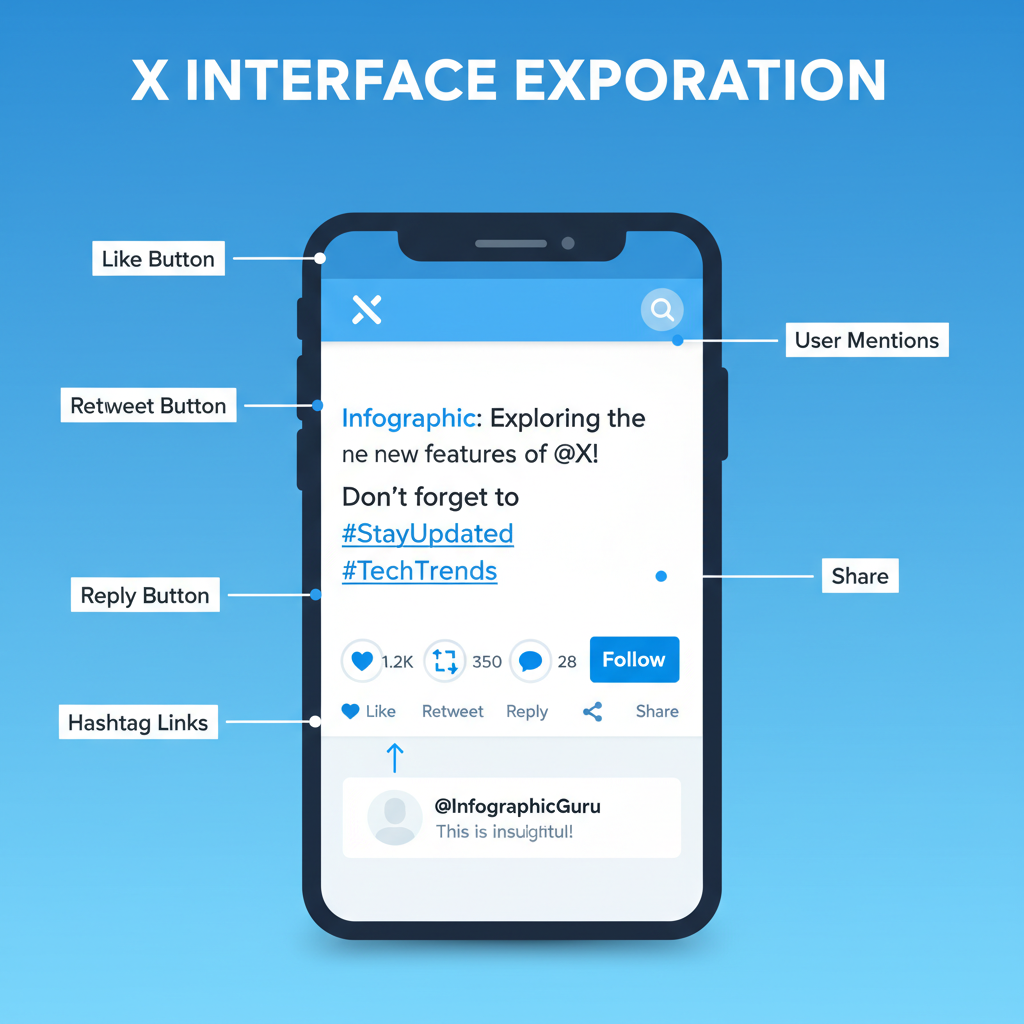
---
Managing Your Twitter Settings
Settings give control over your experience. Important sections:
- Privacy & Safety – Decide who sees your tweets or can contact you.
- Notifications – Customize alerts to avoid overload.
- Content Preferences – Switch between latest tweets and algorithm-selected top tweets.
Pro tip: Review your settings periodically for optimal security and alignment with your goals.
---
Practical Twitter Strategies
Networking and Professional Engagement
- Join professional hashtag discussions.
- Retweet sector updates with your perspective.
- Engage consistently with leaders in your field.
News and Information
- Follow reliable news outlets.
- Build a private list of breaking news sources.
- Use trending topics to spot timely developments.
Entertainment and Community
- Follow comedians, artists, or commentators.
- Join live Spaces for events or fandoms.
- Bookmark captivating threads.
---
Summary and Quick Twitter Glossary
Twitter’s features—from likes to Spaces—are powerful tools for connection, learning, and entertainment. Knowing what each action does turns what does do on Twitter into a clear blueprint for meaningful participation.
Quick Reference Glossary:
| Term | Definition |
|---|---|
| Tweet | Short post of up to 280 characters (excluding some media/links). |
| Like | Appreciate a tweet; saved in your Likes tab. |
| Retweet | Share another user’s tweet to your followers. |
| Reply | Publicly respond to a tweet. |
| Quote Tweet | Retweet with added commentary. |
| Hashtag | Keyword with # to categorize tweets by topic. |
| @ Mention | Tag a user to notify them and link their profile. |
| List | Topic-based group of accounts. |
| Mute | Hide someone’s tweets without unfollowing. |
| Block | Stop all contact with another user. |
| Report | Alert Twitter to rule-breaking content. |
| Spaces | Live audio chats hosted on Twitter. |
| Communities | Focused groups for niche content sharing. |
| Bookmarks | Private saves for tweets. |
---
By mastering Twitter’s vocabulary and tools, you can engage more effectively, enjoy tailored content, and filter out distractions. Start exploring each feature today to maximize your time on the platform and connect with the conversations that matter most to you.


