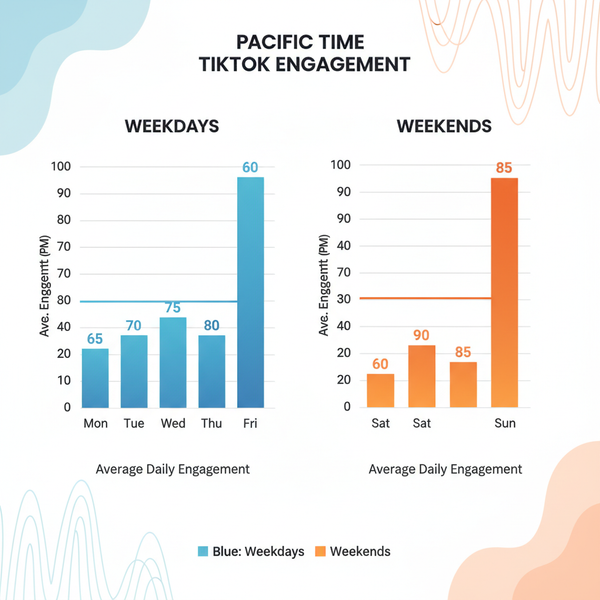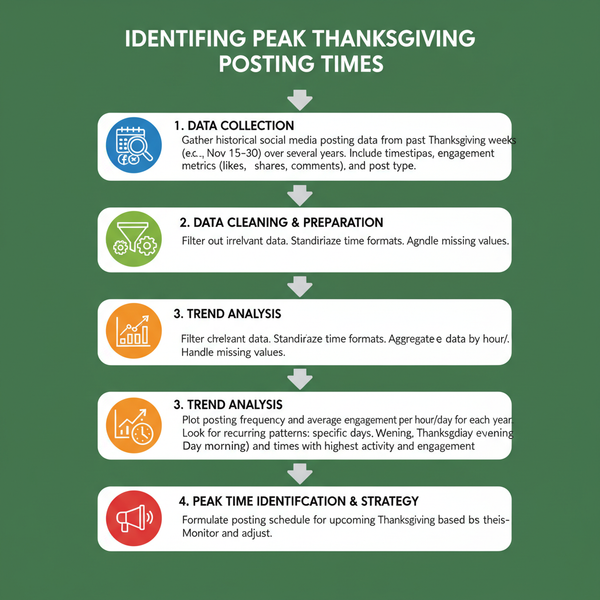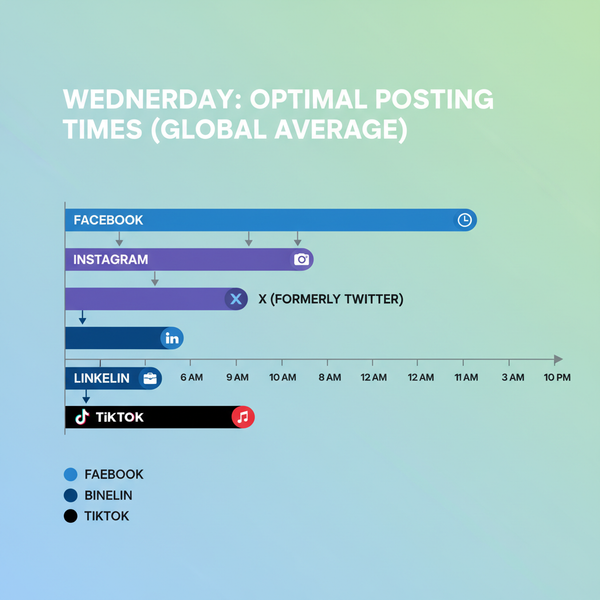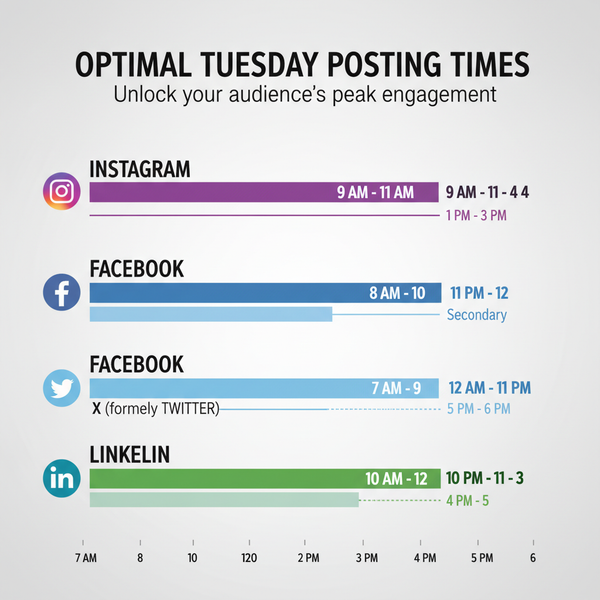Filter by Author on Instagram: Meaning and How to Use It
Learn how to use Instagram's Filter by Author feature to quickly search DMs or comment threads, streamline moderation, and boost engagement tracking.

Introduction to Instagram’s Search and Filter Tools
Instagram’s rapid growth has transformed it from a simple photo-sharing platform into a multifaceted social media hub. Today, millions of users share images, videos, Reels, Stories, and engage in countless comment threads and direct messages. Amid this constant stream of activity, finding the exact content or conversation you need can be challenging.
To address this, Instagram includes a range of search and filter tools designed to help you quickly locate relevant information. One particularly useful function is the "Filter by Author" feature. Whether you’re a creator managing complex comment discussions, a business tracking customer interactions, or simply looking to streamline your communications, this tool can save time and enhance productivity.
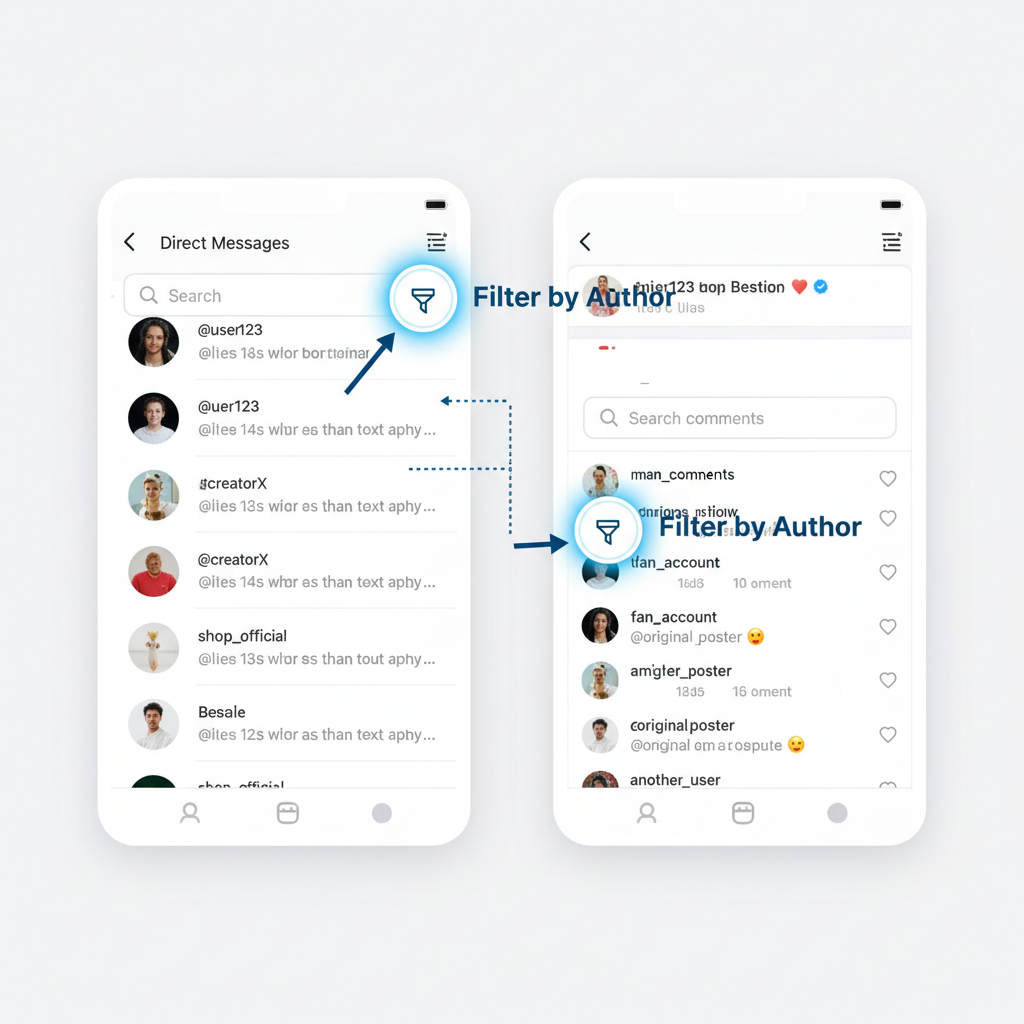
In this guide, we’ll cover what "Filter by Author" means on Instagram, where to find it, how to use it in various contexts, and practical tips to make the most of it for both personal and professional purposes.
---
What Does "Filter by Author" Mean on Instagram?
The "Filter by Author" option lets you display only the messages or comments created by a single participant in a conversation or thread.
In Instagram terms:
- The Author is the person who wrote the comment or sent the direct message.
- Applying this filter isolates their contributions so you can focus exclusively on what they’ve said.
In short, filtering by author answers the request: “Show me only what this person wrote here.”
---
Where the "Filter by Author" Option Appears
This filter is context-sensitive—you won’t find it everywhere in the app.
You can typically access it in:
- Direct Messages (DMs) – within a selected chat.
- Comment Threads – when moderating or interacting on posts.
- Professional Tools – as part of comment management for creator or business accounts.
| Location | How to Access | Who Can Use |
|---|---|---|
| Direct Messages | Search in a conversation & choose "Filter by Author" | All Instagram users |
| Comment Threads | Tap "View comments" then apply filter | All users; extra tools for creators |
| Creator/Business Tools | Comment moderation dashboard | Creator or business accounts |
---
How to Use "Filter by Author" in Direct Messages
Filtering in DMs is a time-saver when searching long conversations for specific information.
Step-by-Step Guide:
- Open Instagram and go to your inbox.
- Select the conversation you want to search.
- Tap the info icon or conversation title.
- Use the Search function.
- Select Filter by Author and choose the participant’s name.
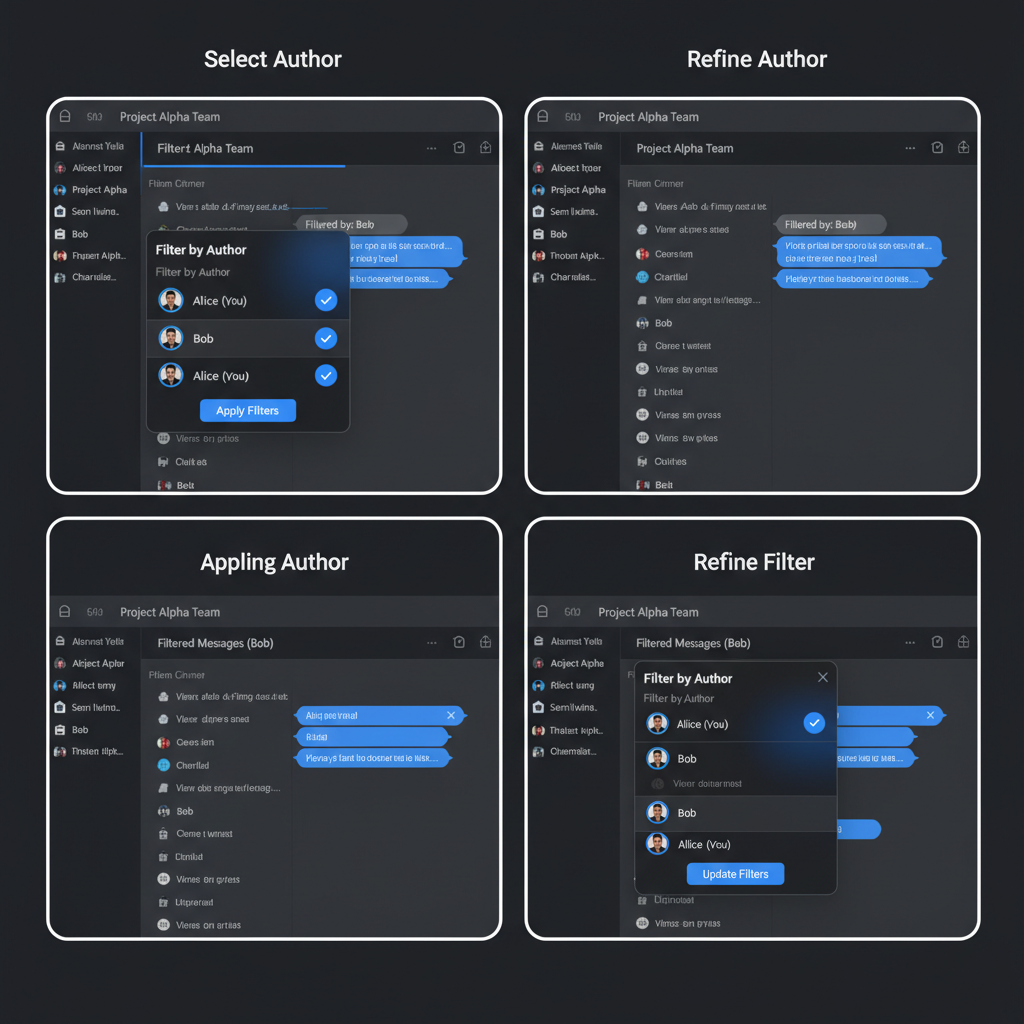
This creates a focused view showing only what that person has sent — perfect for locating addresses, agreements, or attachments without excessive scrolling.
---
How to Use "Filter by Author" in Comment Threads
Large comment sections can be hard to navigate. Filtering by author helps you zero in on a single commenter’s contributions.
Steps for Posts:
- Open the post.
- Tap View all comments.
- Access the filter menu.
- Select Filter by Author and choose the commenter’s name.
This removes unrelated discussions from view, allowing you to check what a single audience member has shared or asked.
---
Benefits of Filtering by Author
Using "Filter by Author" brings several advantages:
- Faster searches — bypass scrolling in lengthy threads.
- Streamlined moderation — focus on key individuals.
- Increased productivity for community managers.
- Better engagement tracking — follow one commenter’s journey.
| Benefit | Example Scenario |
|---|---|
| Save time | Locate shipping details in a DM thread |
| Reduce noise | Moderate a collaborator’s comments only |
| Improve response quality | Review all messages from a brand partner |
---
Examples of Practical Use Cases
This filter is valuable for:
- Content reviewers — quickly checking a team member’s feedback.
- Customer service — retrieving all communications from one client.
- Influencer marketing — ensuring brand guidelines are followed in posts and comments.
- Event planning — seeing all date suggestions from one participant.
---
Limitations and Quirks of the Feature
While powerful, the tool has boundaries:
- Cannot filter all comments by a user across Instagram — only within the specific thread.
- May load slowly in extended conversations.
- No export option for filtered results.
- Availability may depend on having the latest app version.
---
Privacy Facts: What Filtering Does Not Do
Keep in mind:
- It does not provide access to messages or comments you couldn’t see otherwise.
- It does not alert the author about the filter.
- Works only in content you own or participate in.
It’s a tool for convenience, not surveillance.
---
"Filter by Author" vs. Other Instagram Filters
Instagram offers other filters; here’s a quick comparison:
| Filter Type | Function | Best Use Case |
|---|---|---|
| Filter by Author | Displays only one person’s messages/comments in a specific thread | Quick reference for one individual’s contributions |
| Keyword Filter | Searches for terms within messages or comments | Finding discussions on a certain topic |
| Date Filter | Shows content from a specified time frame | Reviewing interactions during a campaign period |
---
Troubleshooting Common Issues
If the filter doesn’t appear or function properly:
- Update Instagram to the latest version.
- Check your account type — creator/business accounts may have added tools.
- Restart the app to reset menus.
- Clear cache to improve search performance.
- Log out/in — or reinstall the app if needed.
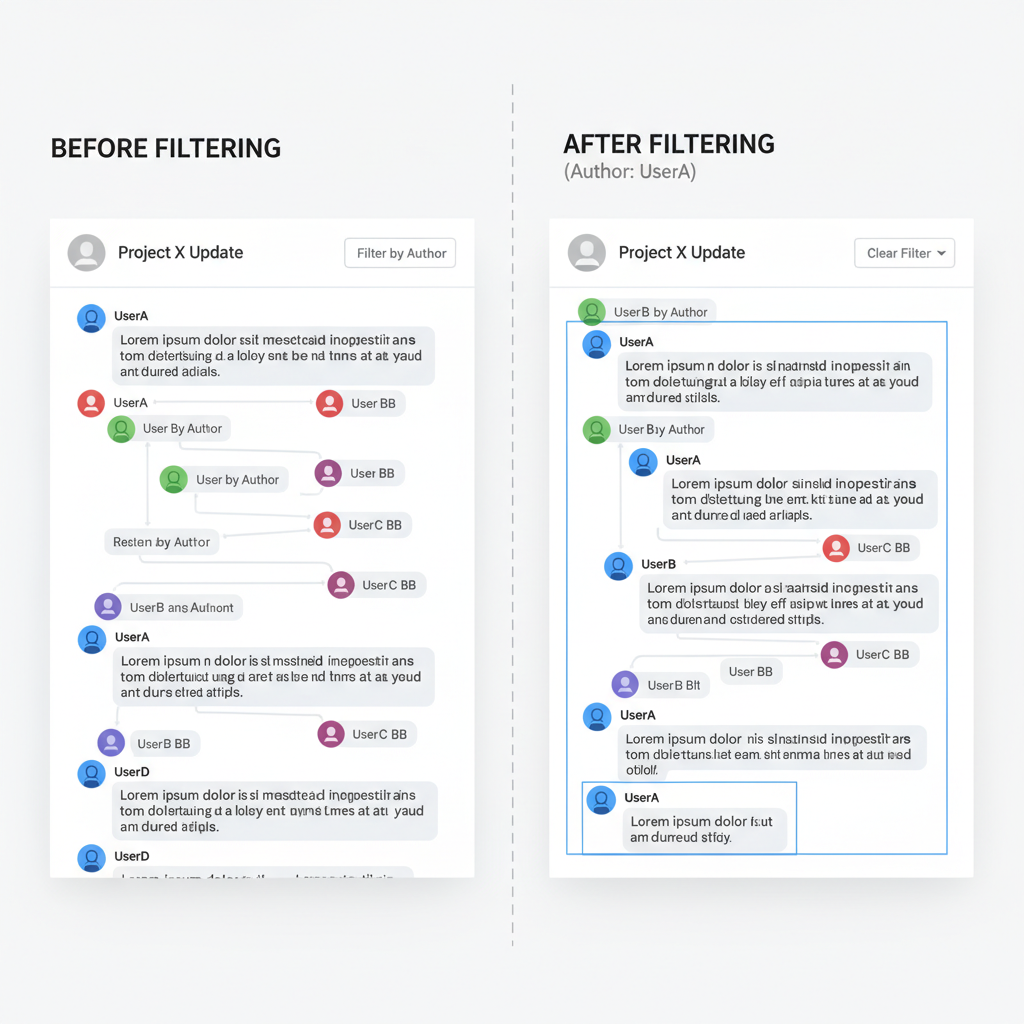
---
Conclusion: Maximizing Productivity With Author Filtering
Mastering "Filter by Author" transforms tedious searches into quick, targeted reviews. To make the most of it:
- Keep your app updated for the latest features.
- Combine it with keyword or date filters for precision.
- Use during live campaigns or events to track participants in real time.
- Understand its limits to use it effectively.
Harnessing this filter improves communication clarity, supports moderation tasks, and strengthens engagement — helping creators, brands, and everyday users manage Instagram with ease.
---
Summary:
So, what does "Filter by Author" mean on Instagram? It’s a contextual tool that isolates a single user’s contributions within DMs or comment threads, enabling faster searches, more focused moderation, and higher productivity.
Try it today to make your Instagram conversations and comment sections more manageable.