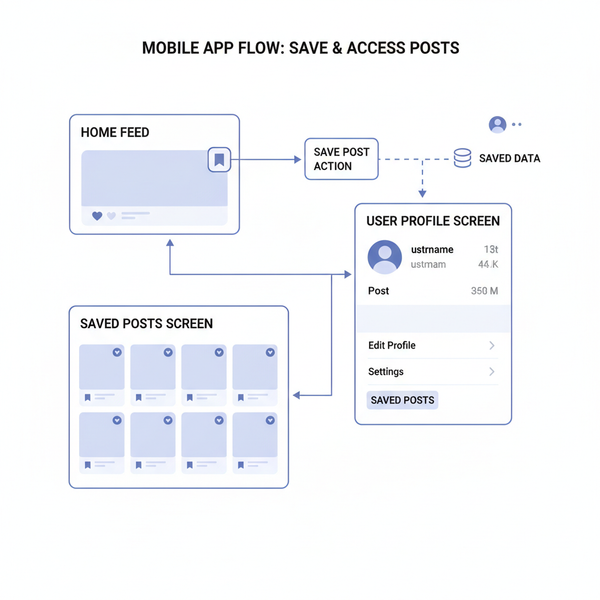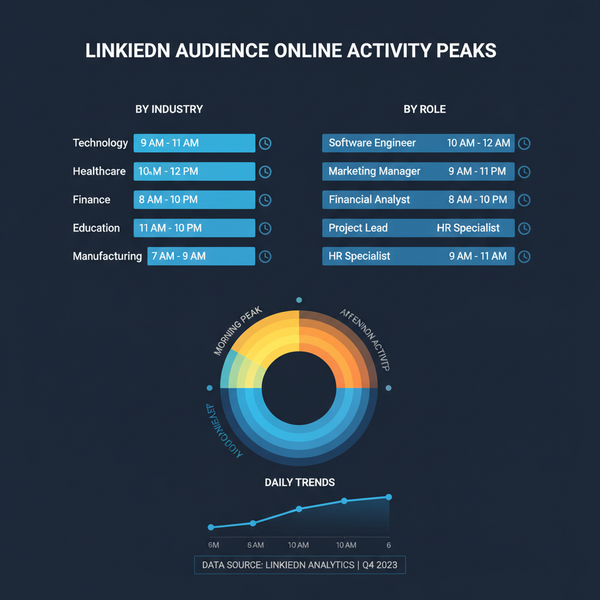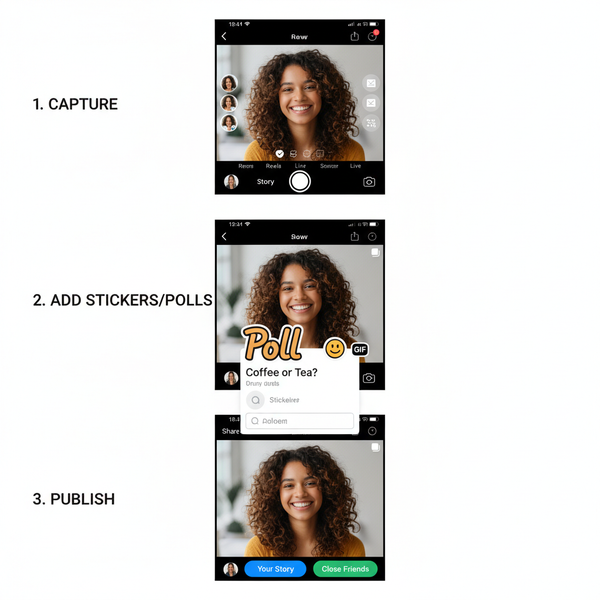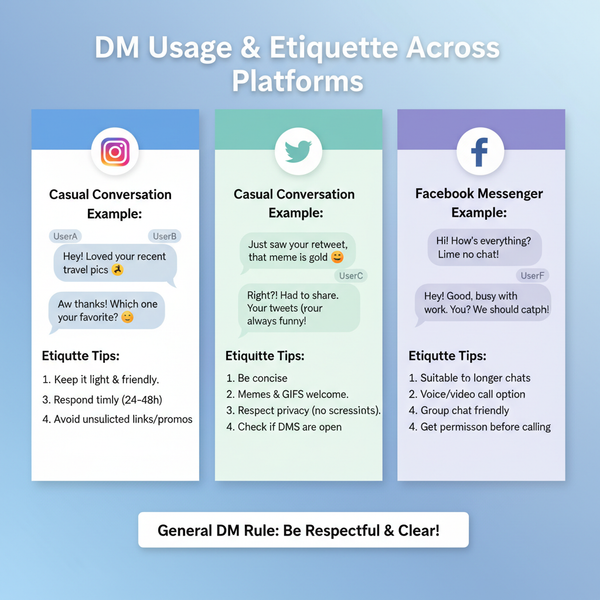What Push Notifications Mean in Facebook and How They Work
Learn how Facebook push notifications work across mobile and desktop, their types, and how to customize alerts to boost engagement.

Introduction to Facebook Push Notifications
Facebook push notifications are instant alerts sent directly to your device, keeping you informed about activity without the need to manually check the app. In the fast-paced world of social media, they help users stay connected in real time, supporting engagement with friends, communities, pages, and events. Whether it's a reaction to your post or a reminder about an upcoming activity, these notifications are a key engagement tool for the platform.

What Does Push Notifications Mean in Facebook?
In Facebook’s ecosystem, push notifications are alerts delivered straight to your mobile device or desktop browser. They are “pushed” from Facebook’s servers, enabling you to see updates instantly without opening the app. Examples include:
- Likes or reactions to your posts.
- Comments or replies to your content.
- Friend requests and group activities.
- Event reminders and Messenger messages.
When people search “what does push notifications mean in Facebook,” they’re referring to this system of real-time alerts designed to keep users engaged.
How Facebook Sends Push Notifications on Mobile and Desktop
Facebook uses different delivery methods based on the platform:
- Mobile: Notifications are sent via Google Firebase Cloud Messaging (FCM) on Android and Apple Push Notification Service (APNS) on iOS.
- Desktop: On Chrome, Edge, or Firefox, notifications are delivered through each browser’s push API, even when you don’t have Facebook open.
The typical process:
- A social interaction occurs (e.g., a like or message).
- Facebook creates a notification payload.
- The payload is sent via FCM, APNS, or browser push API.
- Your device displays the alert visually, with sound or vibration.

Common Types of Facebook Push Notifications
Push notifications cover a wide range of activity types:
| Type | Description |
|---|---|
| Likes & Reactions | Alerts when someone likes or reacts to your post, photo, or comment. |
| Comments & Replies | Notifies you of new comments on your posts or replies to your comments. |
| Friend Requests | Informs you about new friend requests and acceptances. |
| Messages | Alerts for new individual or group Messenger chats. |
| Events | Reminders and updates about events you follow or attend. |
| Groups | Updates on discussions or posts in your joined Facebook groups. |
| Pages | Notifications from pages you follow about new content or live videos. |
| Marketplace | Alerts related to items you’re buying or selling. |
Push Notifications vs In-App Notifications vs Email Alerts
While all three are communication tools, they differ in visibility and delivery:
- Push notifications: Appear in your device’s notification center, visible without opening Facebook.
- In-app notifications: Display only when inside Facebook (e.g., the bell icon’s badge count).
- Email alerts: Delivered to your email inbox with summaries or updates.
Knowing these differences helps control how and when you receive updates.
Customizing Push Notification Settings on Facebook
Facebook offers granular control of push notifications:
On Mobile:
- Open the Facebook app.
- Go to Menu > Settings & Privacy > Settings.
- Select Notification Settings.
- Choose a category (Comments, Tags, Friend Requests).
- Toggle push alerts on/off or adjust sound/vibrate options.
On Desktop:
- Click your profile picture and go to Settings & Privacy > Settings.
- Select Notifications.
- Adjust per type and delivery channel (push, email, SMS).
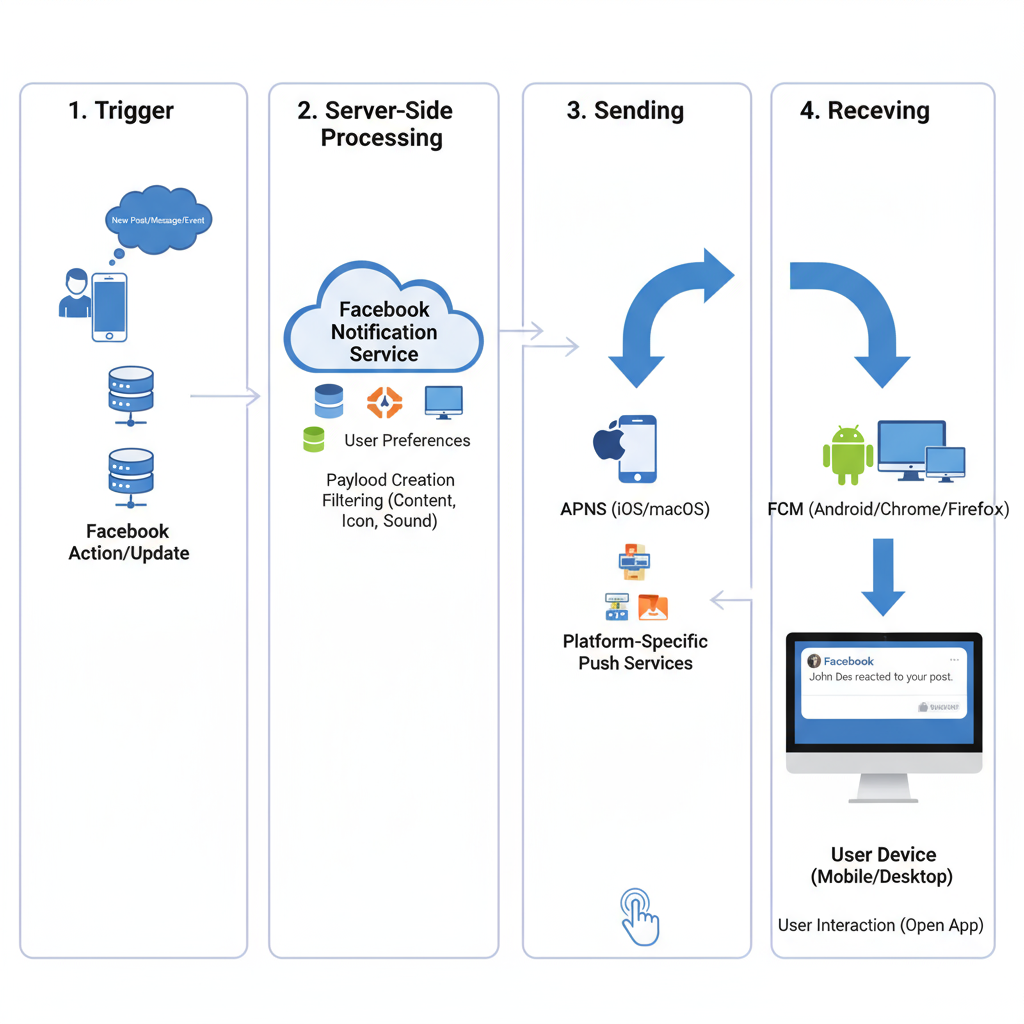
Effects of Push Notifications on Engagement and Experience
Push notifications can influence your interaction patterns:
- Benefits: Encourage quick responses and ongoing conversations; prevent missed events or updates.
- Drawbacks: Excessive alerts lead to distraction, fatigue, or reduced focus.
Research shows timely notifications boost return visits and participation, but overuse risks user opt-outs.
Pros and Cons of Enabling Facebook Push Notifications
Advantages:
- Immediate awareness of activity.
- Quicker participation in chats and discussions.
- Timely event and group updates.
Disadvantages:
- Potential distraction during work or rest times.
- Higher chance of notification overload.
- Risk of decreased attention span.
Fixing Common Push Notification Problems
If your push notifications aren’t working:
- Device settings: Ensure Facebook has notification permissions.
- Update the app: Old versions can cause delivery disruptions.
- Re-log: Signing out and back in refreshes connections.
- Check your internet: Unstable networks interrupt alerts.
- Reinstall the app: Clears corrupted cache data.
On desktop, confirm your browser allows notifications from Facebook.
Privacy and Security Considerations
Push notifications may reveal personal details on lock screens. Avoid exposure by:
- Disabling lock screen previews.
- Limiting your alert categories.
- Also note, enabling push means Facebook uses third-party services like APNS and FCM to transmit data.
Strategies for Managing Notification Overload
Keep your alerts meaningful:
- Switch off non-essential alerts.
- Use “Do Not Disturb” during sensitive times.
- Filter to important notifications only.
- Review settings periodically.
This ensures you stay updated without surrendering focus.
Conclusion: Making the Most of Facebook Push Notifications
Understanding what does push notifications mean in Facebook empowers you to tailor your alerts for maximum benefit. By customizing settings thoughtfully, you gain timely updates and improved responsiveness, while avoiding distraction or overload. Smart management allows Facebook push notifications to be a tool for deeper engagement rather than an interruption.
Ready to optimize your Facebook experience? Review your notification settings today and take control of how — and when — your network connects with you.