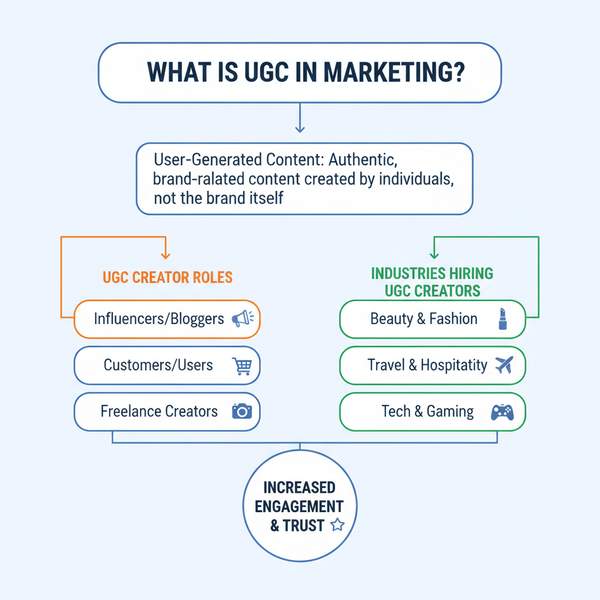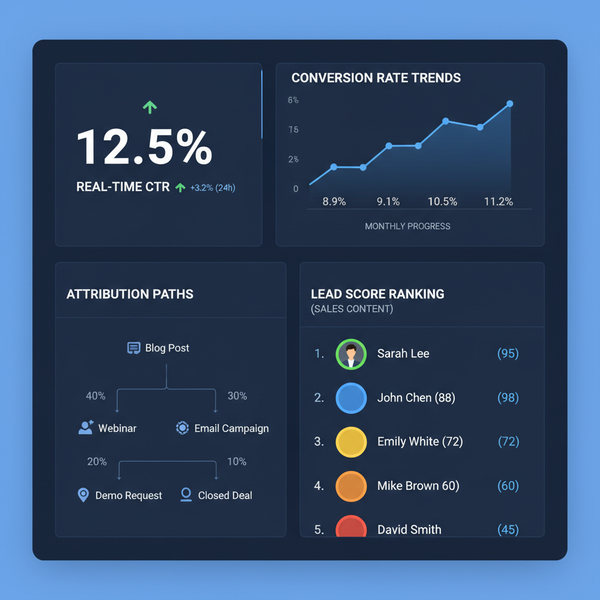What Does Reposting a Snap Do on Snapchat Explained
Learn what reposting a Snap on Snapchat does, including how it works, visibility rules, privacy impacts, and tips for engaging reposts.

What Does Reposting a Snap Do on Snapchat Explained
Snapchat thrives on quick, ephemeral moments — short-lived photos and videos (“Snaps”) that disappear after a day. Yet, the app now offers ways to revisit and share those moments again. If you’ve ever wondered what does reposting a Snap do on Snapchat, this guide explains the feature in detail: how it works, its effects on visibility, privacy considerations, and creative ways to make reposts engaging.
---
Understanding Reposting on Snapchat
Reposting a Snap involves re-sharing content you’ve already posted or saved, whether from your Story, Memories, or a Snap received from friends. This function satisfies users who want to highlight nostalgic memories, keep a trend going, or ensure friends see something important they missed.
Common repost scenarios include:
- Stories: Re-sharing a Snap from Memories to your current 24-hour Story.
- Memories: Selecting an older Snap and reposting it to your Story or directly to friends.
- Received Snaps: Forwarding Snaps you’ve been sent — with certain restrictions.
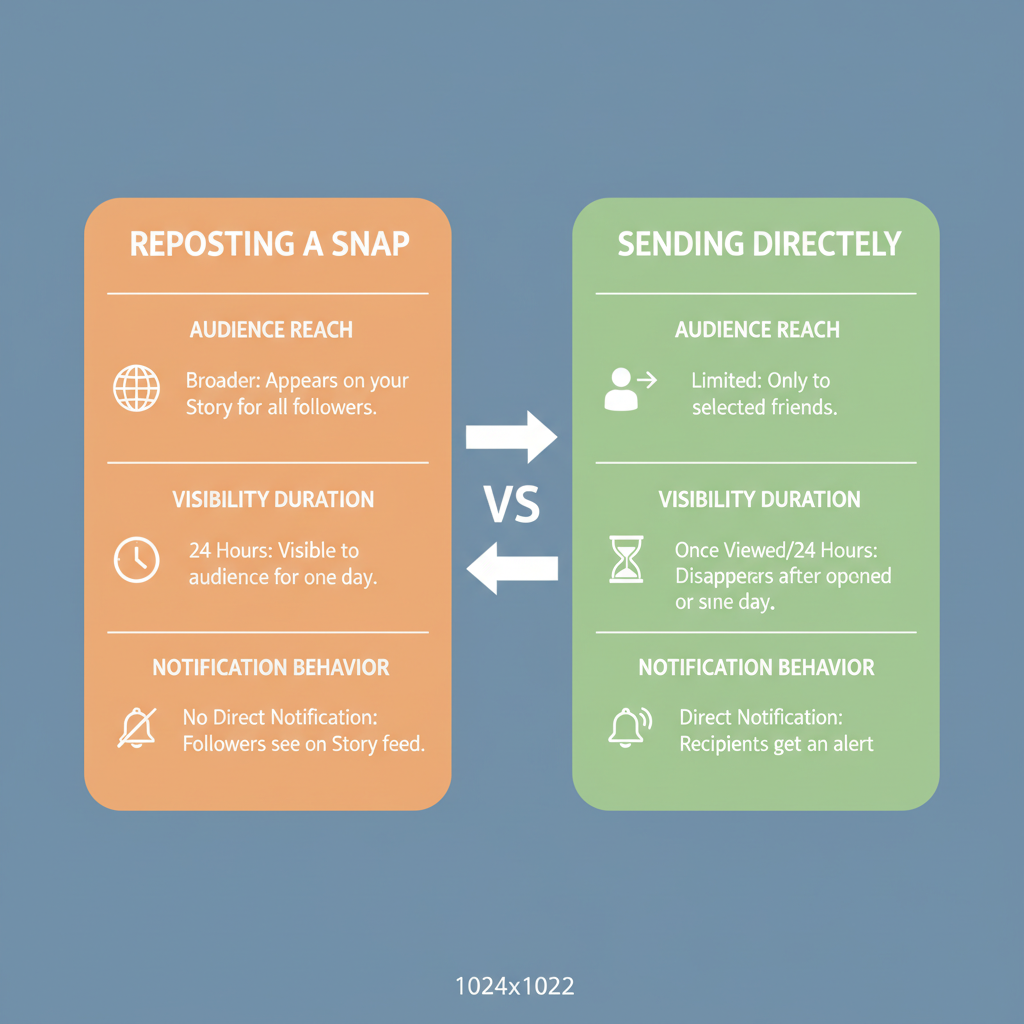
---
How the Repost Feature Works
The repost option is built into Snapchat’s interface but can be easy to overlook. Here’s how to access it from different content sources:
- From Memories:
- Swipe up from the camera screen to open Memories.
- Choose the Snap you want to repost.
- Tap the send icon or story icon.
- Select recipients or add it to your Story.
- From Chat:
- Long-press on the Snap you’ve received (if replay is allowed).
- Tap Send or Share.
- Choose who to send it to or post it to your Story.
- From Camera Roll (via Memories):
- Import the image/video into Memories.
- Follow the same reposting steps above.
---
Difference Between Reposting and Sending a Snap Directly
While both involve sharing content, they’re not the same:
- Reposting: Shares a previously posted or saved Snap to a Story or friends. Usually displays a timestamp or “From [date]” tag.
- Sending Directly: Creates and sends fresh content captured in the moment to a specific list of friends.
| Action | Content Source | Visibility |
|---|---|---|
| Reposting | Saved Snap (Memories / old Story) | Friends list or public Story, depending on settings |
| Sending Directly | Live Snap from camera | Only selected recipients in Chat |
---
Visibility Rules for Reposted Snaps
Visibility depends on your Story privacy settings:
- Friends Only: Only your friends can watch reposted content.
- Custom Story: Restricted to selected friends.
- Public Story / Spotlight: Visible to all Snapchat users, subject to moderation.
When reposting from Memories, Snapchat often displays “Originally posted on [date],” signaling that the content is from the past.
---
Engagement and Friendships Impact
Reposting can benefit your engagement by:
- Giving friends another chance to view missed Snaps.
- Adding nostalgic or sentimental appeal.
- Sparking new conversations based on past content.
That said, excessive reposting without adding new material may reduce viewer interest, as followers may perceive your feed as recycled rather than fresh.
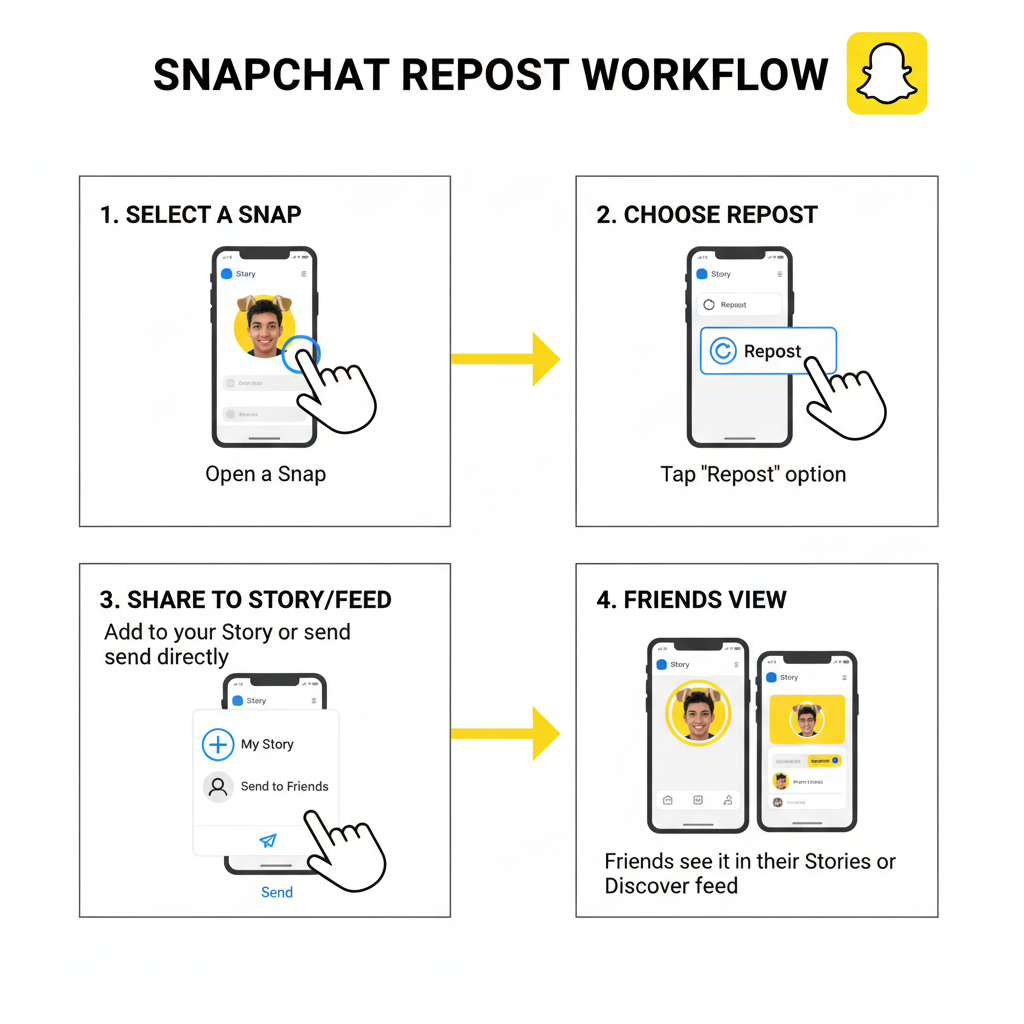
---
Do Reposting Actions Notify the Original Sender?
If you repost a Snap from another user:
- In most cases, Snapchat does not notify the original sender.
- Forwarding in Chat: The Snap will appear as coming from you, not the original sender.
- Reposting public content: If a screenshot or recording is involved, Snapchat may notify the original creator.
---
Best Practices for Reposting
Make your reposts more appealing and respectful by:
- Crediting the source if reposting content from friends.
- Adding new context with updated captions or commentary.
- Avoiding spam by pacing reposts.
- Respecting privacy — only sharing with consent.
---
Creative Ideas for Enhancing Reposts
You can remix old Snaps to make them feel fresh:
- New captions that change the narrative.
- Stickers or Bitmoji to add playfulness.
- Filters matching current themes.
- Drawings to personalize imagery.
- Geo-tags relevant to the repost’s context.
Example refresh workflow:
1. Select Snap from Memories.
2. Tap Edit.
3. Choose a trendy filter.
4. Add a witty caption.
5. Publish to Story.---
Privacy Considerations & Controlling Who Can Repost Your Snaps
To manage who can share your content:
- Go to Settings > Who Can > View My Story.
- Adjust Who Can > Share My Story Outside Snapchat if available.
Restricting these limits unauthorized reposts. But remember — screenshots or recordings can bypass app limitations, so think before sharing anything sensitive.
---
Implications for Streaks, Snap Score, and Content Longevity
Here’s how reposting interacts with app metrics:
- Snapstreaks: Only new Snaps sent directly count; reposts do not.
- Snap Score: May increase slightly if reposted Snaps are sent to friends.
- Longevity: Extends the life of older content, keeping it relevant beyond its original posting.
---
Pros and Cons of Using Reposts Regularly
| Pros | Cons |
|---|---|
| Revives nostalgic content | Can reduce perceived originality |
| Allows friends to catch missed Snaps | Potential feeling of spam if overused |
| Boosts engagement easily | Does not count toward Snapstreaks |
---
Summary
In short, understanding what reposting a Snap does helps you maximize your Snapchat presence without diminishing authenticity. Reposting allows past moments to reach new viewers, deliver nostalgia, and boost engagement — all while offering control over privacy. Use it sparingly, refresh older content creatively, and respect the origin of every Snap.
Want to grow your influence on Snapchat? Start experimenting with thoughtful reposts today and see what resonates with your audience.