What Does Tagging in Facebook Mean and How It Works
Learn what Facebook tagging means, how it works across posts, comments, and photos, and discover privacy settings and best practices for effective use.
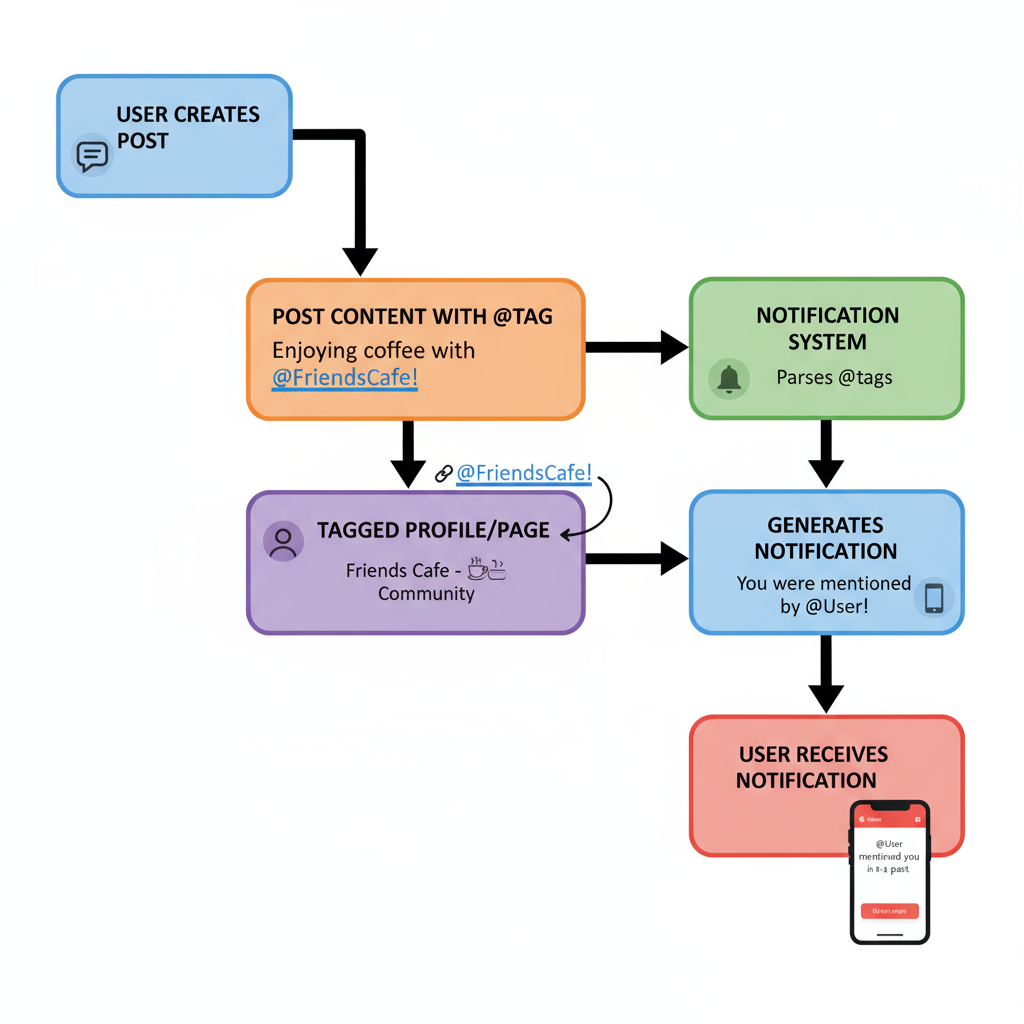
What Does Tagging in Facebook Mean and How It Works
Facebook tagging is a feature that allows users to link people, pages, products, or locations directly to their posts, photos, or comments. If you’ve ever been tagged on Facebook, you’ve seen how it can connect you to content and expand who sees it. However, to use tagging effectively, it’s important to know exactly what tagging on Facebook means, how it operates in different contexts, and the best practices to maintain privacy and relevance.
This comprehensive guide explores the meaning of tagging, its types, how visibility works, common mistakes, and step-by-step instructions for tagging across devices.
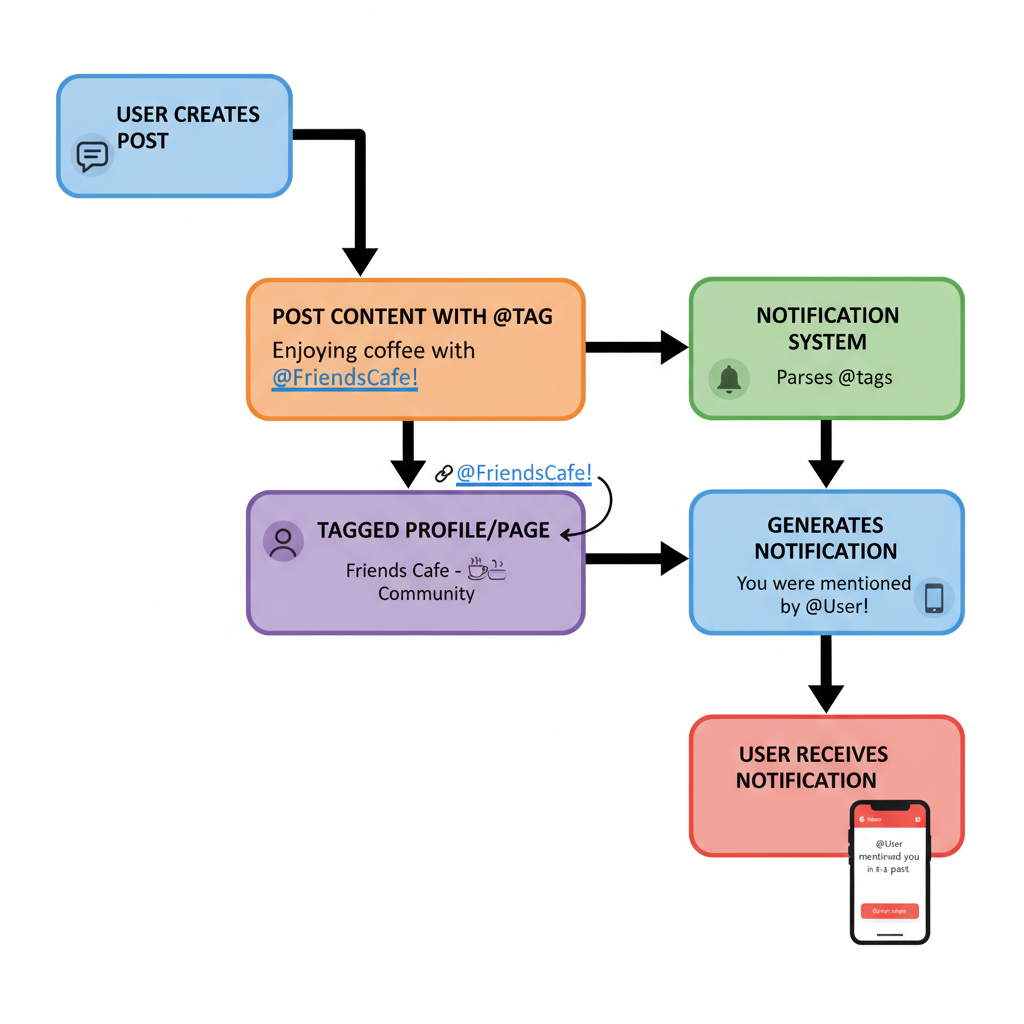
---
Defining Tagging on Facebook
At its core, tagging on Facebook links a person’s profile—or a page, location, or product—to a piece of content. When you tag:
- The tagged name becomes clickable.
- Visibility may extend to the tagged person’s friends (depending on privacy settings).
- The tagged person receives a notification.
Think of tagging as saying, “This person/page is connected to this content.”
Examples:
- Tagging a friend in a vacation photo.
- Tagging a brand in a review.
- Tagging a coffee shop in your check-in post.
---
Different Types of Tags on Facebook
Facebook supports various tagging types for different content.
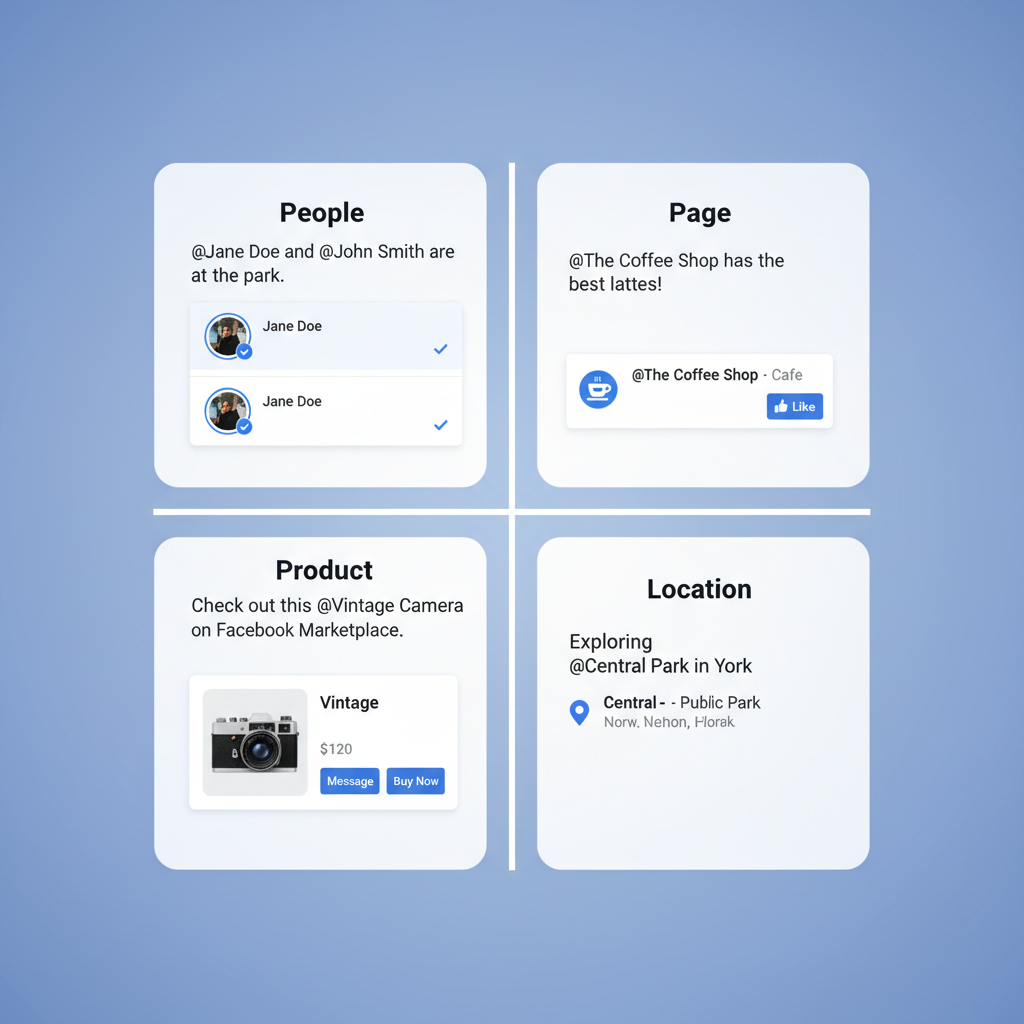
1. People Tags
Used to identify specific users in:
- Photos
- Post captions
- Comments
2. Page Tags
Links to business, community, or organization pages.
3. Product Tags
Used in Facebook Shops to tag products in photos or videos.
4. Location Tags
Also called check-ins, these associate a post with a physical place.
---
How Tagging Works in Posts, Comments, and Photos
The mechanics of tagging vary by content type:
- Posts: Use the `@` symbol or Facebook’s tag button to add a person/page.
- Comments: Type `@` followed by the name; suggestions appear.
- Photos: Click on the photo, choose “Tag Photo,” then select the face/object.
Tagged content may appear on both the creator’s and tagged user’s timelines, depending on privacy rules.
---
Visibility Rules: Who Can See Your Tags
Tag visibility depends on privacy settings:
| Content Owner’s Privacy Setting | Who Can See the Tag |
|---|---|
| Public | Anyone on or off Facebook |
| Friends | Owner’s friends plus tagged person’s friends |
| Custom | Only the audience chosen by the owner |
Note:
If you tag someone outside your own audience, their friends may see the content unless blocked by settings.
---
How Tagged Content Appears
When you’re tagged:
- Timeline: The tag may appear automatically if you allow it.
- Notifications: Alerts show who tagged you and where.
- Activity Log: Stores all tags for reference, even if hidden.
---
Tagging Etiquette and Best Practices
To keep tagging effective—and considerate—follow these guidelines:
- Always get permission before tagging in photos.
- Tag only relevant and directly connected individuals/pages.
- Avoid over-tagging for self-promotion.
- Maintain a moderate tagging frequency.
---
Benefits of Tagging
Used wisely, tagging can deliver:
- Higher Engagement: Tagged people often respond or share.
- Broader Networking: Tags can introduce you to wider audiences.
- Extended Reach: Friends-of-friends visibility increases exposure.
---
How to Tag Someone or a Page: Step-by-Step
On Mobile (App)
- Open the post, photo, or comment.
- Type `@` + name (for posts/comments) or tap “Tag people” (for photos).
- Select the correct profile/page.
- Post or save.
On Desktop
- Click “Write a post” or add a photo/video.
- Type `@` + name or use the “Tag Friends” button.
- Select the right profile/page.
- Publish.
---
Reviewing and Approving Tags Before They Appear
To control tags on your timeline:
- Go to Settings & Privacy > Settings.
- Select Profile and Tagging.
- Enable Review tags people add to your posts before they appear on your profile.
---
Troubleshooting Tag Issues
If tagging fails:
- The user’s privacy settings may block tagging.
- Name spelling could be incorrect.
- You might not be connected on Facebook.
- Facebook may have temporary glitches.
---
Managing Tags for Privacy and Security
To manage unwanted tags:
- Remove Tag: Open the content, choose options, click “Remove Tag.”
- Restrict Tagging: Adjust privacy settings.
- Report Content: For offensive or inappropriate tags, use the report tool.
---
Common Mistakes to Avoid with Tagging
To maintain positive digital relationships:
- Don’t tag unrelated people.
- Never use tags purely for spam or promotion.
- Provide context with each tag.
- Review and act on unapproved tags promptly.

---
Conclusion
Understanding what tagging on Facebook means is essential to connect and engage meaningfully on the platform. By using the right tagging type, following privacy best practices, and being considerate with who and how you tag, you’ll boost your reach while respecting others’ boundaries.
Use tagging strategically—whether it’s linking friends in travel photos or connecting a brand to a product review—to build genuine engagement and stronger online connections.
Ready to master your Facebook presence? Start applying these tagging tips today to maximize visibility and maintain control over your online reputation.


