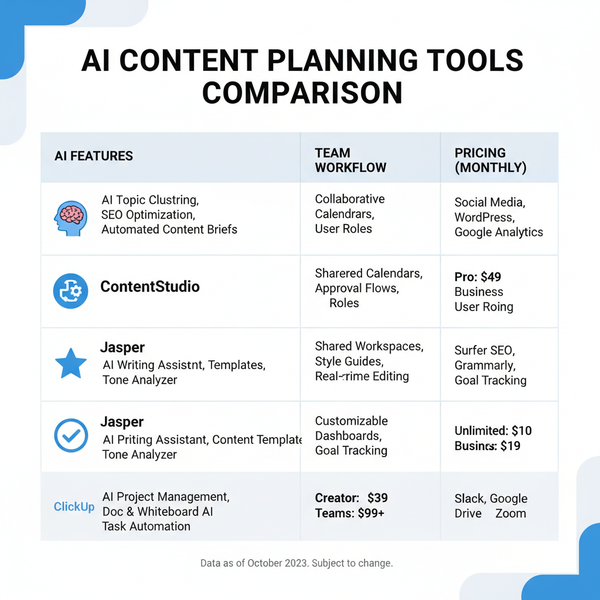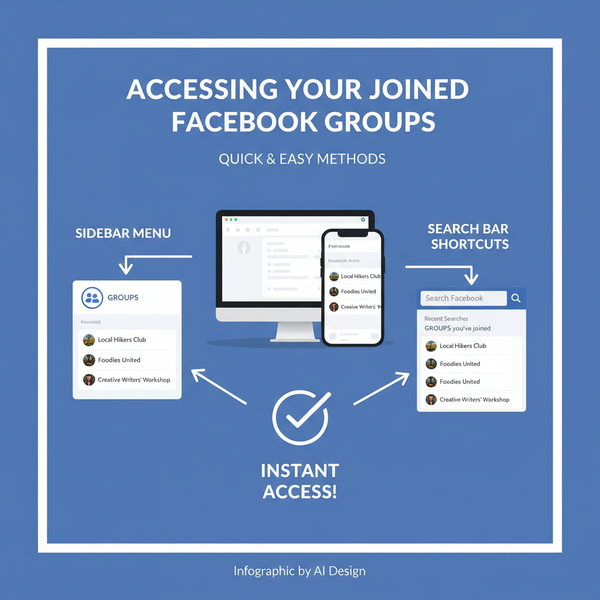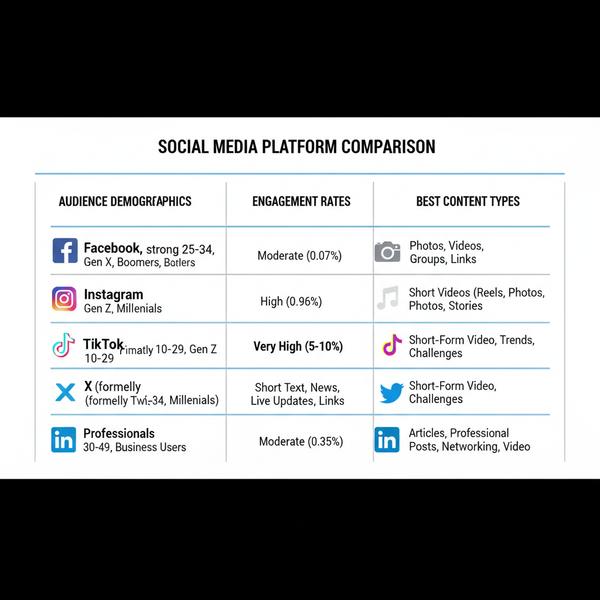What Does the + Mean on Instagram and How to Use It
Learn what the plus icon means on Instagram across home feed, stories, DMs, and profile view, with tips to use it effectively for content creation.
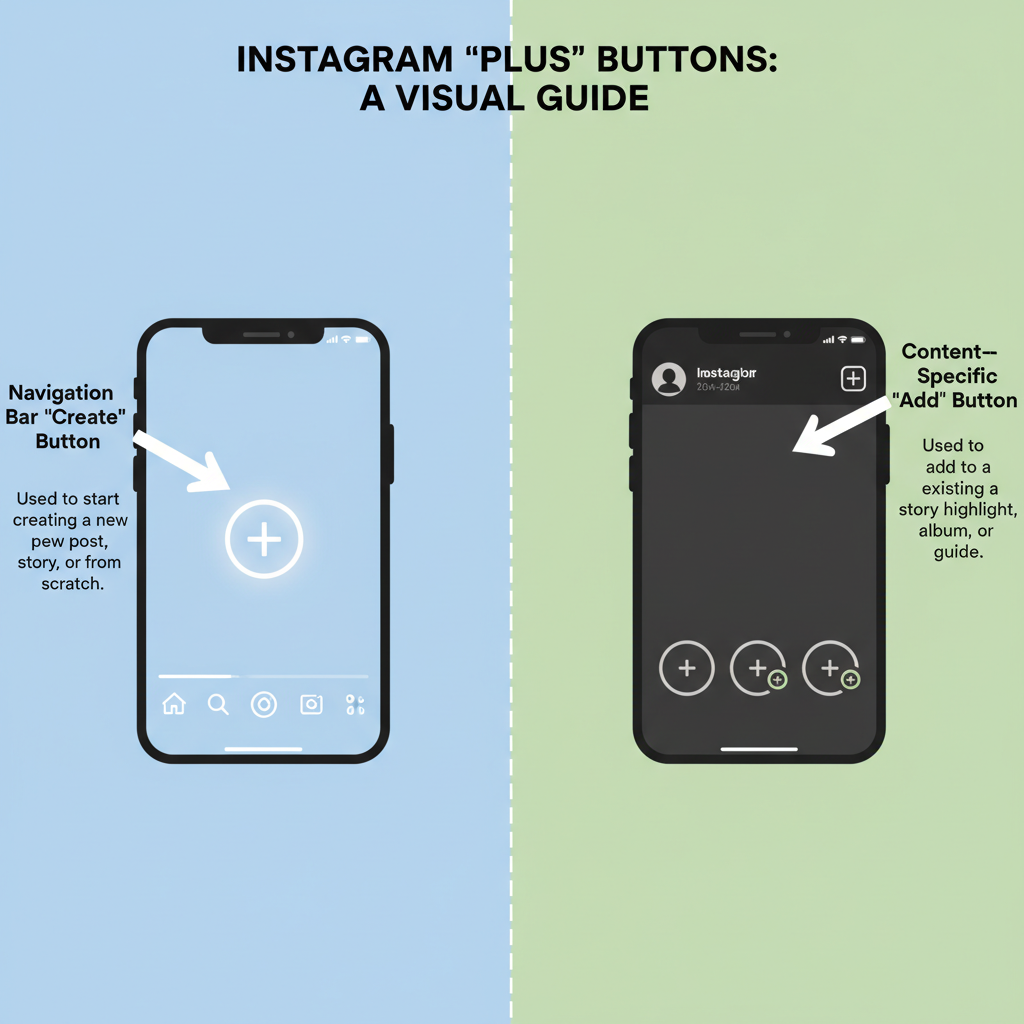
Introduction to Instagram’s Evolving Interface and Icons
Instagram remains one of the most visual and interactive social media platforms, constantly updating its layout to keep users engaged and creators inspired. Every few months, new features appear—alongside changes in interface design, icon positions, or icon functions. One symbol users notice frequently is the plus (+) icon.
If you’ve ever wondered what does the + mean on Instagram, you’re not alone. Its meaning shifts depending on whether you encounter it in your home feed, on your profile page, in stories, or inside direct messages. Understanding these variations can save time and help maximize your content strategy.
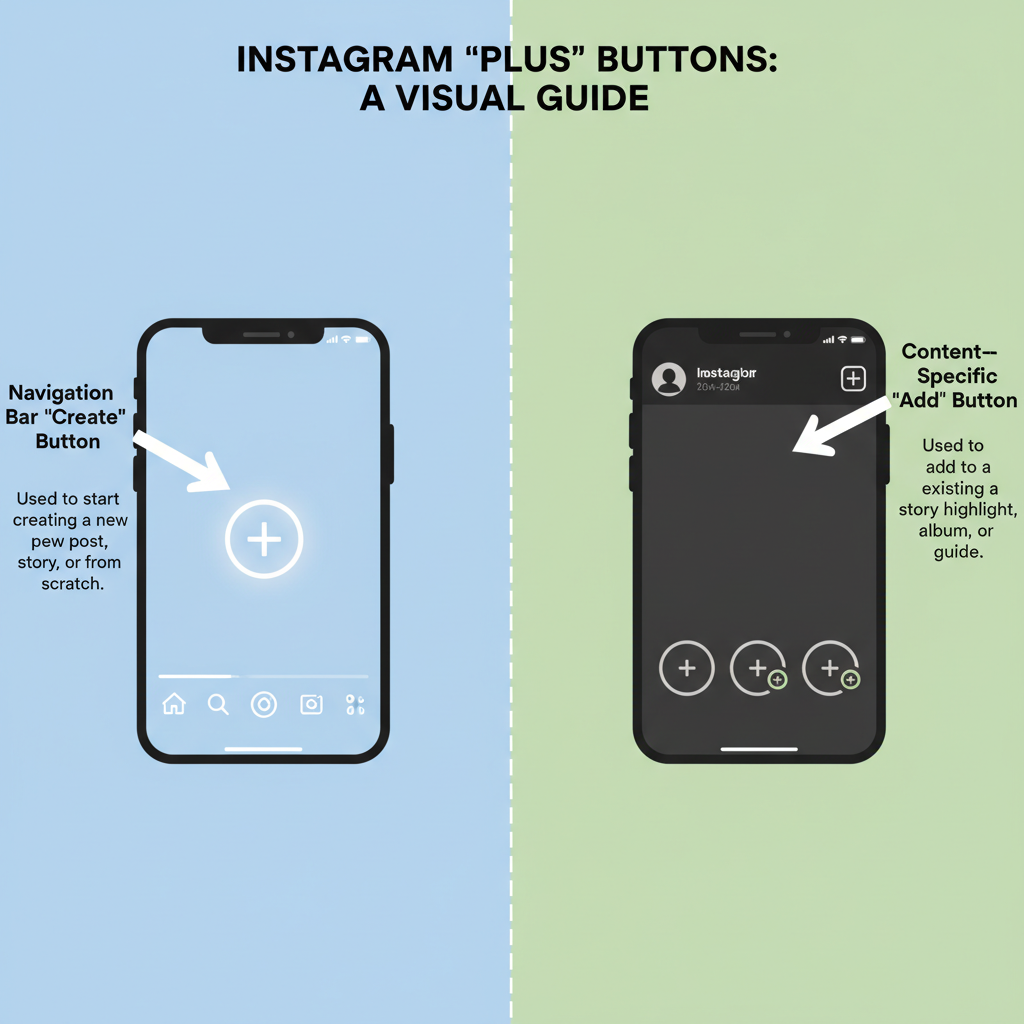
This guide explains the different uses, placements, and meanings of Instagram’s plus symbol, with actionable tips to leverage its functions for growth.
---
Overview of Common Instagram Icons and Their Meanings
Before focusing on the plus icon, it’s useful to recognize Instagram’s standard set of visual cues:
- Heart: Like or favorite posts.
- Speech Bubble: Comment on posts.
- Paper Plane: Share or send via Direct Messages.
- Magnifying Glass: Use Search & Explore.
- Home: Return to the main feed.
- Profile Silhouette: View your profile.
- Plus (+): Create or add something new—the focus of this article.
---
Placement of the Plus (+) Icon Across Instagram
The plus icon appears in multiple contexts:
- Home Feed Navigation Bar – often central or in the top-right corner.
- Stories Creation Screen – for injecting media, stickers, or text.
- Direct Messages (DMs) – to add participants or share media in a chat.
- Profile View – for creating highlights, guides, or posts.
Its purpose depends heavily on where it lives within the app, which can confuse new or infrequent users.
---
The Plus Icon on the Home Feed Screen
When you see the + icon in the main navigation:
- Purpose: Start creating from anywhere.
- Options:
- New Post
- New Story
- New Reel
- Live Broadcast
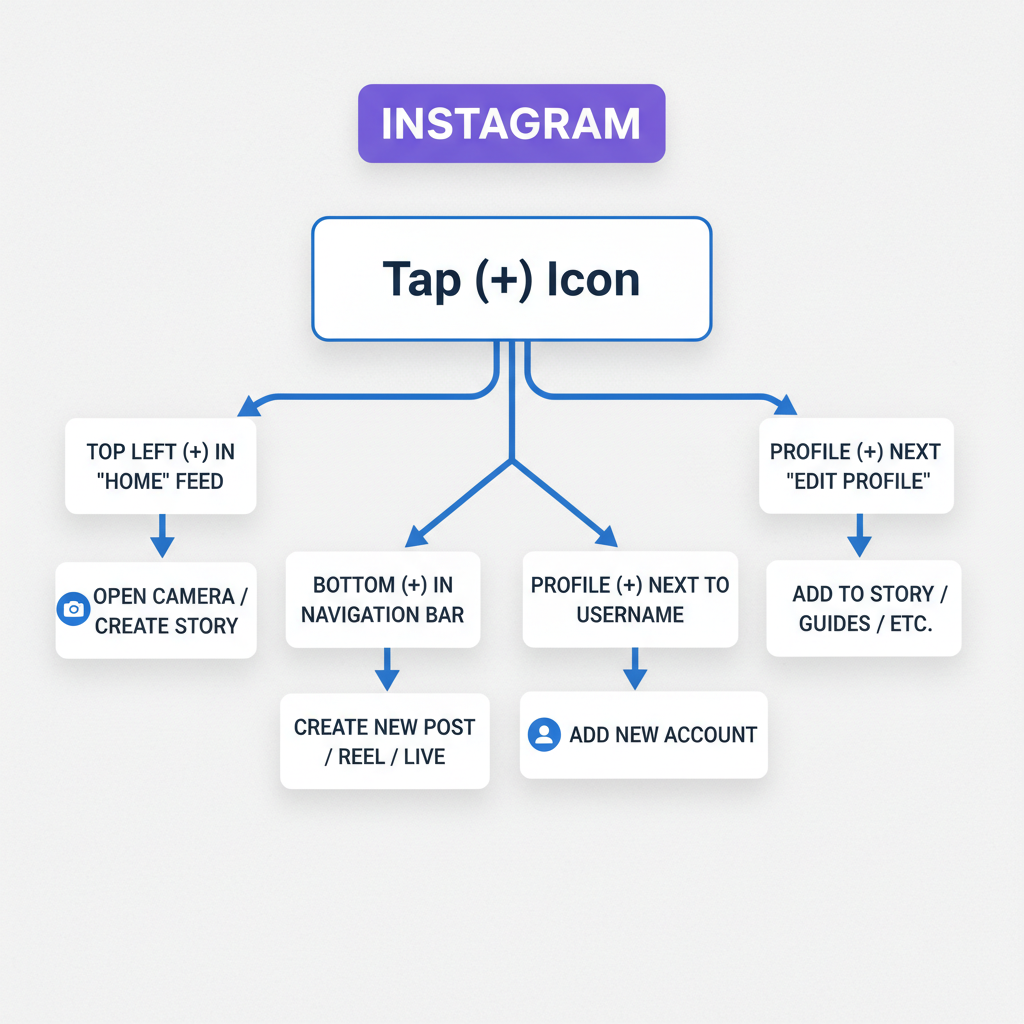
In practice, tapping this plus opens Instagram’s creation menu, letting you choose the format best suited for your message or audience.
---
Using the Plus Icon in Instagram Stories
Within Stories, the plus symbol allows you to:
- Add Media: Layer in extra photos or videos mid-story.
- Add Stickers: Embed interactive polls, quizzes, emojis, or GIFs.
- Add Text: Create overlays with customizable fonts.
Here, + serves to enhance content already in progress—think of it as your “add more” toolkit in Stories.
---
The Plus Icon in Direct Messages
Inside Direct Messages, the plus icon supports:
- Adding new people to a group conversation.
- Attaching posts, reels, or profiles directly in chat.
- Sending images or videos from your device’s library.
In DMs, the + is all about expansion—either expanding the conversation or adding multimedia.
---
Leveraging the Plus Icon in Profile View
On your profile page, the plus icon typically appears with tools like Highlights or Guides:
- Add Highlights: Preserve select stories permanently.
- Create Guides: Build curated collections around themes.
- Post Shortcut: Upload without returning to the home feed.
These functions help strengthen your brand presence through profile-based additions.
---
Navigation Bar Plus vs. Content-Specific Plus
It’s important to distinguish placement-related nuances:
| Placement | Function | Purpose |
|---|---|---|
| Navigation Bar | Create new post, story, reel, live | Main content creation entry point |
| Stories Screen | Add stickers, media, text | Enhance existing story |
| Direct Messages | Add participants or send media | Expand conversation |
| Profile View | Add highlights, guides, posts | Build your profile features |
---
How to Use the Plus Icon for Effective Posts
To boost engagement via the navigation bar + icon, try:
- Tap + from the home feed.
- Select Post, Reel, or Story appropriately.
- Pick media from your camera roll or record directly.
- Enhance with captions, hashtags, tags, and location tags.
- Publish at high-traffic times for your audience.
Pro Tip: Carousel posts—multiple images or clips—often encourage more interaction due to swipe-through curiosity.
---
Tips to Maximize Engagement with Plus Features
Strategic use of the plus icon can increase reach:
- Reels Creation: Short, dynamic videos tend to earn better algorithm placement.
- Carousel Posts: Keep audiences swiping longer.
- Collaboration Posts: Tag collaborators to cross-promote.
- Stories Stickers (+ in stories): Polls, quizzes, and questions foster interaction.
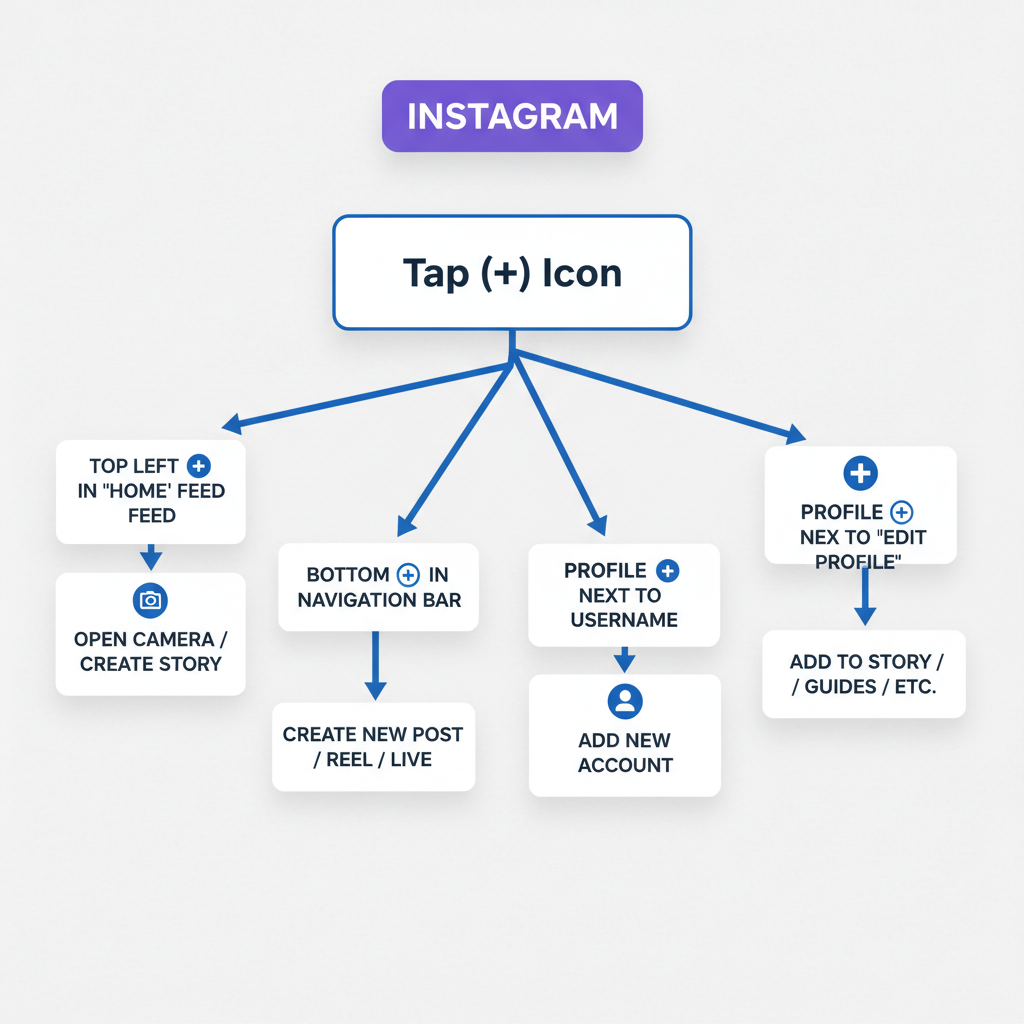
---
Accessibility Considerations and Icon Updates
Instagram occasionally changes icon positions. For example, the creation-plus symbol moved from the top bar to the center of the bottom toolbar in one redesign.
Accessibility note: Screen readers usually label the plus icon as “Add” or “New,” helping visually impaired users orient themselves.
---
Troubleshooting: Missing or Relocated Plus Icon
If your plus icon disappears:
- Update Instagram via App Store/Google Play.
- Restart the app to clear temporary glitches.
- Check release notes for UI changes.
- Recognize that some features are region-specific tests.
- If needed, reinstall for interface reset.
---
Conclusion and Key Takeaways
The plus (+) icon is Instagram’s universal prompt to create or add—whether launching a new post, enriching your story, widening your chat, or enhancing your profile.
Quick recap:
- Navigation Bar +: Main content creation hub.
- Stories +: Enhance with media or interactive elements.
- DMs +: Add participants or multimedia.
- Profile +: Build permanent highlights, guides, posts.
Knowing what does the + mean on Instagram enables smoother navigation and smarter content strategies. Stay alert for updates—Instagram’s evolving interface may hand the plus icon new powers in upcoming versions.
Ready to elevate your Instagram presence? Experiment with each plus icon placement today to see what drives the strongest engagement for your unique audience.