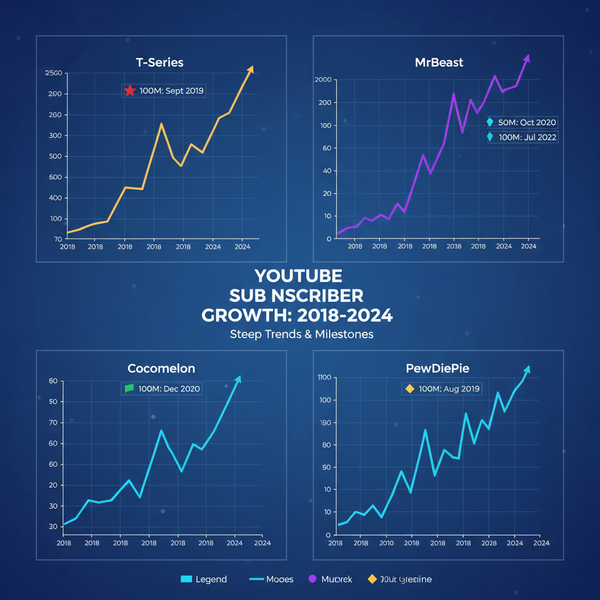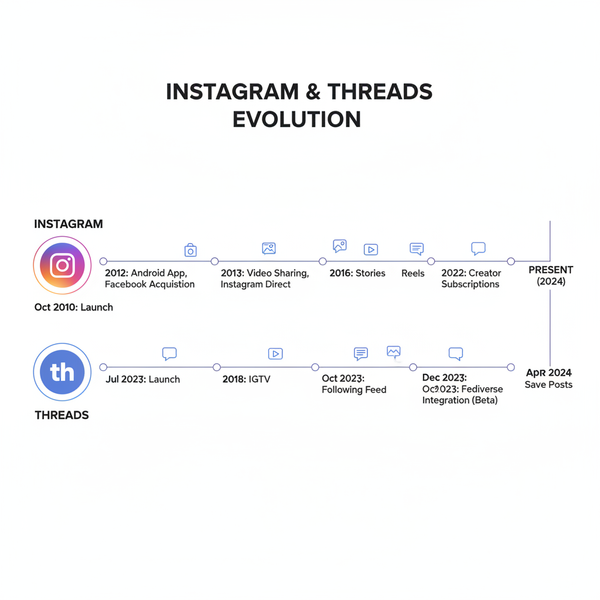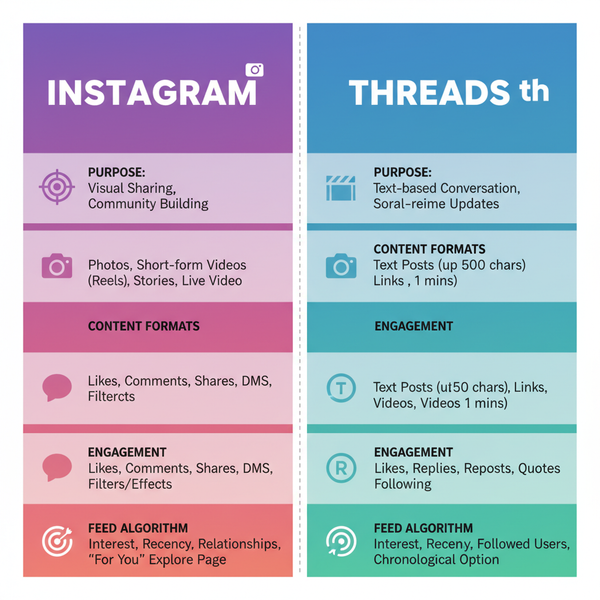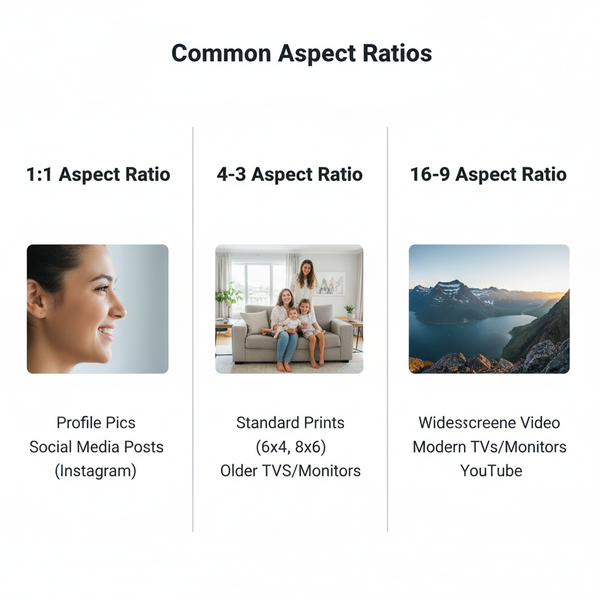Red Square on Snapchat Meaning and Icon Guide
Learn what the red square on Snapchat means, how it differs from other icons, and how to read Snapchat's color and shape notifications.
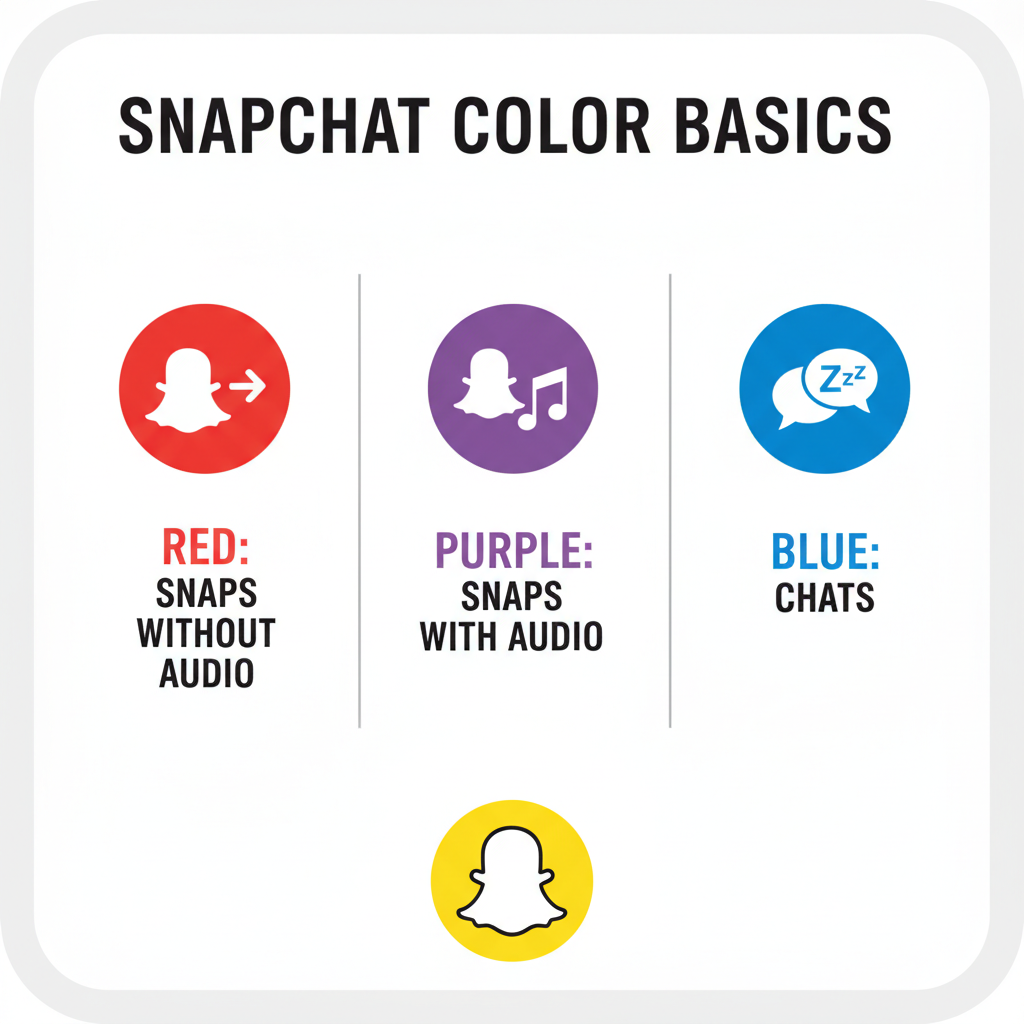
Introduction to Snapchat Icons and the Red Square Meaning
Snapchat’s colorful interface is packed with visual cues, and one of the most frequently searched questions from new users is: “What does the red square on Snapchat mean?” This question is central to understanding the app’s icon system, which uses shapes and colors to signal the status and type of Snaps you’ve sent or received. Mastering these symbols will not only help you avoid missing important messages, but it will also make your Snapchat experience faster and more intuitive.

How Snapchat Uses Colors and Shapes for Notifications
Snapchat’s interface blends shapes and colors to convey key details at a glance.
- Shapes indicate the message type — a square for received Snaps, an arrow for sent Snaps, and a circle for Stories.
- Colors reveal whether the Snap is a photo, a silent video, or media with audio.
This combination saves you from tapping into each conversation to understand what’s waiting.
Color Basics
- Red – A Snap without audio (usually a photo or silent video).
- Purple – A Snap with audio (video with sound or an image with an audio note).
- Blue – A plain text chat without Snap media.
When used together, shapes and colors quickly signal exactly what kind of content is waiting in your feed.
Meaning of the Red Square on Snapchat
If you see a red square in your chat list, here’s the breakdown:
> A red, hollow square means you’ve received — but not opened — a Snap without audio.
The square shape identifies the message as incoming media. The red color tells you there’s no sound. Once opened, Snapchat changes or removes the icon to reflect its updated status.
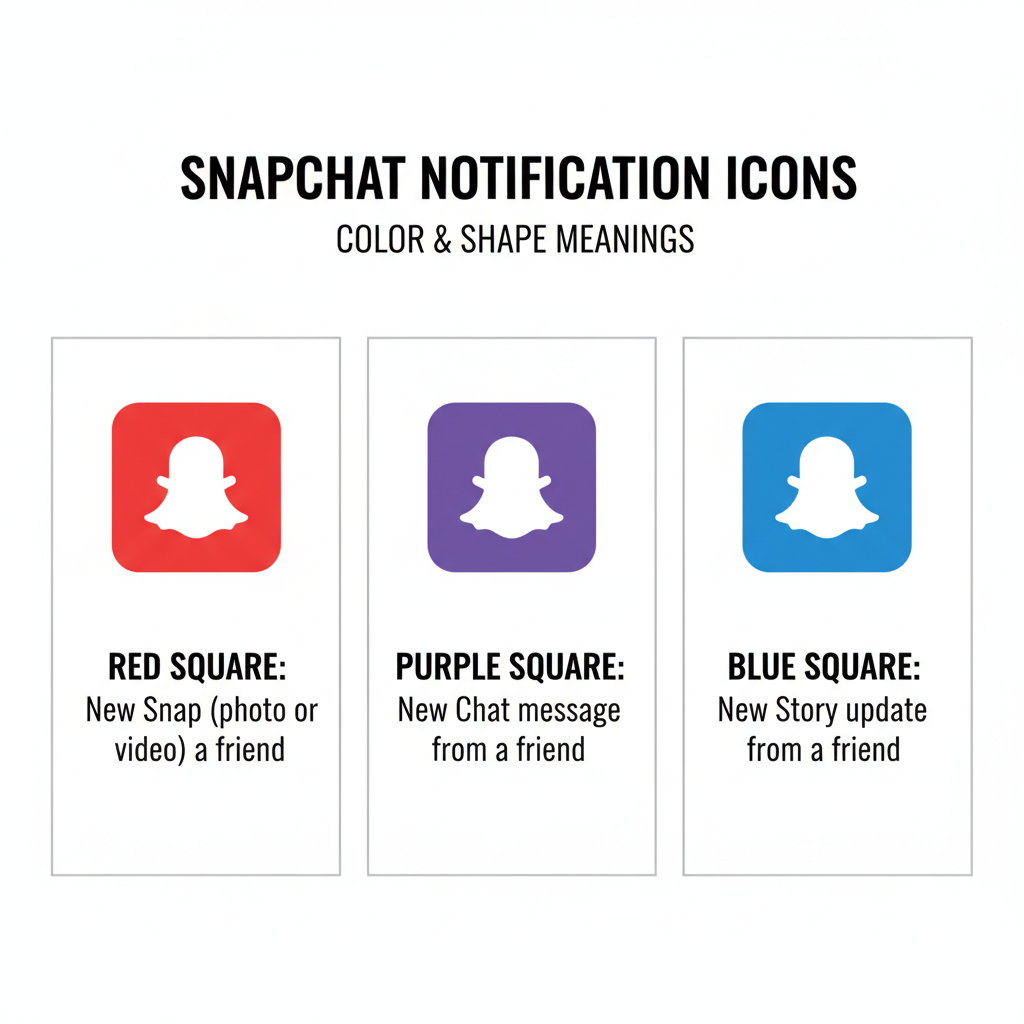
Quick Fact:
- Red Square – unopened, incoming photo/video with no sound.
- Red Filled Arrow – Snap you sent without audio, delivered but unopened.
- Hollow Arrow – Your sent Snap has been viewed by the recipient.
Difference Between Red, Purple, and Blue Squares
To help you distinguish at a glance, here’s a quick comparison:
| Icon | Meaning | Content Type |
|---|---|---|
| Red Square | Unopened incoming Snap without audio | Photo or silent video |
| Purple Square | Unopened incoming Snap with audio | Video with sound, or photo with audio overlay |
| Blue Square | Unopened text chat | Text-only message |
Knowing these codes helps you prioritize content, especially if you’re in a hurry.
When the Red Square Changes or Disappears
Snapchat updates its icons as messages move through the send–receive–open lifecycle:
- Red Filled Arrow – You sent a Snap without sound; it’s delivered but not yet opened.
- Hollow Arrow – Your sent Snap has been viewed.
- Icon disappears – Message has been opened and expired.
This is normal and part of Snapchat’s disappearing-message design.
Scenarios Where the Red Square Appears
You’ll typically notice the red square in these contexts:
- One-on-One Chats – An individual sends you a photo or silent video.
- Group Chats – Any silent Snap will trigger a red square for each member who hasn’t opened it.
- Story Link Send – A friend forwards a silent Snap from their Story directly to you.
The red square remains until you tap to view the Snap.
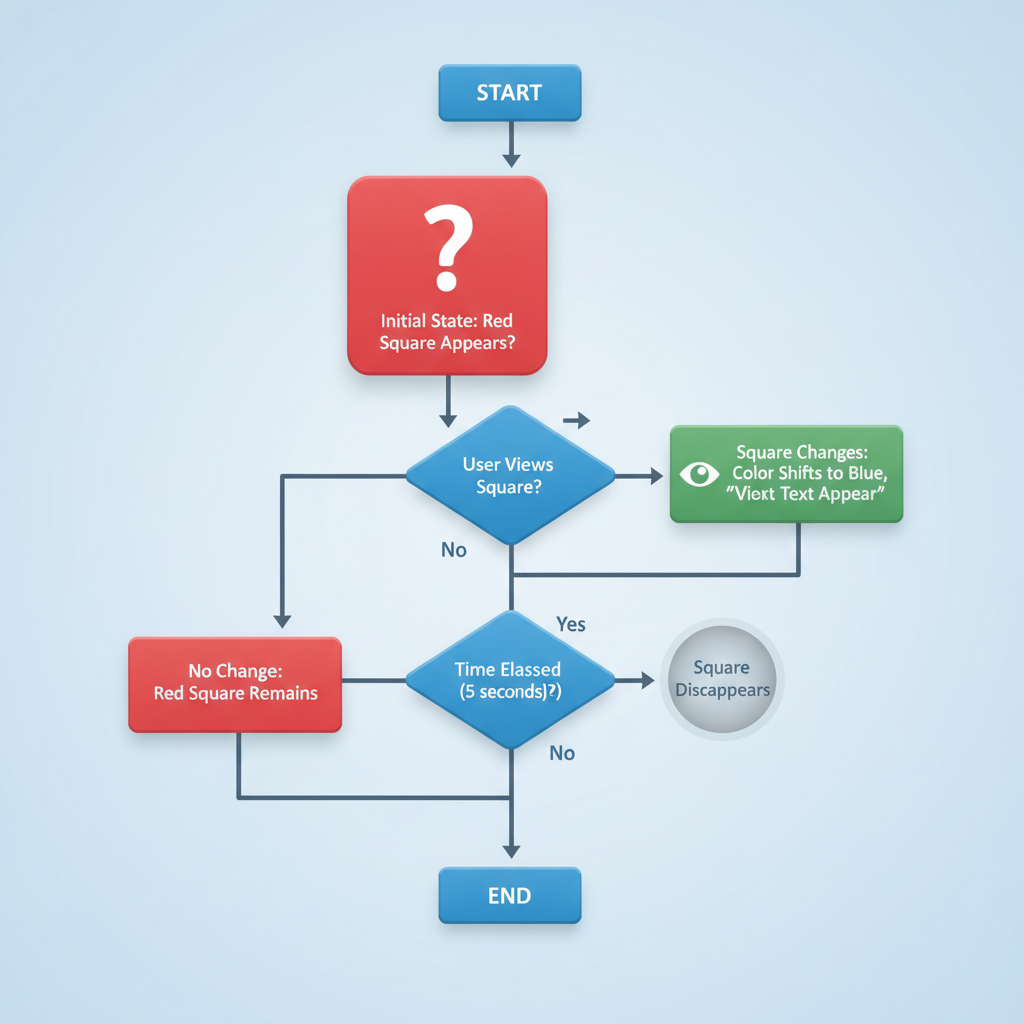
Troubleshooting Red Square Issues
You may experience occasional hiccups:
- Red square won’t disappear – Swipe down to refresh the chat feed, or restart the app.
- Wrong color displayed – Sometimes Snapchat detects background noise, marking a silent video as purple.
- No notification appeared – Check both your phone’s notification settings and Snapchat’s internal settings.
Staying updated with the latest app version can prevent many icon glitches.
Tips for Managing Your Snapchat Notifications
To keep your feed organized:
- Check colors first – Blue for quick text, purple for immersive content, red for silent media.
- Open when ready – Since opening will mark the Snap as viewed, wait until you can fully engage with it.
- Keep key friends on top – Maintain Snapstreaks for better placement in your friend list.
- Mute distractions – Group chats can be muted to reduce unwanted icon clutter.
Privacy and Read Receipt Considerations
Opening a Snap from a red square sends the sender an instant read receipt. Be aware:
- No preview mode – Opening counts as viewing.
- Screenshot alerts – Snapchat notifies the sender if you take a screenshot.
- Limited replays – Depending on settings, you might replay a Snap once before it’s gone forever.
These features are designed to keep Snapchat interactions authentic and real-time.
Final Recap and Getting Comfortable with Snapchat Icons
Here’s the shorthand guide:
- Red Square – unopened Snap without audio.
- Purple Square – unopened Snap with audio.
- Blue Square – unopened text-only chat.
- Arrows indicate sent Snaps, filled when delivered, hollow when opened.
Understanding what does the red square on Snapchat mean builds your confidence with the app’s unique visual language. Master the color–shape code, and you’ll navigate conversations more efficiently, avoid missing important Snaps, and respect your own and others’ privacy.
Next Step: Open your Snapchat feed now and identify each icon. With practice, you’ll be interpreting them instantly — keeping your social game sharp and stress-free.