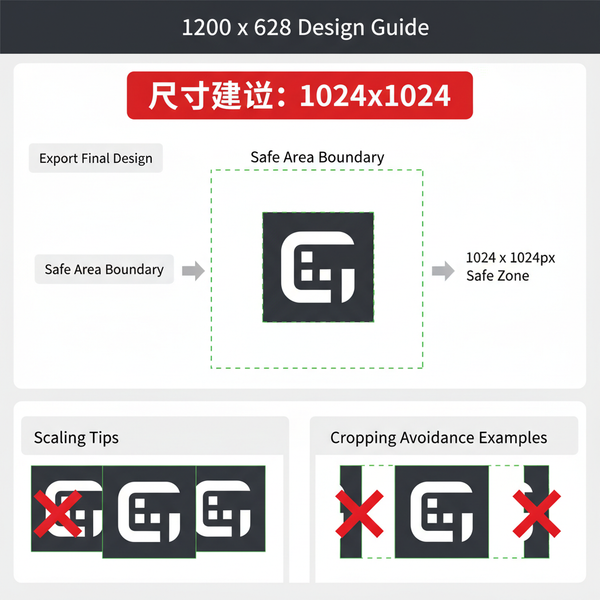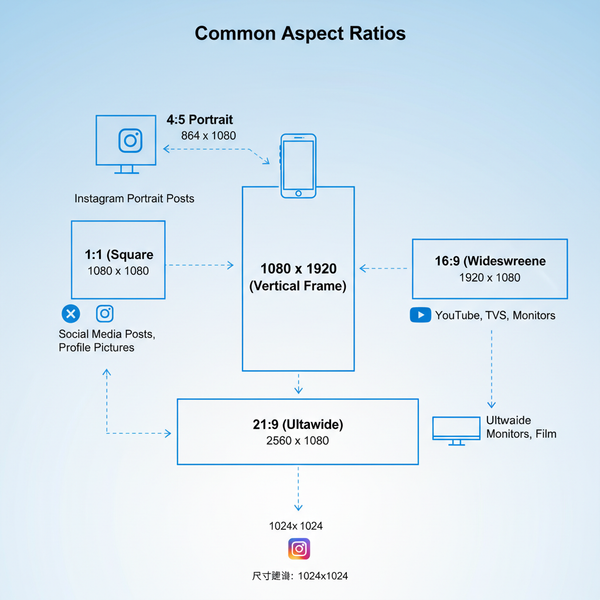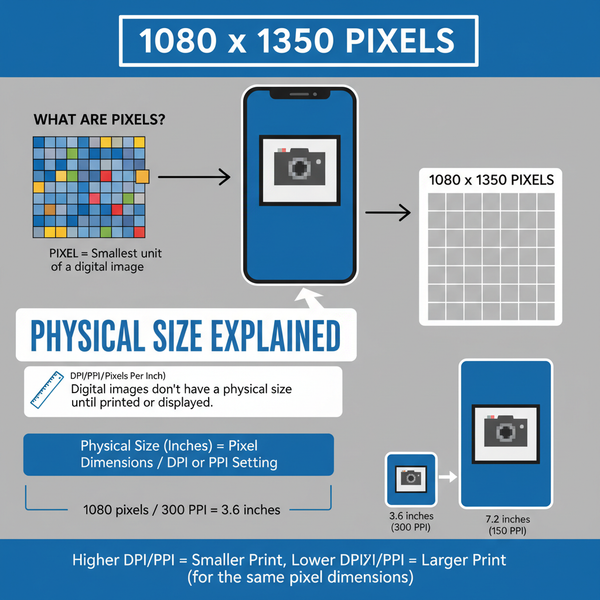What Does TikTok Look Like Interface and Features Guide
Learn what TikTok looks like with a detailed guide to its interface, from the For You Page and navigation bar to video playback and Discover tab.
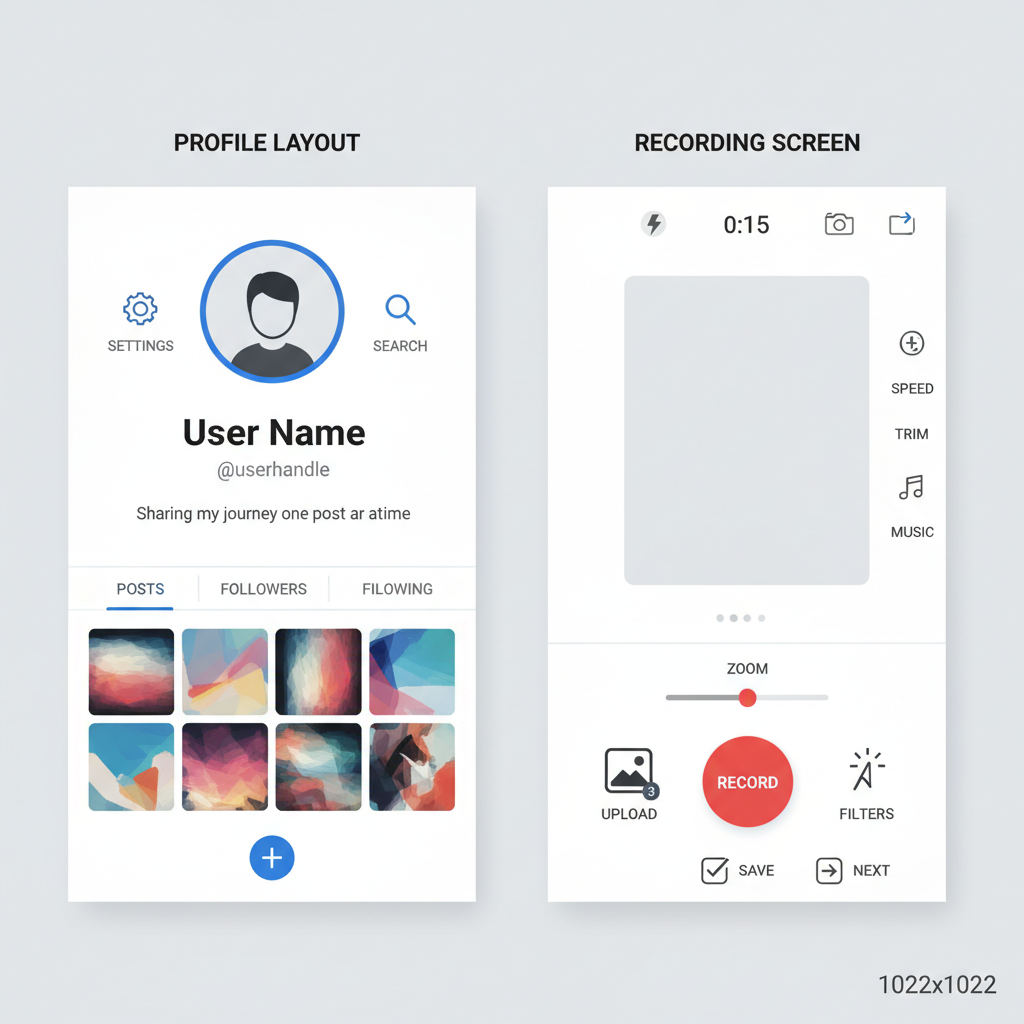
Introduction to TikTok’s Interface and Purpose
TikTok has rapidly become one of the most influential social media apps, captivating millions worldwide with its distinctive look, layout, and interactive features. If you’ve ever asked yourself what does TikTok look like, the answer lies in understanding its vertical video feed, minimalist design, and intuitive navigation. From the For You Page to the recording and editing tools, every element is carefully designed to encourage creativity and sustained engagement.
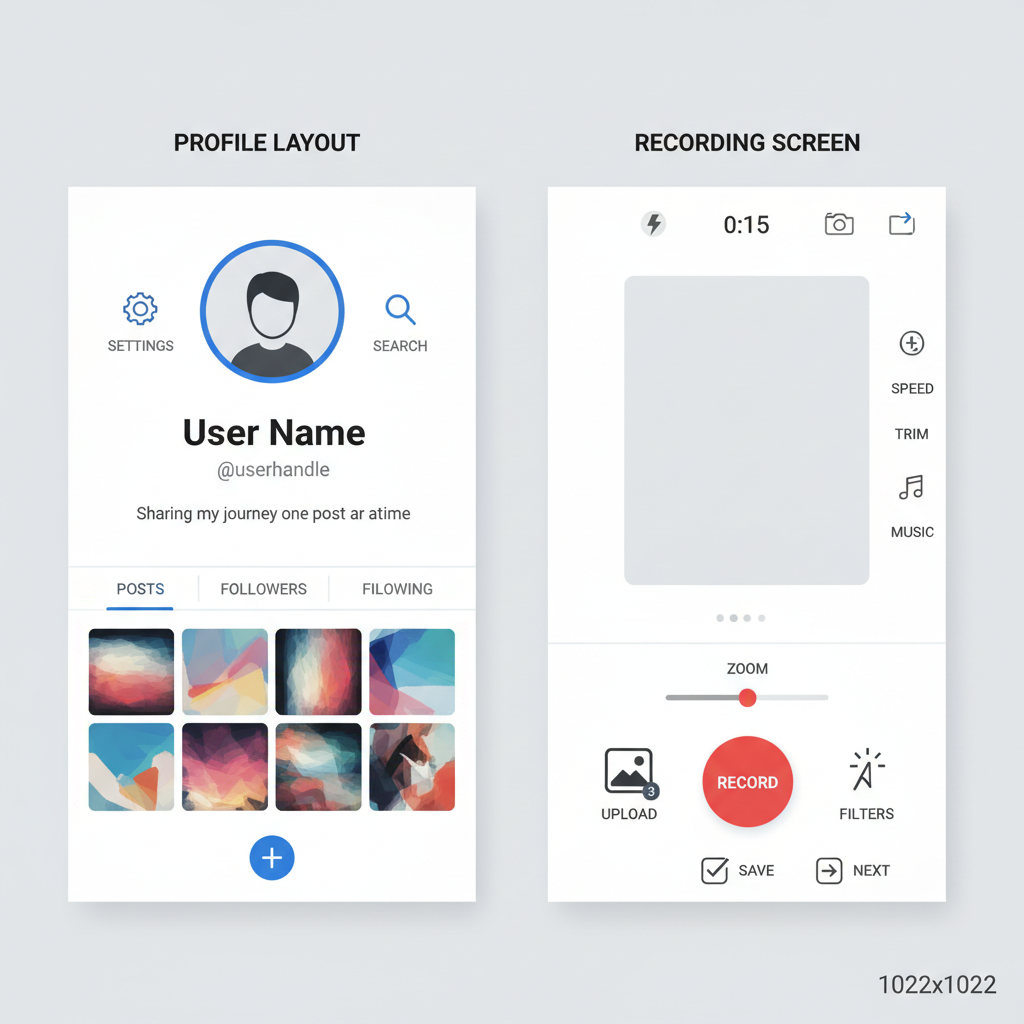
From the moment you open the app, TikTok’s purpose is clear: deliver personalized, entertaining videos tailored by its powerful algorithm, and make interacting—through likes, shares, and comments—effortless. Whether you’re browsing trends or creating content, the interface offers quick access to features that can take your video viral.
---
Home / For You Page Layout
The For You Page (FYP) serves as TikTok’s dynamic home screen—an endless, full-screen vertical feed showcasing content algorithmically selected based on your interests, likes, watch time, and interaction patterns.
Key elements on the FYP:
- Central video playback with overlay captions, usernames, and audio track details.
- Engagement buttons on the right edge (like, comment, share).
- Music or sound link anchored at the bottom for easy reuse.
- Subtle interface design to maximize focus on the video.
---
Following Tab
Adjacent to the FYP is the Following tab, which displays videos solely from creators you follow. Its layout mirrors the FYP but emphasizes your chosen community.
Features include:
- Chronological or semi-chronological order presentation.
- Same interactive controls as the FYP for familiarity.
- Fewer algorithmic surprises, focusing on preferred creators.
---
Video Player Features
No matter the feed, TikTok’s video playback interface follows a consistent structure with intuitive controls:
- Profile Thumbnail: Tap to visit the creator’s profile.
- Heart Icon: Like the current video.
- Speech Bubble: View and post comments.
- Arrow (Share): Distribute via messages or external platforms.
- Rotating Sound Icon: Tap to explore or reuse the soundtrack.
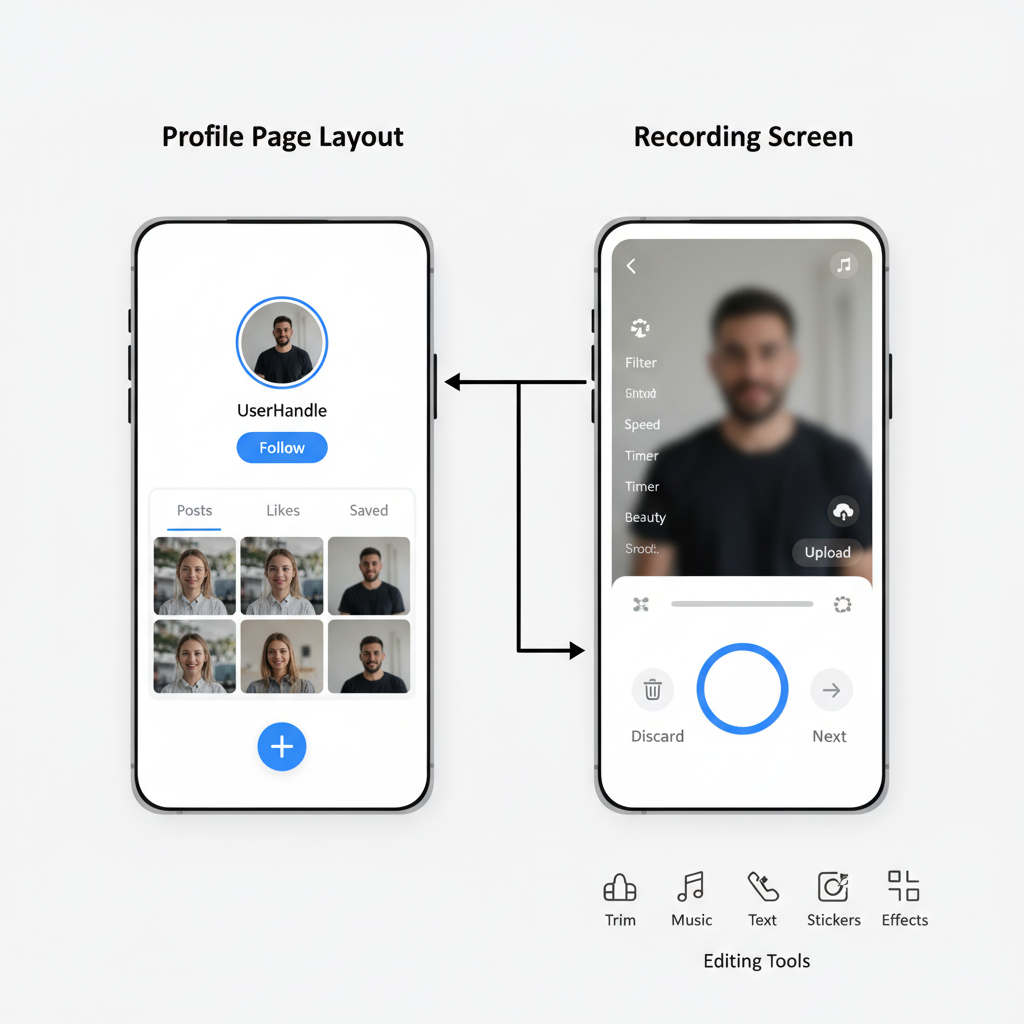
This uniformity ensures quick learning and seamless transitions between watching and interacting.
---
Bottom Navigation Bar
The persistent bottom navigation bar offers five primary icons for one-tap access to core areas:
- Home: Toggle between FYP and Following feeds.
- Discover/Search: Uncover trends, hashtags, sounds, and creators.
- Create (+): Open recording and editing tools.
- Inbox: Notifications and direct messaging.
- Profile: Manage your content and settings.
This streamlined design keeps navigation effortless.
---
Discover / Search Screen
The Discover tab (magnifying glass icon) is the hub for exploring fresh content and trends.
Layout highlights:
- A search bar at the top for keyword and user searches.
- Trending hashtags and challenges showcased with thumbnails.
- Featured sounds for inspiration.
- Highlighted creators and viral effects to engage with trending culture.
Exploring Discover daily is a great way to spot trends early and find niche communities.
---
Profile Page Layout
TikTok’s Profile page acts as your personal space for branding and content curation.
Main sections:
- Bio area with profile photo, username, and description.
- External links for eligible accounts.
- Follow stats (followers, following, total likes).
- Video grid layout with selectable tabs for public, private, and liked videos.
---
Recording Screen
Pressing the + button opens the recording interface—the starting point for creating TikToks.
Recording tools include:
- Camera viewfinder with flip control for front or rear camera.
- Effect and filter menus placed around the viewfinder.
- Sound selector to pick music before filming.
- Timer, speed controls, and beautification filters to polish shots in real time.
---
Editing Interface
After recording or uploading from your gallery, TikTok provides robust editing capabilities:
- Trim tools to refine video length.
- Sound overlay options for replacing or mixing audio.
- Text and sticker tools for dynamic captions and graphics.
- Special effects such as transitions, slow-motion, and AR elements.
These features let even newcomers produce high-quality, engaging clips.
---
Notifications and Messaging Design
Within the Inbox:
- Notifications are categorized for likes, comments, mentions, followers, and TikTok updates.
- Direct Messages (DMs) function similarly to other chat apps, allowing text, video, reactions, and link previews.
---
Differences Between Mobile and Desktop/Web
TikTok’s primary experience is mobile-first, though desktop usage is growing. While both offer the same algorithmic feed, their interfaces differ:
| Feature | Mobile App | Desktop/Web |
|---|---|---|
| Default Feed | Full-screen vertical video | Vertical video with sidebar recommendations |
| Editing Tools | Comprehensive camera, effects, and filters | Basic editing; primarily upload pre-made content |
| Navigation | Bottom five-icon toolbar | Top navigation bar and side menu |
| Notifications | Inbox tab in toolbar | Bell icon on top-right corner |
---
TikTok’s Look Over Time
TikTok regularly refreshes its interface. Updates often involve:
- Icon redesigns or minor navigation shifts.
- Introduction of new filters and AR effects.
- Enhancements to discoverability for sounds, hashtags, and creators.
These tweaks keep the platform engaging without disrupting core usability.
---
Tips to Navigate TikTok Efficiently as a New User
If you’re still learning what does TikTok look like and how to move around it, follow these quick tips:
- Swipe vertically between videos; double-tap to like instantly.
- Long-press a video to mark “Not Interested” or save.
- Visit Discover daily to keep up with trending challenges.
- Bookmark from profiles to save favorite sounds and effects.
- Experiment in the recording and editing interfaces to learn new tools.
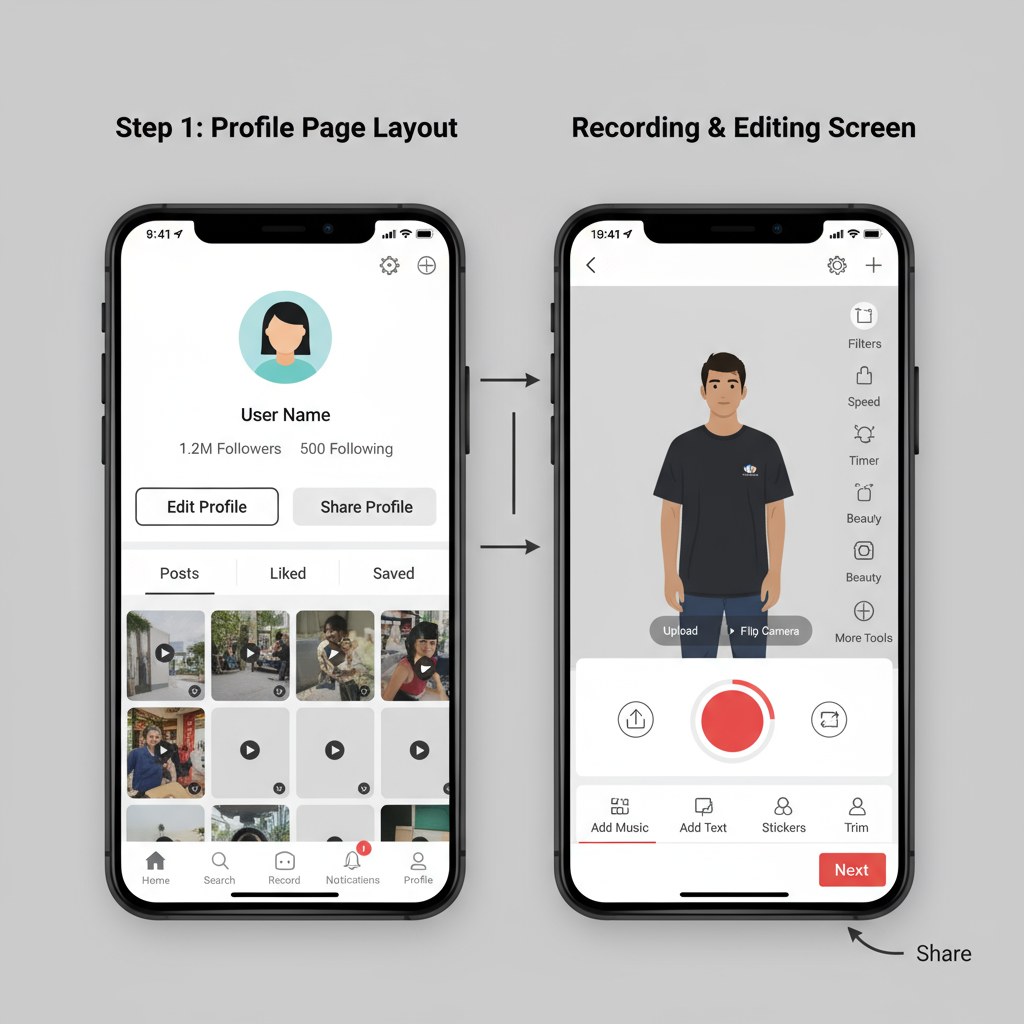
---
Conclusion: Understanding TikTok’s Visual Flow for Better Engagement
Getting familiar with what does TikTok look like is essential for unlocking its creative potential. Its blend of vertical video feeds, consistent interactive icons, and accessible creative tools offers both watchers and creators a smooth, immersive experience. By mastering the layout and experimenting with features, you can increase your engagement and join the fast-moving world of short-form video.
Ready to explore TikTok for yourself? Download the app, start navigating its interface, and put these insights into action to create content that stands out.