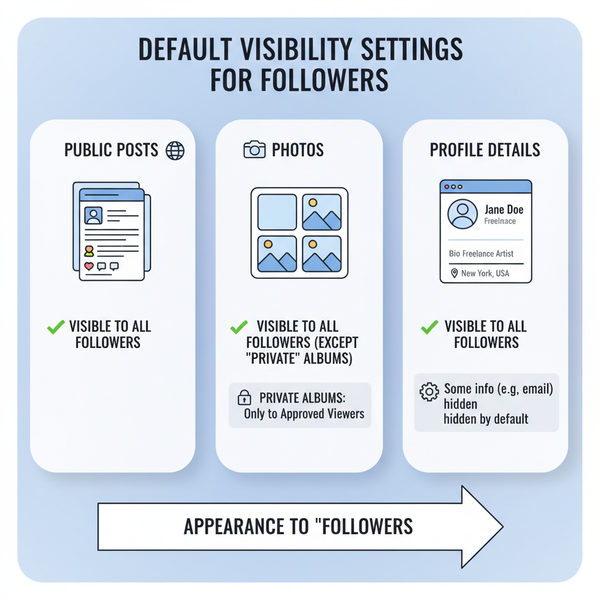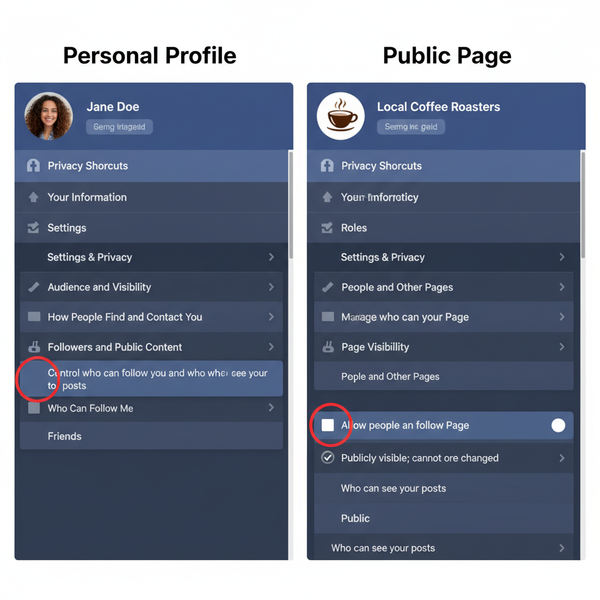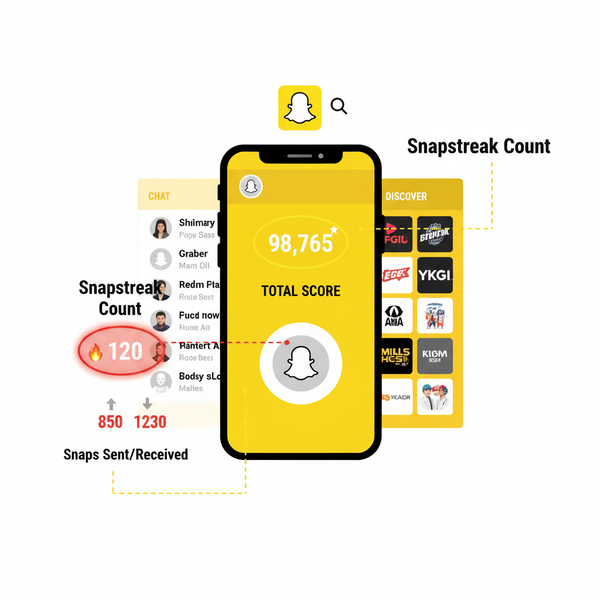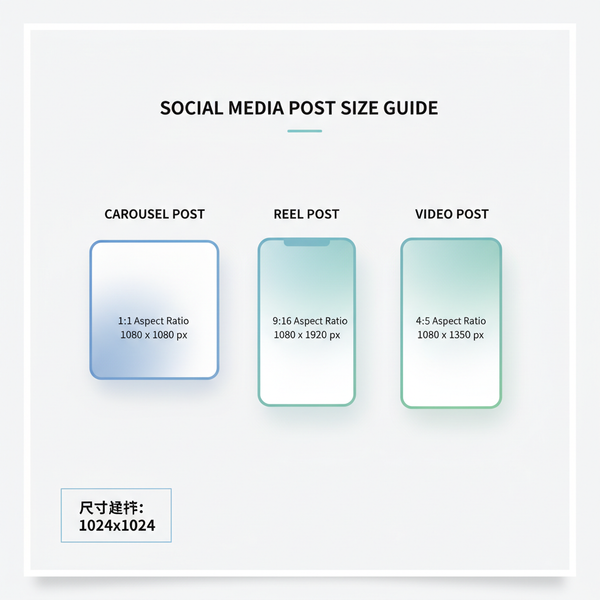What Does “You May Know” on Snapchat Mean? Quick Add, How It Works, and Privacy Tips
Learn what Snapchat's You May Know means, how Quick Add suggests friends from mutuals and contacts, plus steps to limit discoverability and boost privacy.
Curious why Snapchat keeps showing “You May Know” suggestions? This guide explains what that label means, how Quick Add builds recommendations, and which signals matter most (and which do not). You’ll also find clear steps to limit discoverability, clean up your suggestions, and boost privacy and safety.
What “You May Know” on Snapchat Means
“You May Know” is Snapchat’s way of saying, “Here are people you might want to add.” It shows up in Quick Add—Snapchat’s friend-suggestion feature—based on signals like mutual friends, your synced phone contacts, shared group chats, and people who already added you. So if you’ve ever wondered what does you may know on Snapchat mean, it’s essentially an algorithmic nudge to connect with people you’re likely to know in real life (or at least share some social context with).
![hero]()
You’ll see Quick Add in the Add Friends screen and sometimes as a card in your feed. The suggestions are personalized, constantly updated, and different for every account.
Why am I seeing them?
- You and the suggested person share multiple mutual friends.
- You synced your contacts and Snapchat matched phone numbers or emails.
- You’ve been in the same Snapchat group chat.
- They added you already (but you haven’t added back).
- You share a school or similar affiliation (if you opted in or verified).
How Snapchat Generates Suggestions
Snapchat blends several common signals to build your Quick Add list. The exact recipe can change, but these are the typical drivers:
- Mutual friends: Friends-of-friends are a strong signal. If many of your friends are connected to someone, you’re more likely to see that person in Quick Add.
- Synced contacts: If you turn on Contacts Sync, Snapchat compares your uploaded address book (phone numbers/emails) with accounts that have the same details.
- Shared group chats: If you’re in the same group chat—even briefly—Snapchat may suggest those members.
- People who have added you: If someone added you first (but you haven’t accepted), you may see them in Quick Add.
- Optional affiliations: Things like verified school info (if you provided it) can increase overlap.
What Snapchat does not rely on for Quick Add:
- Your precise Snap Map location to match you to strangers.
- Reading your private messages.
- Showing your full contacts to others. Matching is private and one-way.
![diagram]()
Decoding Labels You’ll See
When someone adds you—or you browse Quick Add—you may notice small labels that explain how the match happened. Here’s what the most common ones mean and how they differ.
| Label You See | What It Means | What It Does Not Mean | What You Can Do |
|---|---|---|---|
| Added you by Quick Add | They tapped “Add” on your profile from their Quick Add suggestions. | It doesn’t prove they know you personally or searched your name. | Ignore or add back; you can also block/report if suspicious. |
| In your Contacts | Snapchat matched this account to a phone number/email in your uploaded address book. | It doesn’t reveal your contact list to others; they can’t see your contacts. | Add them if you know them; or unsync/delete contacts data to reduce these suggestions. |
| Added by Phone | They found your account using your phone number (because your number is discoverable). | It doesn’t necessarily mean they’re in your contacts. | Turn off “Let others find me using my mobile number” to prevent this. |
| Added by Username | They typed your exact username or used a shared link to add you. | It doesn’t imply they have your phone number or contacts. | Consider changing your username visibility or sharing it more selectively. |
Note: You may also see “Added by Snapcode” (they scanned your Snapcode). Wording can vary slightly by app version and region.
How to Stop Appearing in Others’ Quick Add
You can’t remove your account from existence, but you can opt out of being suggested via Quick Add and limit how strangers discover you.
- Turn off “Show me in Quick Add”
- Profile > Settings > Privacy Controls > Show me in Quick Add: Off
- Older app versions may label this as “See me in Quick Add.”
- Limit who can contact you
- Profile > Settings > Privacy Controls > Contact Me: My Friends
- Restrict phone-number discoverability
- Profile > Settings > Mobile Number > Let others find me using my mobile number: Off
- Optional: Restrict email discoverability
- Profile > Settings > Email > Let others find me using my email: Off
Settings paths (quick reference)
Profile (Bitmoji) > Settings (gear)
> Privacy Controls
> Show me in Quick Add: Off
> Contact Me: My Friends
> View My Story: Friends or Custom
> See My Location (Snap Map): Ghost Mode On
> Mobile Number: Let others find me... Off
> Email: Let others find me... Off
> Two-Factor Authentication: On![settings]()
Control Your Own Suggestions
- Unsync contacts
- Settings > Privacy Controls (or “Contacts Syncing”) > Sync Contacts: Off
- Delete uploaded contacts data
- Settings > Privacy Controls > Contacts Syncing > Delete All Contacts Data
- Hide/dismiss specific Quick Add suggestions
- Tap the “x” next to a suggestion to remove it from your list.
- Block or report suspicious accounts
- Long-press a name > Manage Friendship > Block; or open profile > three dots > Report.
Tip: Clearing app data you control can nudge the algorithm:
- Settings > Account Actions > Clear Cache (won’t delete Memories)
- Settings > Account Actions > Clear Search History
- Settings > Account Actions > Clear Conversations (selectively)
Privacy and Safety Best Practices
- Recognize spam/scam accounts
- Random usernames, zero Snap Score, pushy links, crypto giveaways, adult content bait, or urgent money requests are red flags.
- Review mutual friends count
- A higher mutual count can be a trust signal, but it’s not proof. When in doubt, don’t add.
- Enable Two-Factor Authentication
- Settings > Two-Factor Authentication > SMS or authenticator app.
- Lock down “Who Can Contact Me”
- Set to My Friends to reduce cold DMs.
- Be mindful with public Stories and Spotlight
- Sensitive posts can attract unwanted adds. Consider Friends-only for routine content.
- Keep location private
- Snap Map > gear > Ghost Mode: On; or limit to selected friends.
Common Myths, Debunked
- Myth: “You May Know” means they searched me.
- Fact: Quick Add doesn’t imply a search. It’s about mutual signals like friends-of-friends and contacts.
- Myth: If I see someone in Quick Add, they have my phone number.
- Fact: Not necessarily. It could be mutual friends or group chats. “In your Contacts” is the one tied to your uploaded address book.
- Myth: Snapchat uses my live location to recommend strangers.
- Fact: Quick Add is not based on precise location matching strangers to you. Location settings affect Snap Map visibility, not typical friend suggestions.
- Myth: Turning off Quick Add hides me completely.
- Fact: People can still add you by username, Snapcode, or if they already have you in contacts—unless you disable discoverability.
Parents and Teens: A Quick Guide
- Review recommendations together
- Spot-check Quick Add: Who are these people? How do you know them?
- Turn on Ghost Mode (Snap Map)
- Map > gear > Ghost Mode: On or share with a small, trusted list.
- Tighten contact settings
- Contact Me: My Friends; Show me in Quick Add: Off for younger teens.
- Conversation starters
- “What makes someone trustworthy to add?”
- “How do you handle a strange add or a risky link?”
- “Which friends can see your Story and location, and why?”
- Encourage reporting and blocking
- Normalize ignoring adds from strangers and using report tools when something feels off.
Why You’re Seeing Odd or Unwanted Suggestions (Exes, Coworkers, Strangers)
Common reasons:
- You share mutual friends—workmates, classmates, or social circles.
- Your contacts were synced previously (even if you turned it off later).
- You were in a group chat with them at some point.
- They added you first, so they surface in Quick Add.
Practical cleanup steps:
- Unsync and delete contacts data
- Settings > Contacts Syncing > Delete All Contacts Data
- Limit discoverability
- Mobile Number/Email: “Let others find me” Off
- Dismiss and block
- Tap “x” on suggestions; block or report persistent or suspicious accounts.
- Clear signals you control
- Leave old group chats; Clear Conversations and Search History.
- Re-check Story and location privacy
- Restrict Story viewers and enable Ghost Mode.
When to reach Snapchat Support:
- Harassment, threats, stalking, impersonation, or underage concerns.
- Report in-app via the profile > three dots > Report, and visit support.snapchat.com for additional help and documentation.
Bottom Line
Quick Add’s “You May Know” is a friend-suggestion feed built from mutual friends, synced contacts, group overlaps, and people who’ve already added you. You can opt out of being suggested, rein in how others find you, and keep your own feed clean by unsyncing contacts, dismissing unwanted suggestions, and using block/report. Tight privacy settings, 2FA, and a careful eye for spam will keep your Snapchat experience smoother and safer.