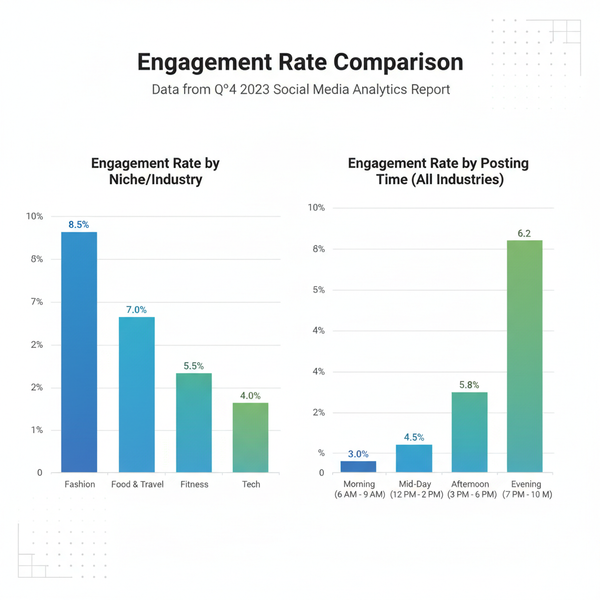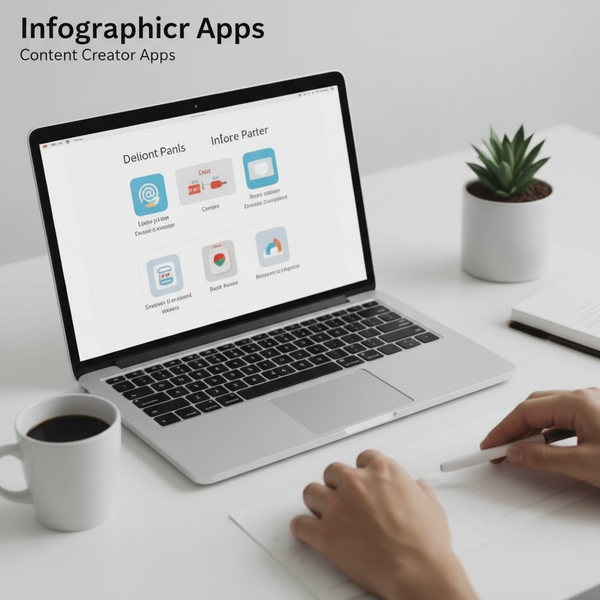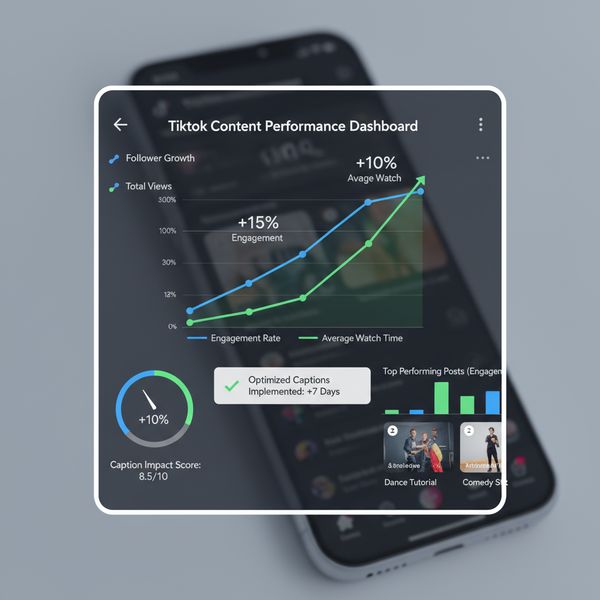YouTube Supported Video File Formats Explained
Learn all about YouTube supported video file formats, best MP4 settings, and conversion tips to ensure high-quality, compatible uploads.
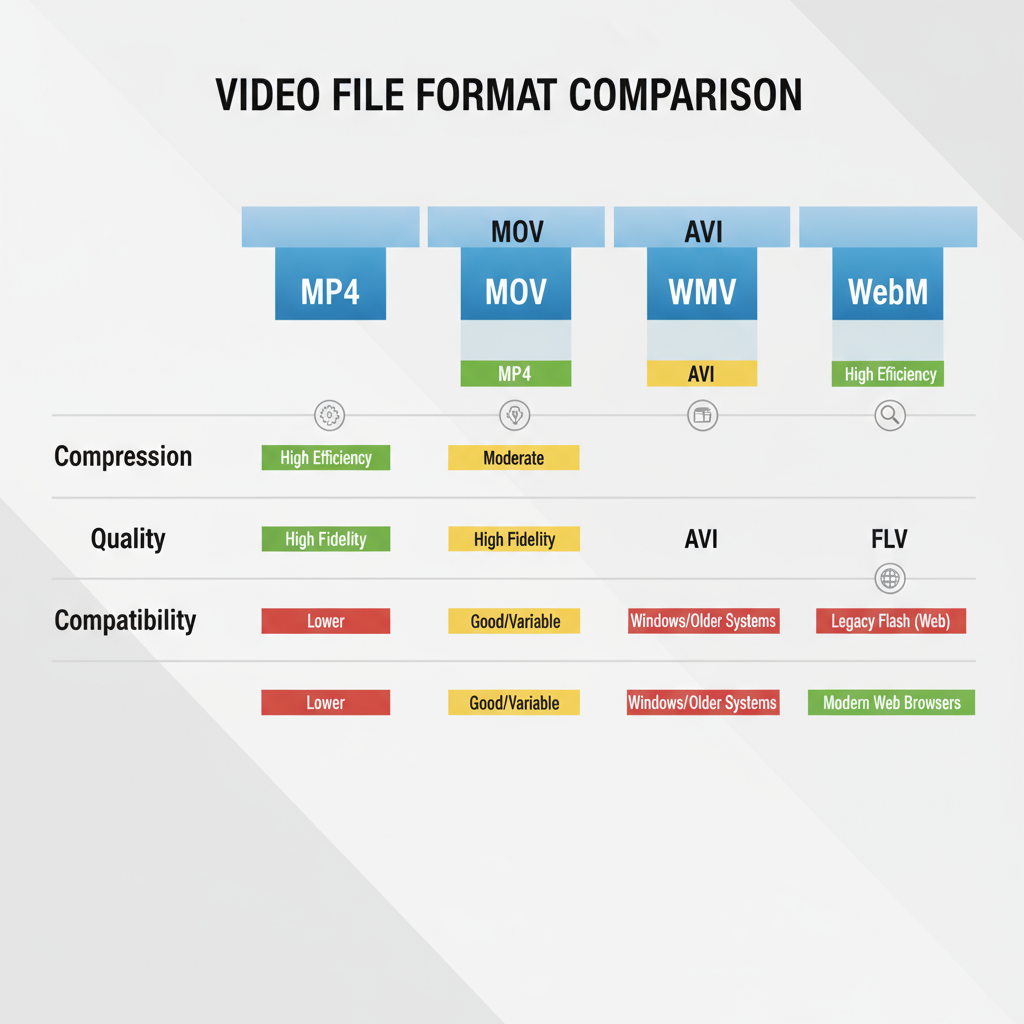
YouTube Supported Video File Formats Explained
Sharing high-quality content on YouTube starts with understanding YouTube supported video file formats. Whether you’re a creator, educator, or marketer, selecting the right file type ensures your uploads maintain excellent visual and audio quality while avoiding compatibility issues. This guide explains all supported formats, the best settings to use, and how to prepare your videos for optimal playback.
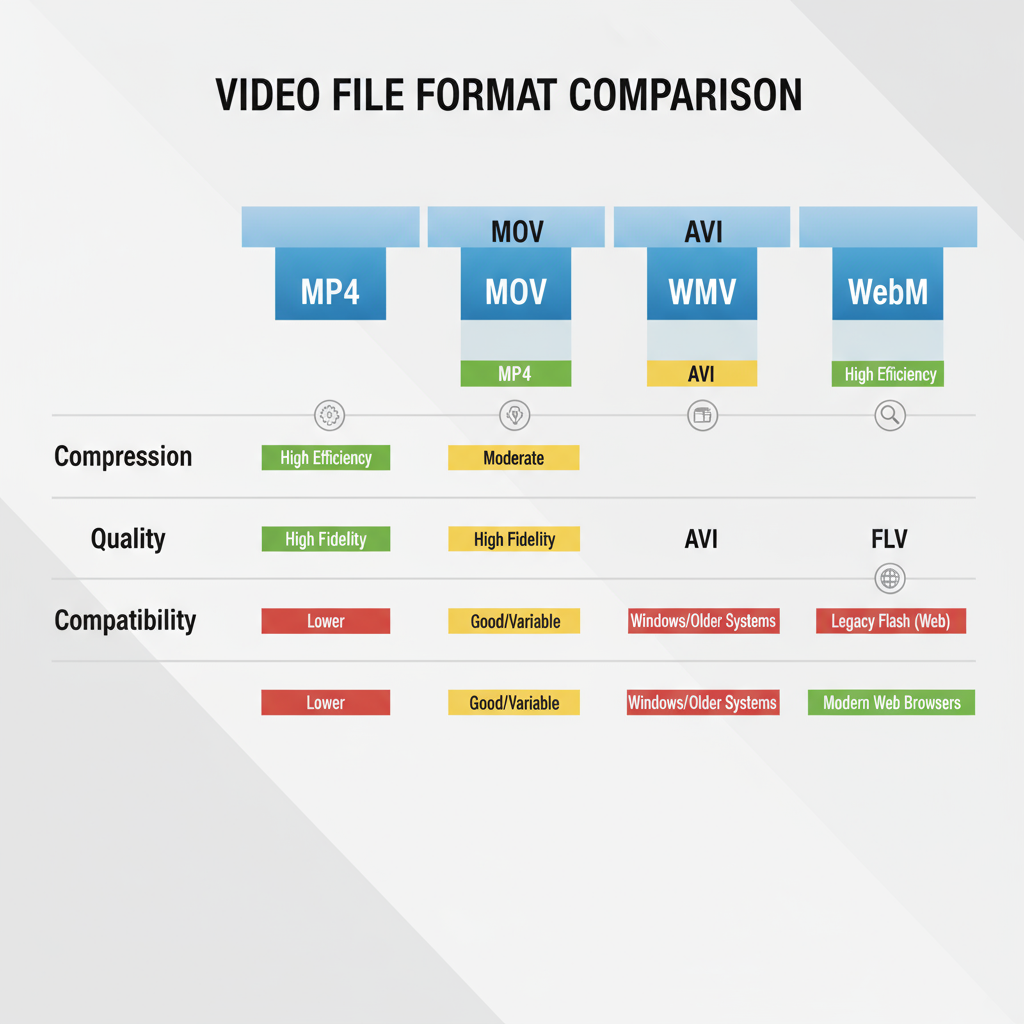
---
Officially Supported YouTube Video Formats
YouTube currently accepts the following video file formats:
- MP4
- MOV
- AVI
- WMV
- FLV
- WebM
- 3GP
MP4
- Best overall choice for most YouTube uploads.
- Uses H.264 or H.265 (HEVC) for efficient video compression with AAC audio.
- Balances quality and file size.
- Broad compatibility across devices and editing platforms.
MOV
- Apple’s QuickTime format.
- Often produces higher quality but larger files.
- Ideal for projects from iMovie and Final Cut Pro.
AVI
- Older Microsoft format.
- Supports high-quality video but not efficient in file size.
- Good for archiving but slower for uploads.
WMV
- Windows Media Video format.
- Compresses well for streaming but offers limited cross-platform support.
FLV
- Flash Video format.
- Largely obsolete but still accepted by YouTube.
WebM
- Open-source format optimized for web delivery.
- Uses VP8 or VP9 codecs for strong compression.
- Great for HTML5 playback.
3GP
- Designed for older mobile devices.
- Lower quality — quick but not ideal for professional content.
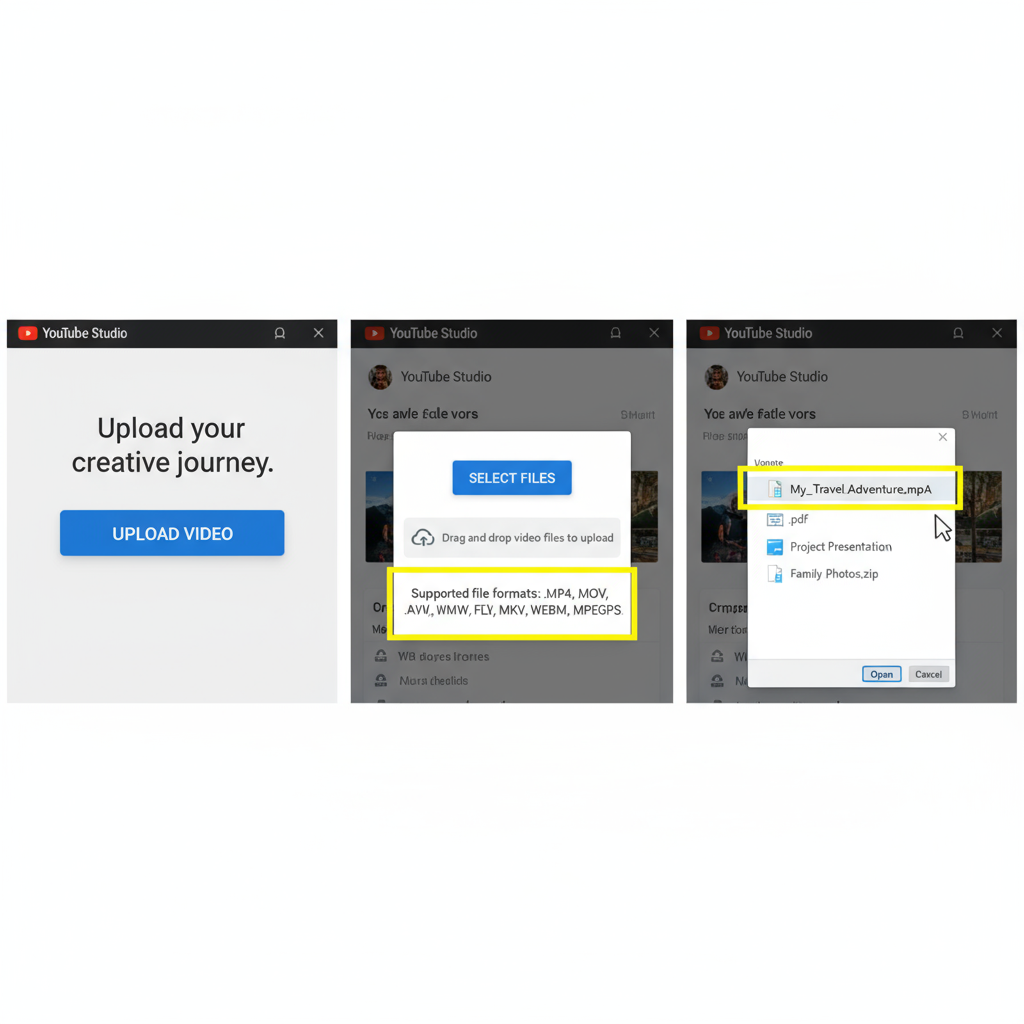
---
Recommended Format for Best Quality & Compatibility
While YouTube supports multiple file types, MP4 is the top recommendation due to its blend of quality, size efficiency, and compatibility.
Video Codec: H.264 strikes the perfect balance between bitrate and resolution.
Audio Codec: AAC delivers clear sound without excessive file weight.
Container: .mp4 offers universal recognition and editing ease.
Ideal Upload Settings:
| Setting | Recommendation |
|---|---|
| Container | MP4 (.mp4) |
| Video Codec | H.264 |
| Audio Codec | AAC |
| Frame Rate | Match source (24, 25, 30, 60 fps common) |
| Resolution | 1920x1080 or higher |
| Bitrate | 8 Mbps for 1080p, 35–45 Mbps for 4K |
---
Common Issues with Unsupported File Types
Uploading an unsupported format such as MKV, MTS/M2TS, or proprietary RAW can lead to:
- Upload rejection.
- "Invalid file format" error.
- Audio/video desynchronization.
- Lower quality after forced conversion.
Prevent these issues by converting videos into one of YouTube's supported formats before upload.
---
How to Convert Videos to a Supported Format
Free Tools
- HandBrake: Open-source converter that works on all major platforms.
- VLC Media Player: Offers basic conversion to MP4 and other formats.
- Shutter Encoder: Broad codec support, popular with creative professionals.
Paid Tools
- Adobe Media Encoder: Provides granular control over export settings.
- Wondershare UniConverter: User-friendly presets for quick conversions.
- Final Cut Pro / Premiere Pro Export: Native export settings optimized for YouTube.
---
Tips for Preserving Quality During Conversion
- Keep original resolution: Only resize if necessary.
- Use quality presets: Avoid excessive compression to protect detail.
- Match frame rate: Prevent changes that cause visual irregularities.
- Two-pass encoding: Offers more precise compression.
- Good audio bitrate: Anywhere between 128–256 kbps AAC works well.
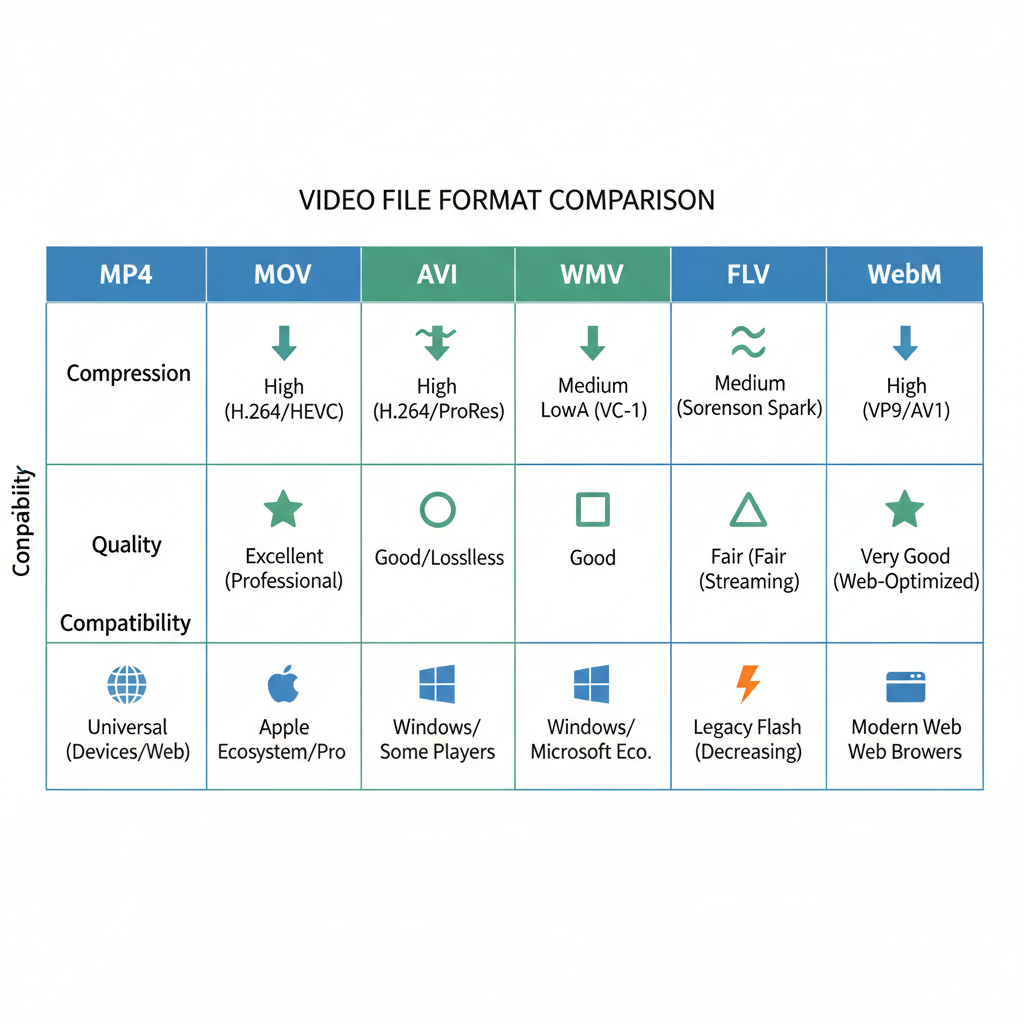
---
Best Resolution & Aspect Ratio Practices
For the most polished presentation, align resolution and aspect ratio with your intended audience and device format.
- 1080p (Full HD): Minimum for solid clarity.
- 4K UHD: Maximum sharpness for modern devices.
- Vertical (9:16): Ideal for Shorts and mobile-first formats.
- Widescreen (16:9): Standard for desktop and TV playback.
Aspect Ratio Table:
| Resolution | Aspect Ratio | Use Case |
|---|---|---|
| 1920x1080 | 16:9 | Standard HD content |
| 3840x2160 | 16:9 | 4K UHD videos |
| 1080x1920 | 9:16 | YouTube Shorts & vertical content |
| 2560x1440 | 16:9 | High-detail 1440p streams |
---
How YouTube Processes Videos After Upload
YouTube automatically transcodes each uploaded file into multiple resolutions for optimal playback.
Processing Steps:
- Ingestion: The system receives and verifies the video file.
- Transcoding: Multiple resolution versions (144p–2160p) are created.
- Compression: Adjusts bitrate for efficient streaming at various speeds.
- Distribution: Playback quality adapts to viewer device and internet connection.
Note: High-resolution versions may take extra time to appear after upload.
---
FAQ
Q1: Can I upload audio-only files?
No, YouTube requires video containers. Pair audio with a static image and export to MP4.
Q2: Are RAW camera formats supported?
Generally not — convert RAW to MP4 or MOV before upload.
Q3: Will YouTube change my file format?
Yes, all uploads are re-encoded into streaming codecs like VP9 or AV1.
---
Conclusion & Upload Checklist
Understanding YouTube supported video file formats sets the foundation for successful publishing. Using MP4 with H.264 video and AAC audio avoids most upload errors, preserves quality, and ensures your content reaches audiences in the best possible form.
Quick Pre-Upload Checklist:
- Supported file format (prefer MP4)
- Video codec: H.264, audio codec: AAC
- Correct frame rate & resolution
- Aspect ratio matches intended viewing style
- Bitrate optimized for resolution
- Audio/video sync confirmed
- Thumbnail prepared
Follow these guidelines to protect your video quality and get the most out of every YouTube upload. Ready to publish? Start converting to MP4 today and ensure smooth, professional results.