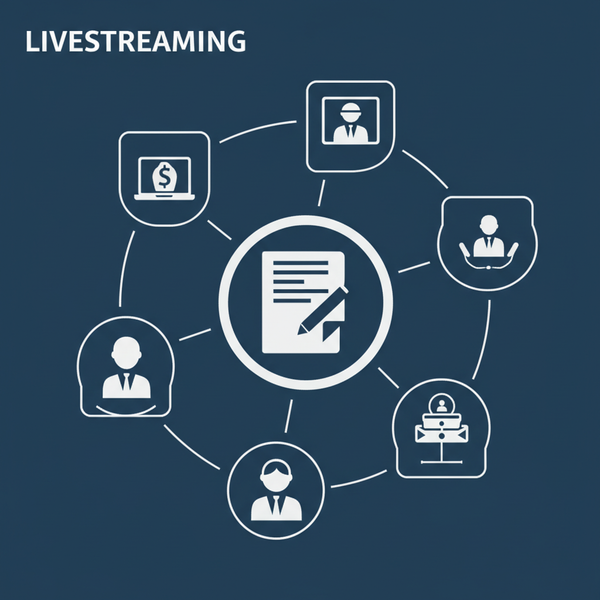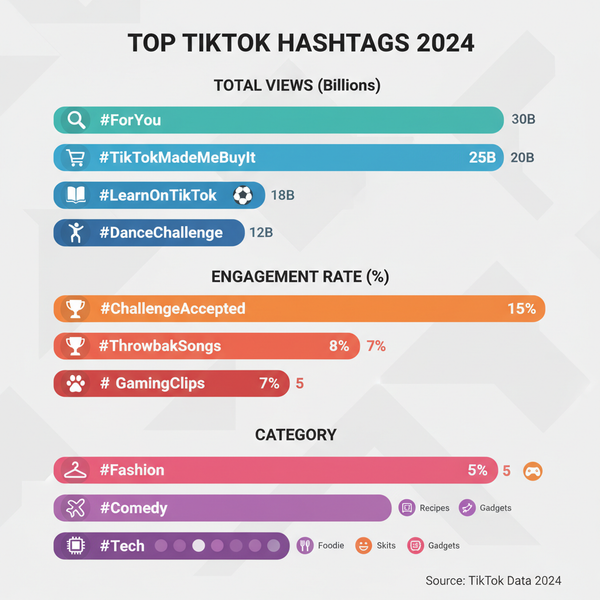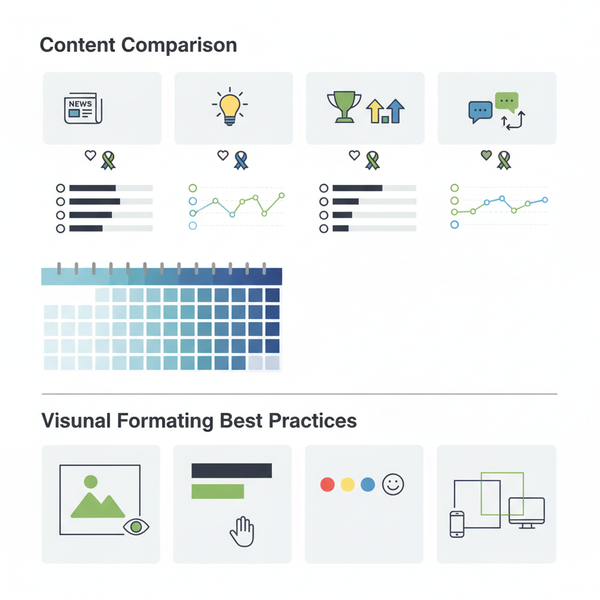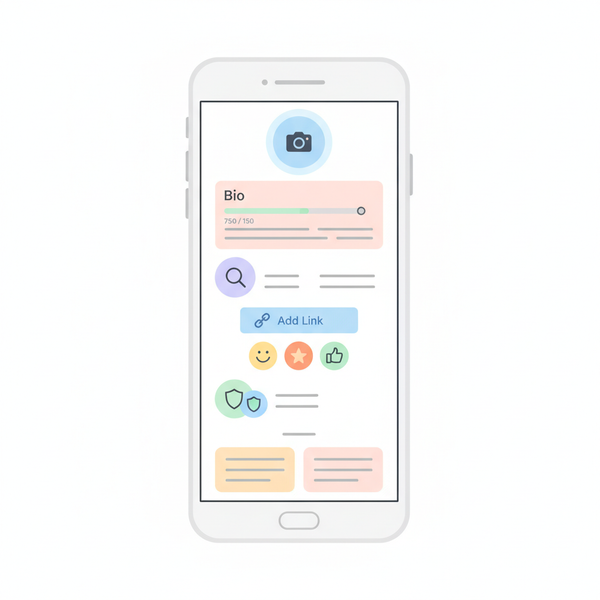What Is a Bio on Facebook: Definition, Examples, and Tips
Learn what a Facebook bio is, where it appears, the character limit, and what to include—plus editing steps, examples, and tips to write a standout intro.
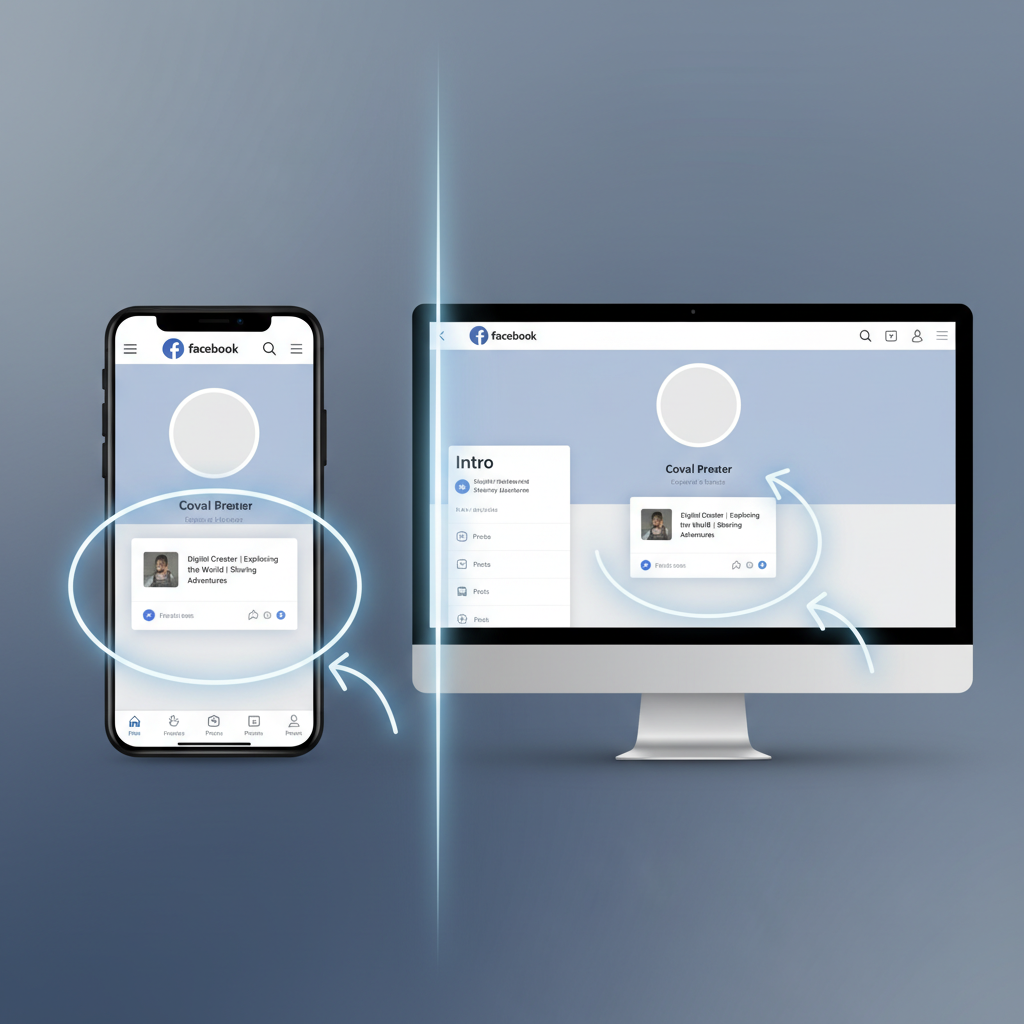
Looking for what is a bio on Facebook? This concise guide explains what a Facebook bio is, where it appears, what to include, and how to edit it—plus tips and examples to help you write a standout bio that fits the character limit.
What Is a Bio on Facebook?
A Facebook bio is a short, publicly visible line of text that appears near the top of your profile. It functions like an elevator pitch—an ultra-brief introduction that highlights who you are, what you do, or what you want visitors to know at a glance. Unlike the more detailed About sections, the bio is designed for quick scanning and immediate context, so clarity and brevity win.
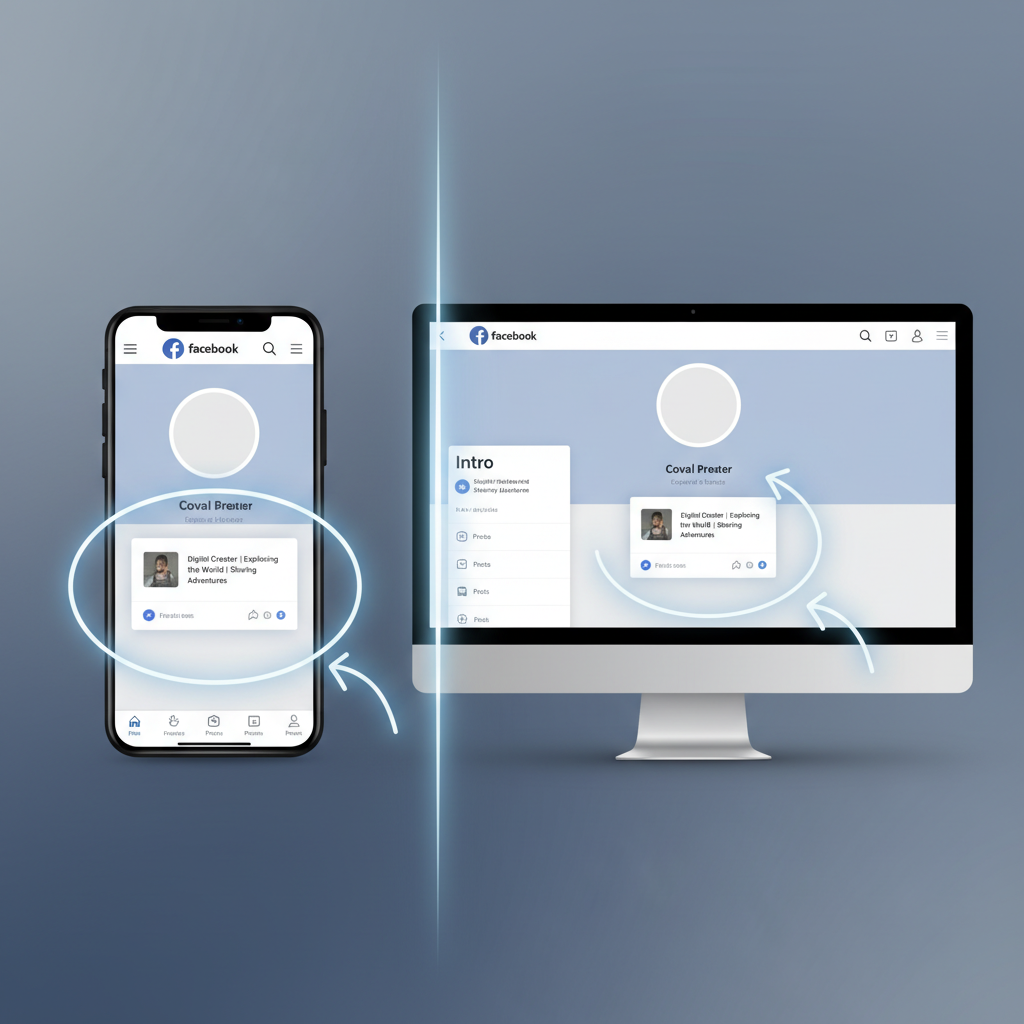
Where the Facebook Bio Appears
The bio typically shows in the “Intro” card near your name and profile photo. On mobile, it appears directly below your name; on desktop, it’s in the left-hand column of your profile. Display can vary slightly by profile type:
| Profile Type | Where It Shows | Who Sees It | Character Limit | Editing Path (Typical) |
|---|---|---|---|---|
| Personal Profile | Intro card below name/profile photo (mobile + desktop) | Generally public (visibility often not editable) | Short—often capped around ~101 characters | Profile > Edit Profile > Bio |
| Professional Mode (Creator) | Intro card; may surface in creator tools | Public by default to reach audiences | Short; similar cap as personal | Profile > Edit Profile > Bio |
| Facebook Page | About section and sometimes header areas | Public | Short; layout may show an excerpt | Page > Edit Details/About > Bio/Description |
Notes:
- Facebook updates interfaces and limits, so details can vary by device or region.
- The bio is distinct from “About,” “Details About You,” and “Featured,” which support longer info.
Why Your Facebook Bio Matters
Your Facebook bio is a first-impression tool that can:
- Clarify your identity: who you are and what you do.
- Signal relevance: why someone should follow or connect.
- Convey personality: tone, interests, and values.
- Encourage action: a concise CTA like “DM for collabs.”
- Build trust: a human, consistent snapshot of you or your brand.
What to Include in a Facebook Bio
Prioritize essentials to fit the short character limit:
- Role or identity: “Photographer,” “Founder @ Studiowave”
- Value proposition: “I help local brands get found online”
- Interests or niches: “Coffee | Travel | Street Art”
- Location or service area: “NYC | Remote”
- Pronouns (optional): “she/her,” “they/them”
- CTA: “DM for bookings,” “Join my newsletter”
- Light social proof (space permitting): “Featured in XYZ”
- Select emojis to reinforce meaning: “📸,” “🌱,” “⚡”
Tip: URLs in the bio may not be clickable. Use the Website/Links field or a pinned post for important links.
Tips for Writing a Great Facebook Bio
- Lead with clarity: state who you are or what you do first.
- Keep it tight: one clean line that reads well on mobile.
- Focus on outcomes: “I help…” statements are memorable.
- Add relevant keywords: e.g., “wedding photographer,” “JavaScript tutor.”
- Show personality sparingly: one or two emojis can help.
- Include a soft CTA: invite action without a hard sell.
- Align with your profile: keep message consistent across About and posts.
- Update regularly: reflect new roles, campaigns, or milestones.
Common Mistakes to Avoid
- Vague statements that say little (“Living life”).
- Buzzword stuffing (“guru, ninja, rockstar”).
- Overselling or pushy CTAs.
- Oversharing sensitive personal data.
- Excessive emojis or ornate Unicode fonts.
- Outdated roles, links, or CTAs.
- Long hashtags or raw URLs that clutter a short space.
- Copying someone else’s bio verbatim.
Examples of Short Facebook Bios
Personal
Coffee-first ☕ | Weekend hiker | Trying to take better photos 📸Professional
I help local restaurants grow with smarter social ads 🍽️📈Creator
Daily budget travel tips ✈️ | Follow for $50 city guidesFreelancer
Brand designer | DM for logos + packaging | Remote 🌍Tech educator
JavaScript tutor | Beginner-friendly | Free weekly mini-lessonsHow to Edit or Update Your Facebook Bio
Editing is quick, though labels may change with updates.
On mobile (iOS/Android)
- Open Facebook and go to your profile.
- Tap Edit Profile.
- In the Intro section, tap Edit or Add Bio.
- Enter your bio (watch the character counter).
- Tap Save.
On desktop (web)
- Go to your profile.
- Find the Intro card in the left column.
- Click Edit or the pencil icon next to Bio.
- Enter your bio and Save.
Tips while editing:
- Keep backup versions if you test variations.
- Double-check spelling and punctuation.
- Preview on both mobile and desktop.
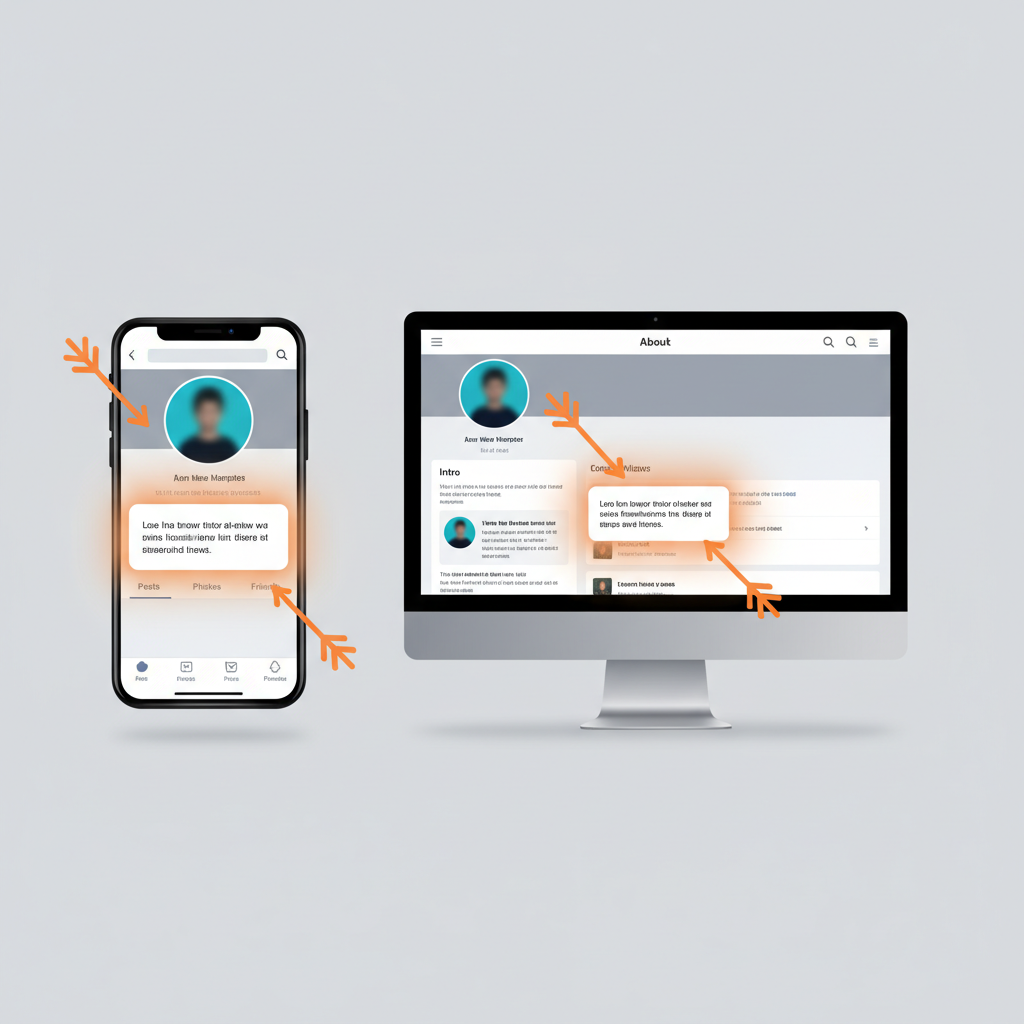
Emojis and Formatting in a Facebook Bio
Use emojis to aid scannability, not distract:
- Choose emojis that add meaning (📸 for photography).
- Use simple separators like “|” or “•”.
- Limit to 1–3 emojis for readability.
- Avoid decorative fonts that harm accessibility.
Readable example
Photographer 📸 | NYC | DM for portraitsExample to avoid (too many symbols)
𝐏𝐡𝐨𝐭𝐨𝐠𝐫𝐚𝐩𝐡𝐲 𝐆𝐨𝐝𝐝𝐞𝐬𝐬 👑📸🌈✨💎💫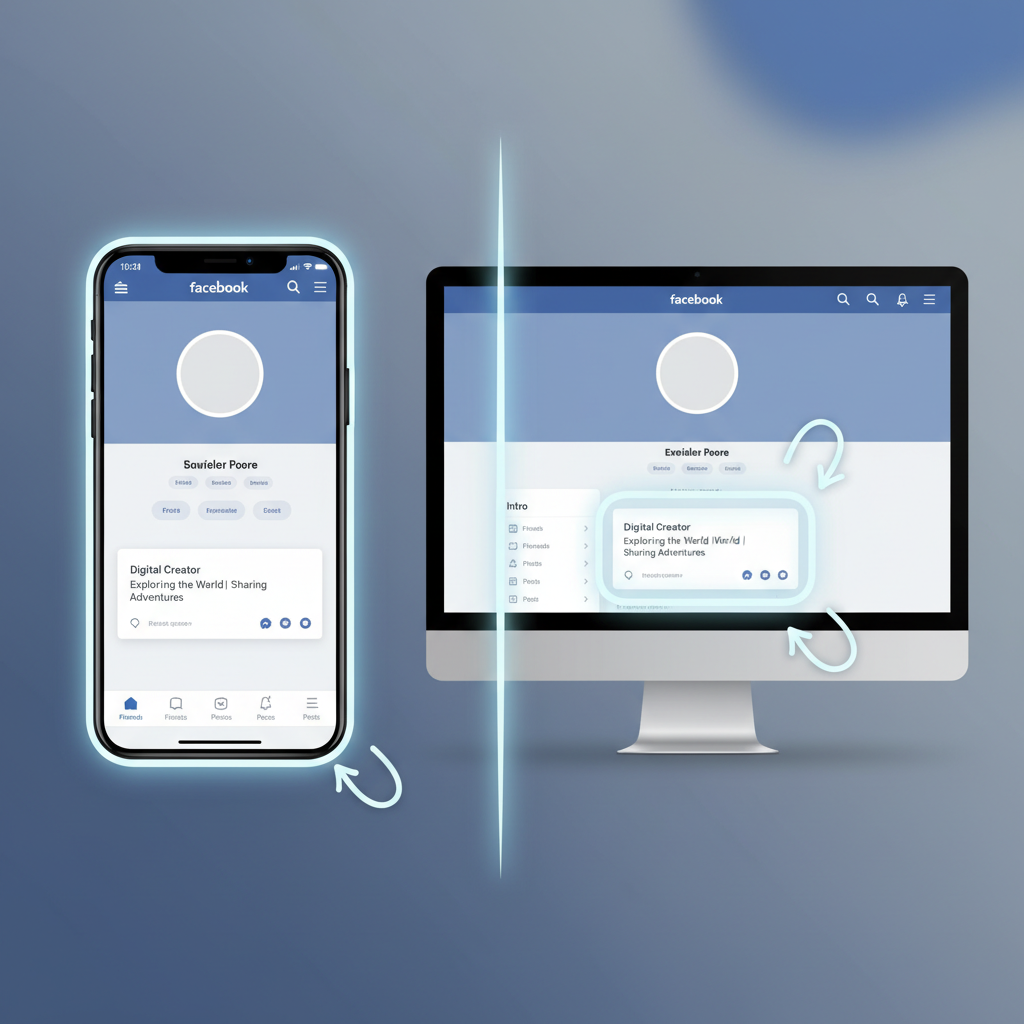
Summary and Next Steps
In short, when someone asks “what is a bio on Facebook?” the answer is simple: it’s your concise, public introduction that guides visitors in seconds. Keep it clear, outcome-focused, and aligned with your profile. Update it as your goals evolve—and add a soft CTA to encourage the next action. Ready to refresh yours now? Open your profile, edit your Facebook bio, and test a sharper one-line intro today.