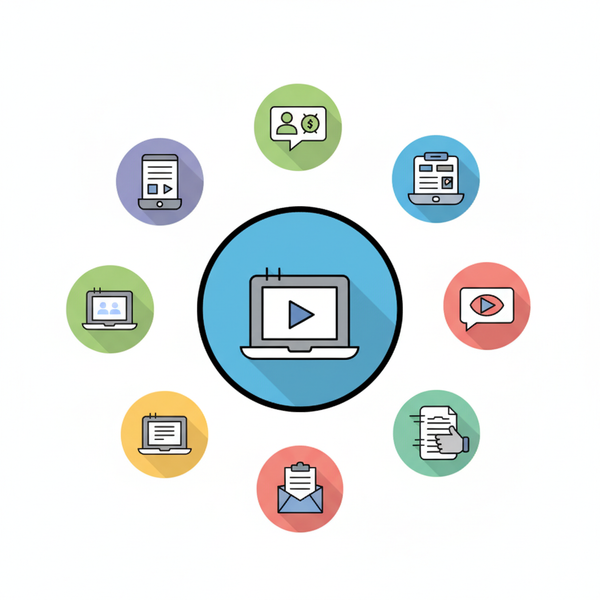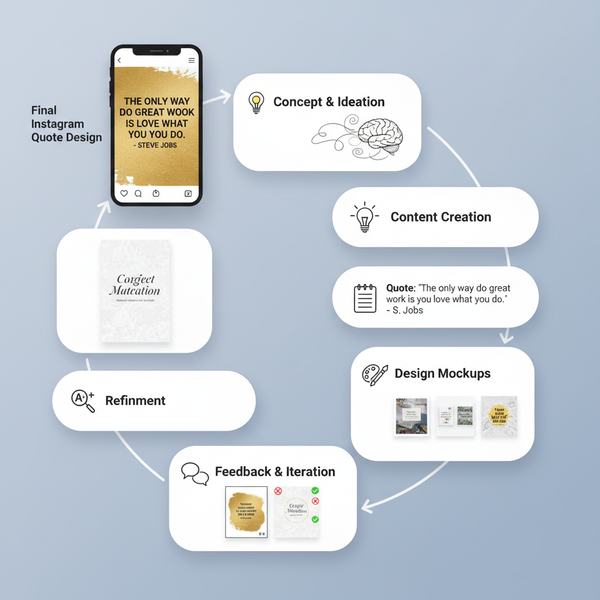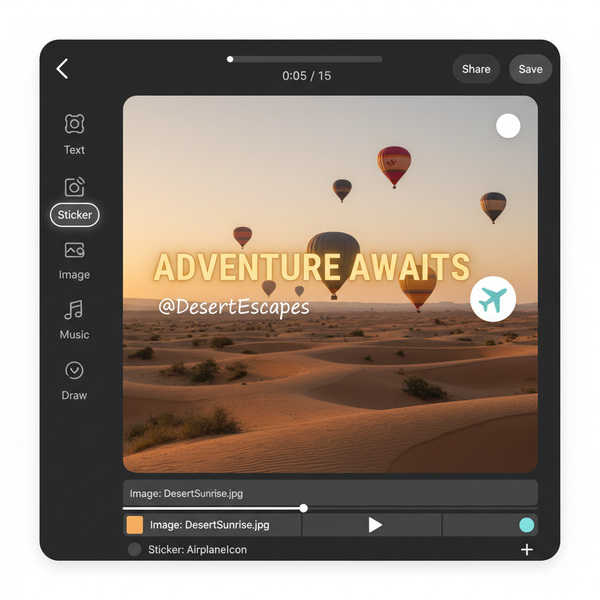Draft Saver Guide: Benefits, Uses, and Best Practices
Learn how draft saver tools help protect unfinished work, improve workflow efficiency, and offer version control for content across multiple platforms.
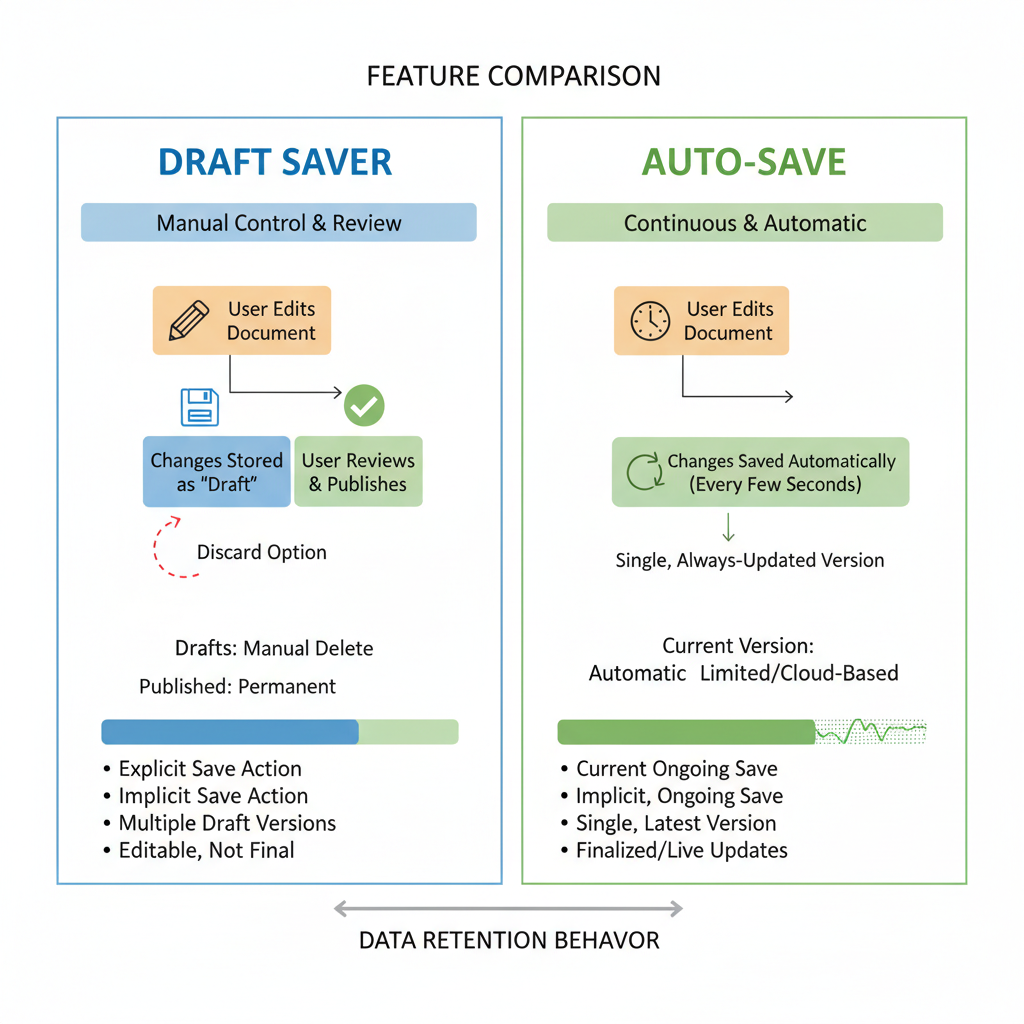
Introduction to Draft Saver
In today's fast-paced digital landscape, draft saver tools have become essential for anyone engaged in content creation. Writers, marketers, developers, and everyday users often juggle multiple projects—blogs, emails, social posts—without finishing them in one sitting. A draft saver securely stores incomplete work, allowing you to return later without losing progress and protecting valuable ideas.
The primary goal of a draft saver is to prevent data loss while streamlining your workflow. By keeping your drafts safe, you gain flexibility—whether you're interrupted, switching devices, or simply want time to refine your content.
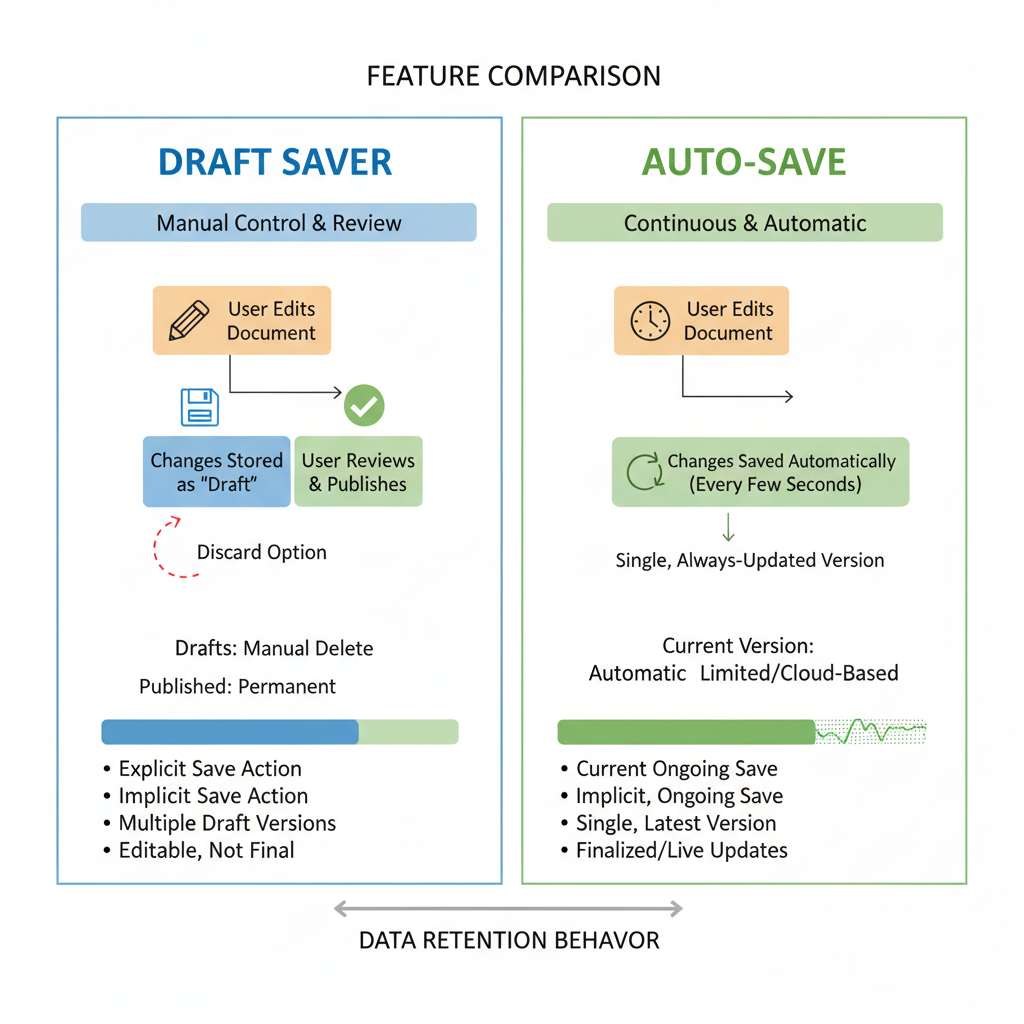
---
Common Scenarios Where Draft Saver is Useful
Draft saver tools deliver tangible value in diverse situations:
- Writing Articles and Books: Authors can pause mid-chapter and pick up later without fear of losing material.
- Emails: Store unfinished emails to revisit with fresh insight.
- Social Media Posts: Managers can prepare posts in advance, ensuring accuracy before publishing.
- Code Snippets: Developers maintain partial code drafts while testing ideas.
These examples show that draft saving benefits both professionals and casual creators in maintaining continuity and quality.
---
Differences Between Draft Saver and Auto-Save Features
While auto-save saves work periodically without manual input, a draft saver offers intentional control over what you store. Here's a clear comparison:
| Feature | Draft Saver | Auto-Save |
|---|---|---|
| User Control | Manual trigger; you decide exactly when and what to save | Automatic at preset intervals |
| Versioning | Often supports multiple saved versions | Typically overwrites the previous version |
| Best For | Preserving specific iterations or incomplete concepts | Protecting against loss from unexpected shutdowns |
Understanding these differences helps you choose the right preservation method for your workflow.
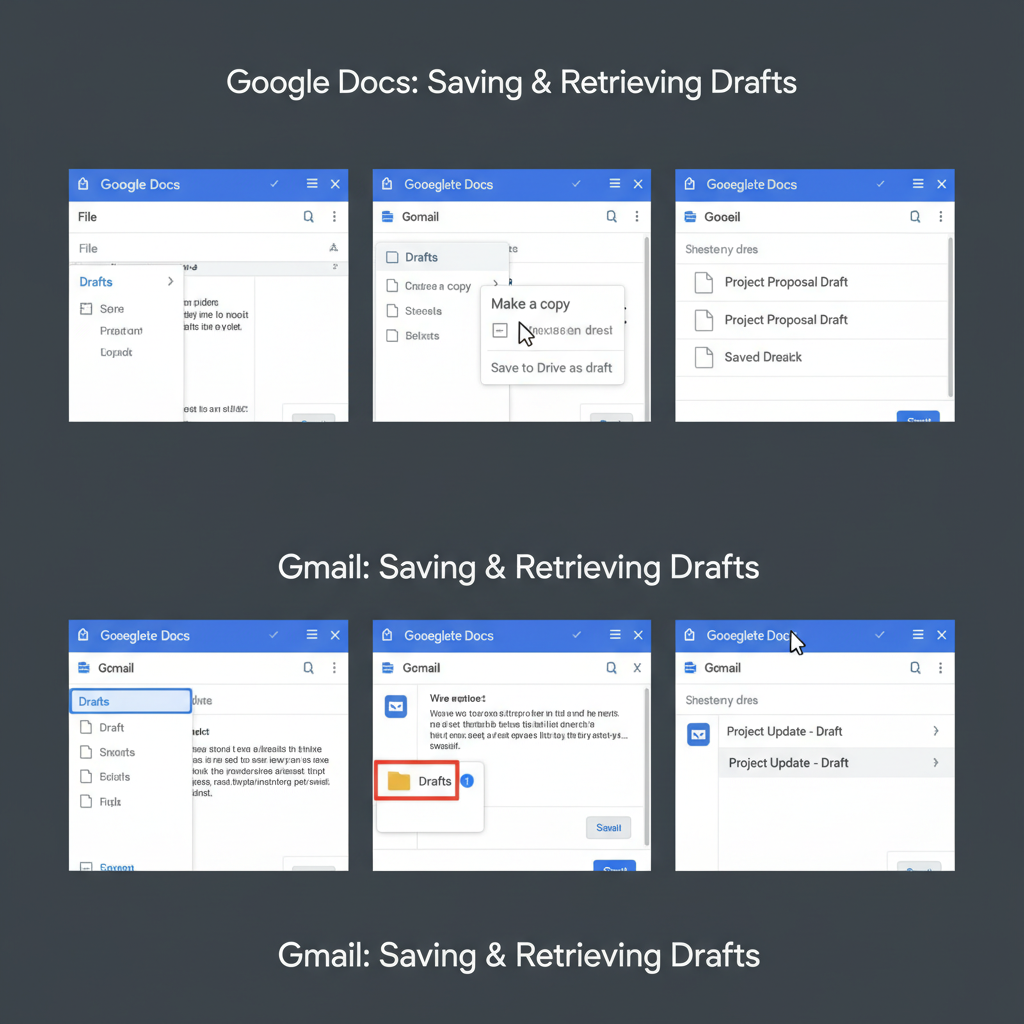
---
Key Benefits of Using a Draft Saver Tool
A robust draft saver can significantly improve productivity:
- Time Efficiency: Eliminates rebuilding lost content from scratch.
- Error Prevention: Maintains multiple versions to avoid accidental overwrites.
- Flexibility: Enables work continuation across devices and platforms.
- Organization: Supports sorting by project, topic, or deadline.
These advantages reduce stress and streamline project management.
---
How to Choose the Right Draft Saver Software or Platform
When selecting a tool, assess your needs:
- Compatibility – Confirm integration with preferred applications.
- Version Control – Look for detailed version history capabilities.
- Storage Type – Decide between cloud or local storage for accessibility.
- User Interface – Choose a clean, intuitive layout for quick navigation.
- Security – Ensure robust encryption and backup support.
Popular choices include Google Docs, Notion, Microsoft OneNote, and Evernote—each catering to different workflows.
---
Step-by-Step Guide to Saving and Retrieving Drafts Across Popular Apps
Google Docs
- Write your content.
- Use File > Save (although auto-save runs constantly).
- Retrieve drafts via Google Drive search or folder view.
Gmail
- Compose your email.
- Click "Save draft" or simply close—auto-save captures progress.
- Access via the "Drafts" folder.
Notion
- Create a new page or block.
- Content is auto-preserved; label clearly for identification.
- Find via workspace search or navigation.
Trello
- Create a card with draft content.
- Place it in a "Drafts" or "In Progress" column.
- Edit or move when ready for launch.
---
Best Practices for Organizing Your Drafts for Easy Access
Efficient organization accelerates retrieval and editing:
- Categorize by Project: Use folders or tags.
- Clear Naming Conventions: Include date/version in titles.
- Regular Review: Archive or delete outdated drafts.
- Task Integration: Link drafts to relevant tasks for context.
Good habits improve both solo and team workflows.
---
Tips for Protecting Drafts from Accidental Deletion or Overwrites
Safeguard your work with these strategies:
- Enable Version History – Track changes for recovery.
- Duplicate Before Major Edits – Maintain an untouched copy.
- Perform Regular Backups – Use both cloud and local methods.
- Limit Access – Assign permissions carefully in shared environments.
Proactive protection preserves your creative assets long-term.
---
Ways to Integrate Draft Saver with Collaboration Tools
Integrating with team tools enhances transparency and control:
- Google Docs: Share with comment-only access for feedback.
- Notion: Use read-only shared workspaces for controlled visibility.
- Trello: Assign draft cards to designated collaborators.
- Slack: Pin draft links in relevant channels for easy access.
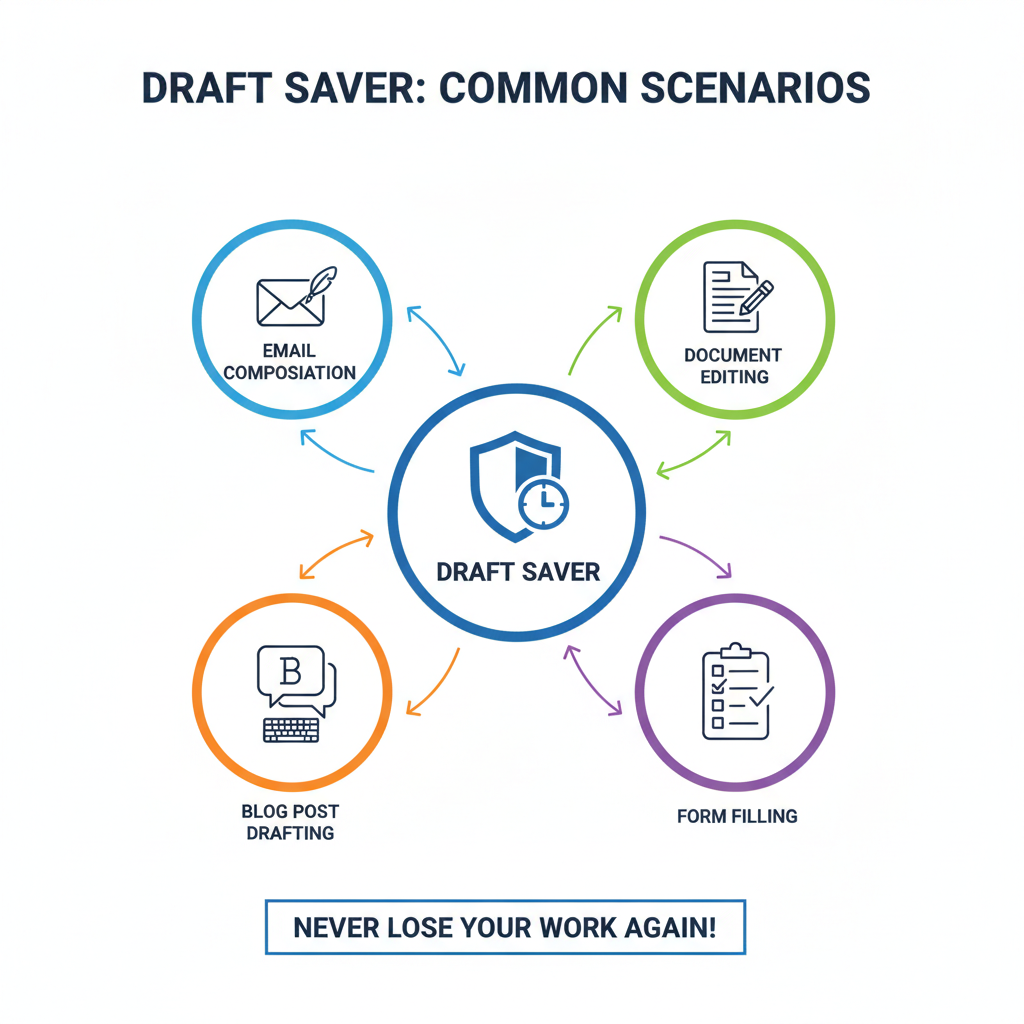
This approach keeps the creative process open yet secure.
---
Troubleshooting Common Issues with Draft Saving
Resolve common problems quickly:
- Draft Won’t Save: Check internet or permissions.
- Missing Drafts: Search or inspect archives.
- Overwritten Content: Restore via version history or backups.
- Sync Errors: Re-log and clear cache.
Fast fixes minimize downtime and maintain momentum.
---
Privacy and Security Considerations When Storing Drafts Online
Secure your work with these steps:
- Encryption: Verify stronger encryption both in transit and at rest.
- Access Controls: Determine precise viewer/editor rights.
- Regulatory Compliance: Ensure adherence to GDPR, HIPAA, or other regulations.
- Local Backup: Retain offline copies in case of cloud service issues.
Digital collaboration demands vigilant data protection.
---
Conclusion: Boosting Productivity Through Consistent Draft Saving
Implementing a smart draft saver strategy boosts performance by guaranteeing incomplete work is securely stored and readily accessible. Whether crafting articles, coding, or managing projects, saved drafts eliminate costly interruptions and errors.
By making draft saving a routine, you preserve focus on creativity and execution—not recovery. Start integrating a draft saver into your daily workflow today and experience smoother, more efficient project completion.