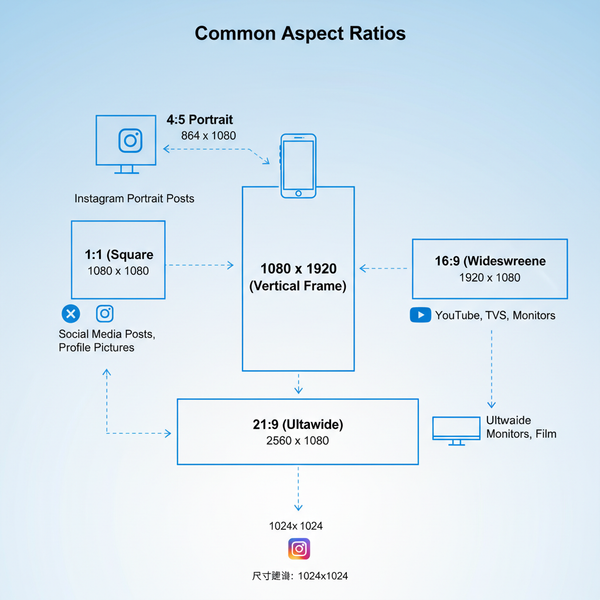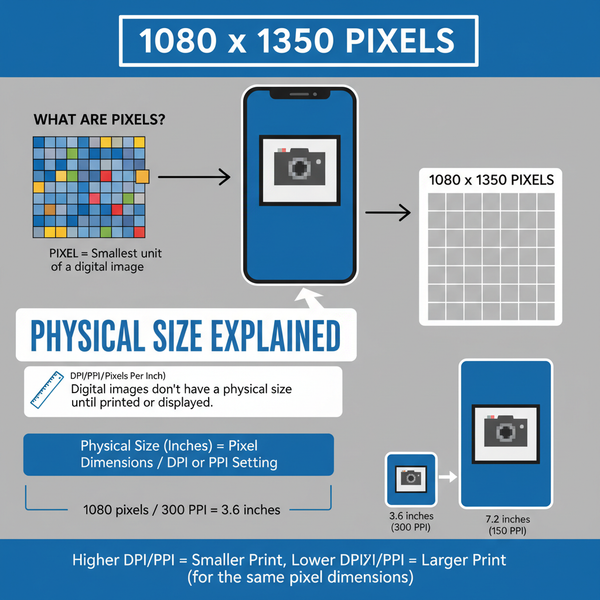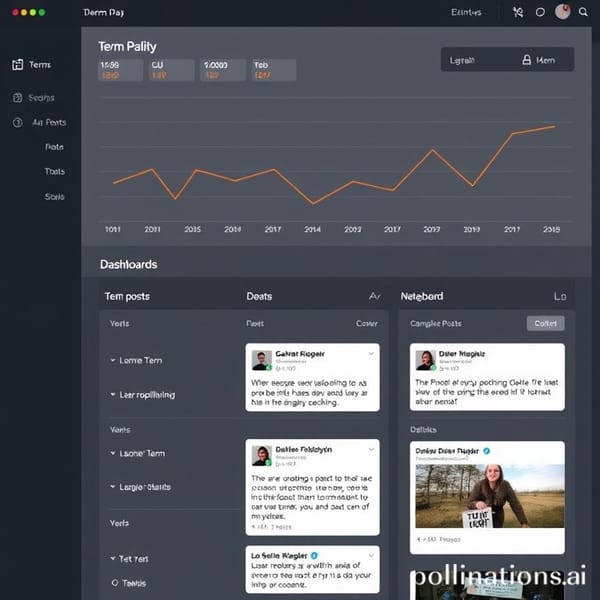What Is a Twitter List and How to Create and Use One
Learn what Twitter Lists are, how to create and manage them, and how they can help you organize feeds, monitor competitors, and engage influencers.
Understanding What Is a Twitter List and How It Works
If you’ve ever wondered what is a Twitter List and why so many social media strategists recommend them, here’s the answer: a Twitter List is a curated collection of Twitter accounts chosen by you to follow in a separate feed. Instead of mixing all tweets into your main timeline, you can organize accounts into themed streams. This allows for cleaner, topic-focused browsing — for instance, following tech news, sports, or influencers without distractions.
When you open a List, you’ll see only the tweets from its members, streamlining updates on specific interests or industries. You can create your own Lists or follow ones curated by other users, without having to follow each account individually. That makes Twitter Lists ideal for organizing content, tracking trends, or monitoring business niches.
![hero]()
---
Difference Between Public and Private Twitter Lists
When creating a List, you’ll choose between public and private settings — the choice impacts visibility, privacy, and how others interact with your List.
- Public Lists
- Visible to anyone.
- Members are notified when added.
- Can be followed by other users.
- Private Lists
- Only you can see them.
- Members are not notified when added.
- Best for confidential tracking, e.g., competitors or private research.
Here’s a feature comparison:
| Feature | Public List | Private List |
|---|---|---|
| Visibility | Visible to all users | Visible only to creator |
| Member Notification | Yes | No |
| Shareable | Yes | No |
---
How to Create a Twitter List
Creating a Twitter List (on web or mobile, now branded as X) is simple and fast. Here’s how:
On the Web
- Log in to your Twitter account.
- Click Lists in the left sidebar.
- Select the New List icon (page with plus sign).
- Add a List name and optional description.
- Choose Public or Private visibility.
- Save your List, then add members.
On Mobile (iOS & Android)
- Open the Twitter app and sign in.
- Tap your profile icon → choose Lists.
- Tap the New List icon.
- Enter the name, description, and privacy choice.
- Save and add accounts.
![diagram]()
---
Adding or Removing Accounts from a Twitter List
Adding or removing accounts is straightforward:
- Web: Go to a user’s profile → click More (three dots) → Add/remove from Lists → choose your List(s).
- Mobile: Open the profile → tap More (three dots) → Add/remove from Lists → select or unselect a List.
Pro Tip: You can add accounts without following them — handy for discreet monitoring.
---
Benefits of Twitter Lists for Personal Use
Twitter Lists offer compelling personal advantages:
- Organization: Sort accounts by themes (e.g., tech news, travel blogs, sports).
- Focus: Access topic-specific feeds without off-topic distractions.
- Content Curation: Collect high-quality content sources for inspiration.
- Efficiency: Save time by checking targeted accounts only.
Example categories for individuals:
| Category | Use Case |
|---|---|
| News | Follow journalists and media outlets for real-time updates |
| Hobbies | Curate hobby-related accounts for creative ideas |
| Learning | Track educators, experts, and educational resources |
---
Benefits of Twitter Lists for Businesses and Brands
For companies and marketers, Twitter Lists can be a powerful strategic tool:
- Competitor Monitoring: Keep tabs on rival campaigns and messaging.
- Industry News: Watch for updates from thought leaders and industry media.
- Influencer Engagement: Organize influencer accounts for focused outreach.
- Customer Loyalty Tracking: Group engaged customers for faster responses.
> Example: A craft coffee roaster can create a List of baristas, coffee shops, and bloggers to monitor market trends, product launches, and community chatter.
![social-monitoring]()
---
How to Subscribe to Existing Public Lists
You don’t need to start from scratch — many users curate public Lists you can follow.
Steps:
- Visit a Twitter profile and click Lists.
- Explore their public Lists.
- Click Follow or Subscribe on any List of interest.
These Lists appear in your Lists tab, ready for one-click access.
---
Advanced Twitter List Tips
Once you’re comfortable with List basics, boost efficiency with these strategies:
- Pin Lists: Keep priority Lists pinned for quick access on desktop or mobile.
- Leverage TweetDeck: Add Lists as columns for multi-topic monitoring in real time.
- Integrate Tools: Use Hootsuite, Sprout Social, or similar tools for analytics and schedule management.
- Apply Keyword Filters: Within monitored Lists, filter for keywords to zero in on relevant tweets.
---
Common Twitter List Mistakes to Avoid
To keep your Lists valuable, steer clear of these errors:
- Adding Too Many Members: Overstuffed Lists lose focus — 500 accounts is generally the upper limit.
- Failing to Prune: Remove inactive or irrelevant accounts regularly.
- Privacy Oversights: For competitive research, always choose Private.
- Neglecting Fresh Sources: Add new, relevant accounts to keep content fresh.
---
Summary and Next Steps
A Twitter List is more than just an organizational feature — it’s a targeted, noise-free feed that increases efficiency and focus. Whether for personal content curation or as part of your brand’s social media monitoring strategy, Lists help you track and engage in meaningful ways without drowning in content.
Quick Start Checklist:
- Choose your List’s goal (news, competitor watch, hobby, etc.).
- Decide between Public or Private based on privacy needs.
- Add 5–10 relevant accounts as a base.
- Maintain and clean Lists routinely.
- Experiment with advanced tools to expand your monitoring capabilities.
Start curating today and experience firsthand how Twitter Lists can transform your feed — the best way to learn what is a Twitter list is to create one and explore its potential.