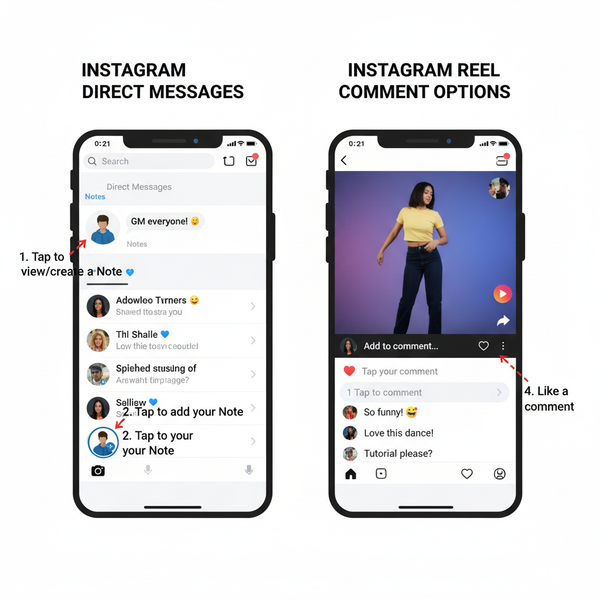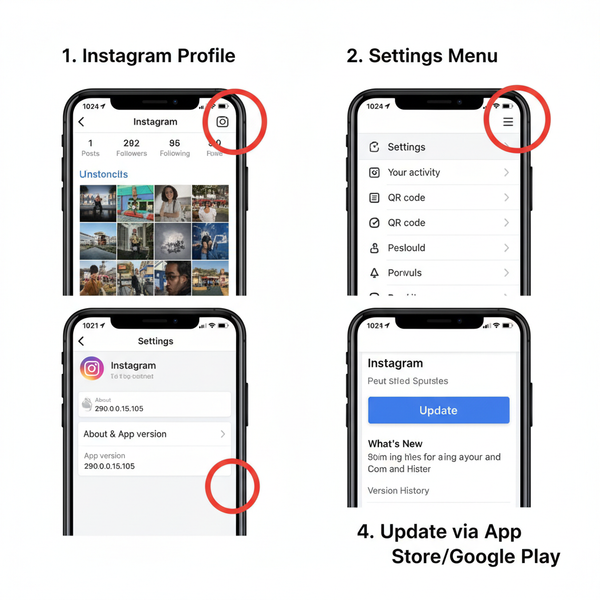What Is Alt Text on LinkedIn and How to Add It Effectively
Learn what alt text on LinkedIn is, why it matters for accessibility and engagement, and how to write effective, optimized descriptions for images.

What Is Alt Text on LinkedIn and Why It Matters
In the fast-paced world of professional networking, alt text on LinkedIn plays a crucial role in making your posts accessible and discoverable. By providing meaningful descriptions of images, you can ensure that visually impaired users benefit from your content while potentially enhancing your reach across the platform. This guide explains what alt text is, why it matters on LinkedIn, and how you can use it to improve both accessibility and engagement.
---
Alt Text's Role in Digital Accessibility
Alt text—short for "alternative text"—was first introduced in HTML to display descriptions when images didn’t load. Today, it’s a core requirement in the Web Content Accessibility Guidelines (WCAG), benefiting everyone from those with visual impairments to users in low-bandwidth situations.
- Accessibility: Screen readers vocalize alt text to describe images to visually impaired users.
- Fallback Content: Alt text appears when images fail to load, preventing loss of context.
- Search Indexing: Search engines and internal LinkedIn algorithms can read alt text, potentially aiding discoverability.
---
LinkedIn’s Alt Text Feature
LinkedIn offers accessible publishing tools that allow users to add alt text to images in:
- Single-image posts
- Images added to LinkedIn articles
- Carousels in multi-image updates
The alt text field supports up to 120 characters, making concise and descriptive writing essential.

---
Step-by-Step Guide to Adding Alt Text to a LinkedIn Image
Here’s how to add alt text when creating a LinkedIn post:
- Start a post – From your home feed, click “Start a post.”
- Upload an image – Select an image using the photo icon.
- Edit your image – After your image loads, click “Add alt text.”
- Enter descriptive text – Focus your description on important elements that support your message.
- Save changes – Confirm and save your alt text entry.
- Publish your post – Finalize your caption and post.
For LinkedIn Articles:
When embedding an image, click “Edit” to locate the alt text field. Add a descriptive entry, then save before publishing.
---
Best Practices for Writing Alt Text
To make your alt text effective:
- Be Descriptive Without Redundancy: Avoid starting with “Image of” unless essential.
- Stay Within the Character Limit: Maximum clarity, minimum words.
- Focus on Purpose: Describe details relevant to your post’s theme.
- Avoid Keyword Stuffing: Use natural keyword placement without compromising readability.
- Include Text in the Image: If vital text appears in the graphic, note it in your alt text.
---
Examples of Good vs Poor Alt Text on LinkedIn
| Scenario | Good Alt Text | Poor Alt Text |
|---|---|---|
| Product launch image | "New AI-powered headset displayed on a white table" | "Cool product pic" |
| Conference photo | "CEO Jane Smith speaking at TechConnect 2024 stage" | "Jane on stage" |
| Infographic on marketing trends | "Infographic showing 2024 social media growth rates" | "Chart" |
---
How Alt Text Improves Accessibility for Screen Reader Users
Screen readers such as JAWS and NVDA transform text and metadata into speech or Braille. Alt text ensures:
- Clear identification of graphic content
- Conveyance of essential details
- Preservation of context and purpose in relation to the post
Without alt text, an image may simply be announced as “image” with no meaningful information, reducing user experience.
---
Potential SEO and Visibility Benefits of Optimized Alt Text
Although LinkedIn posts aren’t indexed like traditional web pages, well-crafted alt text can help in several ways:
- Improve content relevance in LinkedIn’s internal search
- Increase engagement and reach through accessible posts
- Possibility of external SEO benefits if posts are shared on crawled platforms
---
Common Mistakes to Avoid When Writing Alt Text
Avoid these pitfalls:
- Overly Generic Descriptions like “Photo” or “Picture”
- Exceeding Character Limits, making alt text hard to process
- Ignoring Context—describe why the image is important to the post
- Keyword Stuffing, which harms accessibility
- Repeating Caption Content without adding extra value
---
LinkedIn’s Guidelines for Accessible Content
LinkedIn recommends:
- Adding alt text for all images
- Maintaining color contrast for text in images
- Providing text alternatives for essential visual information
- Using simple, clear language for broader accessibility
- Supplying captions for videos and transcripts for audio
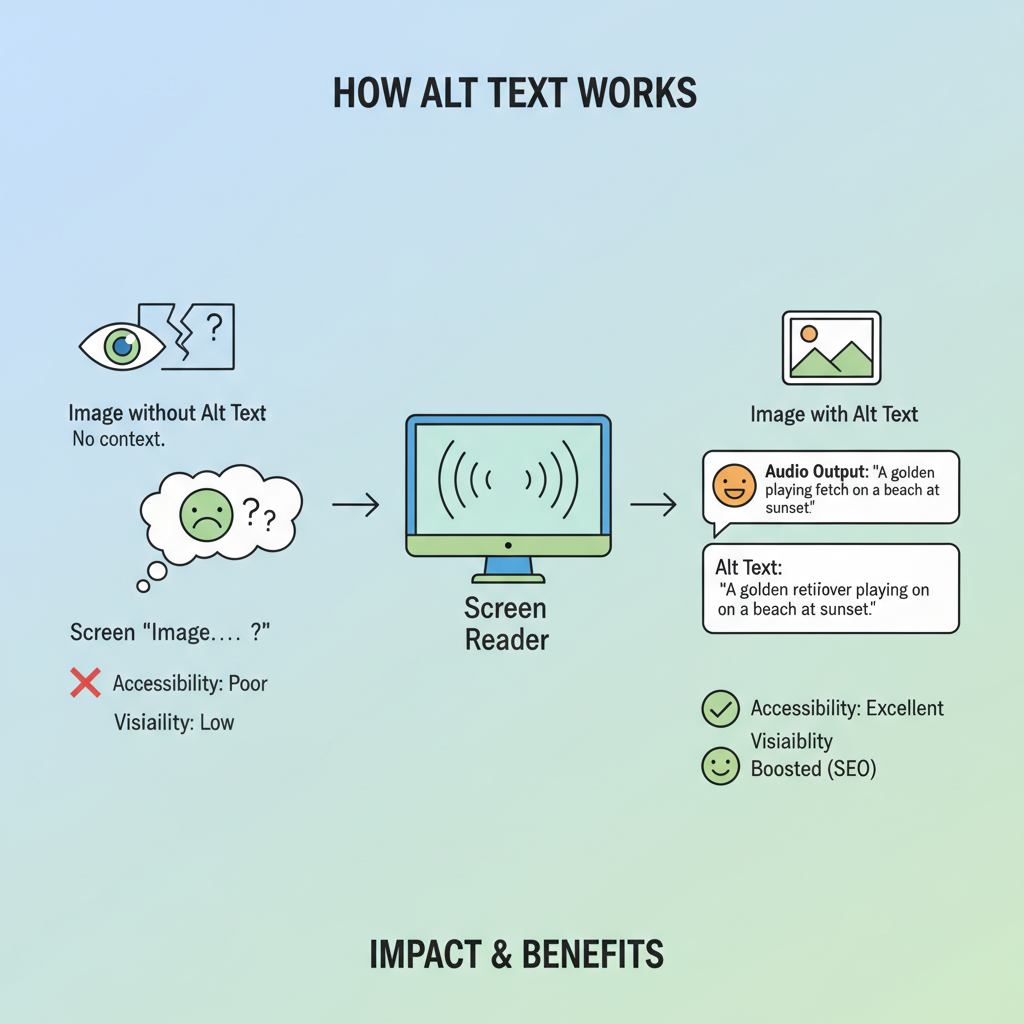
---
Integrating Alt Text into Your Daily LinkedIn Posting Strategy
Make alt text part of your workflow:
- Plan visual content early
- Draft alt text alongside captions
- Audit past posts for missing alt text
- Educate your team on best practices
- Measure performance with engagement metrics and feedback
This approach fosters inclusivity, strengthens brand reputation, and improves LinkedIn content discoverability.
---
Summary
Alt text on LinkedIn bridges the gap between visual content and accessibility, ensuring posts reach a broader audience—including those using assistive technologies. By following LinkedIn’s guidelines, embracing best practices, and integrating alt text into your everyday strategy, you make your content inclusive, professional, and potentially more visible.
Start adding thoughtful alt text to your next LinkedIn post and experience the benefits in engagement, reach, and brand credibility.