What Is a Cover Photo on Facebook and Best Practices
Learn what a Facebook cover photo is, the correct dimensions, formats, and design tips to boost branding and engagement on your profile or page.
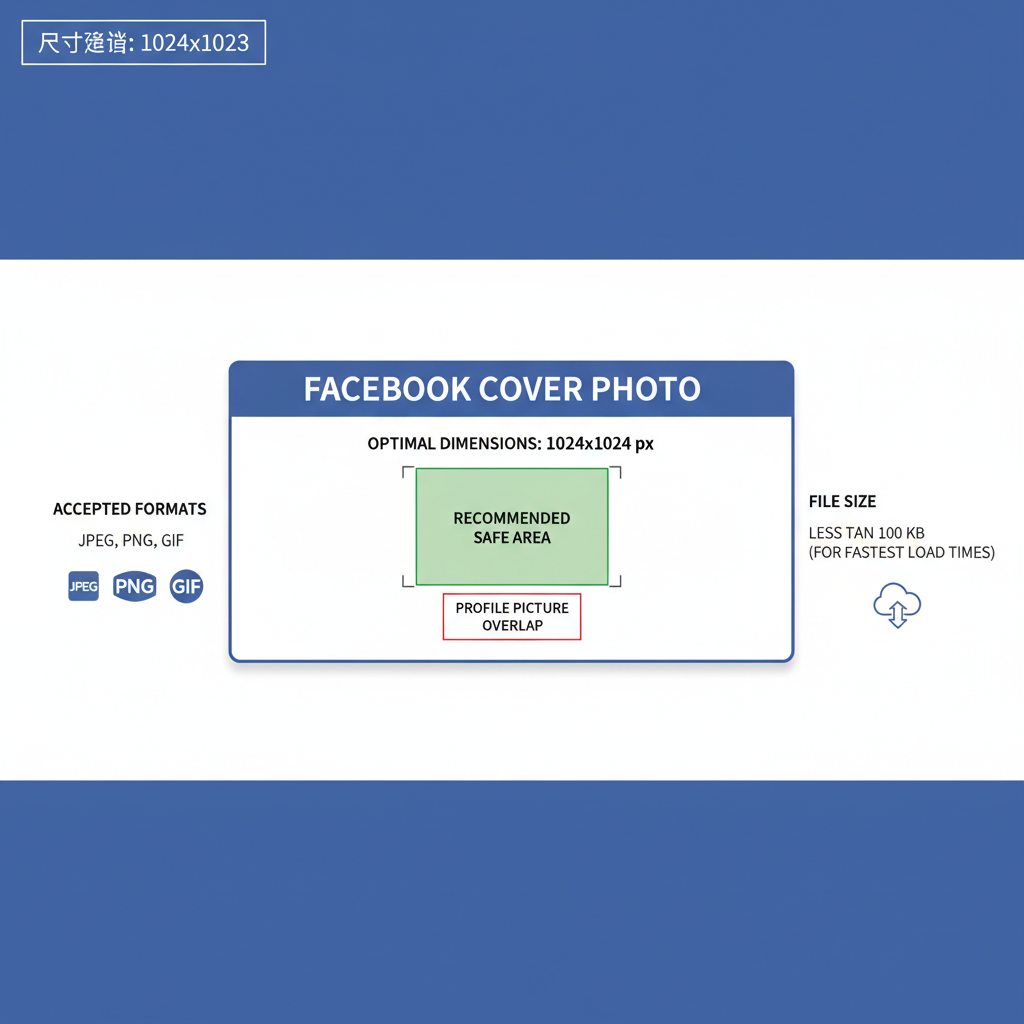
Facebook Cover Photo Guide: Dimensions, Tips, and Best Practices
A Facebook cover photo is the large horizontal banner image displayed at the top of your profile or business page. As one of the first visuals visitors see, it plays a pivotal role in shaping first impressions, telling your story, and reinforcing your brand identity. In this guide, you'll learn exactly what a Facebook cover photo is, the correct dimensions, creative ideas, and professional design tips to ensure your page looks sharp and compelling.
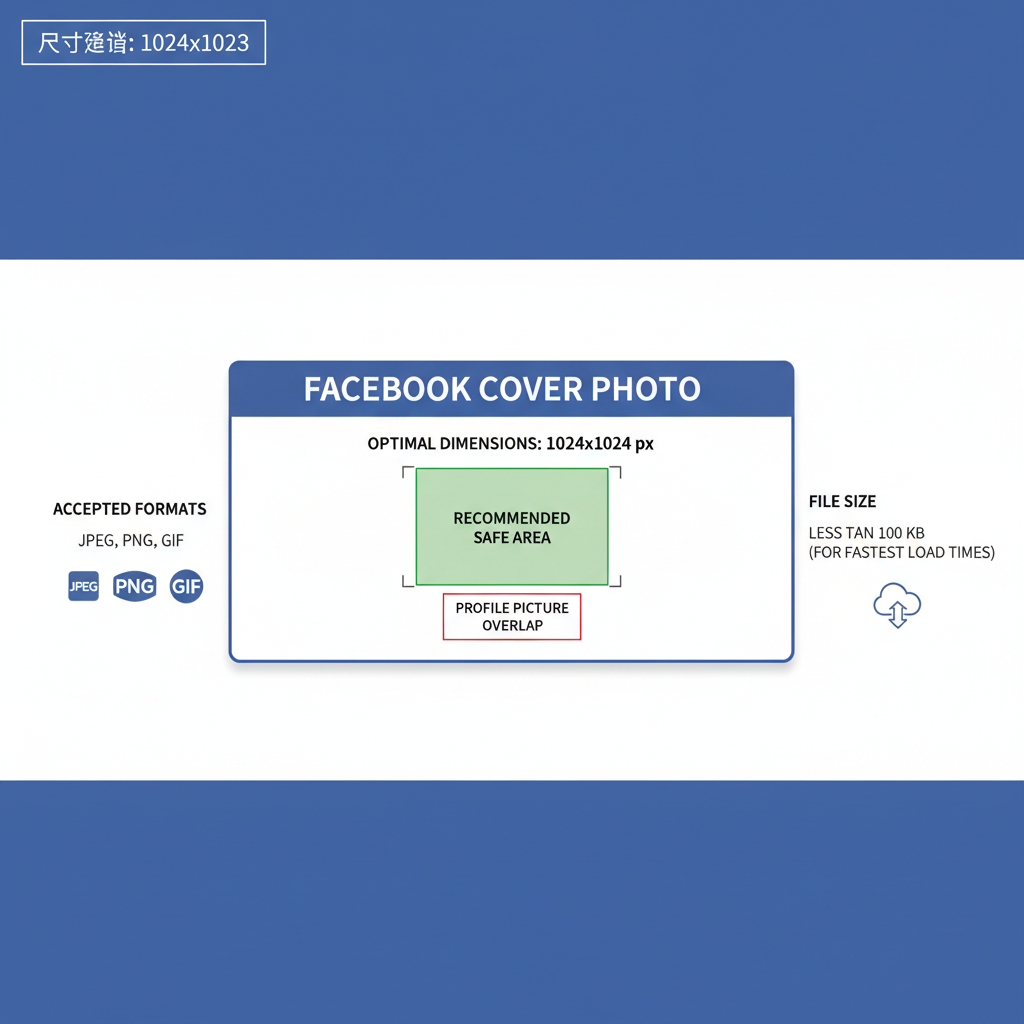
Unlike your profile picture—which is smaller, square, and accompanies your name in posts and comments—the cover photo spans the full width of your page header. This extra space offers an opportunity for impactful imagery, branding, and promotions.
---
Difference Between Profile Picture and Cover Photo
The profile picture acts as your identifying thumbnail across Facebook, typically shown in a circular frame on top of your cover photo.
The cover photo differs in that it:
- Occupies a wide banner position at the top.
- Provides a larger canvas to communicate atmosphere and branding.
- Doesn’t accompany your name in comments or posts.
- Is tailored for storytelling and strong visual impact.
Tip: Think of the profile picture as your “face,” and the cover photo as the surrounding “scene” that sets the mood.
---
Recommended Facebook Cover Photo Dimensions and Safe Areas
Facebook cover photos render differently on desktop and mobile. To ensure crispness and proper cropping, follow these size guidelines.
| Device | Recommended Dimensions | Aspect Ratio |
|---|---|---|
| Desktop | 820 x 312 pixels | ~2.63:1 |
| Mobile | 640 x 360 pixels | ~16:9 |
| Safe Area (Both) | 640 x 312 pixels | Centered Content |
Pro tip: Keep text, logos, and focal points in the centered safe zone to avoid mobile or desktop cropping issues.
---
Accepted File Formats and Optimal File Size
Facebook accepts:
- JPEG: Ideal for photos with rich colors.
- PNG: Perfect for text overlays or graphics where sharp edges matter.
Aim for under 100 KB for faster loading, while maintaining visual quality. Large files can cause compression artifacts.
---
How to Upload or Change Your Cover Photo
Updating your Facebook cover photo is simple:
- Visit your profile or page.
- Hover over the cover photo area.
- Click Update Cover Photo.
- Options:
- Upload Photo from your device.
- Select Photo from Facebook albums.
- Reposition Photo or use a slideshow (pages feature).
- Adjust placement and click Save Changes.
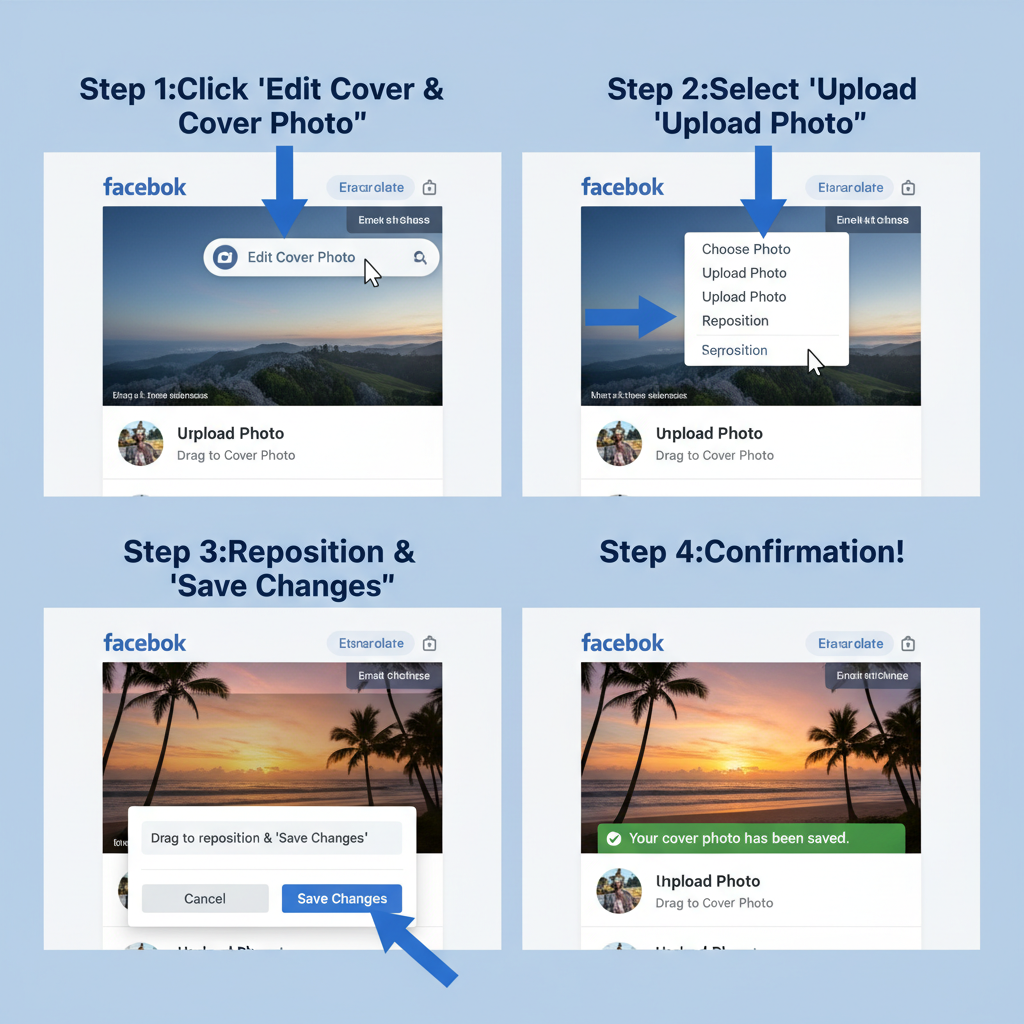
---
Best Practices for Designing a High-Impact Cover Photo
For maximum engagement:
- Use high-resolution images (at least recommended sizes).
- Keep messaging clear with minimal text.
- Ensure a distinct focal point.
- Align color scheme and style with your brand identity.
- Employ strong contrast for readability when using text.
Avoid cluttered backgrounds and ensure layout feels balanced.
---
Branding Tips for Businesses and Personal Profiles
Business pages:
- Integrate your logo subtly within the design.
- Promote new products, services, or seasonal campaigns.
- Match brand fonts and colors to your marketing materials.
Personal profiles:
- Show personality through hobbies, travel, or events.
- Use authentic visuals like family or creative work.
- Refresh periodically for relevance and variety.
---
Creative Ideas for Facebook Cover Photos
Your cover photo can change dynamically with your messaging. Ideas include:
- Seasonal designs: Snowy scenes, beach shots, autumn leaves.
- Event highlights: Upcoming webinars, grand openings.
- Milestones: Follower count achievements, anniversaries.
- Inspirational quotes: Overlaid on attractive backgrounds.
- Product collages: For showcasing multiple offerings.
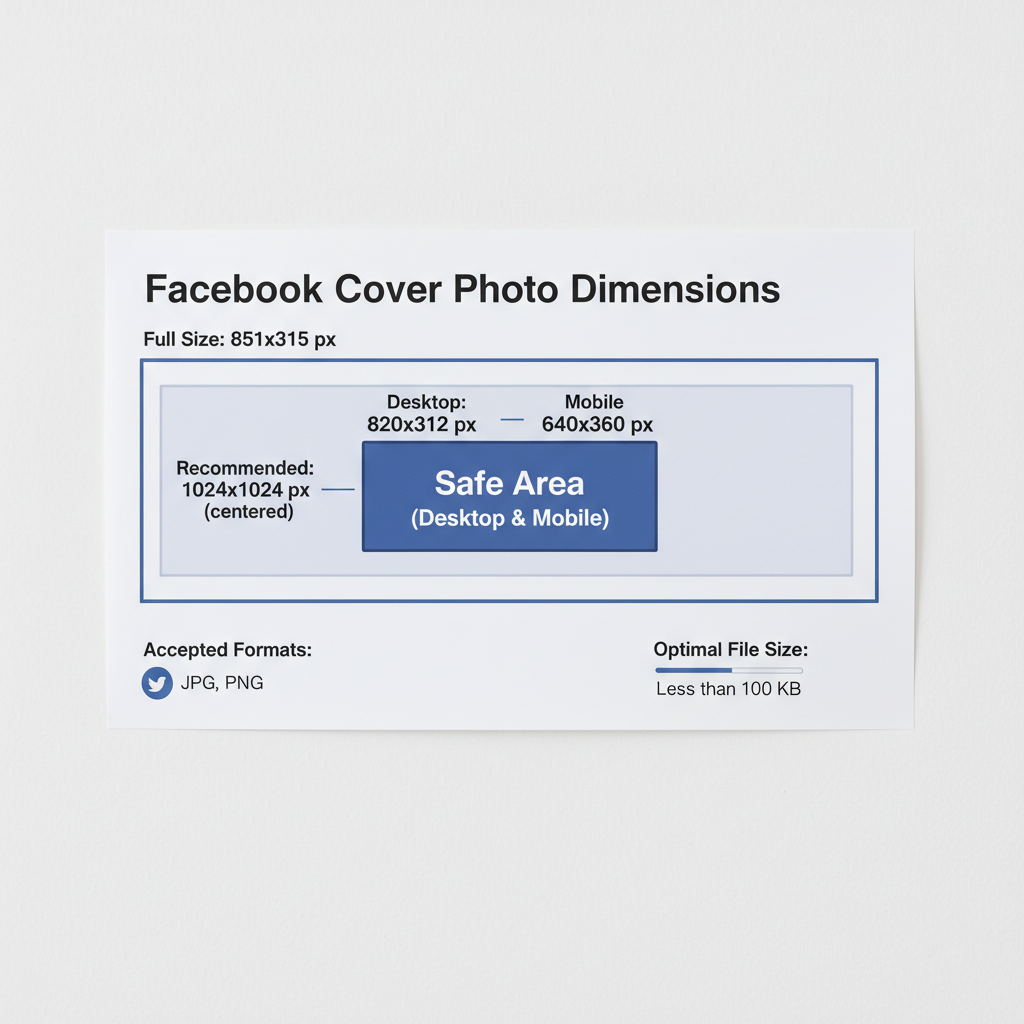
---
Staying Within Facebook’s Rules
To remain compliant:
- Avoid copyrighted work unless licensed.
- Steer clear of misleading graphics or false claims.
- Never include prohibited or explicit content.
Source imagery from trusted stock sites or create original designs.
---
Common Mistakes When Choosing a Cover Photo
Watch out for:
- Poor resolution: Blurry or pixelated visuals.
- Excessive text: Hard to read and visually heavy.
- Off-brand images: Cause audience confusion.
- Mobile cropping issues: Cutting off key content.
- Random elements: Disorganized presentation.
---
Mobile Optimization Tips
With most users on mobile:
- Preview your design on multiple devices.
- Place critical elements centrally.
- Steer clear of edge content that could be cropped.
- Consider responsive layouts that adapt visually.
---
Recommended Tools for Creating Cover Photos
Even beginners can create professional designs using:
- Canva: Ready-made templates sized for Facebook covers.
- Adobe Express: Quick customization with brand assets.
- Fotor: Simple drag-and-drop interface.
- Snappa: Streamlined design workflow.
- Crello: Vast library of creative resources.
Example in Canva:
Step 1: Choose "Facebook Cover" template.
Step 2: Upload your branding elements.
Step 3: Add text and arrange layout.
Step 4: Export as PNG or JPEG.---
Summary & Next Steps
Knowing what a cover photo is on Facebook and implementing solid design and sizing practices can elevate your online presence. By optimizing across devices, staying brand-consistent, and refreshing the image regularly, you maintain audience interest and communicate professionalism.
Action step: Update your cover photo today using one of the tools above, keeping key content in the safe area, and watch your engagement grow.



