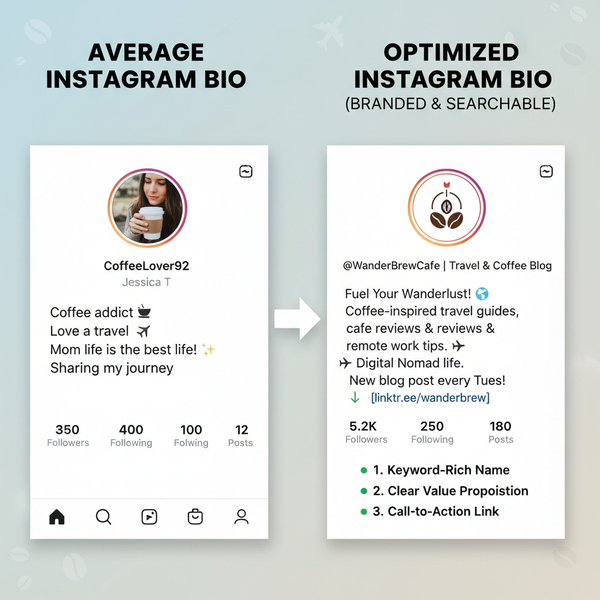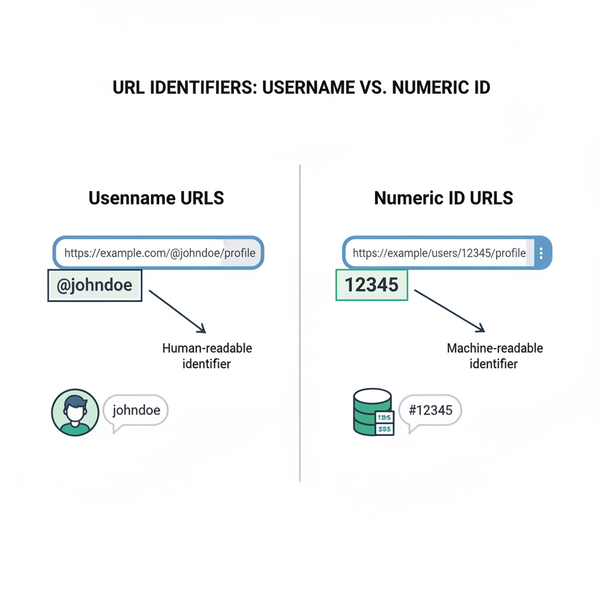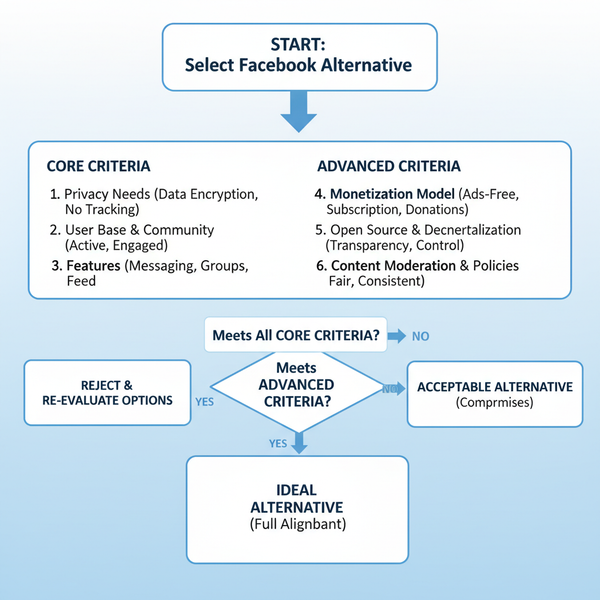What Is Facebook Timeline and How to Manage It
Learn what Facebook Timeline is, how it differs from News Feed, and discover tips to navigate, customize privacy, and manage your profile posts.

Introduction to Facebook Timeline
The Facebook Timeline is a core profile feature that visually organizes your personal history and activity on the platform in chronological order. Launched in late 2011, this revamped format replaced the older profile layout to provide users with an interactive digital scrapbook of posts, photos, life milestones, and connections. It merges social feed elements with narrative structure, enabling easy navigation through years of content while integrating your About section, profile picture, and cover photo for a complete profile story.
Timeline allows you to browse your history by year, month, and day with intuitive filters. Whether you’re preserving memories, showcasing life events, or curating content for public viewing, understanding how the Facebook Timeline works is key to managing your online presence effectively.

---
Difference Between Timeline and News Feed
One common confusion among Facebook users is distinguishing between the Timeline and the News Feed. While both display content, they cater to different purposes:
- Timeline: Displays your personal updates, tagged activities, and life events in chronological order.
- News Feed: Shows a curated stream of posts from friends, pages, and groups you follow, ranked by relevance.
| Feature | Timeline | News Feed |
|---|---|---|
| Content Source | Your posts, tags, and personal activity | Friends, pages, and groups you follow |
| Order | Chronological with filters | Algorithm-based relevance |
| Visibility | Controlled by your privacy settings | Based on your preferences and Facebook algorithms |
---
How to Access and Navigate Your Timeline
On Desktop
- Log in to Facebook and click your profile picture or name in the top menu bar.
- Scroll through posts organized by year in reverse chronological order.
- Use the Activity Log to quickly locate content you’ve shared.
On Mobile
- Tap the profile icon in the bottom menu.
- Swipe down to scroll through your Timeline seamlessly.
- Access the Filters menu to jump directly to a specific year or media type.
Speed navigation tips:
- Use the mini-date selector (desktop) for quick year jumps.
- Search posts using keywords combined with filters for precise results.
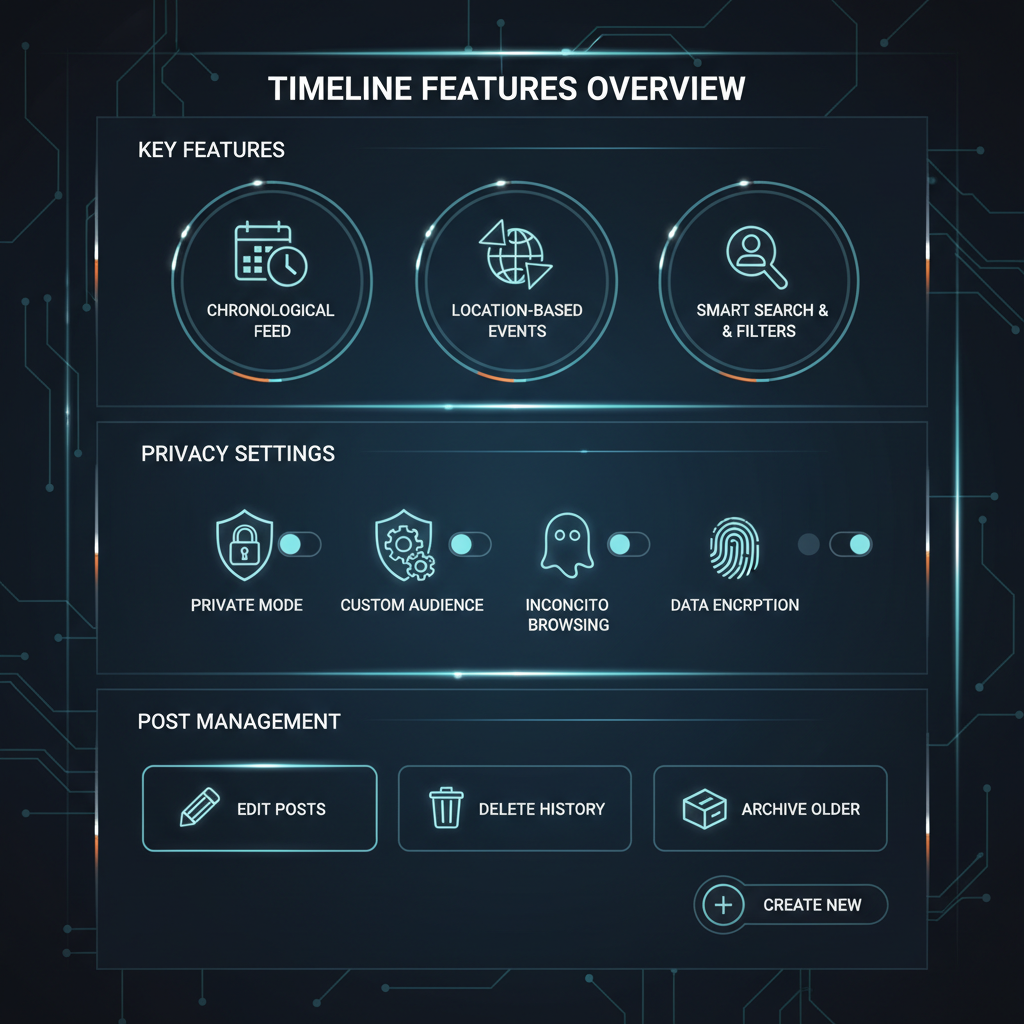
---
Key Features of the Facebook Timeline
The Timeline integrates several interactive and visual elements:
- Profile Picture — Your primary visual identifier.
- Cover Photo — A wide banner at the top for personalization or branding.
- Posts — Updates that may include text, images, videos, or links.
- Life Events — Special milestones such as career changes, relocations, and family events.
- About Section — Basic information, contact details, and interests.
---
Customizing Your Timeline Privacy Settings
Privacy controls are essential to manage who can see your personal updates.
Steps to adjust privacy:
- Navigate to your Timeline and locate the post or detail to change.
- Use the audience selector (globe, friends, lock icons).
- Choose from Public, Friends, Only Me, or a custom list.
- Head to Settings & Privacy > Privacy Shortcuts to set your defaults.
Extra privacy tips:
- Use View As to preview your public profile.
- Apply Limit Past Posts to change audience settings for older updates.
---
Adding and Managing Posts on Your Timeline
You can post various content types:
- Text Updates — Communications and announcements.
- Images — Photos with captions; quality images encourage engagement.
- Videos — Recorded or uploaded clips.
- Check-Ins — Share your location for events or moments.
- Links — Share articles, websites, or media.
Managing posts:
- Use the ellipsis menu (...) to edit, delete, or alter privacy settings.
- Pin priority posts to the top for maximum visibility.
---
Viewing and Managing Past Activities
Use the Activity Log to track all your account actions:
- Access: Via your profile's Activity Log option.
- Filter: Sort by posts, likes, comments, photos, and more.
- Manage:
- Hide posts without deleting them.
- Remove tags or delete actions permanently.
A periodic clean-up helps maintain a professional or consistent digital presence.
---
Tips for Making Your Timeline More Engaging
Improving audience interaction involves strategic posting:
- High-Quality Media — Attractive visuals gain more responses.
- Storytelling — Add meaningful captions to enhance connection.
- Tags and Locations — Increase reach and provide context.
- Celebrate Milestones — Encourage engagement with personal achievements.
- Content Balance — Mix formats to maintain interest.
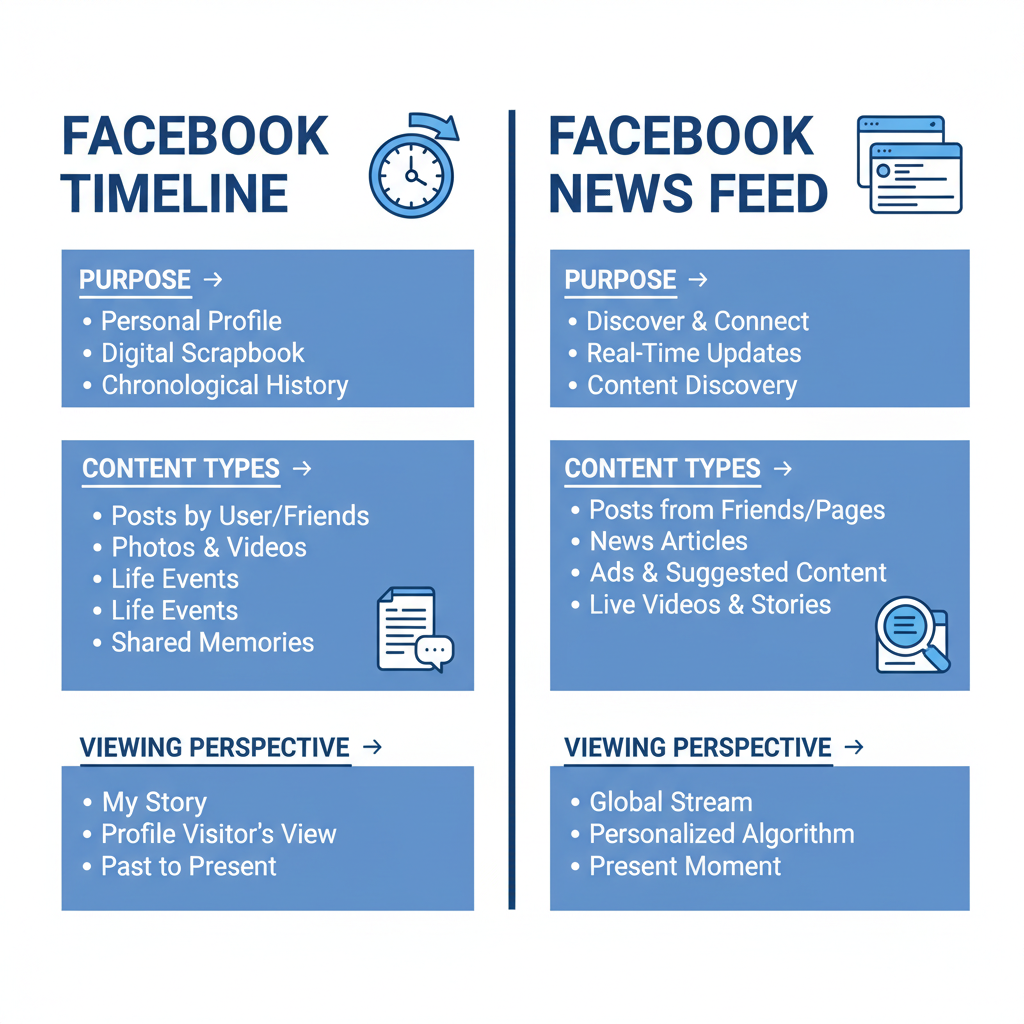
---
How Businesses Can Use Timelines for Branding and Storytelling
Brands can leverage the Timeline for narrative marketing and identity building:
- Mark product launches as life events.
- Share customer stories with tagged photos or videos.
- Document milestones such as anniversaries or awards.
- Pin current campaigns or offers to the top.
Example strategy:
- Create a visual company history highlighting progress and achievements by year.
- Maintain consistent branding in cover photos and post designs.
---
Common Issues with Timelines and Troubleshooting
Posts Not Appearing
- Verify privacy settings; ensure the audience includes intended viewers.
Missing Older Posts
- Search via Activity Log and use year filters; they may be hidden.
Incorrect Post Order
- Refresh or review filters; Facebook may reorder based on engagement.
Mobile App Display Errors
- Update to the latest app version; clear cache or reinstall if needed.
---
Final Thoughts on Maintaining an Updated Facebook Timeline
Your Facebook Timeline is both a personal archive and a representation of your online identity. Understanding how it works, optimizing privacy controls, and updating content regularly keeps your profile relevant, engaging, and secure. For individuals, this means meaningful storytelling; for businesses, it’s an ongoing brand narrative.
By mastering Facebook Timeline navigation, customization, and content planning, you can make it a powerful tool for connection and expression. Start enhancing your profile today to share your story effectively and ensure your history is displayed the way you want.