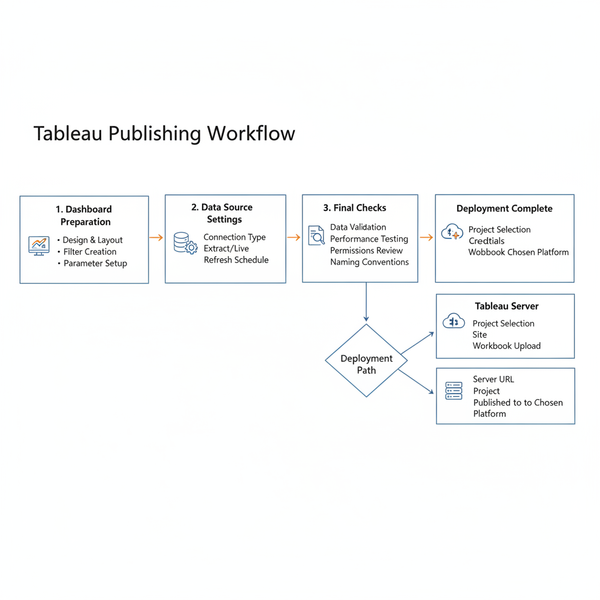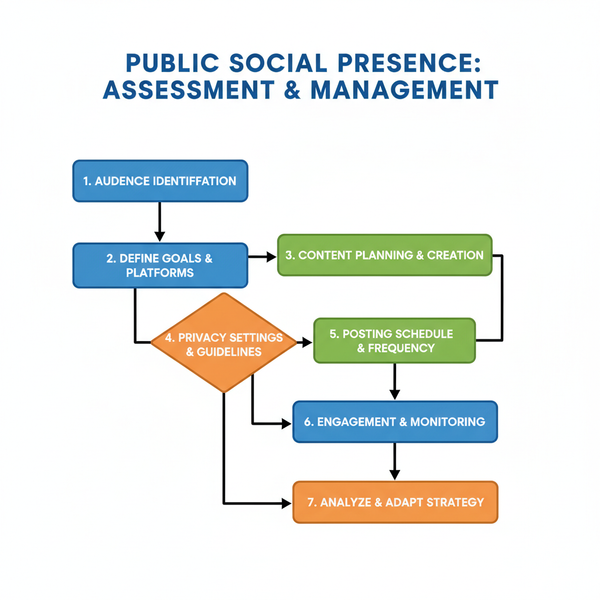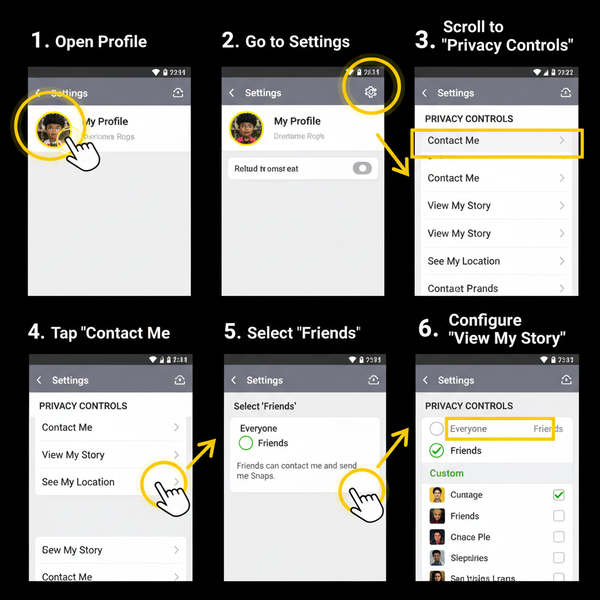What Is My Pinterest URL and How to Locate It
Learn how to locate, customize, and share your Pinterest profile URL on desktop and mobile to boost branding, SEO, and audience engagement.
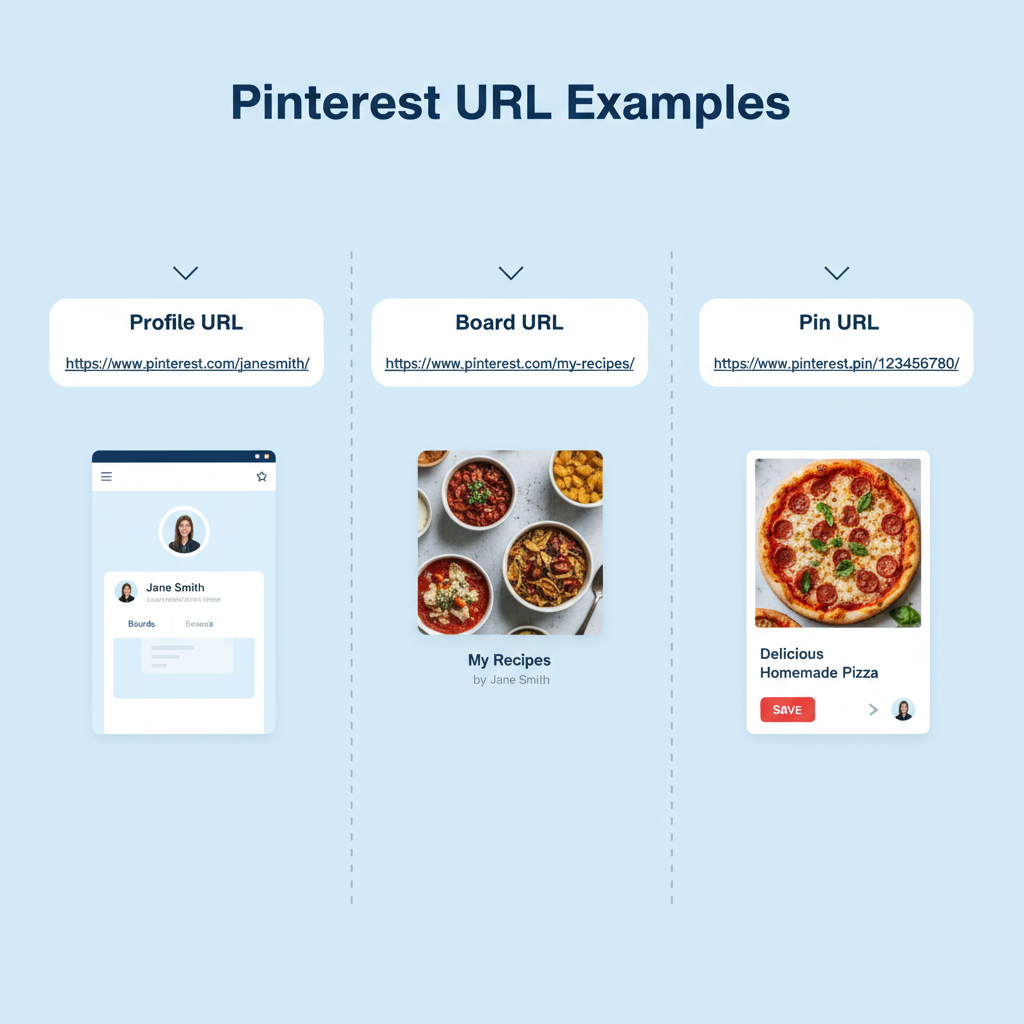
Introduction to Pinterest Profiles and URLs
Pinterest is more than a visual bookmarking site — it’s a powerful platform for inspiration, brand building, and driving traffic. Every account comes with a unique Pinterest profile URL that serves as your personalized web address and gateway to your boards and pins.
If you’ve ever asked, “What is my Pinterest URL?”, you’re essentially wondering where your profile lives online. Learning how to find, customize, and share this URL can boost brand identity, enhance discoverability, and make link sharing easy.
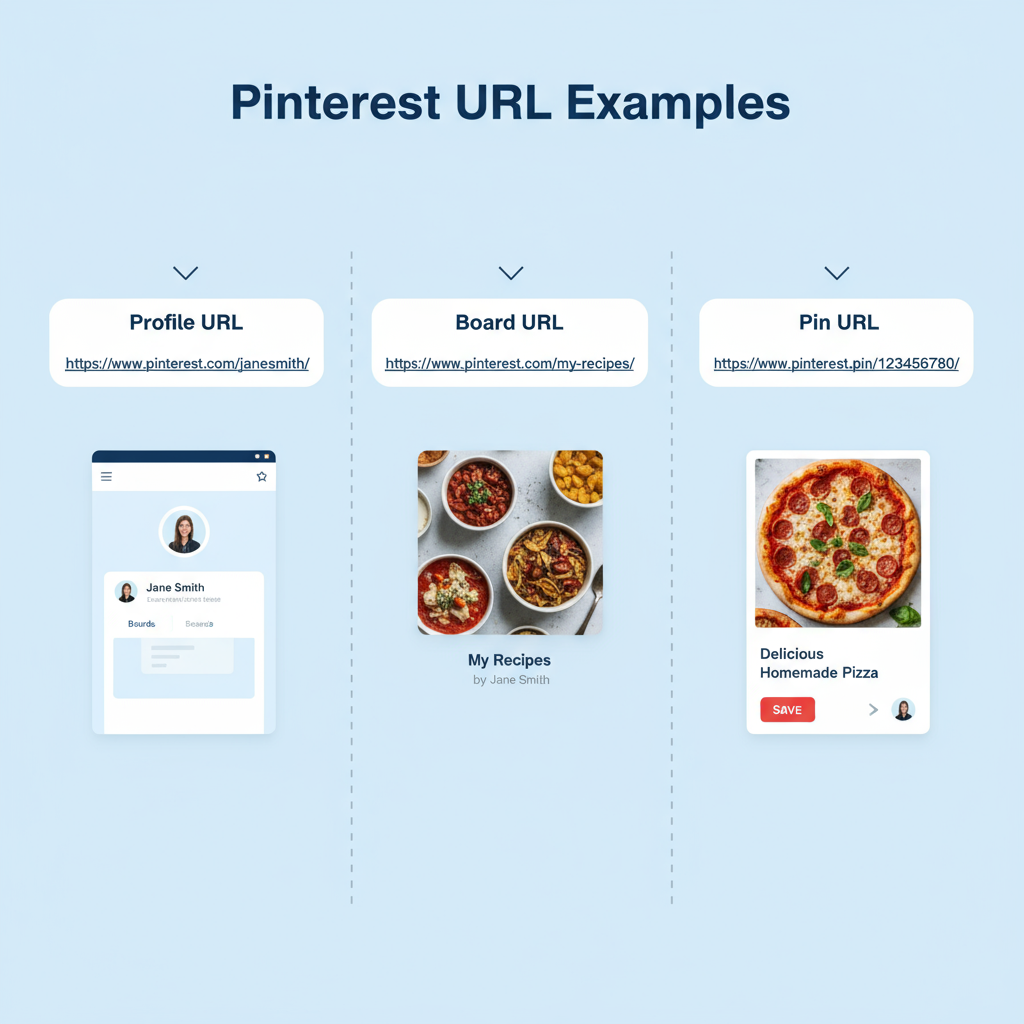
In this comprehensive guide, you'll learn why your Pinterest URL matters, how to find it on desktop and mobile, the difference between profile, board, and pin URLs, and how to optimize yours for branding and SEO.
---
Why Knowing Your Pinterest URL Matters
Your Pinterest URL is more than just a string of text — it connects people directly to your Pinterest presence. Here’s why it’s important:
- Easy Sharing: Add to social media, email signatures, business cards, or your website.
- SEO Value: Indexed URLs can draw organic traffic to your boards and pins.
- Brand Recognition: A clean URL makes you easy to remember and follow.
- Analytics Integration: Track referrals and engagement from your Pinterest profile.
---
Step-by-Step Guide to Finding Your URL on Desktop
Finding your Pinterest profile URL on desktop is quick and simple:
- Log In to Pinterest
Visit pinterest.com and sign in.
- Access Your Profile
Click your profile picture at the top right.
- Check the Address Bar
The browser will display your profile URL, e.g.:
https://www.pinterest.com/YourUsername/- Copy the URL
Highlight and copy it.
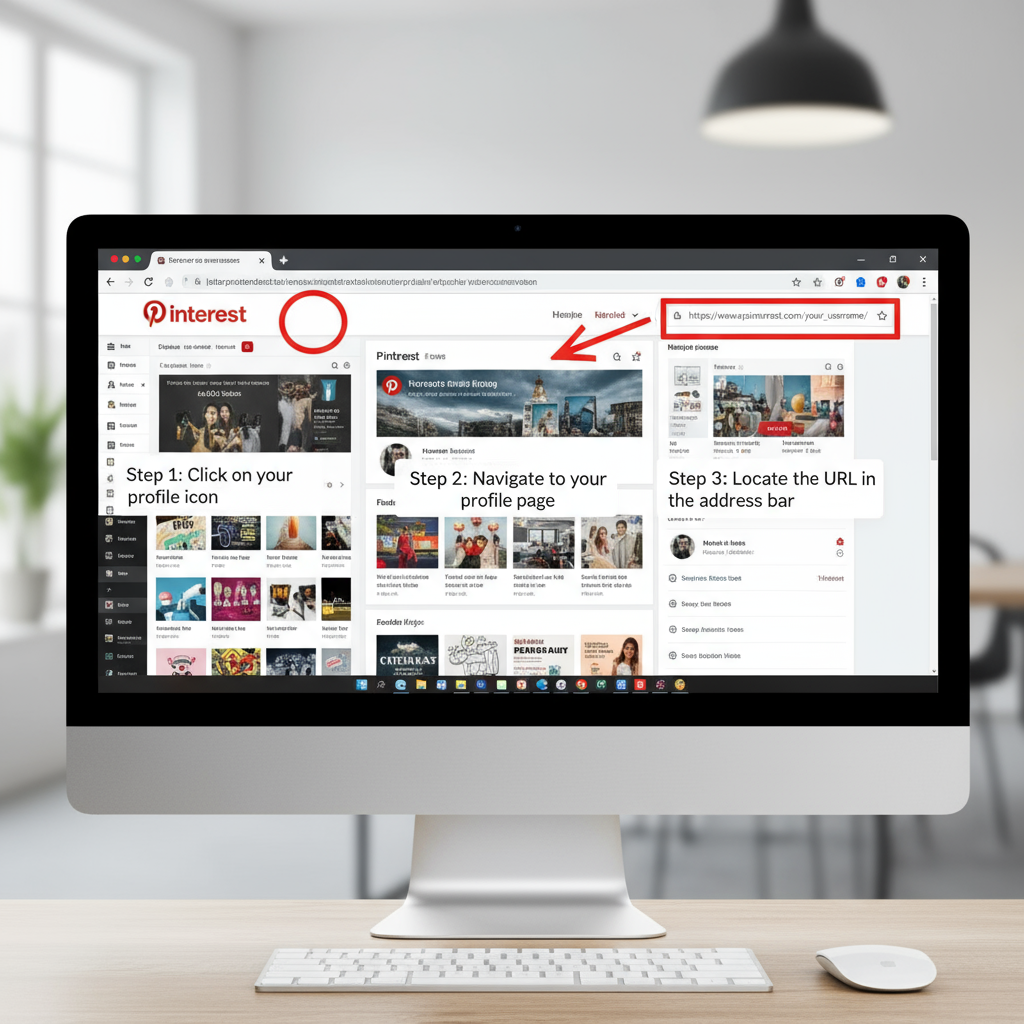
Pro Tip: Bookmark your profile page for easy access.
---
Step-by-Step Guide to Finding Your URL on the Mobile App
While the mobile interface is different, locating your profile link is straightforward.
- Open Pinterest App and log in.
- Go to Your Profile via the bottom right icon.
- Open Settings from the gear icon or “Settings & Privacy.”
- Find and Copy Your URL
- Share It using the mobile share menu.
Look for “Public profile” or “Account settings” to view username; use format:
https://www.pinterest.com/YourUsername/---
Difference Between Profile URL, Board URL, and Pin URL
Pinterest uses three main types of URLs:
| URL Type | Description | Example Format |
|---|---|---|
| Profile URL | Links to your full profile, with all boards and pins. | https://www.pinterest.com/YourUsername/ |
| Board URL | Links to a particular board you’ve created. | https://www.pinterest.com/YourUsername/BoardName/ |
| Pin URL | Directs to a single pin (image, video, or article). | https://www.pinterest.com/pin/1234567890/ |
Choosing the correct URL ensures followers land exactly where you want them.
---
How to Customize Your Pinterest Username for a Cleaner URL
Pinterest generates your URL from your username. Customizing your username produces a short, memorable link that strengthens branding.
Here’s how:
- Go to Settings (desktop or mobile).
- Select Account settings.
- Edit the Username field — pick something simple, consistent with other platforms, and unique.
- Save changes — your profile link updates to:
https://www.pinterest.com/NewUsername/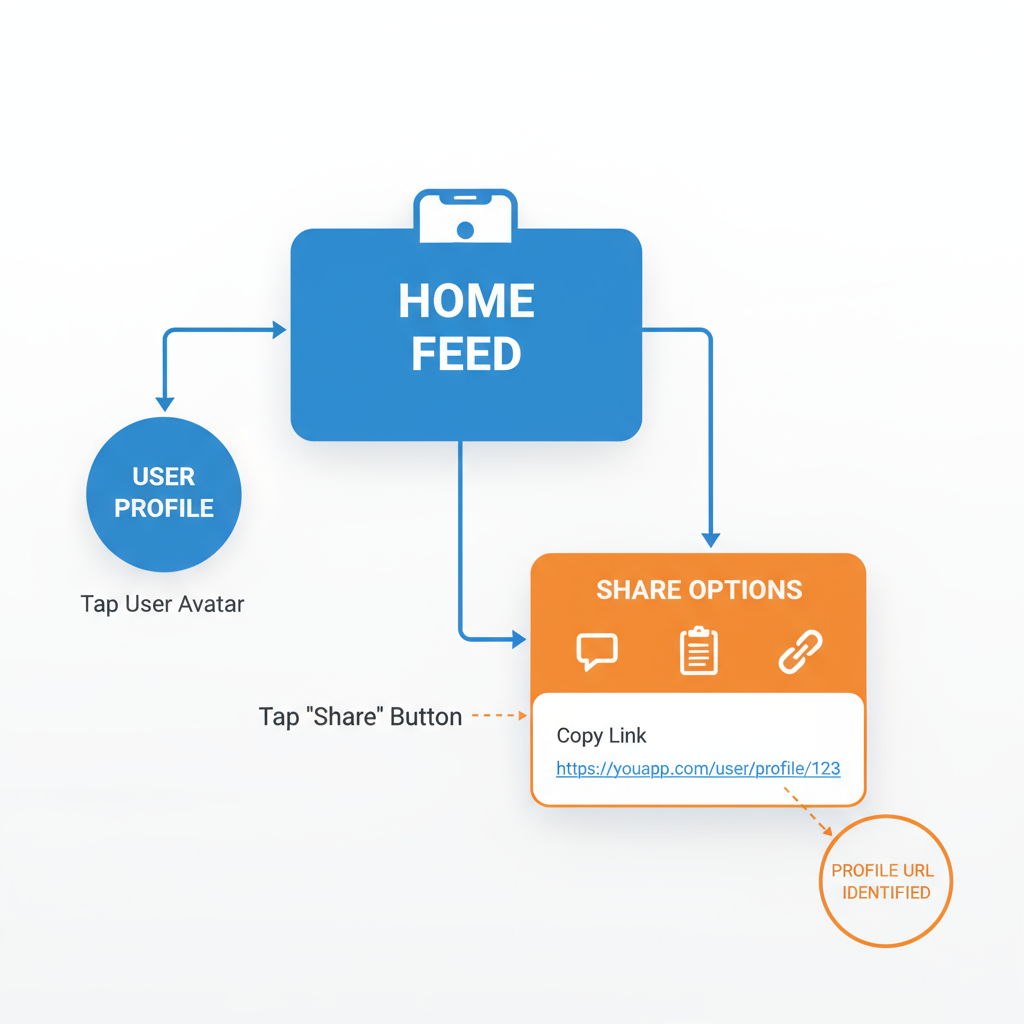
Username Best Practices:
- Keep it short and clear.
- Avoid symbols or complex words.
- Align with your handles on other social platforms.
---
Tips to Share Your Pinterest URL Across Social Media and Email
Once you have your customized link, promote it across channels:
- Instagram Bio: Add your link to the website field.
- Email Signature: Include it with social icons.
- Facebook & Twitter: Share posts inviting followers to view your boards.
- Blog Content: Link relevant pins or boards within your articles.
Accuracy matters — double-check your links before sharing.
---
Troubleshooting Access Issues
Can’t find or open your Pinterest URL? Try these fixes:
- Wrong Account: Ensure you’re logged into the correct username.
- Browser Cache: Clear cache or cookies and retry.
- App Bugs: Update to the latest app version.
- Privacy Settings: Check that your profile isn’t set to secret.
---
How Pinterest URLs Influence Discoverability and Analytics
A well-crafted Pinterest URL boosts reach and measurement capabilities:
- Improved Discoverability: Memorable links are more likely to get shared.
- SEO Presence: Public profiles are indexed by search engines.
- Detailed Analytics: Use UTM parameters to track traffic sources in Google Analytics:
https://www.pinterest.com/YourUsername/?utm_source=instagram&utm_medium=social&utm_campaign=pinterest-profile---
Conclusion and Action Steps
Mastering your Pinterest profile URL means better branding, improved discoverability, and clearer analytics. To recap:
- Locate your URL via desktop or mobile settings.
- Customize your username for a clean, brand-friendly link.
- Share it widely across all marketing channels.
- Track performance to refine your strategy.
Take a few minutes today to find and customize your Pinterest URL, then promote it to your audience. This simple step can significantly elevate your Pinterest marketing impact.