What Is a Pinned Post on Facebook and How to Pin One
Learn what a pinned post on Facebook is, how to pin one on profiles, Pages, and Groups, and best practices to boost visibility and engagement.
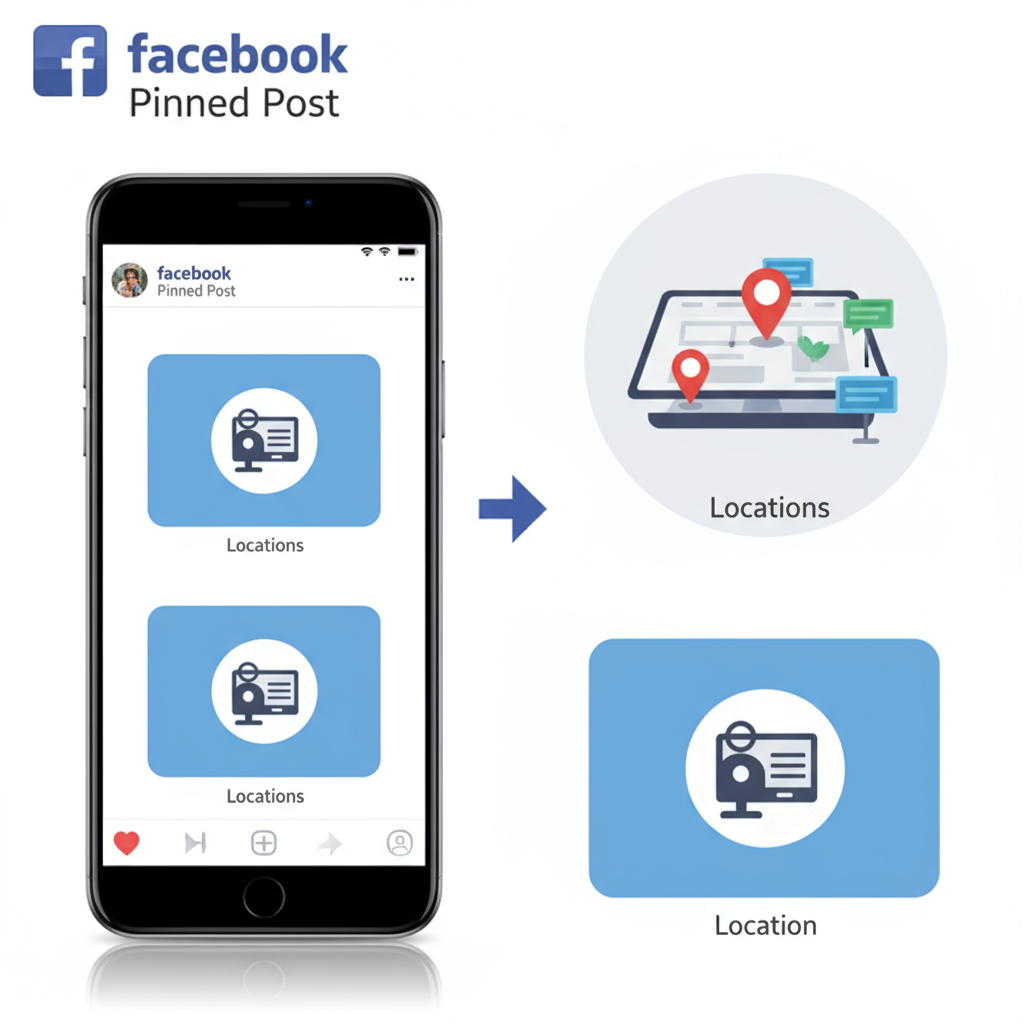
What Is a Pinned Post on Facebook and How to Pin One
If you spend time on Facebook, you’ve probably noticed certain posts that stay fixed at the top of a profile, Page, or Group feed. This is called a pinned post on Facebook — a powerful feature that keeps important updates or promotions visible, no matter how many new posts appear. Mastering how to pin a post on Facebook can help you highlight content that matters most, increase engagement, and guide your visitors with key information.
A pinned post can be used in different contexts:
- On your Timeline: Highlight a personal milestone or public update.
- On Facebook Pages: Feature promotions, events, or campaigns for followers.
- In Groups: Set group rules, welcome new members, or share critical announcements.
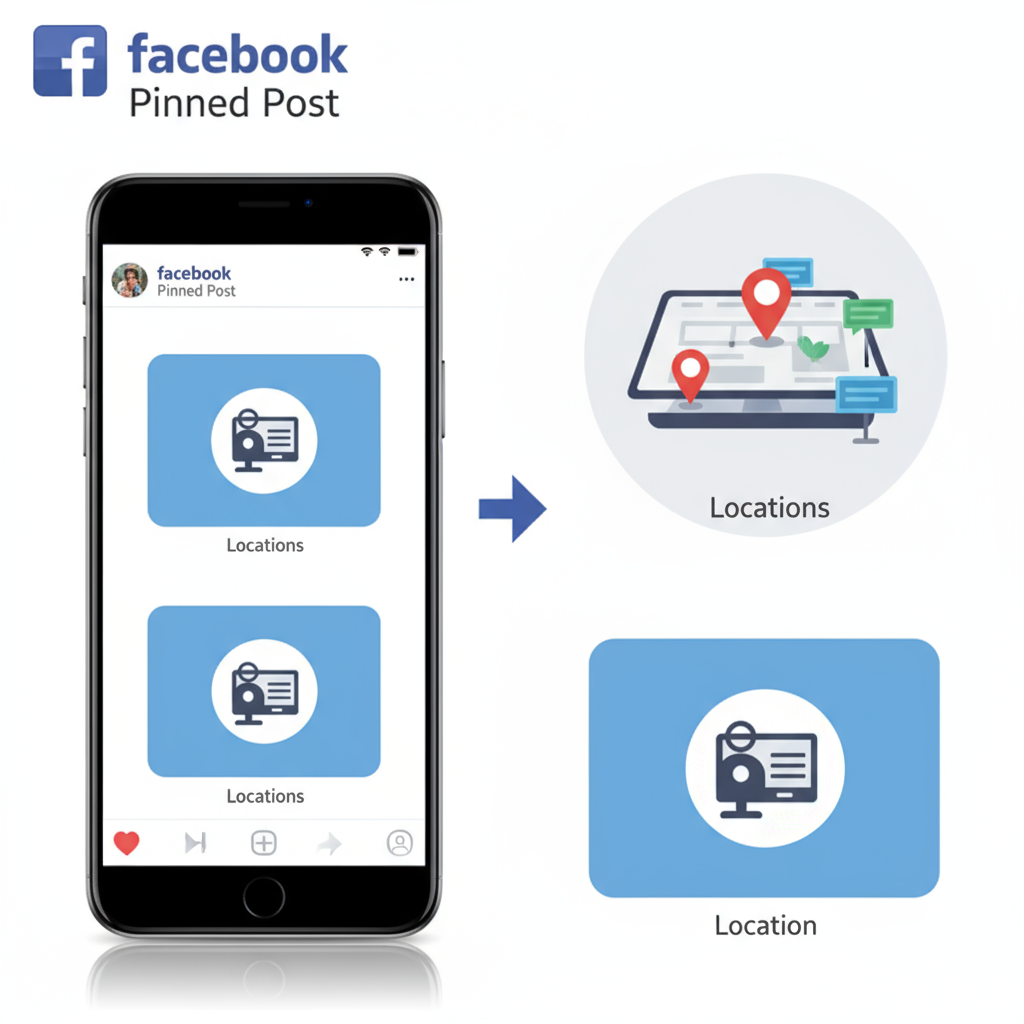
---
Purpose and Benefits of Pinning a Post
Pinning a post is all about visibility. The standard Facebook feed is chronological, meaning older posts quickly move down the timeline. By pinning:
- Increase reach: A pinned post is seen by more viewers.
- Guide visitors: New visitors immediately see key information.
- Highlight evergreen content: Keeps timeless or high-value posts in focus.
- Promote campaigns: Perfect for advertising ongoing events or sales.
Benefits include higher engagement rates, improved clarity for audiences, and strategic positioning for calls-to-action like "Sign up" or "Shop now."
---
Step-by-Step Guide to Pin a Post
Pinning on Your Personal Profile
- Go to your profile and find the post you want to pin.
- Click the three dots (⋯) at the top right corner of the post.
- Select Pin post from the dropdown menu.
- The post will now appear at the top of your profile.
> Note: Personal profiles have limited pinning features, and you might see "Feature on profile" instead.
---
Pinning on a Facebook Page
- Navigate to your Facebook Page.
- Locate the desired post.
- Click the three-dot menu.
- Choose Pin to top of Page.
- Refresh to confirm the post is pinned.
---
Pinning in a Facebook Group
- Go to your Group (admin/moderator privileges required).
- Find the post.
- Click the three-dot menu.
- Select Pin to Featured.
- It will appear in the Group’s Featured section.
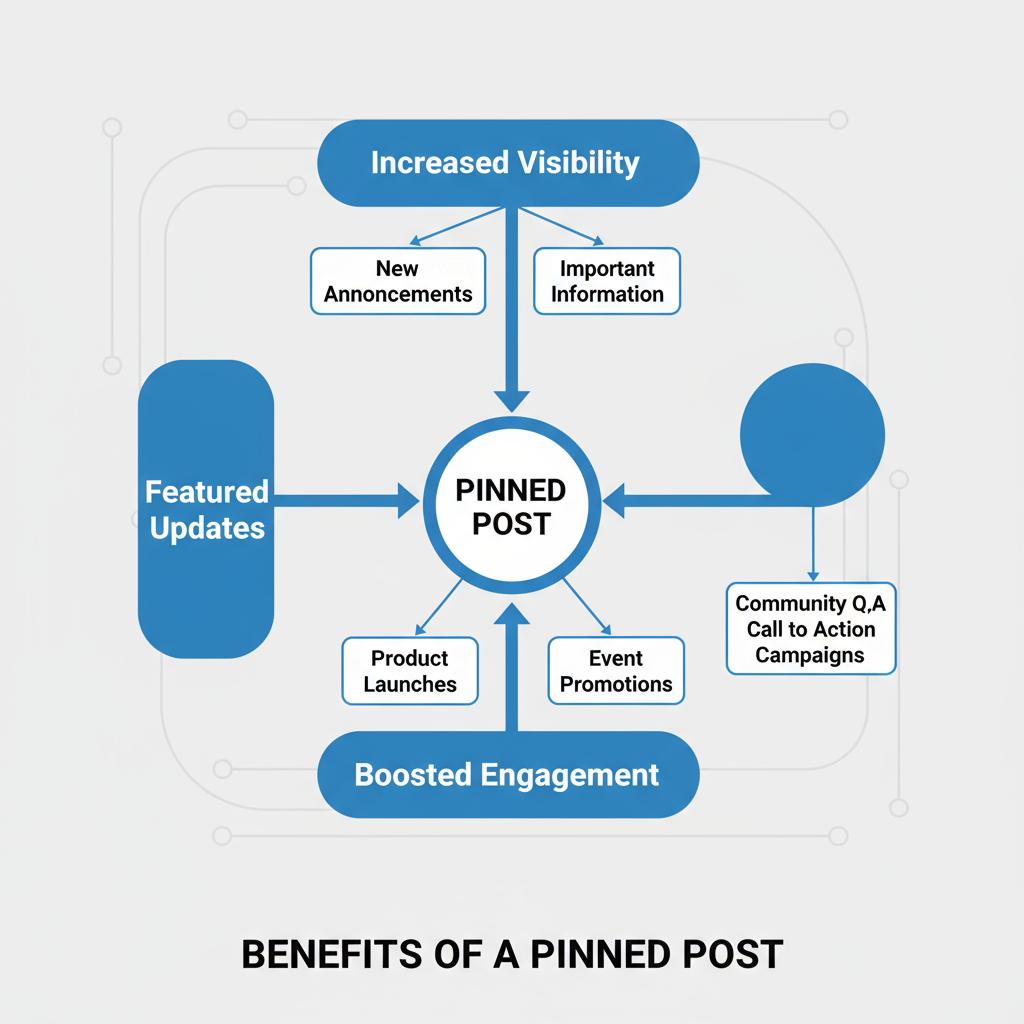
---
Best Practices for Choosing a Post to Pin
Selecting the right post is crucial for maximum impact:
- Timely updates: Event reminders, deadlines, or announcements.
- Evergreen content: Always-relevant information.
- High-engagement posts: Proven likes, shares, comments.
- Clear messaging: Concise text with appealing visuals.
- Strong CTAs: Invitations to "Join Now" or "Learn More."
---
How Pinned Posts Boost Visibility and Engagement
A pinned post acts as a digital signboard for your profile, Page, or Group:
- First-impression tool: Shapes how casual visitors view your content.
- Engagement magnet: Encourages followers to revisit and interact.
- Traffic driver: Directs to websites or specific pages.
- Community builder: Highlights conversations or events.
Analytics often show pinned posts outperform regular posts in reach and engagement.
---
Examples of Effective Pinned Posts
Here are common, effective applications of pinned posts:
| Context | Example | Purpose |
|---|---|---|
| Group | Welcome post with rules | Orient new members and set guidelines |
| Page | Promotion with discount codes | Boost sales by driving attention to offers |
| Profile | Life event announcement | Keep family/friends updated on major news |
| Page | Upcoming event countdown | Maximize attendance and RSVPs |
---
Desktop vs Mobile: Differences in Pinning
Though the functionality is consistent, the interface varies:
- Desktop: Three-dot menu sits at the post’s top right; options are clearly labeled ("Pin to top of Page").
- Mobile: Tap the post, then locate "Pin" within a sub-menu; in Groups, it may appear as "Feature post."

---
Limitations and Considerations
Things to keep in mind before relying heavily on pinned posts:
- One pinned post per context: No multiple pins in the same area.
- Manual unpinning required: Outdated posts need removal.
- Admin/mod control in Groups only.
- Visibility: Pinned posts are prominent but may still be missed in notifications.
---
How to Update or Unpin a Post
To refresh or remove a pinned post:
- Go to the pinned post.
- Click the three-dot menu.
- Select Unpin post.
- Pin a new, relevant post as needed — prior pins will be replaced automatically.
Tip: Rotate pinned posts according to campaigns or seasonal updates.
---
Measuring the Impact of a Pinned Post
Tracking performance ensures your pinned content is driving results. Use:
- Facebook Insights (for Pages): Check reach, engagement, clicks.
- Group statistics: Monitor member activity.
- Personal engagement data: Likes, shares, comments.
- UTM tracking: Measure external link traffic.
Analytics Checklist
- Compare engagement rates before/after pinning.
- Track comment and share trends.
- Try A/B testing with different types of posts.
---
Summary
Now you know what a pinned post on Facebook is and how to pin one effectively for a profile, Page, or Group. Using pinned posts strategically can significantly boost visibility, engagement, and conversions. Keep them timely, visually appealing, and equipped with strong calls-to-action.
Ready to elevate your Facebook presence? Pin your next update today and watch your reach grow!



