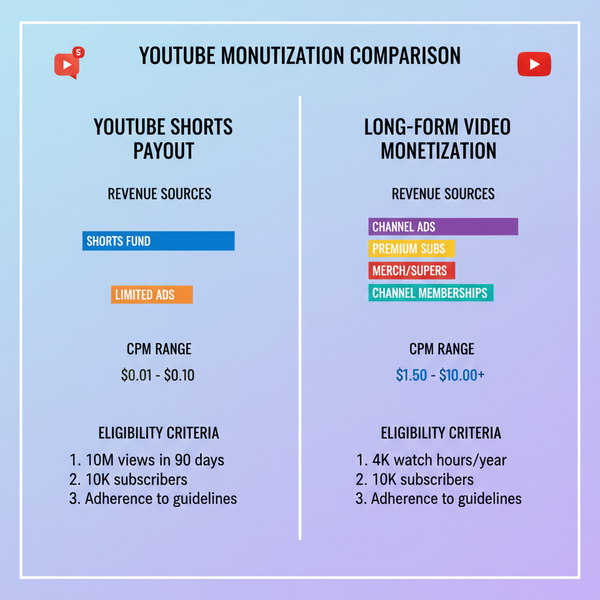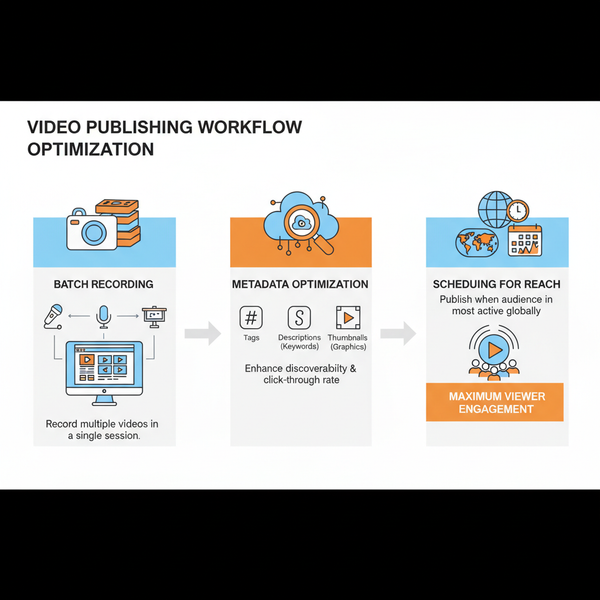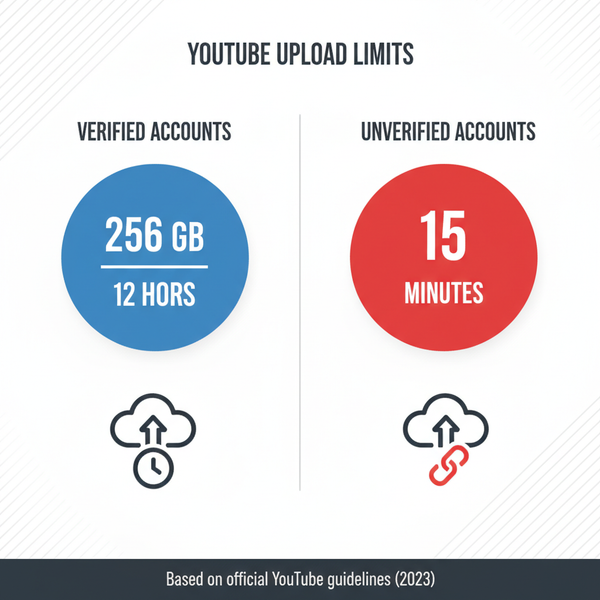How to Find Your Saved Posts on LinkedIn
Learn how to save and quickly access your saved posts on LinkedIn across desktop and mobile, plus tips to organize and manage bookmarked content.
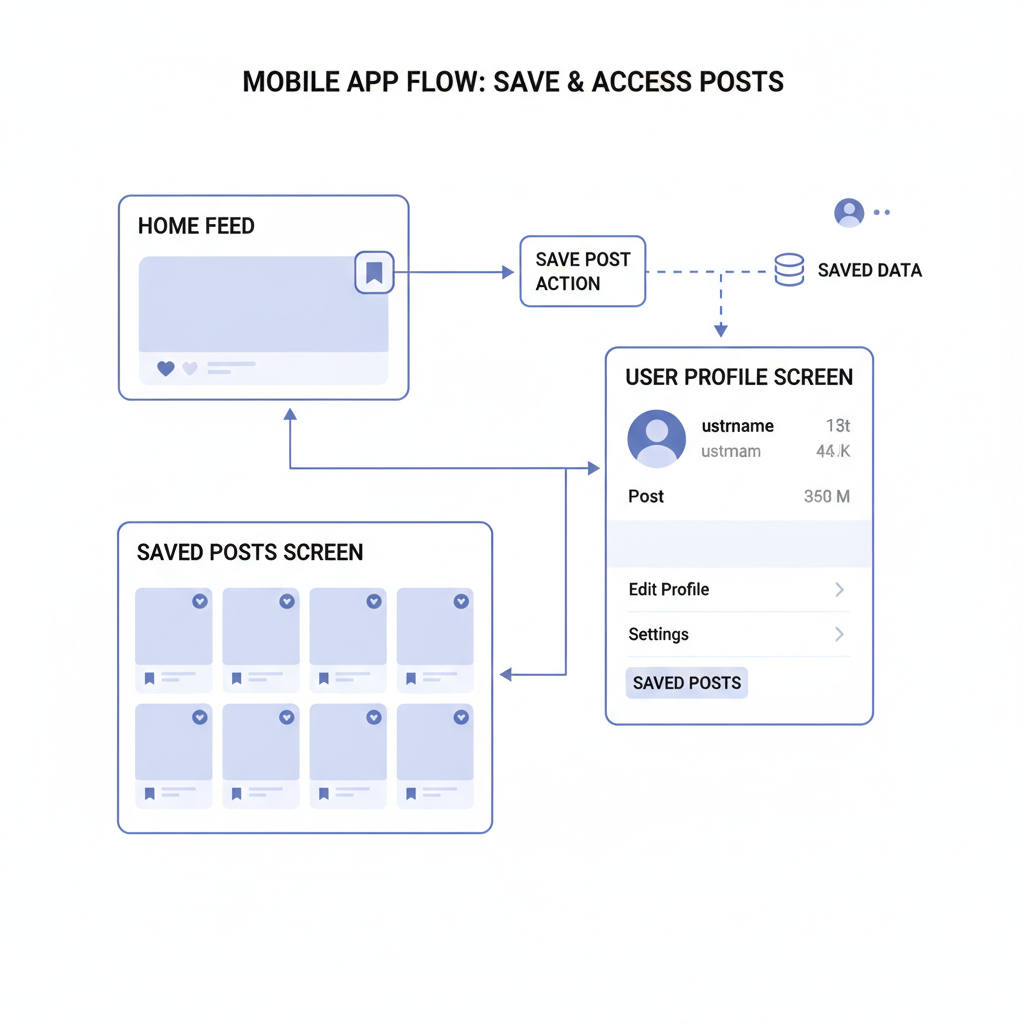
Introduction to LinkedIn's Saved Posts Feature
LinkedIn is more than just a professional networking site — it has evolved into a dynamic hub for industry news, career tips, and thought leadership content. With dozens of updates appearing in your feed daily, it’s easy to lose track of valuable insights before you have time to engage. That’s where LinkedIn’s Saved Posts feature becomes invaluable. By knowing exactly where your saved posts are on LinkedIn, you can bookmark articles, job listings, and discussions so they are easy to retrieve later—helping you stay informed, connected, and productive.
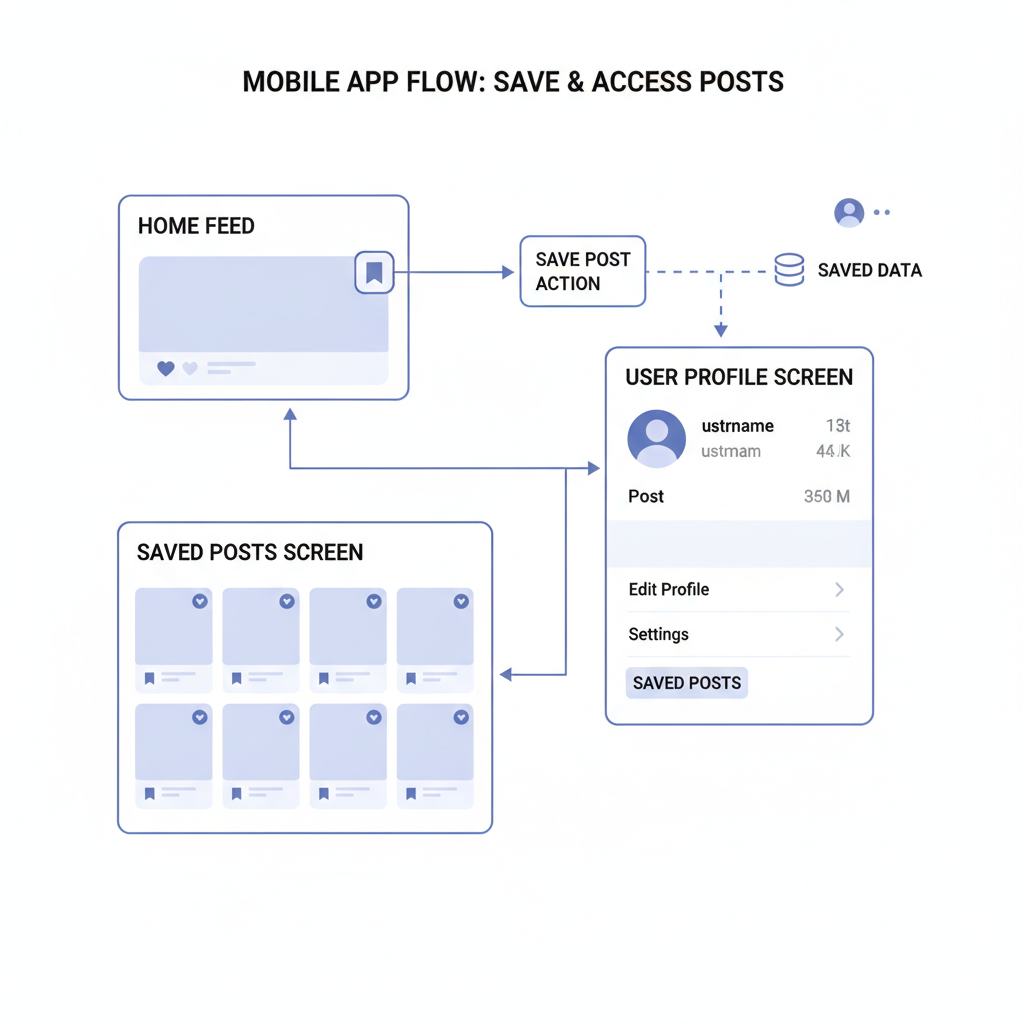
---
Reasons You Might Want to Save Posts on LinkedIn
Here are some of the most common motivations for using the Saved Posts tool:
- Read later: Save long-form articles or in-depth discussions to revisit during dedicated time.
- Research and learning: Build a reference library of industry trends, data reports, or case studies.
- Job search preparation: Keep job openings, interview strategies, or career tips within quick reach.
- Networking opportunities: Bookmark event announcements, introductions, or collaboration offers.
By saving posts, you create a customized content archive tailored to your professional interests.
---
Step-by-Step Guide to Saving a Post on Desktop
Saving a post from LinkedIn’s desktop interface is quick and intuitive:
- Locate the post in your feed or on a profile.
- Click the three dots (“More”) in the upper-right corner of the post.
- Select “Save” from the drop-down menu.
LinkedIn will confirm the post is saved, adding it to your Saved Posts collection.
---
Step-by-Step Guide to Saving a Post on the LinkedIn Mobile App
On mobile, the process mirrors the desktop experience:
- Find the post you want to save.
- Tap the three-dot icon at the top-right corner.
- Choose “Save” from the menu.
Consistency across platforms means you won't need to relearn different steps whether on mobile or desktop.
---
How to Access Saved Posts on Desktop
To answer the question, “Where are my saved posts on LinkedIn?” when on desktop:
- Click the ‘My Items’ link in LinkedIn’s navigation.
- Available via your profile drop-down menu or directly in the left-side panel of your homepage.
- Select ‘Saved posts’ within My Items.
- Browse your saved content and open any article or post.
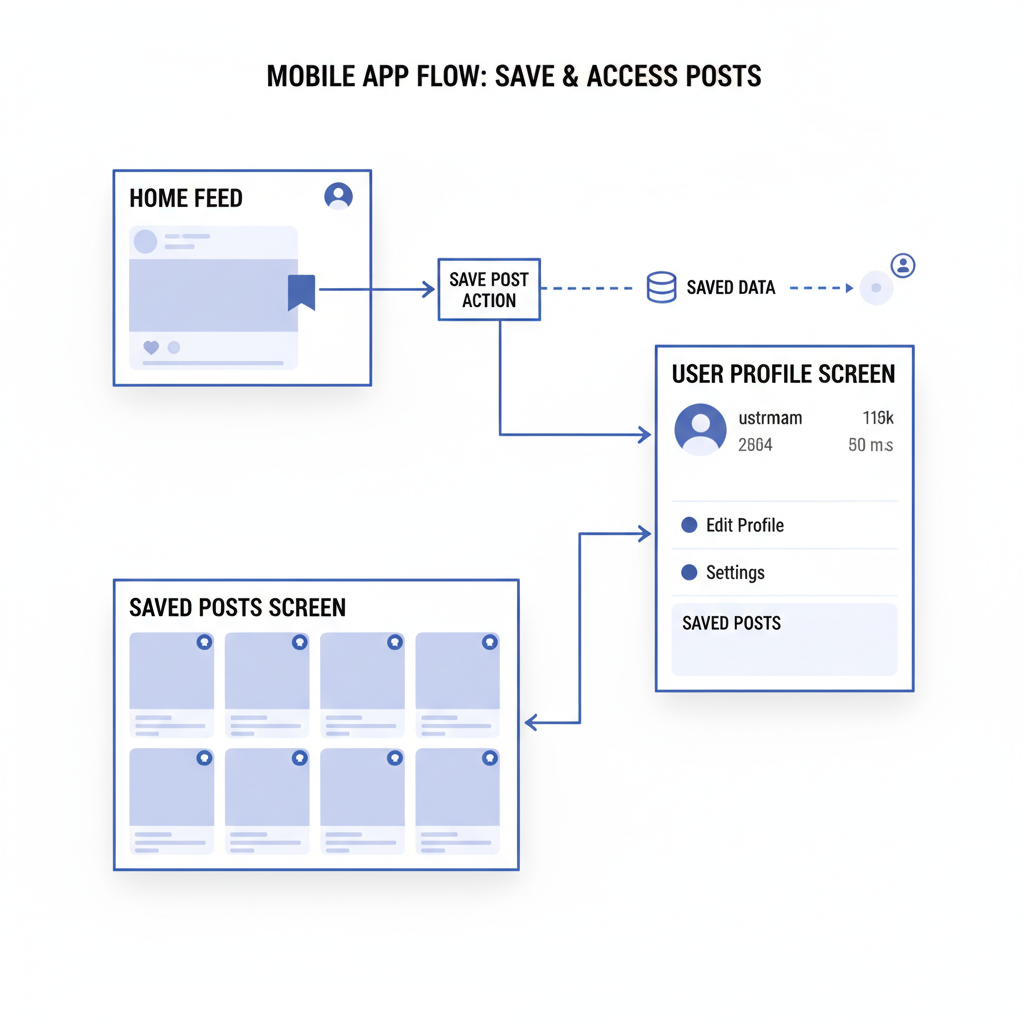
---
How to Access Saved Posts on Mobile
In the LinkedIn mobile app:
- Tap your profile icon (top-left on Android, top-right on iOS).
- Select ‘My Items’ from the available options.
- Tap ‘Saved posts’ to open your list.
This centralized location ensures you won’t need to scroll endlessly through your feed to find important posts.
---
Difference Between Saved Posts and Liked Posts
Although they might seem similar, the two features serve different purposes:
| Feature | Visibility | Purpose |
|---|---|---|
| Saved Posts | Visible only to you | Bookmark for personal reference |
| Liked Posts | Visible to your network or publicly | Engage with content and show appreciation |
Saved posts are private—they won’t alert the author—whereas liked posts display in your activity feed and form part of your public engagement.
---
Managing and Organizing Your Saved Posts Effectively
While LinkedIn doesn't yet support folders or tags for saved posts, you can still maintain order:
- Review regularly: Remove outdated or irrelevant items to keep your list clean.
- Copy key links: Store them in a document, spreadsheet, or knowledge tool for offline archiving.
- Use search: Look up keywords in My Items to quickly find a specific saved post.
Adopting an organizational routine ensures your saved list remains functional and efficient.
---
Troubleshooting If Saved Posts Are Missing or Not Loading
If your saved posts aren’t appearing, try these solutions:
- Refresh the page or feed; on mobile, swipe down to reload.
- Clear cache/cookies in your web browser.
- Update your LinkedIn app to its latest version.
- Log out and log back in.
- Confirm your internet connection is stable.
Persistent problems should be escalated to LinkedIn Support via the Help Center.
---
Privacy and Visibility of Saved Posts to Other Users
A major benefit of saved posts is their complete privacy:
- Only visible to you — no notifications go to the post author.
- Your network cannot see which posts you've saved.
- Sharing is optional; saved posts remain discreet until you actively forward or repost them.
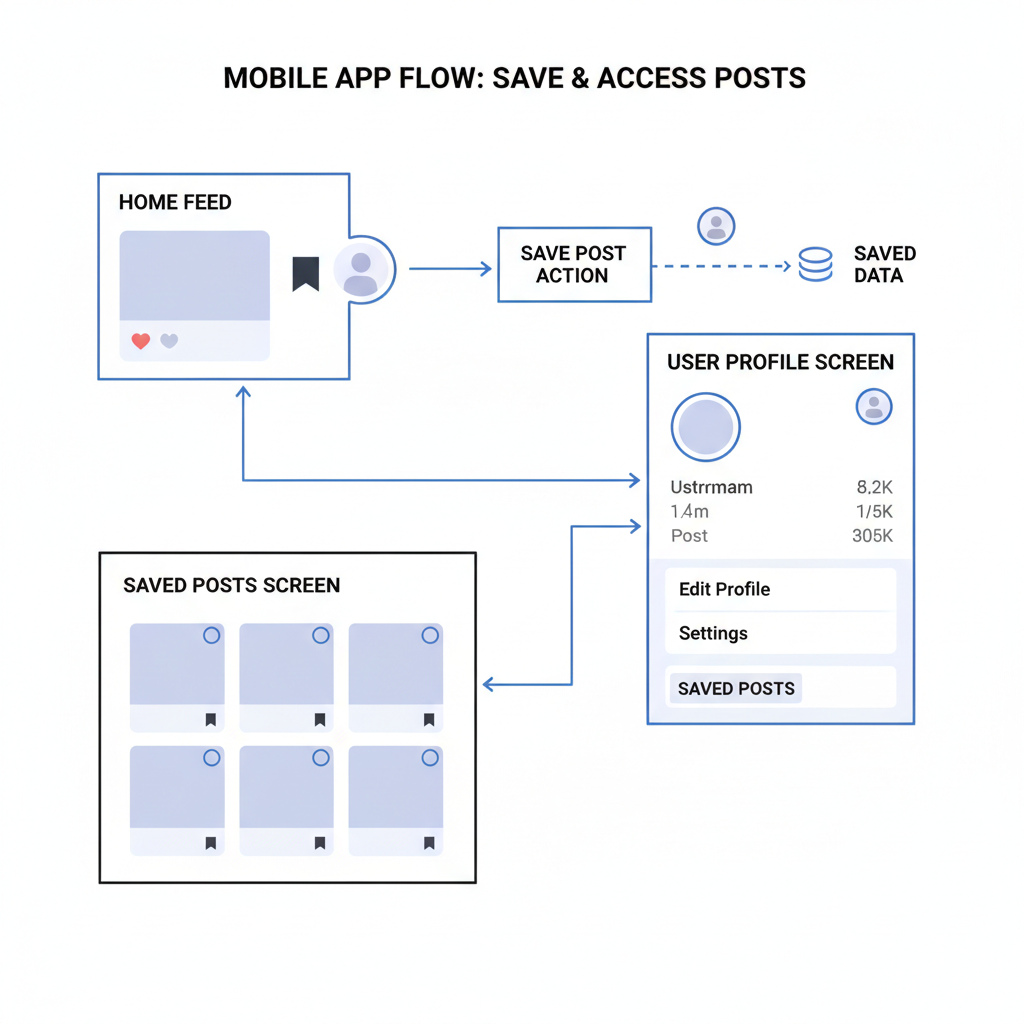
---
Tips for Using Saved Posts to Boost Networking and Learning
Turn the passive act of saving into proactive growth:
- Follow up: Register for events or webinars you’ve bookmarked.
- Engage later: Read thoroughly before commenting with meaningful insights.
- Share internally: Forward relevant posts to coworkers to inspire collaboration.
- Weekly review: Dedicate a short session to act on useful saved content.
These tactics make your LinkedIn saves work strategically toward your professional goals.
---
Conclusion and Recap of Saved Posts Navigation Steps
Finding your saved posts is easy once you memorize the navigation:
- Desktop: Profile menu → My Items → Saved posts
- Mobile: Profile icon → My Items → Saved posts
Properly using LinkedIn’s Saved Posts feature helps you collect, revisit, and leverage valuable insights without being overwhelmed by your feed. Whether you’re conducting research or simply bookmarking content for later, keeping track of where your saved posts are on LinkedIn ensures you can maximize your time and engagement on the platform.
---
Ready to get organized? Start using the Saved Posts feature today to streamline your LinkedIn experience and take control of your professional content library.