Where to Find Scheduled Posts on LinkedIn
Learn how to locate, view, and manage your scheduled posts on LinkedIn across desktop, mobile, and business page admin views for efficient content planning.

Introduction to LinkedIn’s Scheduled Posts Feature and Benefits
LinkedIn is a leading professional networking platform where individuals and businesses share updates, boost thought leadership, and connect with industry peers. With the arrival of LinkedIn’s post scheduling feature, members can create posts ahead of time and publish them automatically at a future date, ensuring a consistent content flow without needing to be online at the moment of posting. This guide focuses on where to find scheduled posts on LinkedIn, so you can manage your content effectively.
Some of the key benefits of LinkedIn’s scheduling include:
- Time management — batch-create content without daily posting stress.
- Consistency — regular content drops keep you top-of-mind.
- Global reach — post at optimal times for different time zones.
- Team efficiency — marketers and social media managers can plan campaigns well in advance.

In this article, you’ll learn various ways to access your scheduled posts on LinkedIn across desktop and mobile, explore alternative navigation methods, and apply best practices to optimize your workflow.
---
Confirming Your Post Scheduling Process on Desktop and Mobile
Before looking for your scheduled posts, be sure they were set up successfully.
On Desktop
- Click Start a Post on your LinkedIn home feed.
- Add text, images, videos, or documents.
- Click the Clock icon to schedule.
- Choose your desired date/time.
- Click Next, then Schedule.
On Mobile
- Tap the Post icon from your feed.
- Create your post with any attachments.
- Tap the Clock icon.
- Select your date/time and confirm.
Once scheduled, LinkedIn will display a confirmation and store the post in your account’s scheduled queue.
---
How to Access and View Scheduled Posts from LinkedIn’s Homepage
LinkedIn provides quick access to scheduled posts right from the homepage.
- Desktop:
- Go to your LinkedIn homepage.
- Locate the “Manage” or Scheduled Posts link below the posting area.
- Click to view the list of upcoming posts with exact publish dates.
- Mobile:
- Open the LinkedIn app.
- Tap Post > Clock icon or find “View all scheduled posts” in the composer section.
You can preview, check timings, and make edits if needed.
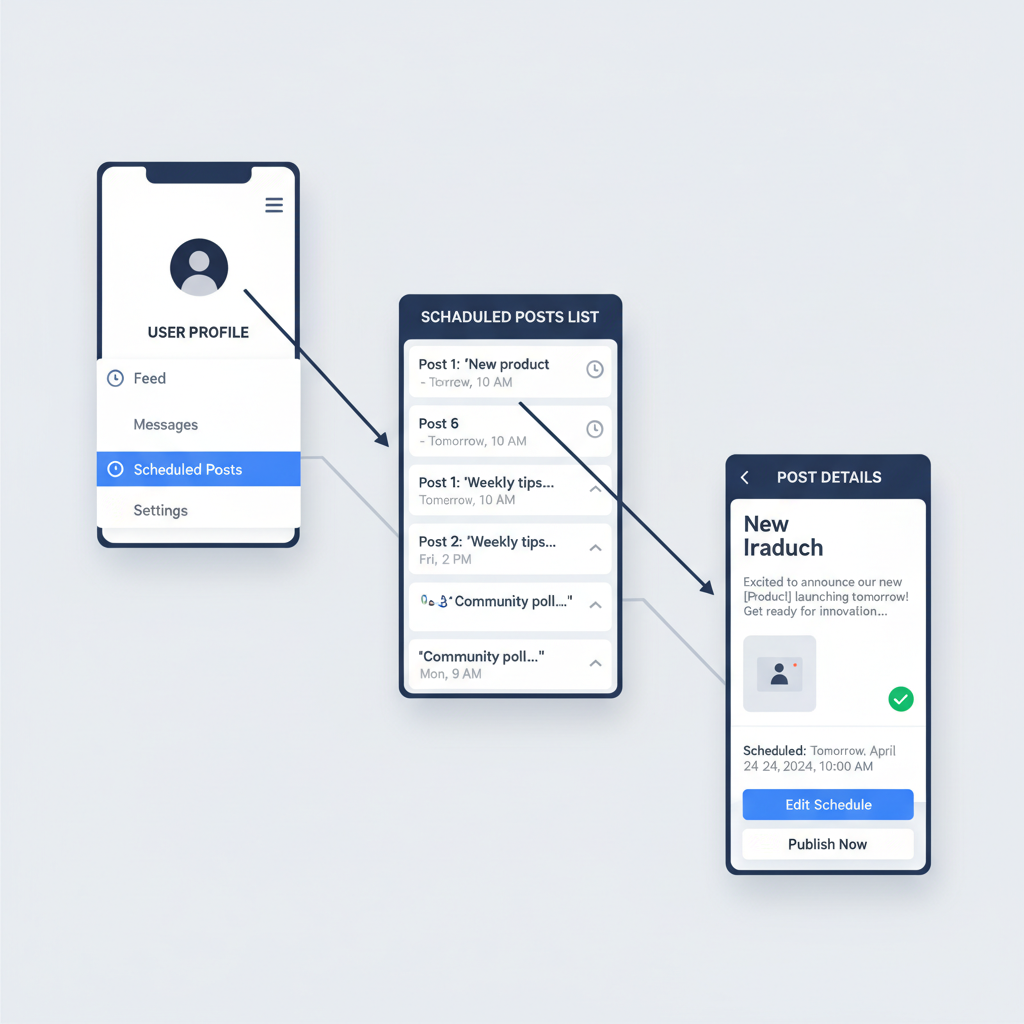
---
Using the “My Items” Section to Locate Scheduled Content
The My Items section is a central place where you can find saved, drafted, and scheduled posts.
- On desktop, click Me on the top navigation bar.
- Select Posts & Activity or My Items.
- Use the Scheduled posts filter.
| Platform | Navigation to Scheduled Posts |
|---|---|
| Desktop | Me > My Items > Scheduled Posts |
| Mobile App | Profile Icon > My Items > Scheduled |
---
Accessing Scheduled Posts via the LinkedIn Business Page Admin View
For those managing a Company Page, the admin view has a dedicated area for scheduled content.
- Switch to Page Admin View.
- Open the Content tab or Manage posts section.
- Choose the Scheduled filter.
This separates business content from personal updates, streamlining campaign management. Admins can edit, reschedule, or delete posts as permissions allow.
---
Editing or Rescheduling Existing Scheduled Posts
Inside the scheduled posts view, you have several options:
- Edit: Modify text, hashtags, or links.
- Reschedule: Adjust the publish date/time.
- Delete: Remove posts that are no longer needed.
Note: To change media files in a scheduled post, deletion and recreation are required, as media edits are not currently supported.
---
Troubleshooting When Scheduled Posts Aren’t Appearing
If you can’t find your scheduled posts:
- Double-check settings — the post may have been published immediately.
- Unsupported content types — polls or certain documents may not be schedulable.
- Permissions — only page admins see scheduled posts on company pages.
- Technical issues — log out, clear cache, or try another device.
Persistent issues may require contacting LinkedIn support.
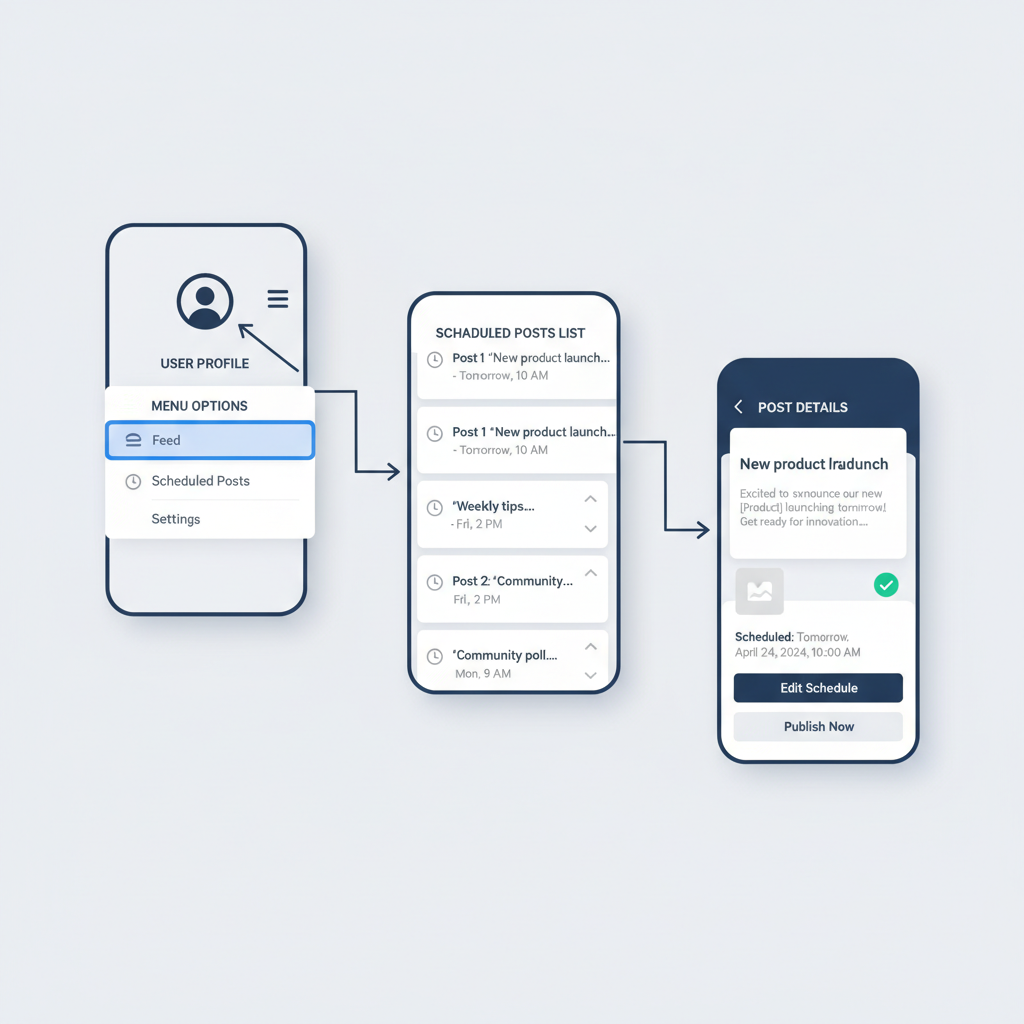
---
Differences Between Personal Profile and Company Page Scheduling Visibility
Although the workflow is similar, visibility varies.
| Feature | Personal Profile | Company Page |
|---|---|---|
| Access location | Homepage composer & My Items | Admin View > Content tab |
| Permissions | Only you can view | All admins can view and manage |
| Post types | Standard updates, articles | Updates, events, product launches |
Always confirm you’re in the proper account or page before searching.
---
Tips to Organize and Track Scheduled Content Effectively
To manage content across profiles or pages:
- Maintain a posting calendar — track dates and topics.
- Batch schedule — prepare posts weekly or monthly.
- Check regularly — ensure relevance as circumstances change.
- Label posts — tag campaigns for performance tracking.
A robust system reduces errors and ensures strategic consistency.
---
Best Practices for Leveraging Scheduled Posts for Engagement and Reach
To make the most of LinkedIn scheduling:
- Publish at optimal times based on audience activity.
- Incorporate rich media for higher engagement.
- Write strong opening lines to draw attention.
- Add clear calls-to-action to drive interaction.
- Engage promptly with comments once the post is live.
These habits transform scheduled posts into engagement-driving content.
---
Common Mistakes to Avoid When Scheduling on LinkedIn
Steer clear of:
- Outdated information — update content before it goes live.
- Poor visual optimization — test for mobile/desktop display.
- Neglecting analytics — refine strategy using performance data.
- Ignoring audience time zones — schedule with their location in mind.
- Monotonous content — vary type and style for interest.
---
Conclusion: Streamline Your LinkedIn Content Workflow
Understanding where your scheduled posts are on LinkedIn—whether via My Items, the homepage composer, or the company page’s admin tools—empowers you to handle your social media strategy with confidence. By knowing the correct access points, managing posts systematically, and following proven engagement techniques, you’ll stay visible, relevant, and in control.
Start refining your LinkedIn scheduling habits today to build a stronger professional presence and save valuable time. Use these tips to keep your content strategy active, organized, and impactful.



