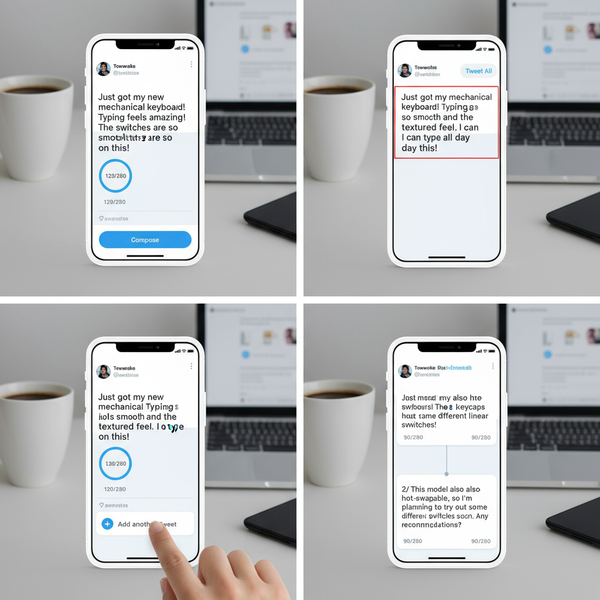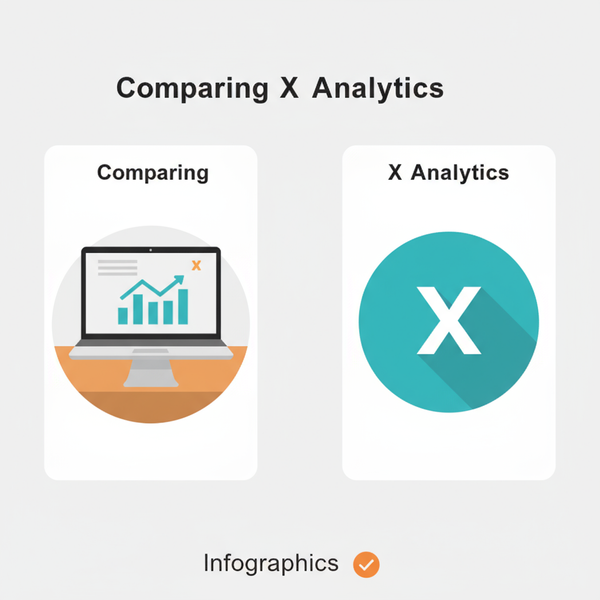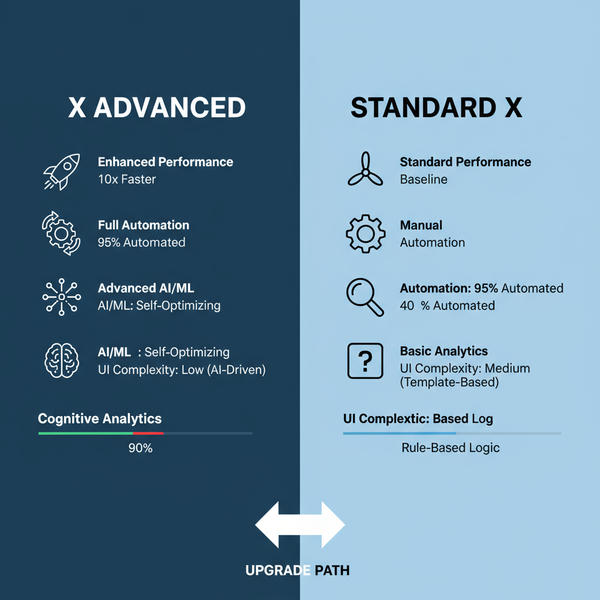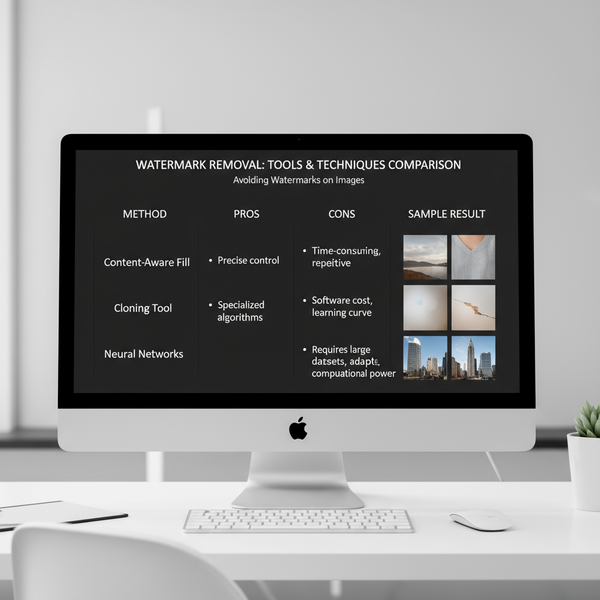Where Are the Drafts in Twitter and How to Access Them
Learn how to find and access Twitter drafts on mobile and desktop, plus key differences, limitations, and troubleshooting tips for lost drafts.
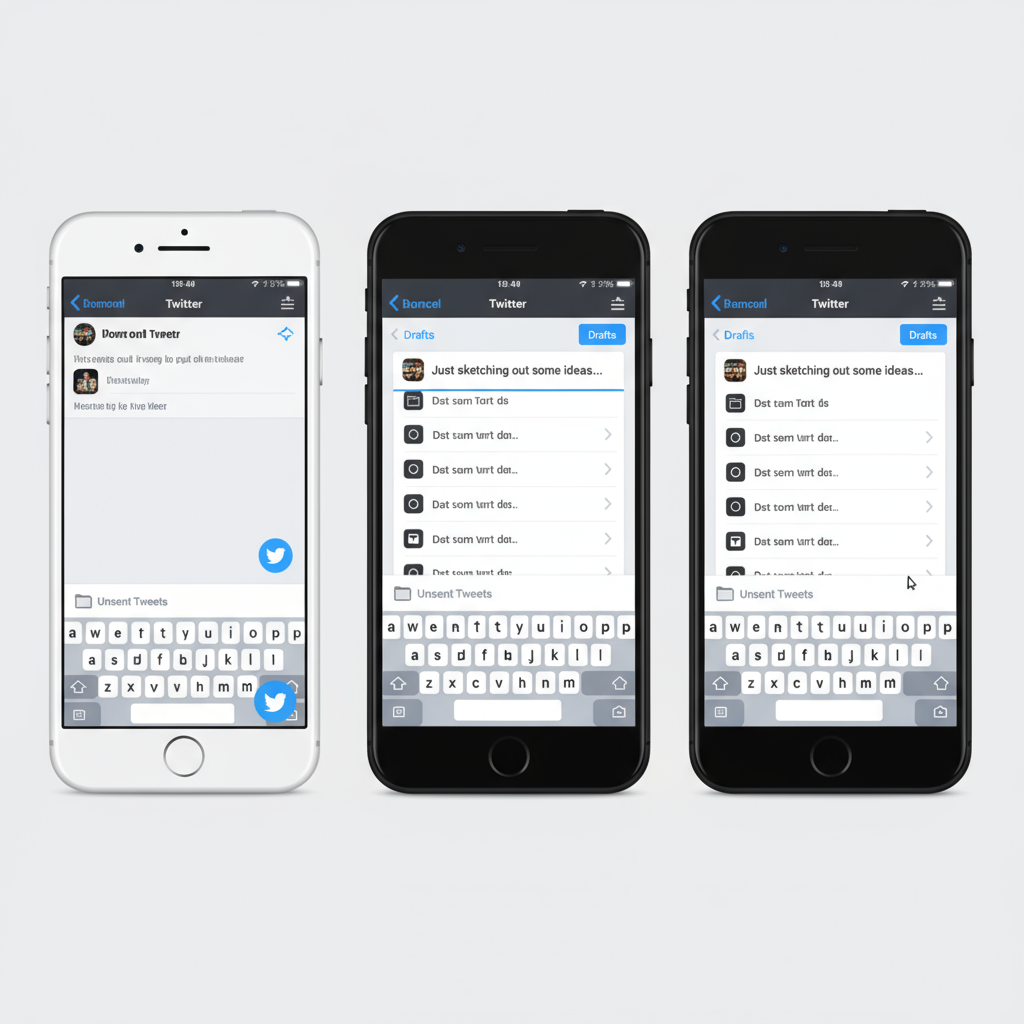
Understanding Twitter Drafts: An Overview
Twitter drafts are a handy feature that lets users save unfinished tweets to revisit later. This tool is invaluable for professionals, marketers, or anyone who wants to refine their message before sharing it publicly. If you’ve ever wondered where are the drafts in Twitter, you’re not alone — the answer varies depending on the platform you use.
Whether drafting a quick update, a thoughtful reply, or the first part of a thread, saving a draft can prevent accidental posting and give you time to fine-tune your words.
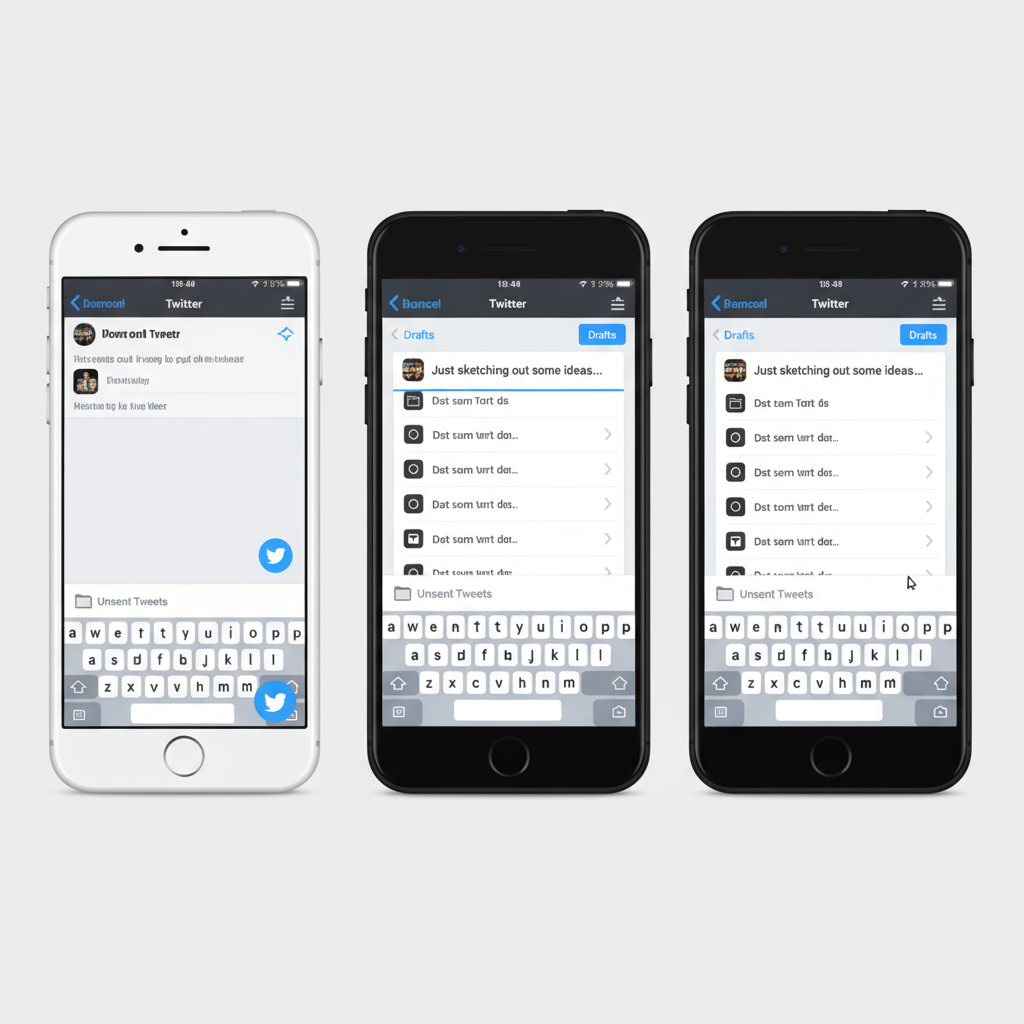
In short, Twitter drafts act like a “parking lot” for your ideas, ensuring no clever thought or important announcement is lost before it’s ready. Let’s explore how to access drafts across devices and make the most of this feature.
---
How Drafts Work Across Devices
Draft functionality changes depending on whether you use Twitter’s mobile app (iOS/Android) or its desktop web version.
- Mobile App: Drafts are stored locally in the app and linked to your Twitter account on that device.
- Desktop Web: Drafts are stored online in the web interface and accessible from any browser session you start — but only on that specific platform.
This difference is why many users ask “where did my drafts go?” Drafts saved on mobile don’t appear on desktop, and vice versa.
---
Finding Drafts on Twitter Mobile App (iOS & Android)
Here’s how to locate drafts using the Twitter mobile app:
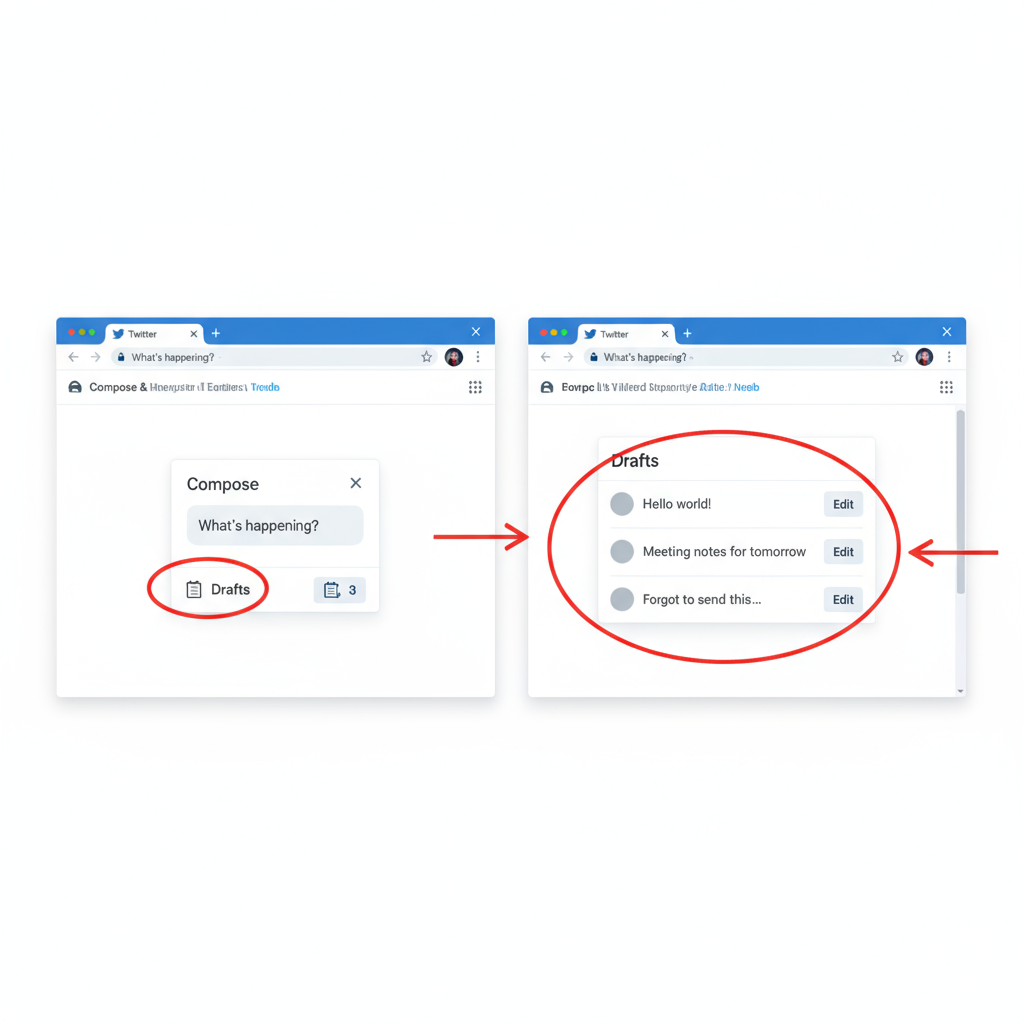
Step-by-Step Instructions
- Open the Twitter app on your iOS or Android device.
- Tap the Compose Tweet icon (feather with plus sign).
- In the compose window:
- iOS: Tap the “X” in the top left, choose Save Draft, then later tap Drafts at the top-right of the composer to access them.
- Android: Tap the back arrow or menu, select Save draft, then open the composer and tap Drafts at the top to view saved tweets.
- Select the desired draft, edit, and post.
Note: Mobile drafts are stored within the app and don’t sync to desktop.
---
Finding Drafts on Twitter Web (Desktop or Laptop)
Drafts on the desktop browser work differently.
Step-by-Step Instructions
- Go to Twitter.com and log in.
- Click the Tweet button in the side menu or floating icon.
- If you have saved drafts:
- Click Unsent Tweets at the top right of the compose window.
- View the tabs:
- Drafts: Contains unsent tweets.
- Scheduled: Contains tweets set for future posting.
- Choose a draft to edit or send.
---
Differences Between Tweet Drafts and Reply Drafts
Twitter stores tweets and replies differently in the drafts system.
| Type | Storage Location | Cross-Platform Sync |
|---|---|---|
| Tweet Drafts | Stored in Drafts list on mobile or web, depending on creation | No sync between mobile and web |
| Reply Drafts | Accessible only via the specific reply context initiated | Rarely sync between devices; often lost during platform change |
Tip: For replies you want to keep, copy the text into a standard tweet draft.
---
Limitations of Twitter Drafts
Drafts are useful, but keep these limitations in mind:
- Platform-specific storage: Mobile and web drafts don’t sync.
- No folder organization: All drafts live in one list.
- Potential for accidental loss: Clearing app cache or reinstalling can erase mobile drafts.
- Reply drafts are limited: They often don’t appear in the main drafts section.
---
Troubleshooting: Why You Can’t Find Your Drafts
If you can’t locate a draft, here’s why:
- Switched platforms: Saved on mobile but checking on desktop, or vice versa.
- App reinstall: Deleted local storage, including drafts.
- Cleared cache/data: Particularly on Android, erases draft content.
- Reply draft: Stored only in the conversation you started.
Solution: Always return to the device and platform where the draft was saved.
---
Best Practices to Streamline Your Workflow
Use drafts strategically to boost your Twitter activity:
- Batch compose tweets during creative sessions, saving for future posting.
- Review regularly to refine tone, hashtags, and links.
- Time posts smartly: Save drafts related to trending topics, then post at peak engagement times.
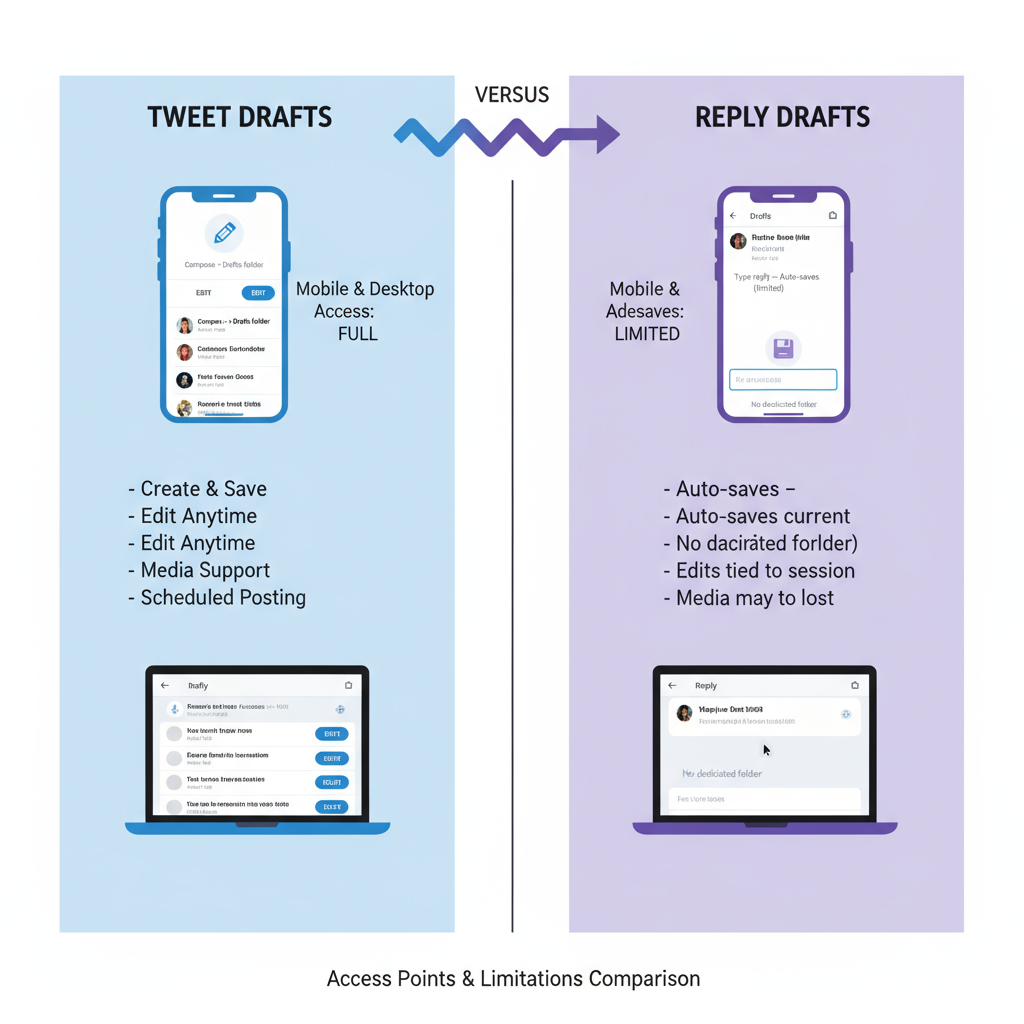
---
Organizing and Editing Drafts Without Native Tools
Although Twitter doesn’t offer draft folders, you can manage your ideas effectively:
- Add manual tags at the start of your draft, e.g., `[Campaign] New feature…`
- Use external apps like notes or task managers to categorize content.
- Schedule tweets from saved drafts to create a structured posting plan.
---
Privacy and Security Considerations
Drafts are tied to your account session:
- Device security: Anyone with access to your unlocked device can view drafts.
- Standard storage: Drafts aren’t specially encrypted, so avoid sensitive details.
- Session-dependent visibility: Logging out of web hides drafts but doesn’t delete them.
---
Quick FAQ About Twitter Drafts
Q1: Where are the drafts in Twitter mobile?
A: In the tweet composer, tap “Drafts” at the top-right after saving.
Q2: Are drafts synced between mobile and desktop?
A: No, each platform stores separately.
Q3: Can I save a whole thread as a draft?
A: Yes, but it remains on the platform used to create it.
Q4: Will reinstalling the app erase drafts?
A: Yes, unless you store them elsewhere first.
Q5: Can deleted drafts be recovered?
A: No, copy important drafts to an external app before deletion.
---
By learning exactly where the drafts in Twitter are stored and understanding platform differences, you can keep track of your ideas and avoid losing important tweets. Use the mobile and web features wisely, and develop a workflow that ensures your posts are polished before they go live.
Ready to optimize your Twitter activity? Start organizing your drafts today and ensure every tweet resonates with your audience.