How to View Scheduled Posts on LinkedIn Desktop and Mobile
Learn how to view, edit, and delete scheduled posts on LinkedIn using desktop and mobile apps, plus tips for managing and optimizing your posting schedule.
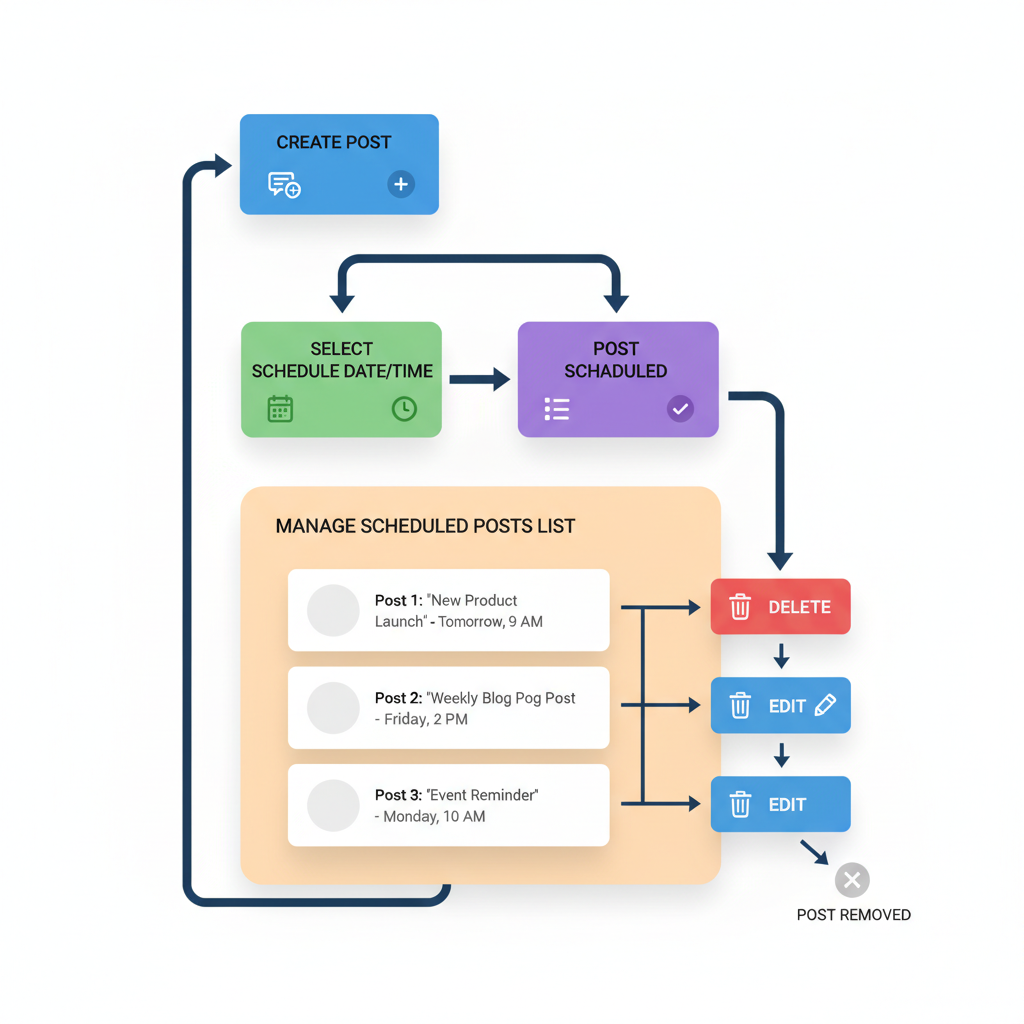
How to View Scheduled Posts on LinkedIn (Desktop & Mobile)
LinkedIn is a powerful professional network for career growth, thought leadership, and business marketing. One key to success on the platform is consistent posting — and that’s where LinkedIn scheduled posts come in.
By scheduling posts in advance, you can maintain a regular posting cadence, reach your audience at the right time, and reduce daily posting stress.
This guide explains exactly how to see scheduled posts on LinkedIn using both desktop and mobile, how to schedule them in the first place, and how to manage them for maximum impact.
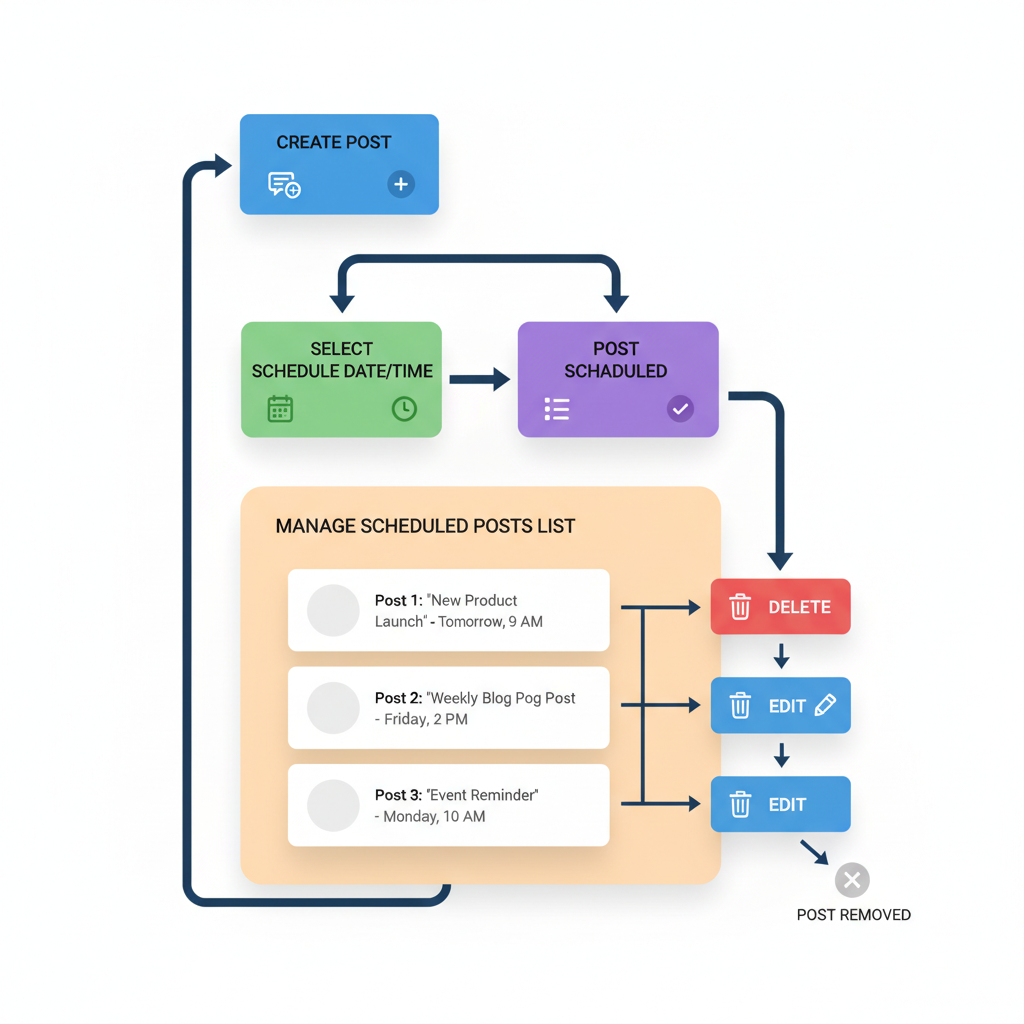
---
Benefits of LinkedIn Scheduling for Professionals & Businesses
Scheduling posts on LinkedIn offers multiple benefits:
- Time Efficiency: Create content in batches and avoid real-time posting pressure.
- Consistency: Keep a steady posting rhythm to boost reach and retention.
- Strategic Timing: Target optimal engagement hours for your audience.
- Stress Reduction: Eliminate last-minute content scrambles.
- Campaign Planning: Align scheduled posts with launches, webinars, or industry events.
This is especially valuable for social media managers, marketers, entrepreneurs, and job seekers aiming for consistent brand visibility.
---
LinkedIn’s Native Scheduling Tool
LinkedIn’s built-in scheduler allows you to pick a future date and time for publishing. It’s available:
- On Desktop: Within the post creation window.
- On Mobile App: Via LinkedIn’s iOS and Android interfaces.
> Note: This feature only supports feed posts. Articles, events, and job listings must be published separately.
---
How to Schedule a Post on LinkedIn
Follow these steps to schedule posts natively on LinkedIn:
- Click “Start a Post” on your homepage or company page.
- Compose your content, adding images, videos, or documents.
- Click the Clock Icon (schedule button) in the post composer.
- Select Your Date & Time in the scheduling popup.
- Confirm by Clicking “Next” or “Schedule.”
---
How to View Scheduled Posts on LinkedIn (Desktop)
Wondering "Where can I see scheduled posts on LinkedIn?" on your computer? Here’s how:
- Go to your Home Feed or Company Page.
- Click the Post Scheduler Menu (clock icon), or select “View all scheduled posts” when creating a post.
- The scheduled posts panel will list all upcoming posts with times and dates.
- Select any post to edit or delete it.
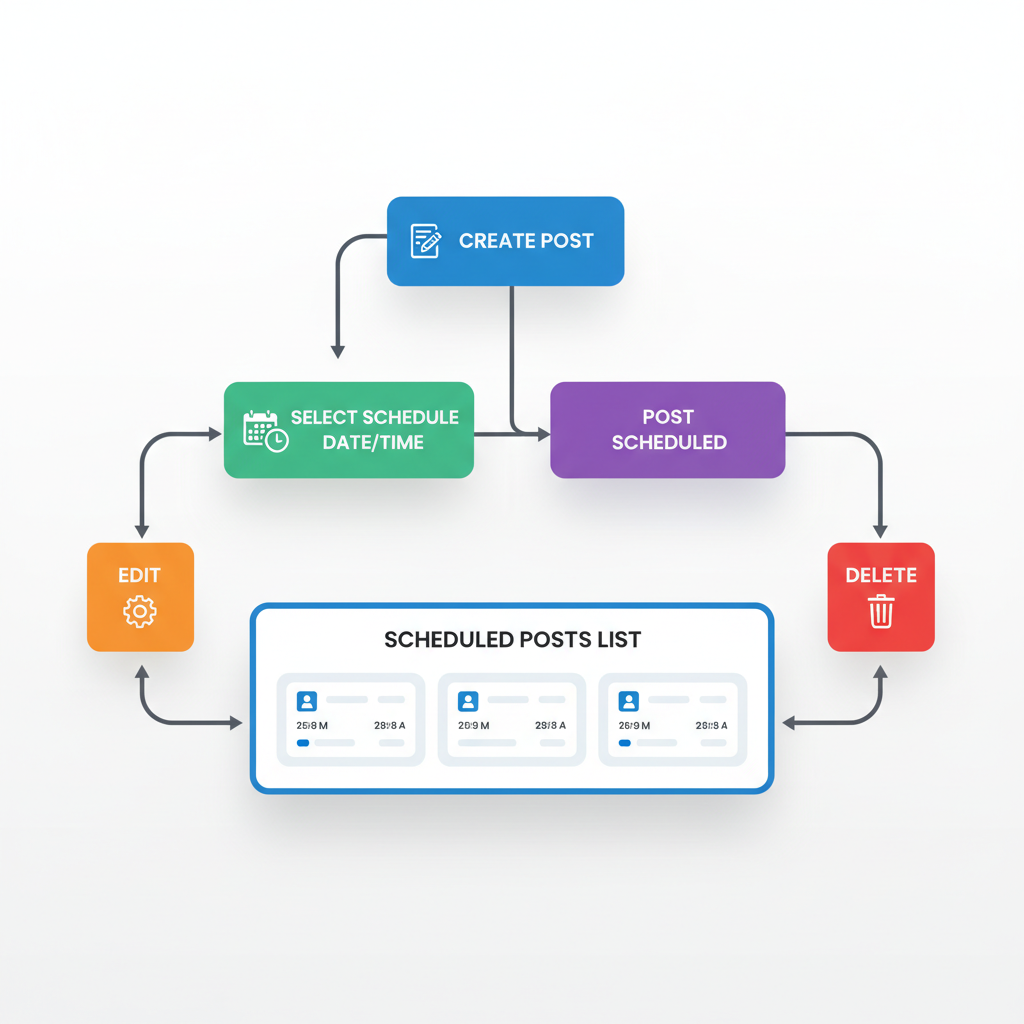
---
How to See Scheduled Posts in the LinkedIn Mobile App
On mobile (iOS or Android):
- Tap the Post Creation button (pencil icon).
- Tap the Clock Icon in the corner for the scheduler.
- View the list of scheduled posts with their publish dates.
- Tap a post to edit or delete.
> Pro Tip: Mobile and desktop views are synced — changes update across devices.
---
Editing or Deleting a Scheduled LinkedIn Post
Need to make changes?
- To Edit:
- Open your scheduled posts list.
- Select the post you want to change.
- Modify content, then reschedule or post immediately.
- To Delete:
- Open the scheduled list.
- Click the delete/trash icon.
- Confirm deletion.
---
Limitations of LinkedIn’s Native Scheduling
| Limitation | Details |
|---|---|
| Maximum Future Scheduling | Posts can only be scheduled up to 90 days ahead. |
| Post Type Restriction | Supports feed posts only — not events or articles. |
| No Multi-Account Scheduling | You must switch profiles or pages to schedule separately. |
| No Pre-Publish Analytics | You can only view analytics after a post goes live. |
---
Alternative Ways to Schedule LinkedIn Posts
If you want more flexibility, integrate LinkedIn with third-party scheduling tools:
- Buffer: Simple queues, analytics, and multi-platform posting.
- Hootsuite: Advanced scheduling, monitoring dashboards, and reporting.
- Later: Visual planning calendar, ideal for content previews.
- Sprout Social: CRM features, team collaboration, and robust analytics.
These tools allow you to manage multiple platforms from one dashboard.
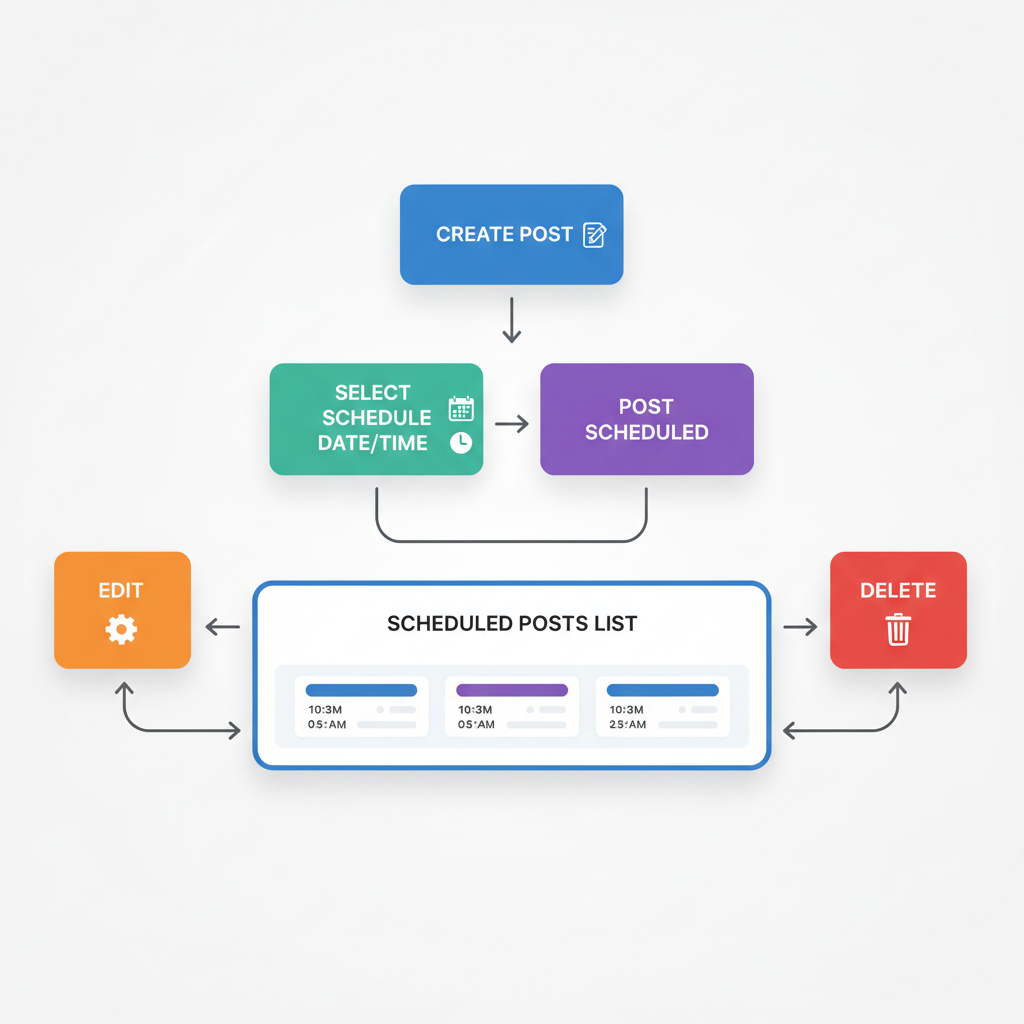
---
Viewing Scheduled Posts in Third-Party Tools
Each platform has its own interface:
- Buffer: Check the “Queue” tab.
- Hootsuite: Use Calendar or Planner view.
- Later: Drag-and-drop content in the visual calendar.
- Sprout Social: Filter content by platform and date.
---
Best Practices for Scheduling & Tracking LinkedIn Content
- Plan Monthly: Sync content with marketing campaigns or events.
- Track Optimal Posting Times: Use analytics to find peak engagement.
- Mix Formats: Rotate between text, carousel, video, polls.
- Engage Post-Publish: Reply to comments to boost reach.
- Review Weekly: Ensure scheduled posts remain timely and relevant.
---
Troubleshooting Common Scheduled Post Issues
| Issue | Possible Cause | Solution |
|---|---|---|
| Clock icon missing | Outdated app/browser | Update app or refresh browser |
| No scheduled posts showing | None currently scheduled | Verify schedule confirmation |
| Post missing | Accidental deletion or early publish | Check activity feed and reschedule |
| Devices not syncing | Network or sync delay | Reconnect or log out/in |
---
Conclusion: Mastering LinkedIn Scheduled Posts
LinkedIn scheduling is a must-use tool if you want to stay consistent, plan strategically, and reduce content stress. Whether on desktop or the mobile app, knowing where and how to view your LinkedIn scheduled posts will save you time and effort.
When your needs exceed the platform’s native scheduler, consider connecting tools like Buffer or Hootsuite for advanced capabilities and analytics.
Commit to a consistent posting schedule, monitor performance, and keep refining your approach to maximize LinkedIn engagement.
Start scheduling your content today — and watch your professional presence grow.



