Find and Manage Scheduled Posts on LinkedIn
Learn how to locate, edit, reschedule, and delete scheduled posts on LinkedIn using desktop or mobile to keep your content strategy consistent.
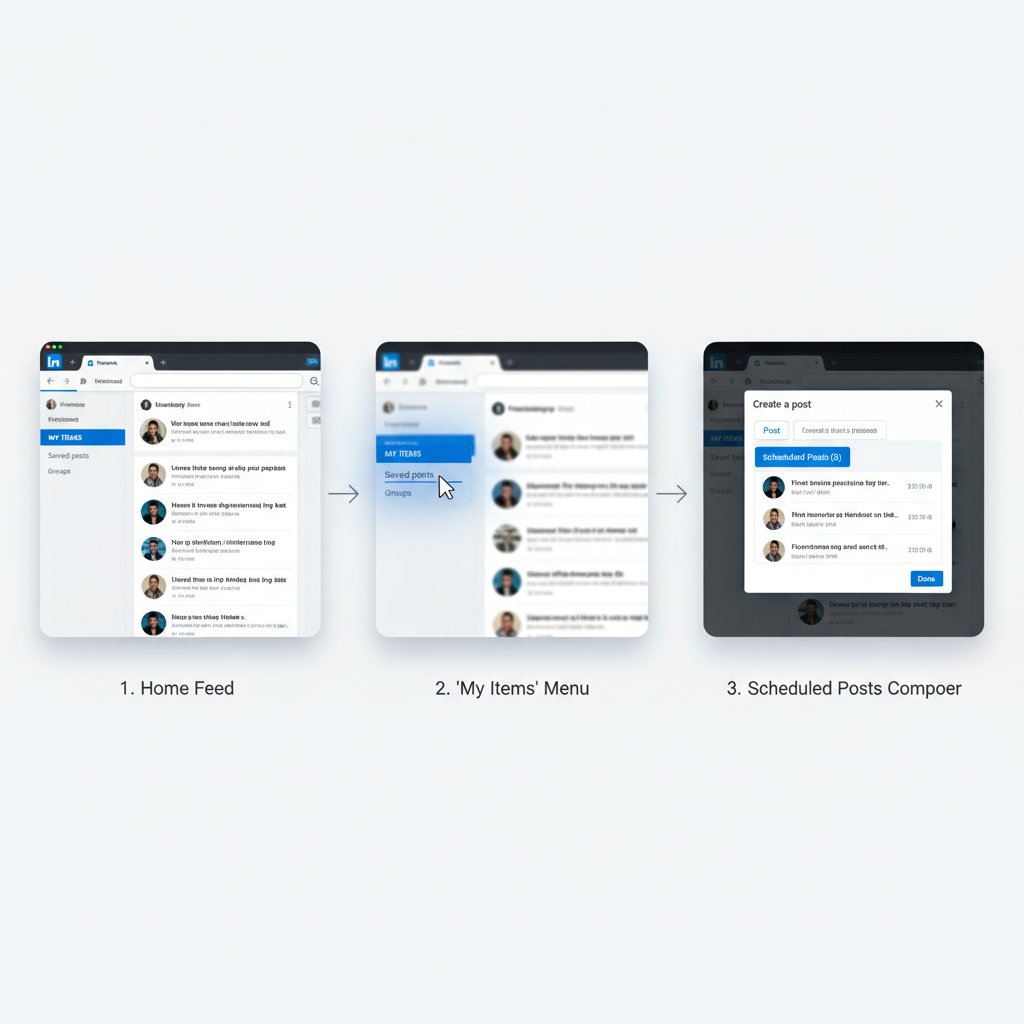
Introduction: How to Find and Manage Scheduled Posts on LinkedIn
LinkedIn’s Scheduled Posts feature is a powerful tool for professionals and businesses who want to maintain consistent content publishing without being online at inconvenient hours. Whether you’re a marketer, recruiter, or content creator, knowing how to find your scheduled posts on LinkedIn and manage them effectively ensures your strategy stays on track. This guide walks you through navigation, editing, deletion, troubleshooting, and optimization, so you can get the most out of your LinkedIn posting schedule.
---
Understanding LinkedIn’s Scheduled Post Feature
LinkedIn’s Scheduled Post functionality allows users to create a post in advance and set a future date and time for it to be published automatically. This is especially valuable for marketers, content creators, recruiters, and business owners who want consistent posting without manual effort at odd hours.
The feature is available to:
- Individual LinkedIn members with the latest version of the platform on web or mobile.
- LinkedIn Page admins and content managers using the Page view.
- Certain LinkedIn Sales Navigator users (for outreach campaigns).
You can schedule text updates, images, videos, articles, and even polls — but note that sponsored posts are handled differently in LinkedIn Campaign Manager.
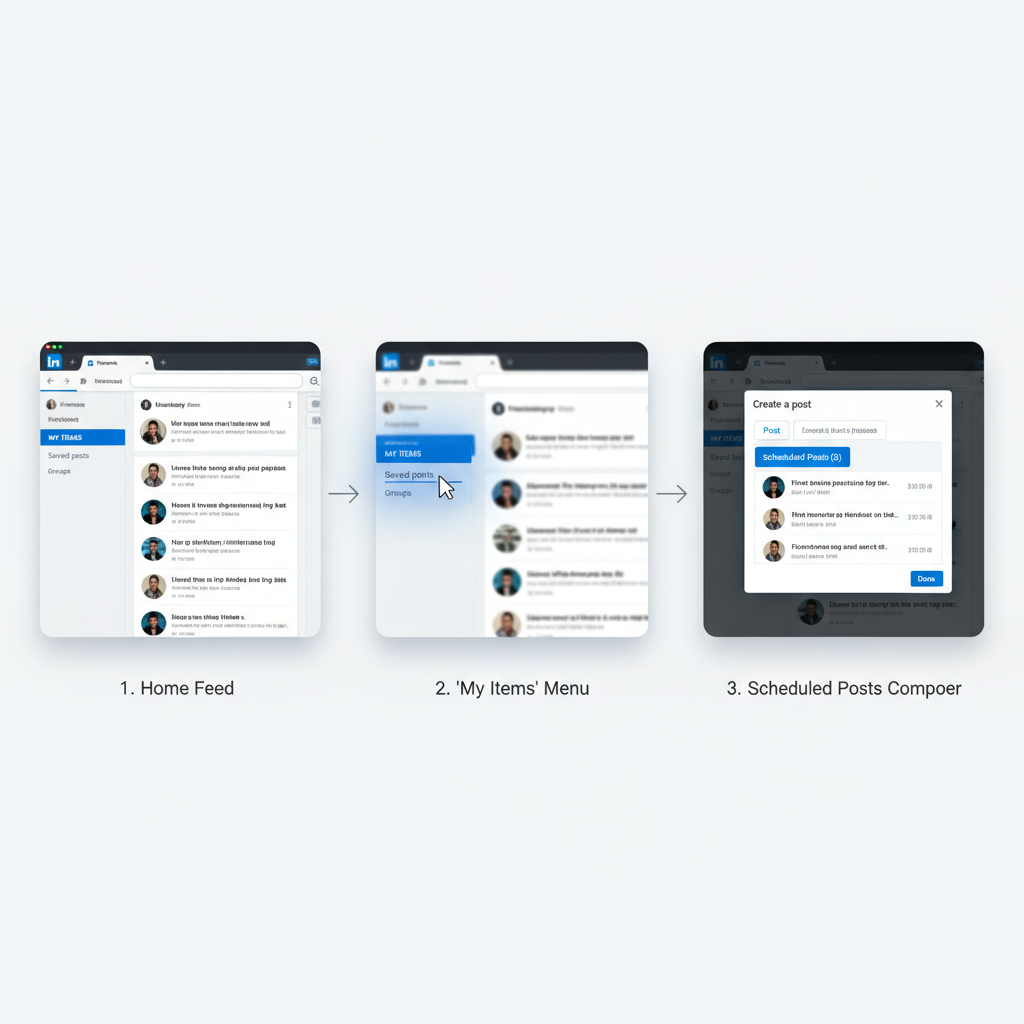
---
Navigating to LinkedIn Home Feed and "Manage" or "My Items"
To locate scheduled posts, you first need to know where LinkedIn stores them. In most cases, they are accessible through:
- Home Feed → Scroll until you see the left sidebar containing "Manage" or "My Items".
- On LinkedIn Pages, look in the upper navigation bar for “Content” or “Posts”.
- Some accounts may have direct access via the “Post” composer window.
The My Items section is LinkedIn’s hub for saved posts, drafts, and scheduled updates, so it’s a good starting point if you’re unsure.
---
Accessing the "Scheduled Posts" Tab via the Post Composer
When you click “Start a post” on LinkedIn, the composer window opens. If you have posts scheduled:
- You will see a small clock icon or “Scheduled” link.
- Click it to open the Scheduled Posts tab.
- This tab lists upcoming posts with their intended publish times.
This is the fastest route to your scheduled posts from the home screen without extra navigation.
---
Step-by-Step Guide: Viewing Scheduled Posts on Desktop
Follow these steps for desktop access:
- Log in to your LinkedIn account.
- Navigate to the Home feed.
- In the left sidebar, locate My Items → click it.
- Scroll to find Scheduled Posts.
- Alternatively: click Start a Post → in the composer window, click the scheduled posts icon.
- You’ll see a list with the post’s content type, scheduled time, and status (“Pending”).
Tip: Use the search or filter option to sort scheduled posts by date or type.
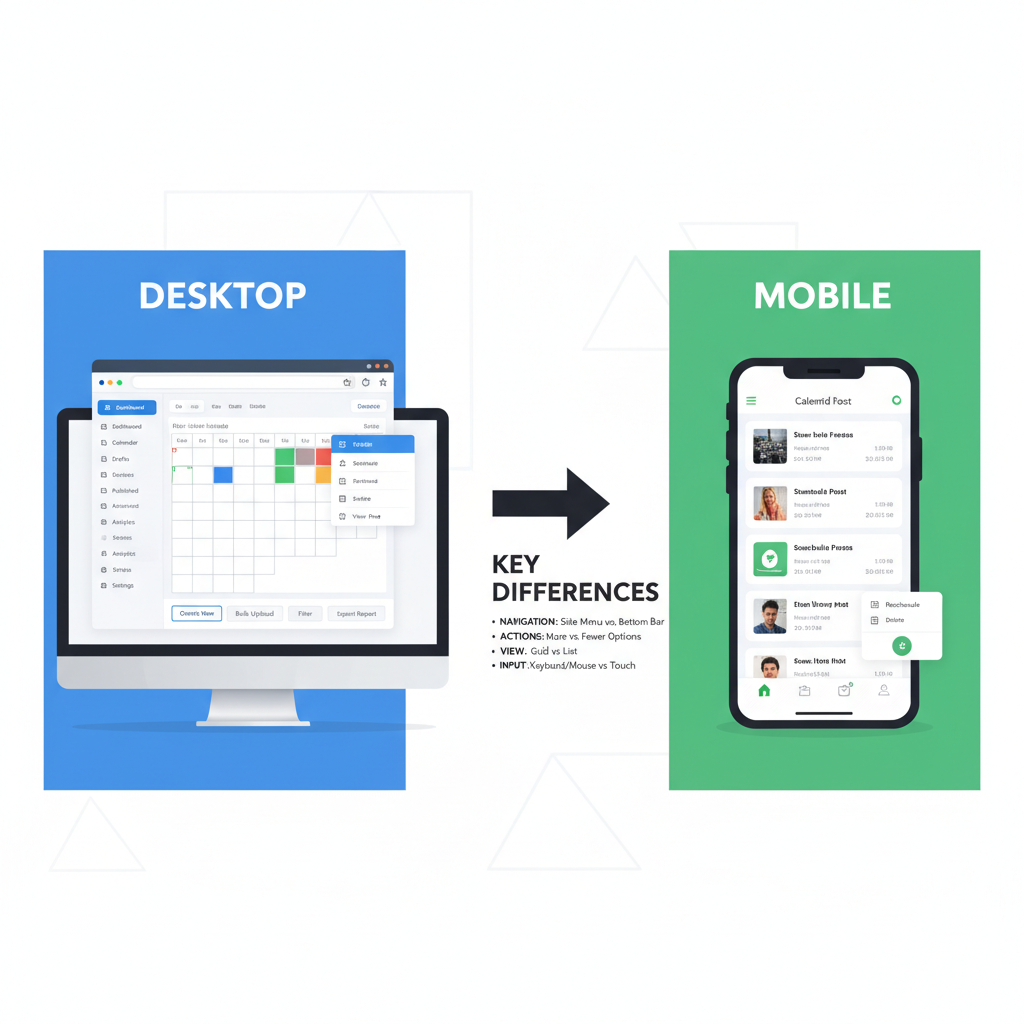
---
Step-by-Step Guide: Viewing Scheduled Posts on Mobile App
The mobile app process is slightly different:
- Open the LinkedIn app and sign in.
- Tap the Post button (usually a “+” icon or pencil icon).
- In the composer view, look for the clock icon or “Scheduled”.
- Tap to open your list of upcoming posts.
- Select any post to preview it before it’s live.
On mobile, the My Items section is under your profile menu. Swipe through tabs like “Saved,” “Drafts,” and “Scheduled” as available.
---
How to Edit or Reschedule a Scheduled Post
If you need to make changes:
- Desktop: From the scheduled list, click the three dots (…) next to your post → choose Edit. You can update text, images, or scheduled time.
- Mobile: Tap the post → choose Edit or Reschedule.
Important: Editing may prompt LinkedIn to reset engagement pre-calculations. Rescheduling closer to audience peak hours can improve visibility.
---
How to Delete a Scheduled Post and Best Practices for Timing Changes
To delete:
- Locate your scheduled post (desktop or mobile).
- Click the menu (three dots).
- Select Delete.
- Confirm deletion — it will be removed from the scheduled list.
Best practices before deletion:
- If you just want to change timing, reschedule instead.
- Avoid frequent changes; each update may impact algorithm trust.
- Keep a buffer of 24–48 hours before the scheduled time for any edits.
---
Troubleshooting: Why You Might Not See Scheduled Posts
Sometimes you may ask, Where do I find my scheduled posts on LinkedIn and still not see anything. Common reasons:
- Feature Rollout: LinkedIn releases features in waves; your account may not have it yet.
- Permissions: Page admins can schedule; analysts or restricted roles may not.
- Pending Updates: The list refresh may lag; try logging out/in.
- Bugs or Cache Issues: Clear browser cache or update your app version.
If the feature is missing, use alternate scheduling tools until it becomes available.
---
Tips for Optimizing Scheduled Posts for Engagement and Reach
Scheduling is only half the story — optimization drives results:
- Post Timing: Aim for when your audience is most active (LinkedIn insights show peak hours).
- Content Mix: Alternate between media types — text, images, videos, documents.
- Hashtags: Use 3–5 targeted hashtags for discoverability.
- Engage Soon After Posting: Respond to early comments; it boosts the post in feeds.
- Analytics Review: Check the performance of past scheduled posts to refine timing.
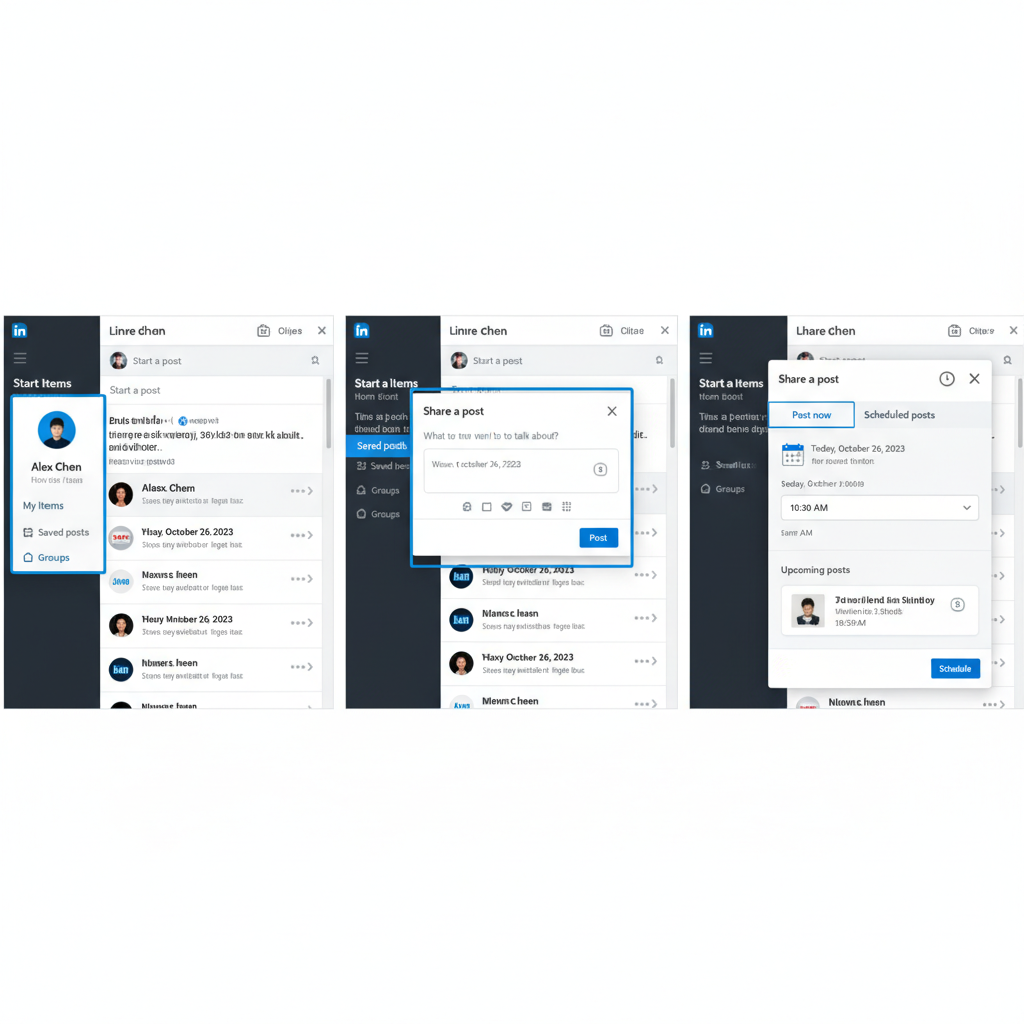
---
Alternative Scheduling Tools for LinkedIn
While LinkedIn’s native scheduling works for basic needs, you may prefer external tools:
| Tool | Main Features | Best For |
|---|---|---|
| Buffer | Multi-platform scheduling, analytics dashboard | Small teams managing several networks |
| Hootsuite | Advanced scheduling, monitoring, engagement replies | Marketing departments |
| Sprout Social | Detailed reporting, CRM integration | Data-driven social strategies |
| Loomly | Workflow approvals, post ideas | Collaborative content creation |
These tools also offer content calendars, bulk upload, and team permissions — often surpassing LinkedIn’s basic feature set.
---
Maintaining a Content Calendar
If you schedule posts on multiple platforms, a centralized content calendar is essential:
- Use spreadsheet templates or apps like Trello, Notion, or Asana.
- Include columns for Platform, Date/Time, Post Copy, Media, and Status.
- Color-code posts by platform to avoid confusion.
- Sync with team members to prevent duplicate content.
A content calendar helps you track not only LinkedIn scheduled posts but also Twitter, Facebook, Instagram, and more — keeping your strategy consistent.
---
Summary and Next Steps
Mastering how to find, edit, reschedule, and optimize scheduled posts on LinkedIn gives you control over your publishing strategy and helps deliver content at peak engagement times. Use the My Items menu or the Scheduled tab in the post composer for quick access, and consider integrating external scheduling tools for added flexibility.
Take action: Check your LinkedIn today to locate your scheduled posts, review your content calendar, and optimize your posting times for the highest reach and impact.



