How to See If a Hashtag Worked on Instagram Insights
Learn how to check if a hashtag worked on Instagram Insights, interpret hashtag metrics, and track performance over time to improve reach and engagement.
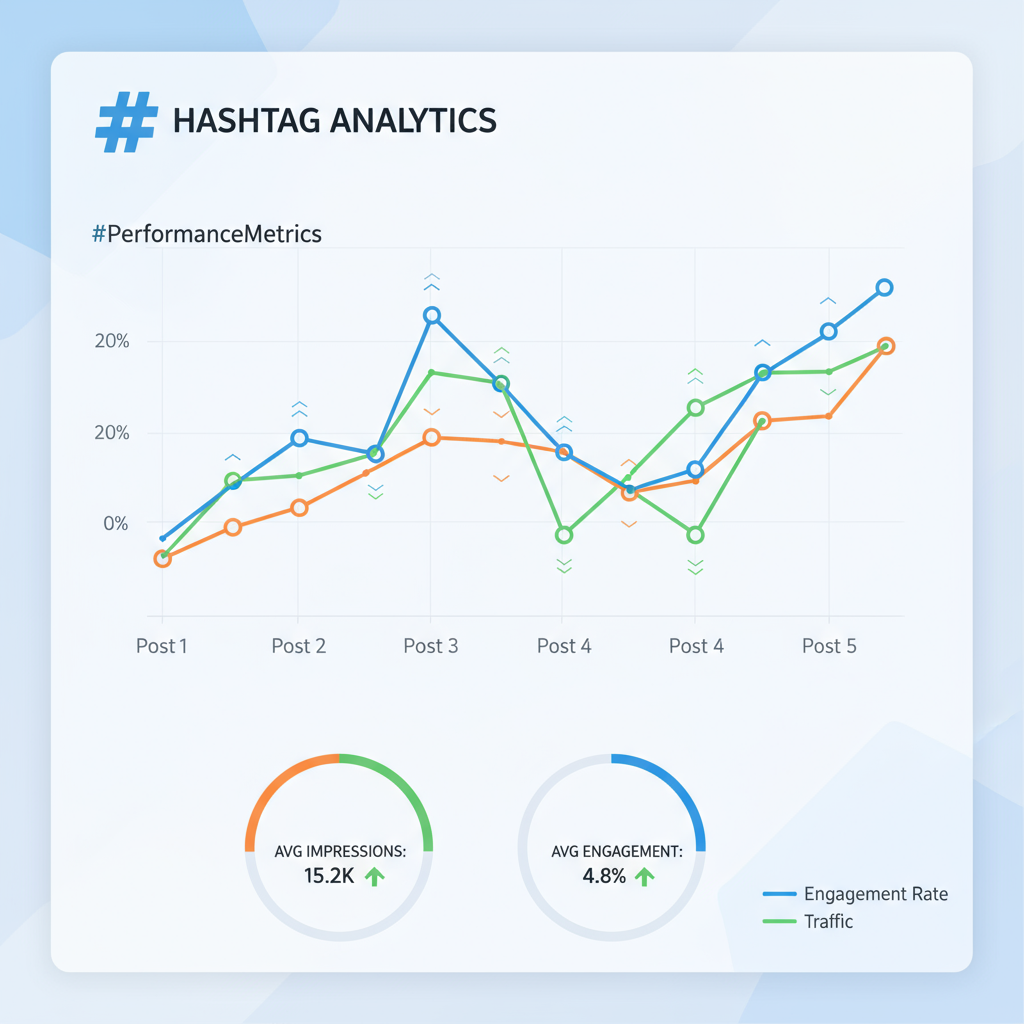
How to See If a Hashtag Worked on Instagram Insights
If you're wondering "where do I see in Instagram if hashtag worked" for a post, you're not alone. Hashtag performance tracking is one of the most valuable—and underused—features in Instagram Insights. This guide will show you exactly where to find hashtag metrics, how to interpret them, and the steps you can take to optimize your future posts for better reach and engagement.
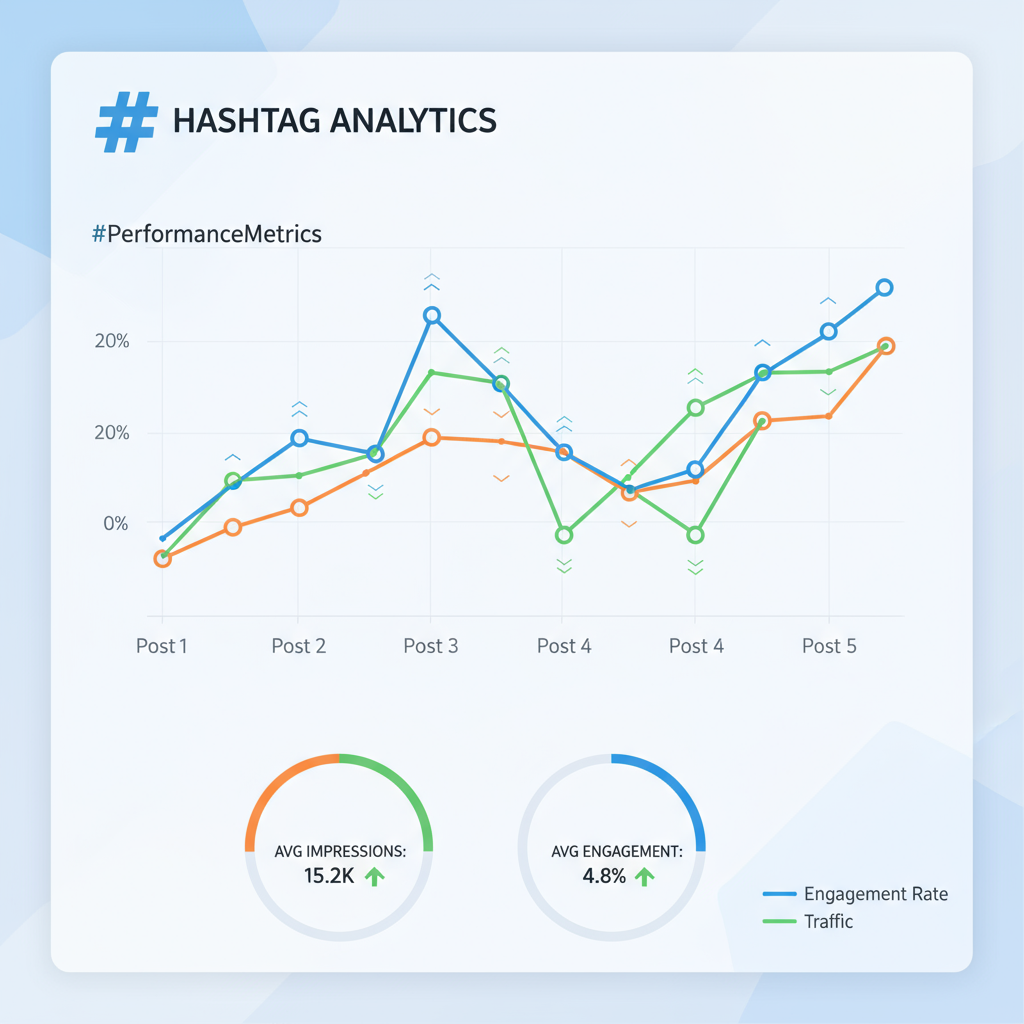
---
Understanding What “Hashtag Worked” Really Means
When we say a hashtag "worked," we mean it contributed measurable benefits to your post performance by:
- Increasing reach (unique accounts that saw your post)
- Boosting impressions (total number of times your post was viewed)
- Driving engagement (likes, comments, shares, saves)
A solid comparison against your baseline metrics—either from posts without the hashtag or your historical averages—will reveal whether a hashtag was effective.
---
Switch to a Professional Account for Insights Access
Instagram doesn’t provide hashtag-level breakdowns to personal accounts. To unlock these analytics:
- Go to your profile and tap the menu (☰).
- Tap Settings and privacy → Account type and tools.
- Choose Switch to professional account (either Business or Creator).
- Follow the prompts to complete setup.
Once enabled, you’ll gain access to Insights, including impressions from hashtags.
---
Navigating to Post Insights
After switching:
- From profile grid: Tap your post → View insights.
- From feed: Tap your post’s ellipsis (⋯) → View insights.
Both methods open the same analytics view for that post.
---
Locate Hashtag Metrics Under “Discovery” Section
Scroll down to the Discovery section within Insights. Here you’ll see:
- Accounts Reached
- Impressions Breakdown:
- From Home
- From Profile
- From Hashtags
- From Explore
- From Other
The “From Hashtags” figure shows how many times users found your post via hashtag searches.
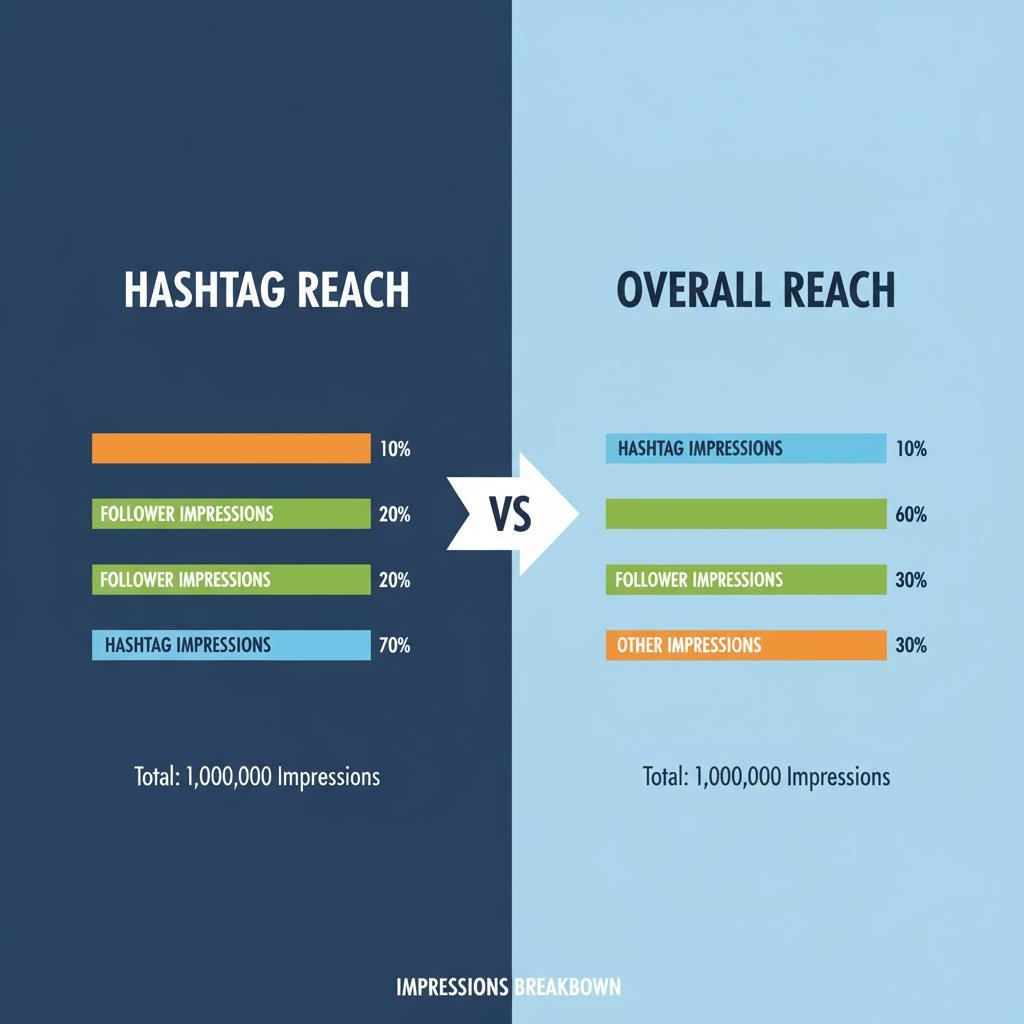
---
Interpreting Hashtag Reach vs Overall Reach
Understanding the distinction between overall reach and hashtag impressions is key:
| Metric | Definition | Where Found |
|---|---|---|
| Overall Reach | Total unique accounts that saw your post from all sources | Top of Insights panel |
| Hashtag Impressions | Total views generated by the hashtags used | Discovery section |
| Engagement | Combined likes, comments, shares, saves | Top and Engagement section |
Hashtag impressions help measure discoverability; overall reach reveals broader audience growth.
---
Comparing Engagement Rates from Hashtag Traffic vs Followers
To assess the quality of hashtag-driven traffic:
Engagement Rate from Hashtags (%) = (Engagement from Hashtag Traffic / Hashtag Impressions) × 100While Instagram doesn’t directly segment hashtag engagement, you can:
- Track comments from non-followers.
- Monitor followers gained after posting.
- Compare engagement spikes between hashtag sets.
---
Tracking Hashtag Performance Over Time
For accurate insights:
- Open Insights for multiple posts.
- Record Hashtag Impressions, Overall Reach, and Engagement.
- Note hashtags used and posting dates.
Use a spreadsheet for trend analysis. Over time, identify hashtags that consistently yield results.
---
Using Insights Filters for Faster Hashtag Analysis
In your Content You Shared section:
- Filter to Posts.
- Sort by Reach or Impressions.
- Check Insights for top performers and note their hashtags.
This streamlines your analysis process.
---
Implementing A/B Testing with Different Hashtag Groups
To pinpoint the best hashtags:
- Hold content type and posting time constant.
- Test different hashtag sets on similar posts.
- Track hashtag impressions for each set.
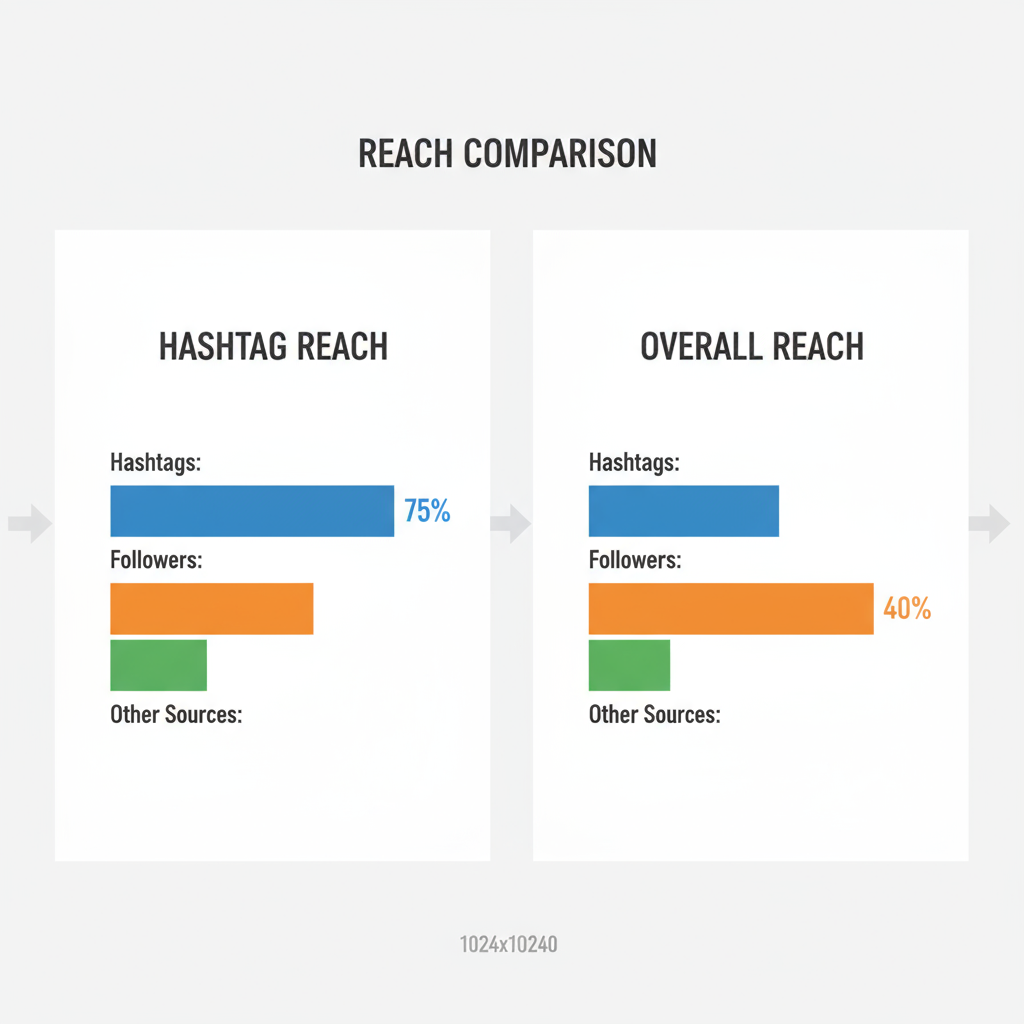
Repeat tests to find consistently strong performers.
---
Supplement Instagram Data with External Tools
Instagram’s built-in analytics are basic. Consider:
- Later – For hashtag comparisons and scheduling.
- Sprout Social – For engagement trends and demographics.
- Iconosquare – For competitor hashtag insights.
Always check tool compliance with Instagram’s API rules.
---
Avoid Harmful or Banned Hashtags
Banned hashtags can harm post visibility. Watch for:
- Sudden drops in hashtag impressions.
- Posts missing from hashtag search results.
Before posting:
- Search hashtags; avoid those with warning messages or hidden posts.
- Use only relevant, reputable hashtags.
---
Maintain a Hashtag Strategy Log
A structured record should list:
- Post date
- Content description
- Hashtags used
- Hashtag impressions
- Overall reach
- Engagement rate
Quarterly reviews will help refine your hashtag mix.
---
Adjust Posting Strategy Based on Insights
Fine-tune timing, content type, and captions:
- Identify peak times for hashtag reach.
- Compare carousels vs. Reels for hashtag visibility.
- Test storytelling captions vs. short CTAs.
---
Combine Trending and Niche Hashtags
An effective approach blends:
- Trending hashtags: High visibility.
- Niche hashtags: Highly targeted engagement.
This expands your reach while retaining relevance.
---
Account for Algorithm Changes
Instagram’s algorithm updates can affect hashtag visibility. To adapt:
- Follow Instagram’s official updates.
- Keep testing to ensure strategies remain effective.
- Anticipate fluctuations as normal behavior.
---
Summary
To see if a hashtag worked on Instagram, head to the Discovery section of your post’s Insights and review the “From Hashtags” impressions. Compare these with your overall reach and engagement, track them over time, and adjust your hashtag sets accordingly.
By consistently monitoring results, avoiding banned tags, and blending trending with niche hashtags, you’ll refine your strategy and improve discoverability. Start tracking today to boost your Instagram growth.



