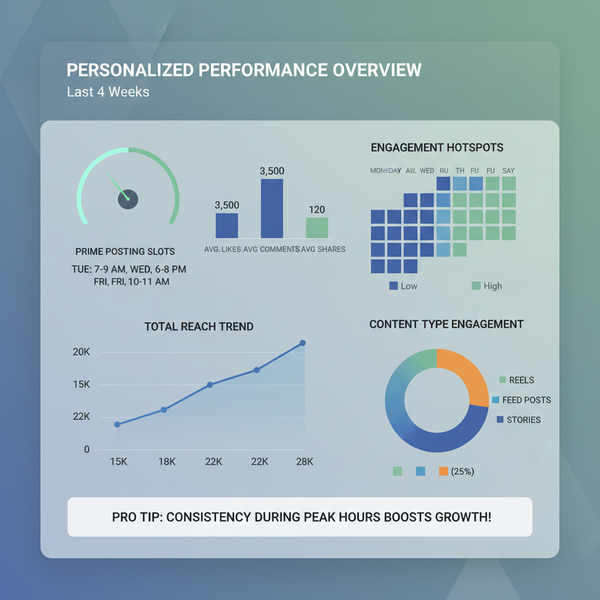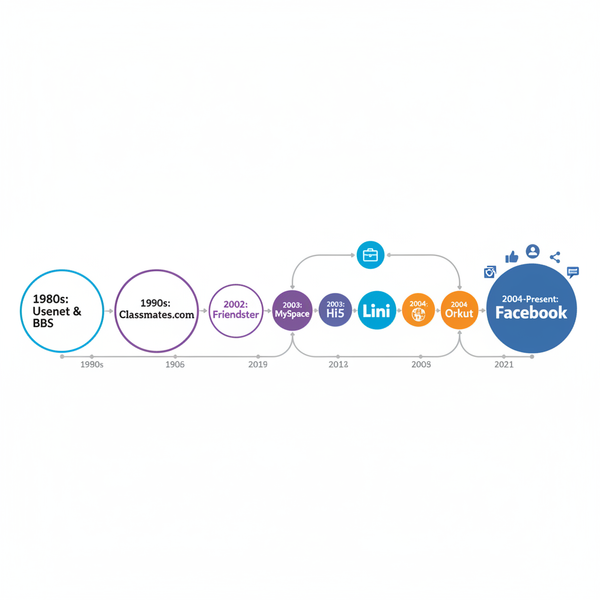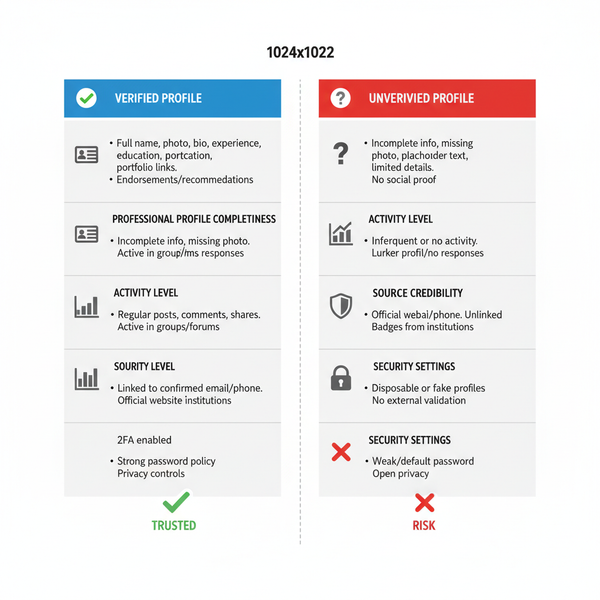Where Is My FB Timeline and How to Access It
Learn how to find, view, and manage your Facebook timeline, adjust privacy settings, and restore hidden or missing posts on desktop and mobile.
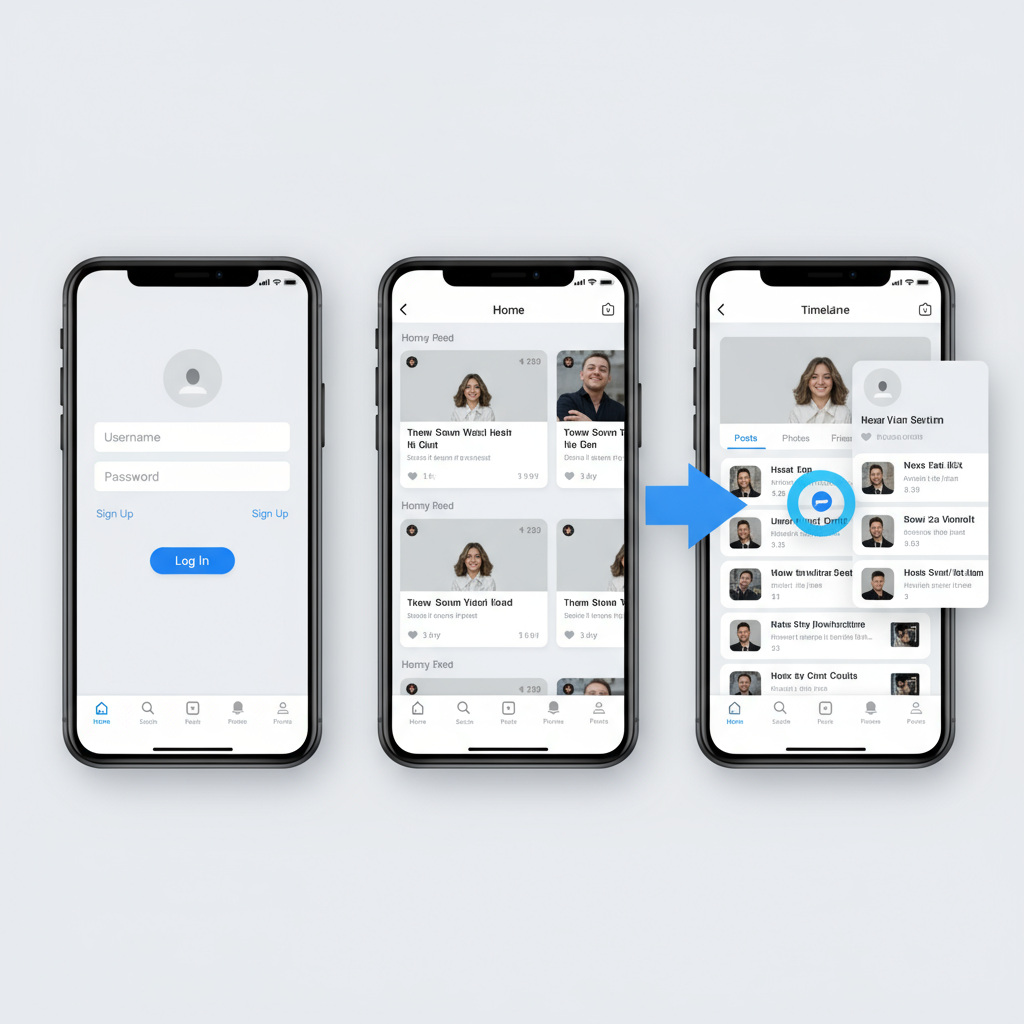
Understanding the Facebook Timeline: How to Find, View, and Manage It
If you’ve ever wondered "Where is my FB timeline?" or felt lost navigating Facebook’s ever-changing interface, you’re not alone. Your Facebook timeline is the chronological hub of your personal profile — a place where your posts, shared content, and life milestones are displayed. Knowing how to find, customize, and manage it can help you curate the digital story you want to share, whether for personal archiving or controlling what others see.
The Facebook timeline replaced the older “Wall” interface to give users a more organized and visual way to engage with their content.
Purpose of the Timeline:
- Showcase recent and past posts.
- Highlight life events like career changes, travels, or milestones.
- Allow friends (based on your privacy choices) to engage with your content.
- Provide tools to review, hide, or delete posts.
The timeline is both an archive and a public (or semi‑public) profile display, so it’s worth knowing where it is and how to manage it.
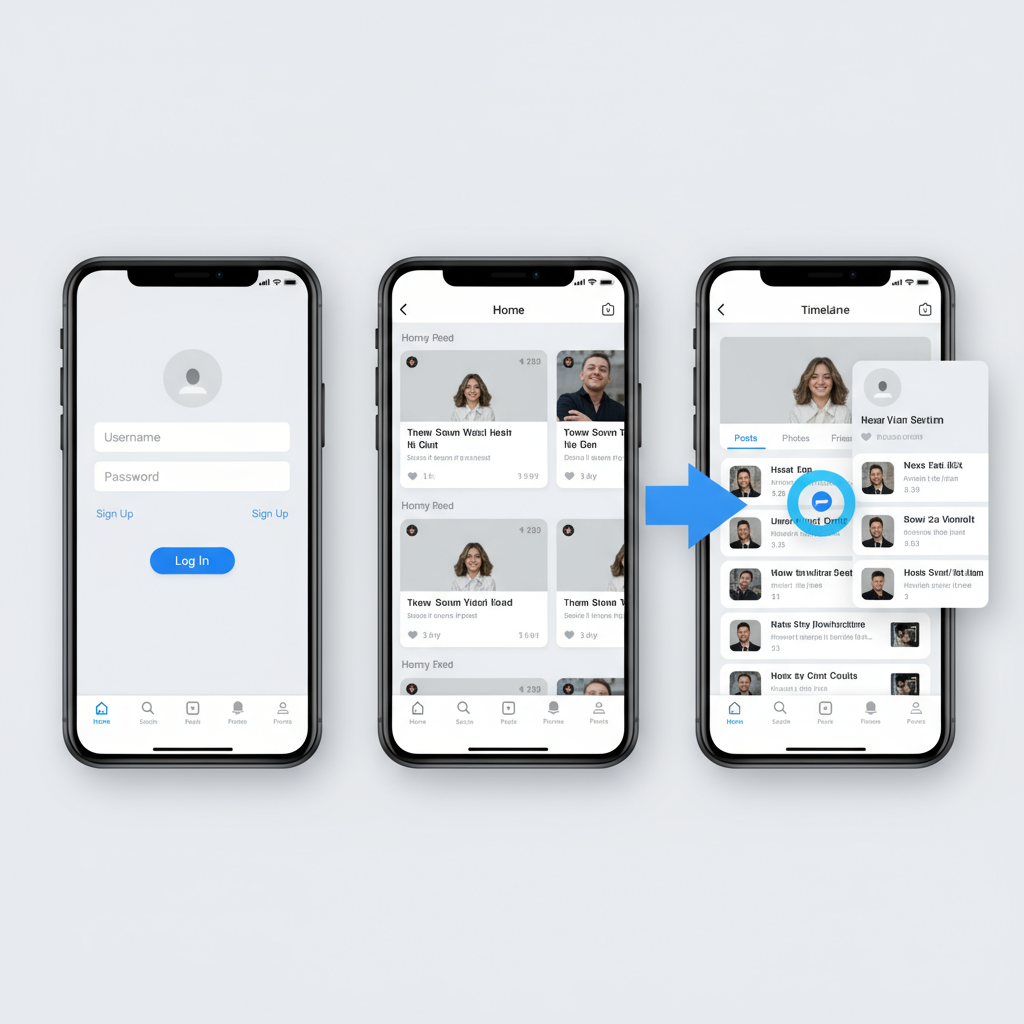
---
Logging in to Your Facebook Account
You’ll need to sign in to access your Facebook timeline.
Desktop Login
- Open a browser such as Chrome, Firefox, or Edge.
- Visit facebook.com.
- Enter your email/phone number and password.
- Click Log In.
Mobile App Login
- Download and open the Facebook app for iOS or Android.
- Enter your email/phone and password.
- Tap Log In.
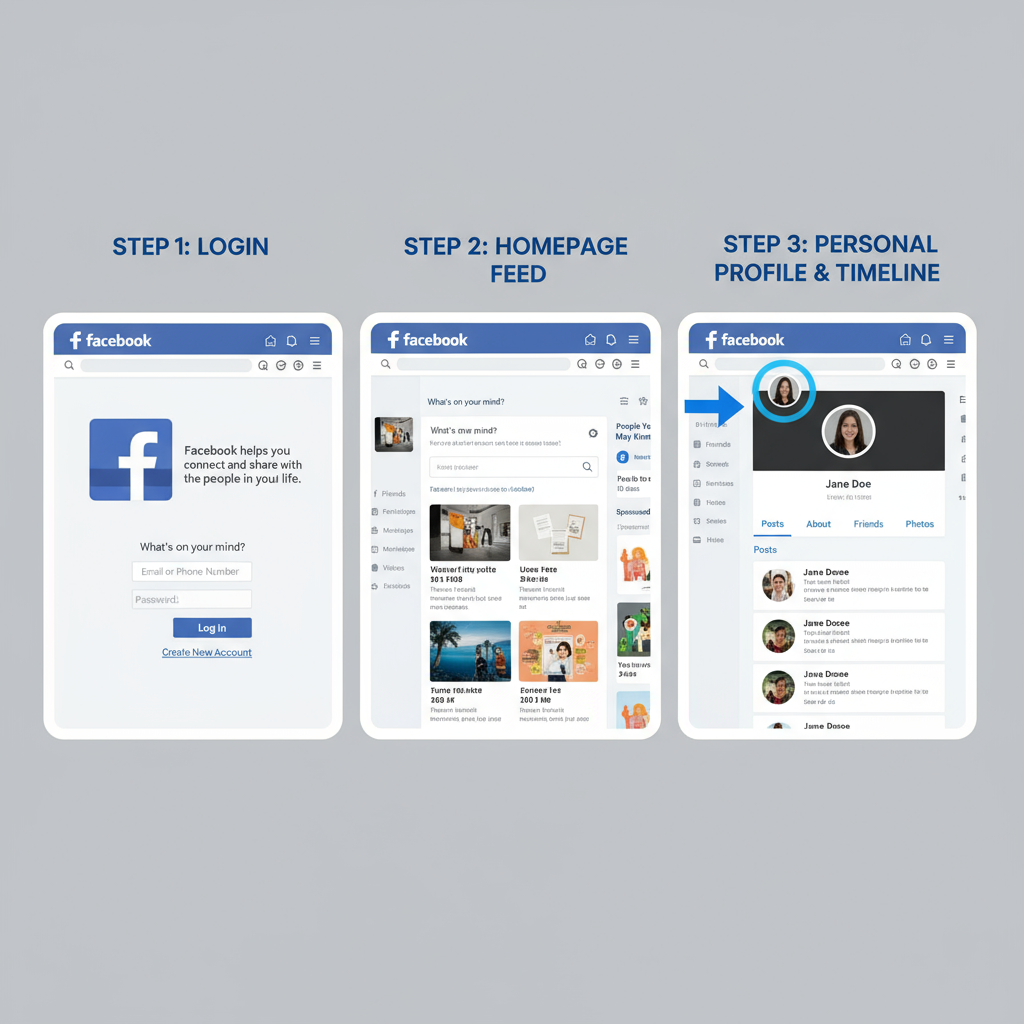
Tip: If you’ve forgotten your password, use the Forgot Password? link for a reset.
---
Navigating to Your Profile
After signing in, the timeline is accessed through your profile.
On Desktop
- Click your Profile Picture or Name in the top menu bar from the Facebook home page.
On Mobile
- Tap the profile icon in the navigation area.
- Or open the menu (☰) and tap your name at the top.
---
Locating the Timeline on Desktop
When viewing your profile page:
- The Cover Photo and Profile Picture are displayed at the top.
- Scroll below the intro section to see your reverse‑chronological post feed — your Facebook Timeline.
Sections in desktop view include:
- Posts Tab: Center column with updates.
- Intro Sidebar: About info, photos, friends.
- Timeline Navigation: Year‑by‑year jump links.
---
Locating the Timeline on the Facebook Mobile App
On the mobile app:
- Tap your Profile Picture or name in the menu.
- The condensed timeline layout appears.
- Scroll to browse recent posts.
Mobile timeline tips:
- Swipe up to navigate through posts.
- Filter by date or media type.
---
Privacy Settings That May Hide Posts
Sometimes posts appear to be missing because of privacy settings.
Key privacy settings affecting visibility:
- Only Me: Visible only to you.
- Friends Except…: Hidden from certain people.
- Custom Lists: Target specific groups.
- Timeline and Tagging Settings: Controls tagged post visibility.
---
Troubleshooting Missing Timeline Content
If you’re thinking "Where is my FB timeline content?", consider these causes:
- Archived Posts: Moved for storage or privacy.
- Hidden Posts: Manually hidden from the timeline.
- Deleted Posts: Permanently removed.
- Filtered Views: Filters might be hiding content.
| Issue | Possible Cause | Solution |
|---|---|---|
| Post not visible to friends | Privacy set to "Only Me" | Edit post privacy to include friends |
| Posts missing entirely | Accidentally deleted | Cannot restore; check backups or shared copies |
| Timeline looks empty | Filter applied or app glitch | Remove filters; refresh or update app |
---
Restoring or Unhiding Posts from the Activity Log
The Activity Log helps you find hidden or archived posts.
On Desktop
- Go to your profile.
- Click Three Dots (…) next to Edit Profile.
- Select Activity Log.
- Filter for “Hidden from Timeline” or “Archived.”
On Mobile
- Open your profile.
- Tap Three Dots next to Edit Profile.
- Select Activity Log.
- Browse categories to find and unhide posts.
To restore: In the Activity Log, choose Add to Timeline or remove hidden status.
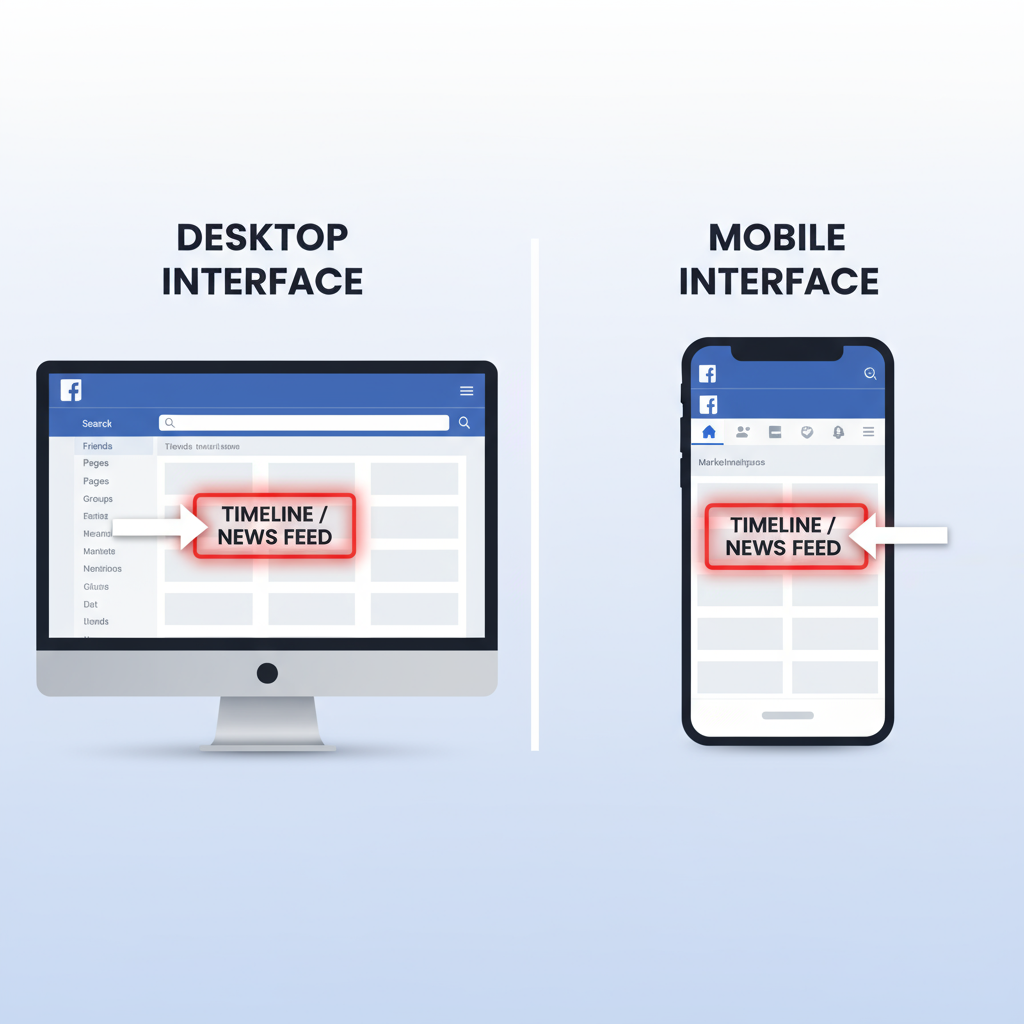
---
Adjusting Privacy Settings to Control Your Timeline
Fine‑tune who sees your posts and activity.
How to adjust:
- Open Settings & Privacy → Settings → Privacy.
- Review Your Activity options.
- Check Timeline and Tagging controls for tagged content.
---
Tips for Organizing and Customizing Your Timeline Layout
Make your timeline more engaging and accurate.
Options:
- Pin Posts: Keep key content at the top.
- Cover Photo Updates: Refresh your profile look.
- Add Life Events: Highlight achievements or travels.
- Manage Sections: Show/hide Photos, Friends, Notes.
Pro Tip: Periodically review your About info and photos.
---
How to Search Your Own Posts Within the Timeline
Finding old content is easy with search tools.
On Desktop
- Use the search bar with keywords.
- Filter by “Posts from You.”
On Mobile
- Tap the search icon.
- Enter keywords and filter by “You” or “Your Posts.”
Bonus: Use the Year Navigation on desktop to jump to specific years.
---
FAQ: Facebook Timeline Essentials
Why can’t I see my friend’s posts on my timeline?
Your timeline shows only your posts and tagged content.
Can I make my entire timeline private?
Yes — adjust privacy settings or use Limit Past Posts.
Do business pages have timelines?
They have a similar feed layout, optimized for public engagement.
Is there a difference between “News Feed” and “Timeline”?
Yes. News Feed shows others’ updates; Timeline is your personal profile feed.
---
Summary: Steps to Find and Manage Your Facebook Timeline
If you’ve been asking "Where is my FB timeline?", here’s your quick guide:
- Log in to Facebook.
- Open your profile via your name or profile picture.
- Scroll to see your timeline.
- Adjust privacy settings if posts seem hidden.
- Use Activity Log to unhide or restore posts.
- Customize layout to match your style.
- Search effectively for older content.
By applying these steps, you can quickly locate, personalize, and control your Facebook timeline to ensure it represents you in the best possible way. Take charge of your digital history today.