Where to Find and Edit Your TikTok Bio
Learn how to find and edit your TikTok bio on mobile and desktop, plus tips on formatting, links, and SEO to boost branding and discoverability.
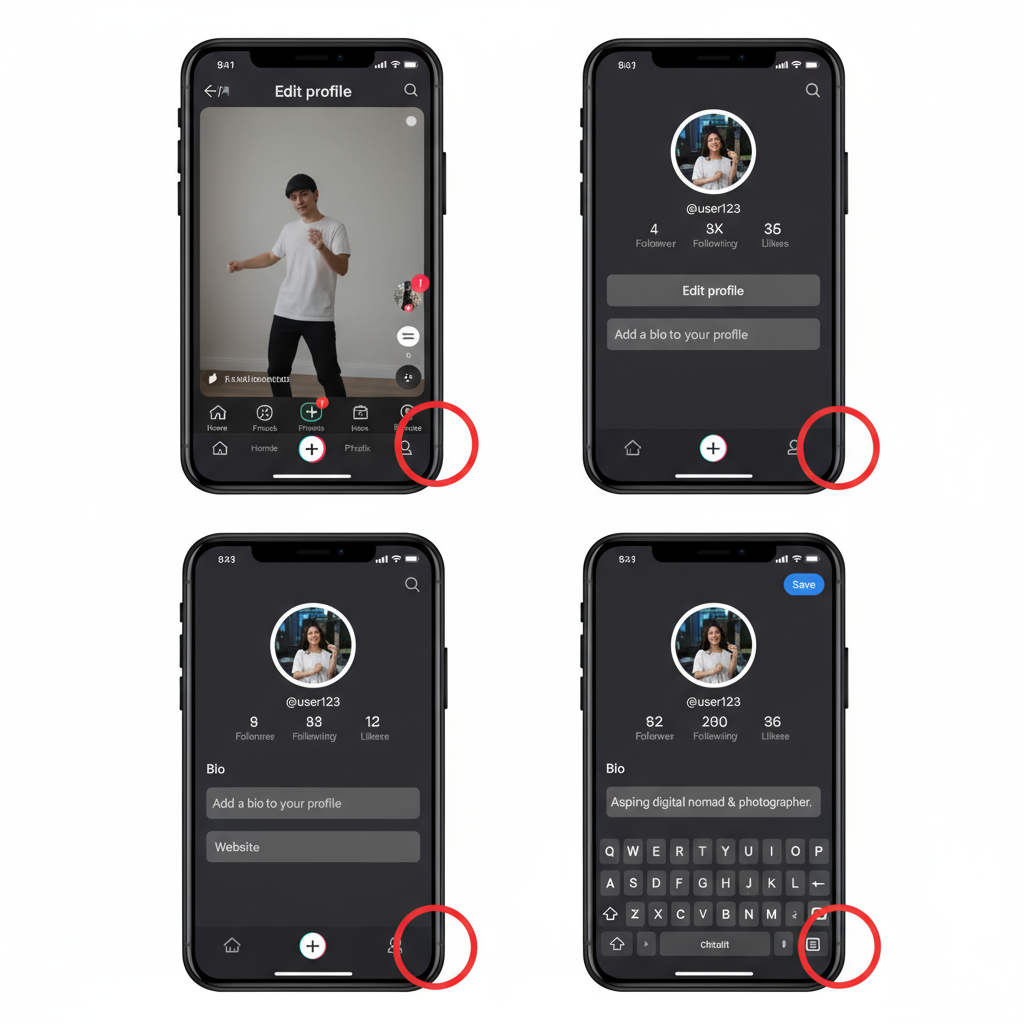
Introduction to TikTok Bios: Purpose and Visibility
Your TikTok bio is one of the first things users notice when they visit your profile, and it plays a vital role in creating a strong first impression. Understanding where the bio is on TikTok and how to edit it empowers you to present yourself or your brand effectively. A concise, well‑crafted bio can instantly convey your personality, niche, and value to potential followers.
On TikTok, the bio appears directly beneath your profile picture and username, making it prime real estate for branding, calls‑to‑action, and links. Optimizing this space can help with personal branding and even increase discoverability in TikTok search results.
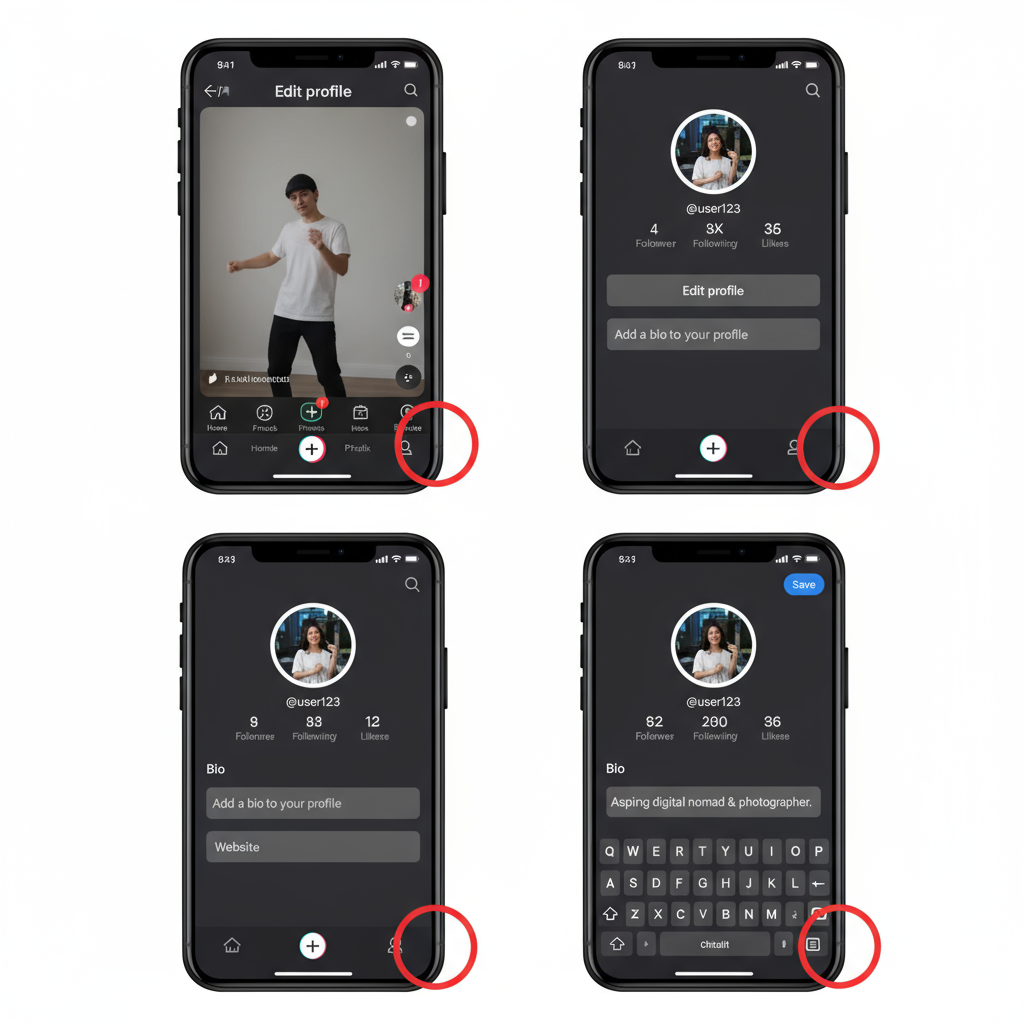
In this guide, you'll learn where to locate your TikTok bio on both mobile and desktop, how to edit it, formatting limitations, and strategies to make it stand out for maximum impact.
---
Locating the Bio Section in the TikTok App (Mobile Step-by-Step)
Locating your TikTok bio on the mobile app is simple. Follow these steps:
- Open the TikTok app
- Log in to your account.
- Go to your profile
- Tap the profile icon in the bottom-right corner.
- View your bio
- Beneath your username and profile photo, you'll see your bio text or a prompt saying Add bio.
- Enter edit mode
- Tap the Edit profile button just below your profile image.
- Adjust your bio
- Select the "Bio" field and input or edit your text.
---
Accessing the Bio Using the TikTok Desktop/Web Version
TikTok’s desktop site also allows you to view or edit your profile bio, although the layout differs from the app.
Steps for desktop:
- Navigate to TikTok.com in a browser.
- Sign in to your account.
- Click your profile photo in the top‑right corner and choose View profile.
- Your bio is displayed beneath your profile image and username—similar to the app view.
- Hit the Edit profile button to open the bio field and make changes.
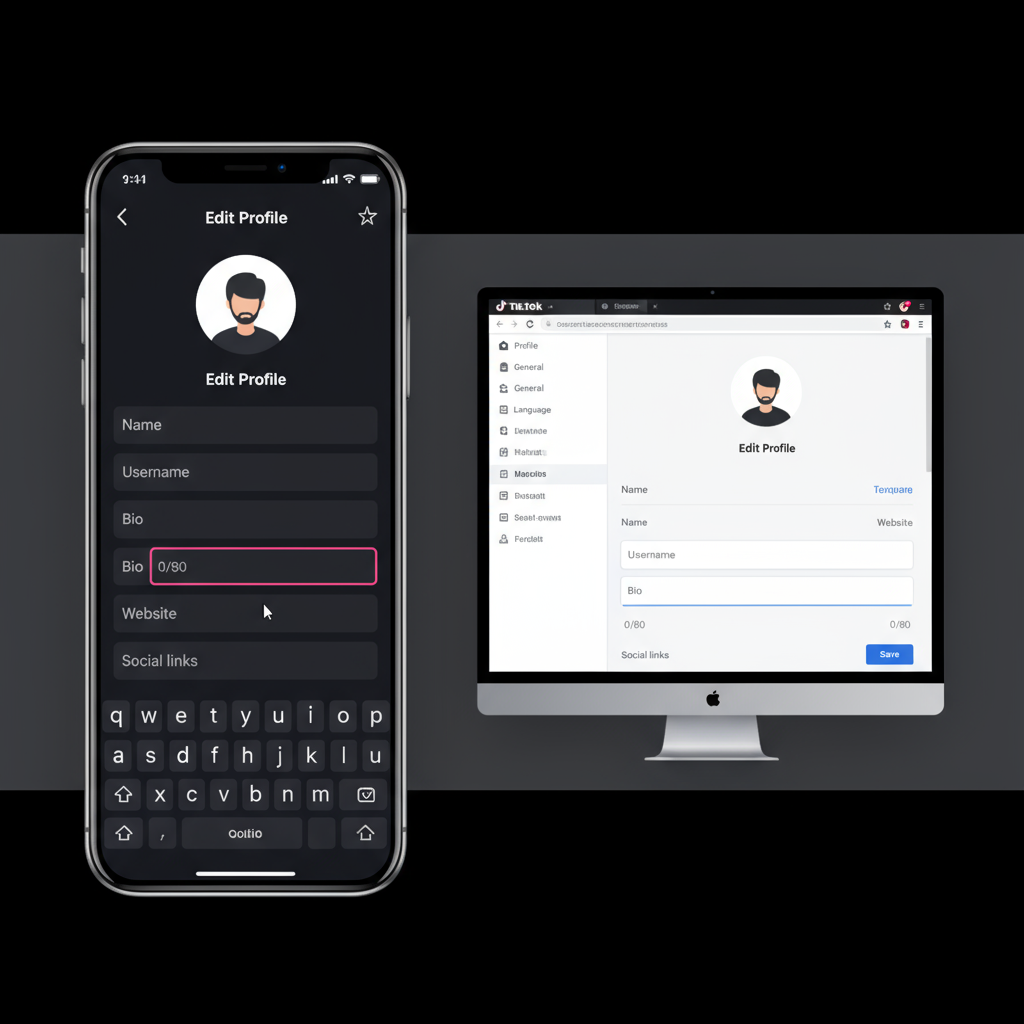
---
Editing Your TikTok Bio on Mobile and Desktop
Whether on mobile or desktop, editing your bio is quick:
On Mobile:
- Open your profile.
- Tap Edit profile.
- Select Bio.
- Input your desired text.
- Tap Save.
On Desktop:
- Access your profile page.
- Click Edit profile.
- Locate the Bio text box.
- Enter your content.
- Save your updates.
---
Character Limit and Creative Formatting Options
TikTok bios have an 80‑character limit, counting spaces, punctuation, emojis, and hashtags. Although TikTok doesn’t provide native formatting like bold or italics, you can still enhance your bio’s visual appeal by:
- Using emojis as separators or bullet points.
- Adding line breaks for readability.
- Including hashtags to tie your profile to key trends or search terms.
---
Adding Links, Emojis, and Hashtags to Your Bio
Beyond simply stating who you are, a TikTok bio can be made dynamic and interactive:
- Clickable links: Available to business accounts or creators who meet eligibility requirements; link to a shop, website, or landing page.
- Emojis: Use for personality cues and to break up text.
- Hashtags: Boost discoverability by tying into relevant trends.
- @Mentions: Cross‑promote collaborators or related accounts.
Example of an effective mixed‑element bio:
🎵 Music creator | 🎤 Live every Friday
#Songwriter @BandOfficial
🌐 www.mywebsite.com---
Why Your TikTok Bio Matters for Branding and SEO
Your TikTok bio is a concise elevator pitch and a key factor in discoverability. Strategic keyword placement in your bio can increase your profile's chance of appearing in search and recommendations.
Benefits of an optimized bio:
- Clearly communicates your niche and style.
- Attracts relevant followers.
- Directs visitors to other platforms or offers.
Pro tip: Place primary keywords (e.g., “DIY Home Decor Expert”) early for better visibility.
---
Troubleshooting Common TikTok Bio Issues
Here are frequent challenges and how to solve them:
| Issue | Possible Cause | Solution |
|---|---|---|
| Can't find bio section | Outdated app version | Update TikTok, then revisit your profile page. |
| Can't add clickable link | Personal account restriction | Switch to a Business account in settings to enable external links. |
| Changes not saving | Connection or server issues | Check internet, retry later, or re‑log in. |
| Bio not displaying | Content flagged/moderated | Revise bio to comply with community guidelines. |
---
Creative TikTok Bio Examples for Inspiration
Use these examples as a starting point for your own style:
- Influencer/Creator
- _✨ Fashion, Travel & Lifestyle ✨_
- _📍 NYC | New videos weekly_
- _#OOTD #TravelVibes_
- Business Account
- _Fresh Brew. Better Days._
- _☕ Order online_
- _www.bestcoffee.com_
- Artist/Musician
- _🎤 Singer‑Songwriter_
- _🎵 New single out now!_
- _Link in bio ❤️_
---
Best Practices for Updating Your Bio Over Time
Your bio should evolve with your content and goals:
- Update for seasonal trends or new campaigns.
- Rotate primary hashtags to test performance.
- Change links to feature new products or promotions.
- Align wording with your latest content themes.
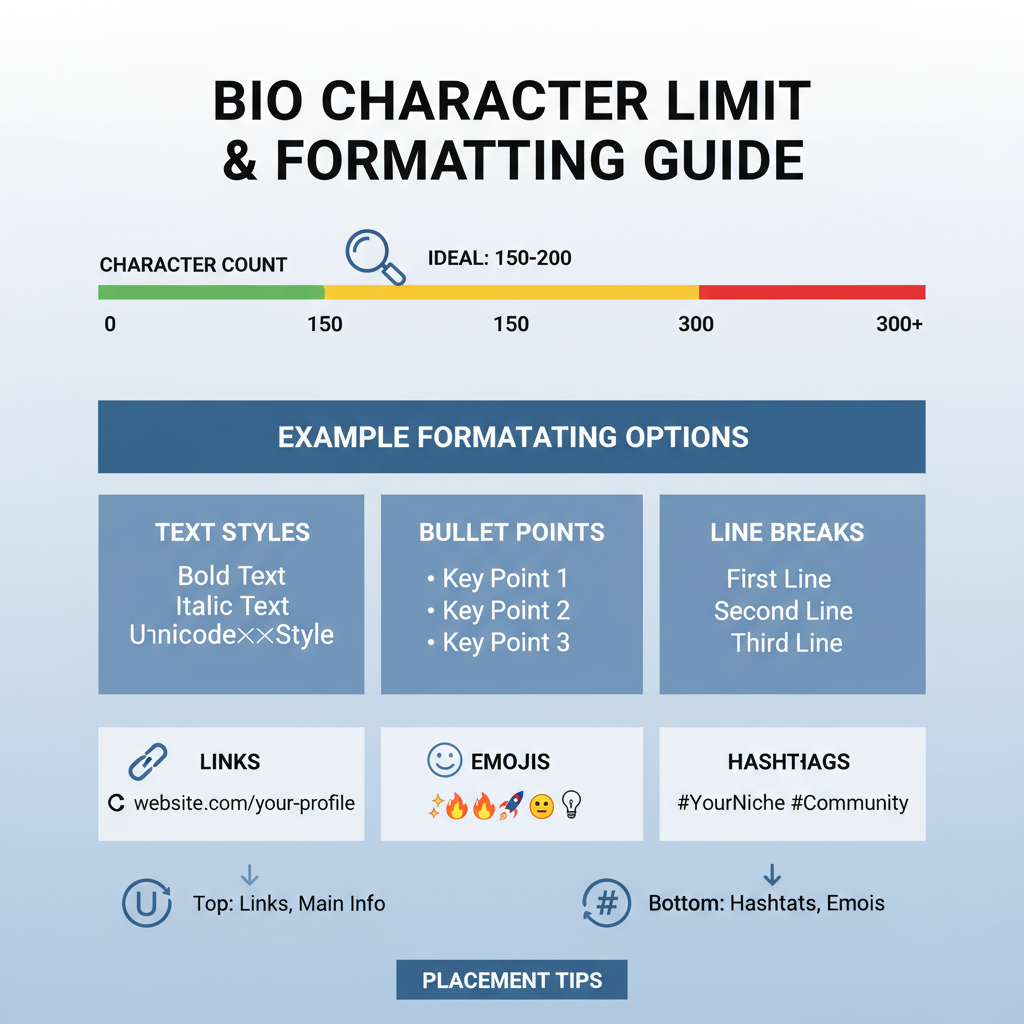
---
Conclusion: Maximize Your Bio for Engagement
Once you know where the bio is on TikTok and how to edit it, you can leverage those 80 characters to engage your audience, improve discoverability, and drive action. Keep your bio fresh, keyword‑rich, and infused with personality.
Action step: Open TikTok now, review your bio, and update it with one improvement you learned today—small changes can lead to big follower growth.



