Where to Find View All Stories on Facebook
Learn how to find the "View All Stories" option on Facebook for mobile, desktop, and Lite, plus reasons it might be missing and quick fixes.
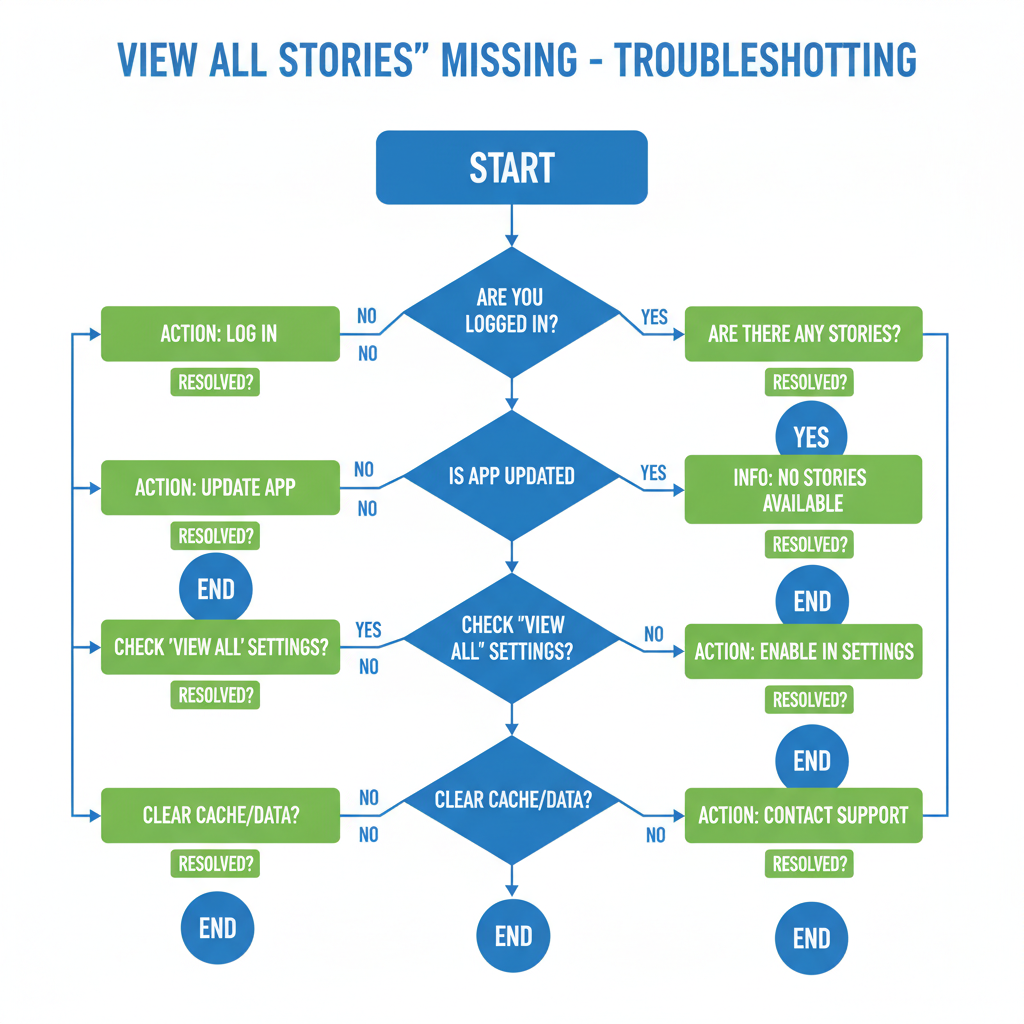
Introduction to Facebook Stories and the "View All Stories" Option
Facebook Stories are a popular way for users to share photos, videos, and text updates that vanish after 24 hours, fostering spontaneous and authentic interactions. Originating in March 2017 following Snapchat and Instagram's similar features, Stories on Facebook now attract over 500 million daily active users. For many, keeping up with Stories from friends, pages, and groups is part of the everyday Facebook routine.
One frequent question users have is: Where is "View All Stories" in Facebook? This comprehensive guide explains exactly how to locate the option across platforms and devices in 2024, why it might go missing, and tips for customizing your Stories viewing experience.
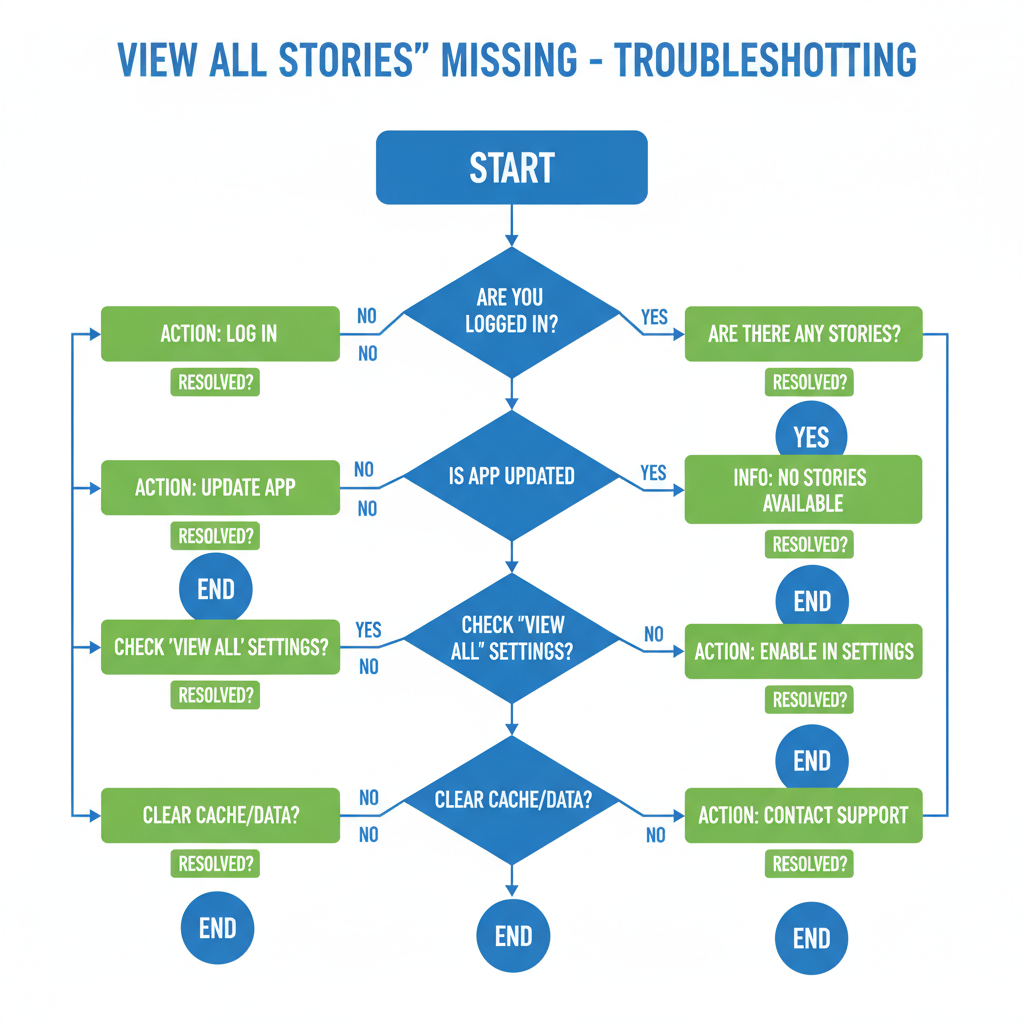
---
Brief History of Facebook Stories and Interface Changes
When Facebook introduced Stories in 2017 on mobile, the feature initially appeared as a small carousel. The "View All Stories" option was easy to overlook. Over the years, several key updates have reshaped its layout:
- 2018: Stories expanded to both mobile and desktop platforms.
- 2020: Messenger Day was merged into Facebook Stories for a unified experience.
- 2022: Stories and Reels began appearing in blended feeds in some markets.
- 2024: Layout adjustments made "View All Stories" less prominent, sometimes replacing text with icons.
Understanding these interface changes helps explain why "View All" may be in different spots for different users.
---
Understanding Where Stories Appear on Different Devices
Stories placement depends on the device and version of Facebook you use:
| Device | Stories Location | Access to "View All Stories" |
|---|---|---|
| Facebook Mobile App (Android/iOS) | Top horizontal carousel above the News Feed | At the far right of the carousel, labeled "See All" or "View All" |
| Facebook Desktop | Top row above the main feed or in the right sidebar | "See All Stories" link or arrow icon at the end of the carousel |
| Facebook Lite | Similar to mobile, but with a compact user interface | Icon or small text link, sometimes three dots (•••) |
---
Locating "View All Stories" in the Facebook Mobile App
On Android and iOS, the Stories bar runs across the top of your feed. The "View All" or "See All" button enables you to browse every story in a single space.
Steps to Access:
- Open the Facebook app.
- Locate the Stories carousel at the top.
- Swipe left through the carousel until you reach the end.
- Tap "See All", "View All Stories", or the icon shown.
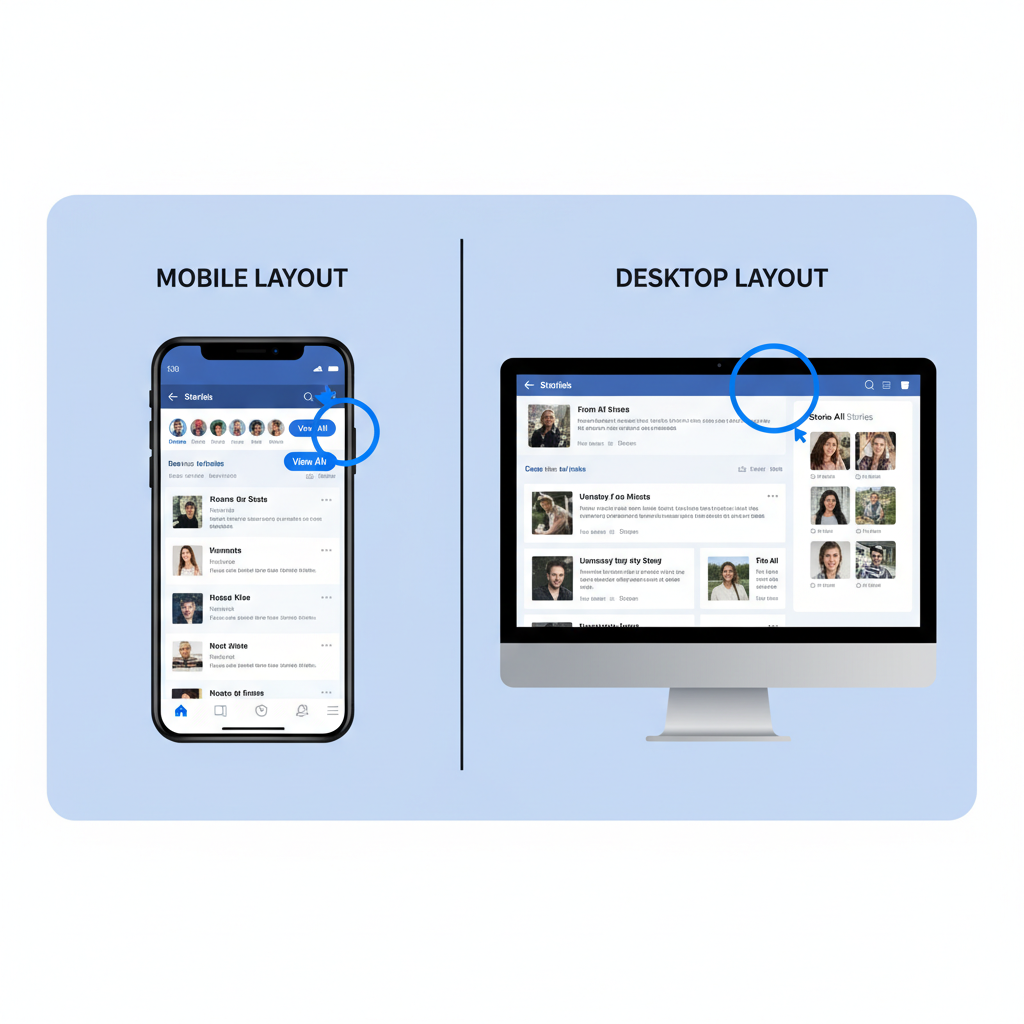
> Tip: Some app versions display "More Stories" instead of "View All Stories," depending on your region.
---
How to Find "View All Stories" on Facebook Desktop
On desktop, Stories appear across the top of your News Feed or in the right-hand panel:
- Navigate to Facebook.com and log in.
- Hover over the right-hand side of the Stories carousel.
- Click "See All Stories" or the arrow icon.
- The Stories viewer opens, showing all active stories.
---
Troubleshooting When "View All Stories" Is Missing
If you cannot see the option, possible reasons include:
- Outdated app: Update to the latest version.
- A/B testing: Facebook tests new layouts with certain users.
- No current stories: Feature may hide if none are available.
- Slow internet: Poor connectivity can delay carousel loading.
Quick Fixes:
- Force close and reopen your app.
- Clear cache or data in mobile settings.
- Sign out and back in.
- Try another device or Facebook Lite.
---
How Facebook Decides Which Stories Appear First
Facebook’s algorithm determines your initial Stories view order based on several factors:
- Interaction history with friends, pages, or groups.
- Recency — newer stories appear earlier.
- Content preference — videos vs. photos.
- Predicted interest or relevance score.
Selecting "View All Stories" ensures you see updates that might otherwise be buried.
---
Privacy Settings and Story Visibility
The audience for each story depends on its creator’s privacy settings:
- Public: Anyone can view it.
- Friends Only: Restricted to your friend list.
- Custom: Includes or excludes specific people.
If a story doesn’t appear in "View All Stories," it could be due to privacy limits. For your own stories:
- Create your story.
- Tap Privacy before posting.
- Select the desired audience.
---
Tips for Managing and Organizing Stories You View
Enhance your Stories feed by:
- Reacting or replying to stories you like to train the algorithm.
- Muting stories from accounts you find irrelevant.
- Using "View All Stories" each day to catch everything new.
- Favoriting friends to prioritize their updates.
---
Facebook Lite: Finding the "View All Stories" Button
The Lite app offers a simpler interface with reduced data usage:
- Stories bar has smaller thumbnails.
- "View All" may appear as ••• or an arrow.
- Transitions and animations are minimal.
Steps in Lite:
- Launch Facebook Lite.
- Find the Stories bar at the top.
- Swipe right until ••• or arrow, then tap to view all stories.
---
2024 Updates to the Stories Interface
Recent changes to the Stories UI include:
- Reels integration: One horizontal feed for both in certain markets.
- Icon replacement: Text links replaced by chevrons in some regions.
- Quick Browse Mode: Keyboard navigation support on desktop.
Stay updated by regularly checking the App Store or Play Store and reading the latest from Facebook’s Help Center.
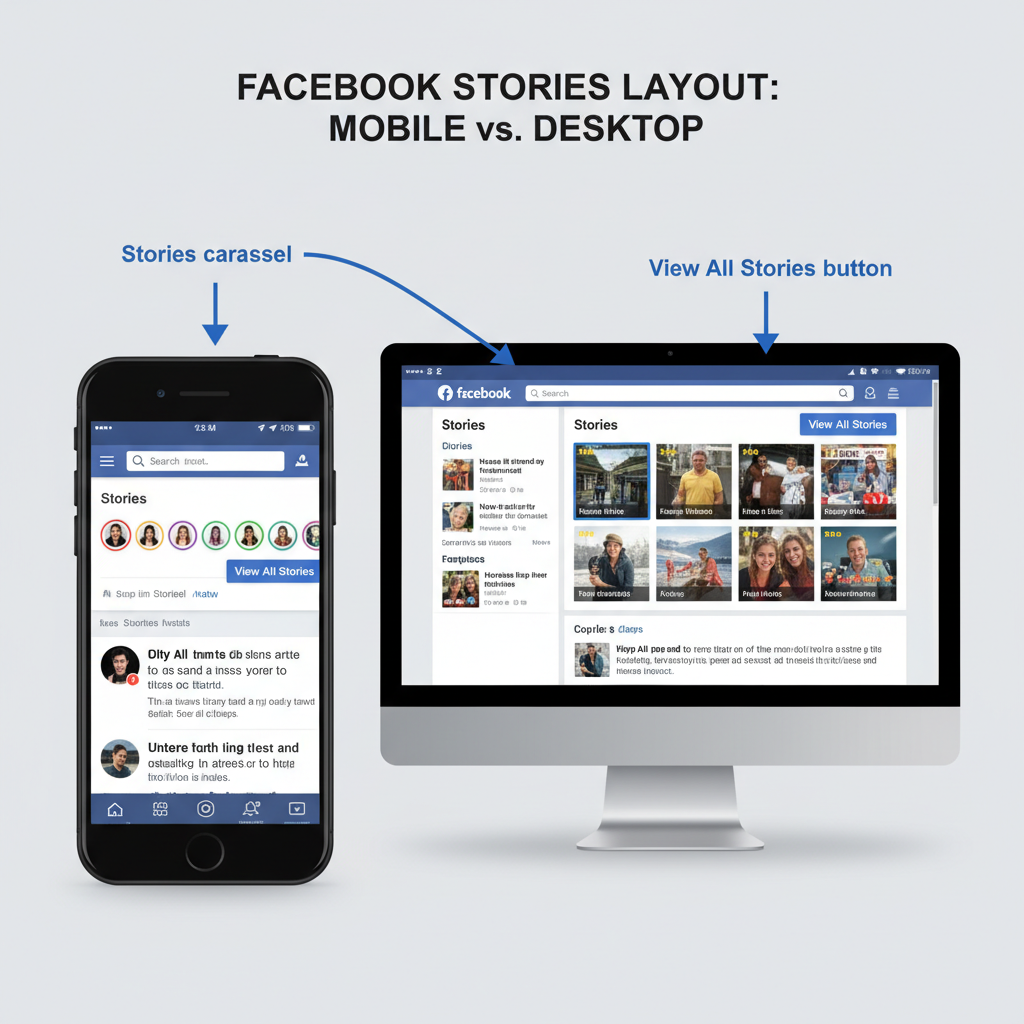
---
Summary and Next Steps
The "View All Stories" feature is a key tool for accessing every story shared in your Facebook network — beyond the ones the algorithm prioritizes.
Recap:
- On mobile, swipe the carousel to the end and tap the relevant button/icon.
- On desktop, use the link or arrow at the right of the Stories row.
- In Lite, tap three dots or arrow in the smaller Stories bar.
- Keep your app updated and engage with content you like.
By following these steps, you’ll keep your Stories experience complete and tailored.
Try finding "View All Stories" today and explore every update from your friends and pages!



