How to Find Draft Posts on Facebook Mobile and Desktop
Learn how to find, access, and manage Facebook drafts on mobile and desktop for profiles, pages, and groups using app and Meta Business Suite.
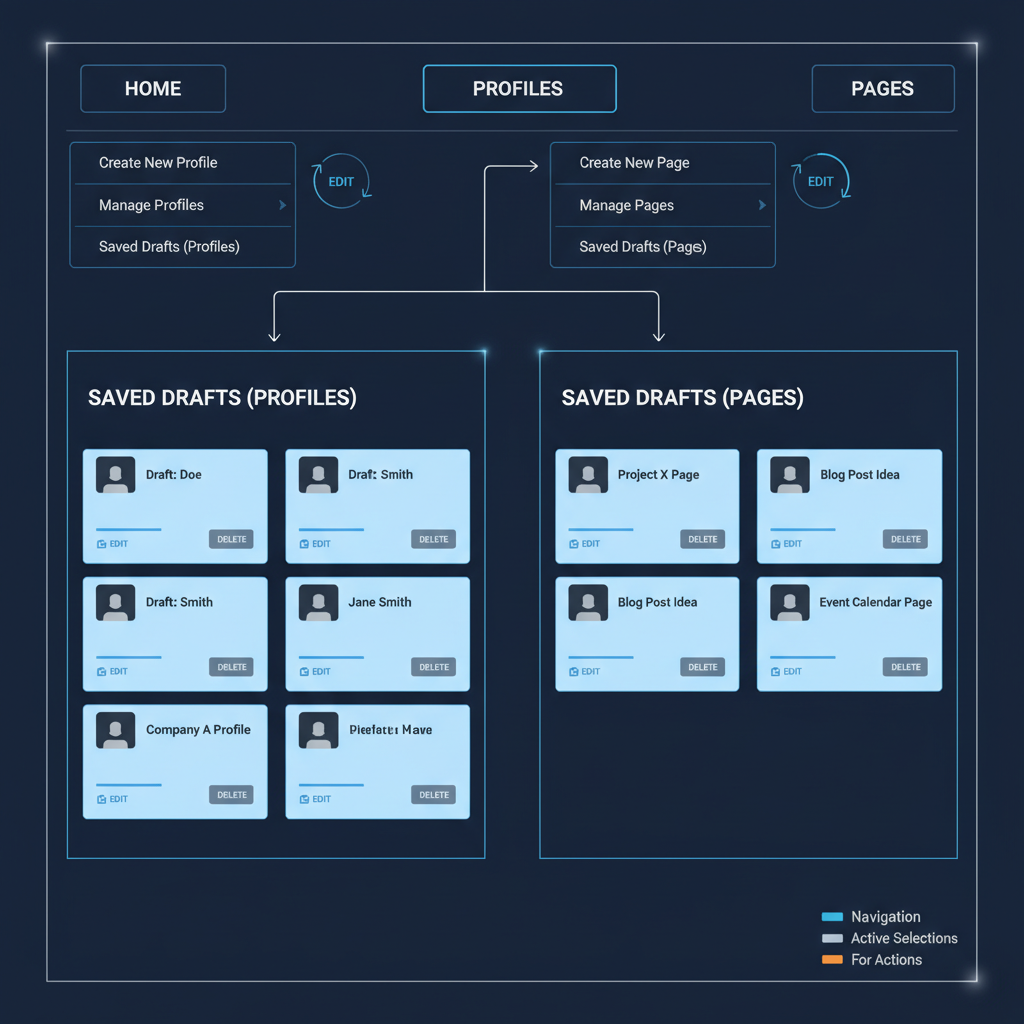
Introduction to Facebook Drafts and Why They Matter
If you’ve ever wondered where to find draft posts on FB and how to manage them efficiently, understanding Facebook’s draft feature is vital. Draft posts allow you to save incomplete ideas, announcements, or creative work without publishing immediately. Whether you manage a personal profile, administer a Page, or moderate a Group, drafts help you plan, edit, and schedule your content for maximum impact. Social media managers, bloggers, and community leaders all benefit from using drafts to maintain a consistent and professional posting schedule.
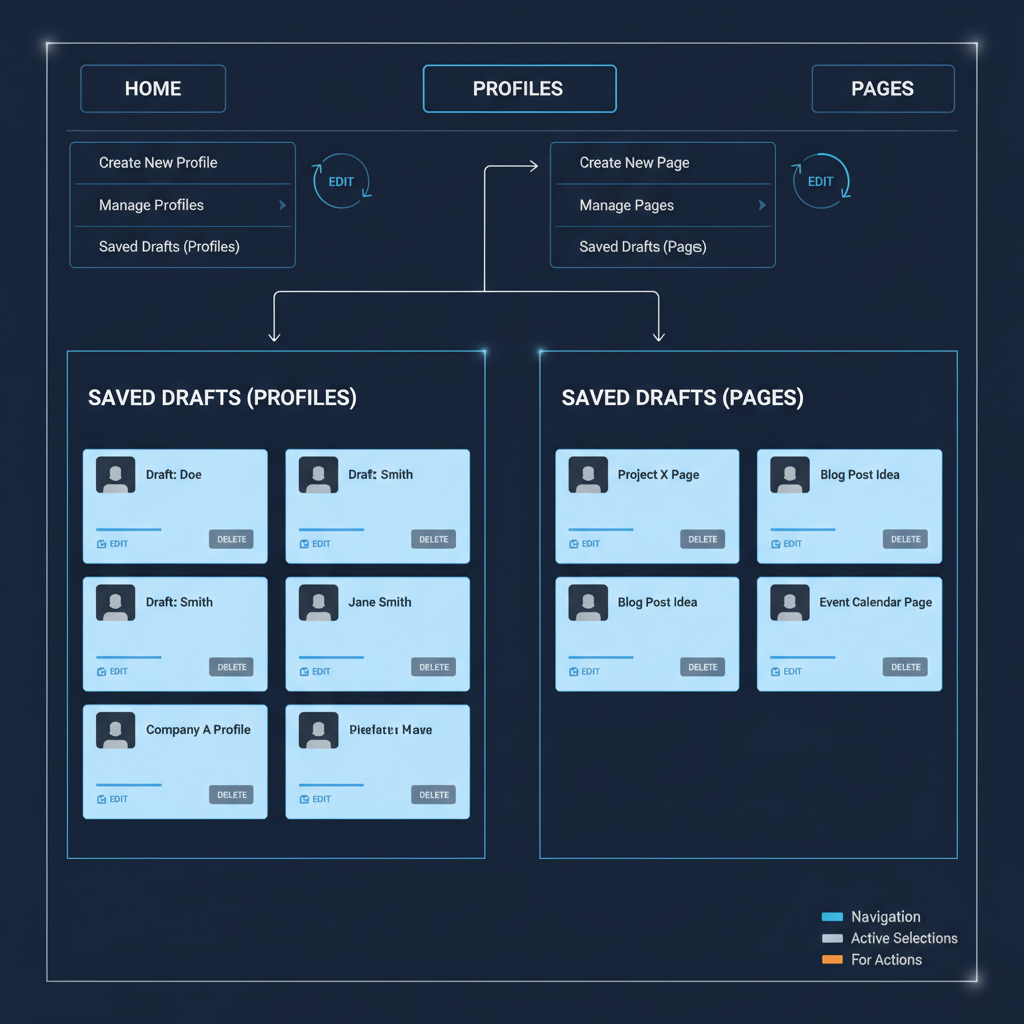
By learning how to locate and organize your Facebook drafts, you can avoid losing great ideas, stay organized, and keep your social media workflow sharp.
---
Differences Between Personal Profile, Page, and Group Drafts
Facebook treats drafts differently depending on the type of account or space they’re created in. Understanding these distinctions will save you frustration when searching for saved content.
| Type | Draft Storage Location | Access Method |
|---|---|---|
| Personal Profile | Mobile app local storage (temporary) | Usually accessible only right after exiting post creation |
| Page | Meta Business Suite cloud storage | Available via Publishing Tools or Business Suite app |
| Group | Group’s post composer | Accessible via group posts section |
---
How to Find Saved Drafts on Facebook Mobile App (iOS and Android)
Step-by-Step for Personal Profile Drafts
On mobile devices, personal profile drafts are stored locally and retained only temporarily.
- Open the Facebook app on your iOS or Android phone.
- Begin creating a post.
- Tap the back arrow without publishing.
- When prompted, select Save as Draft.
- To retrieve it shortly afterward, reopen the post composer—your draft should auto-load.
- If too much time passes or the app is closed, the draft will disappear.
> Note: Personal profile drafts are tied to the device, with no permanent folder.
Step-by-Step for Page Drafts on Mobile
For Facebook Page managers:
- Open the Meta Business Suite app (formerly Pages Manager).
- Tap Posts & Stories.
- Navigate to Drafts.
- Select, edit, and publish as needed.
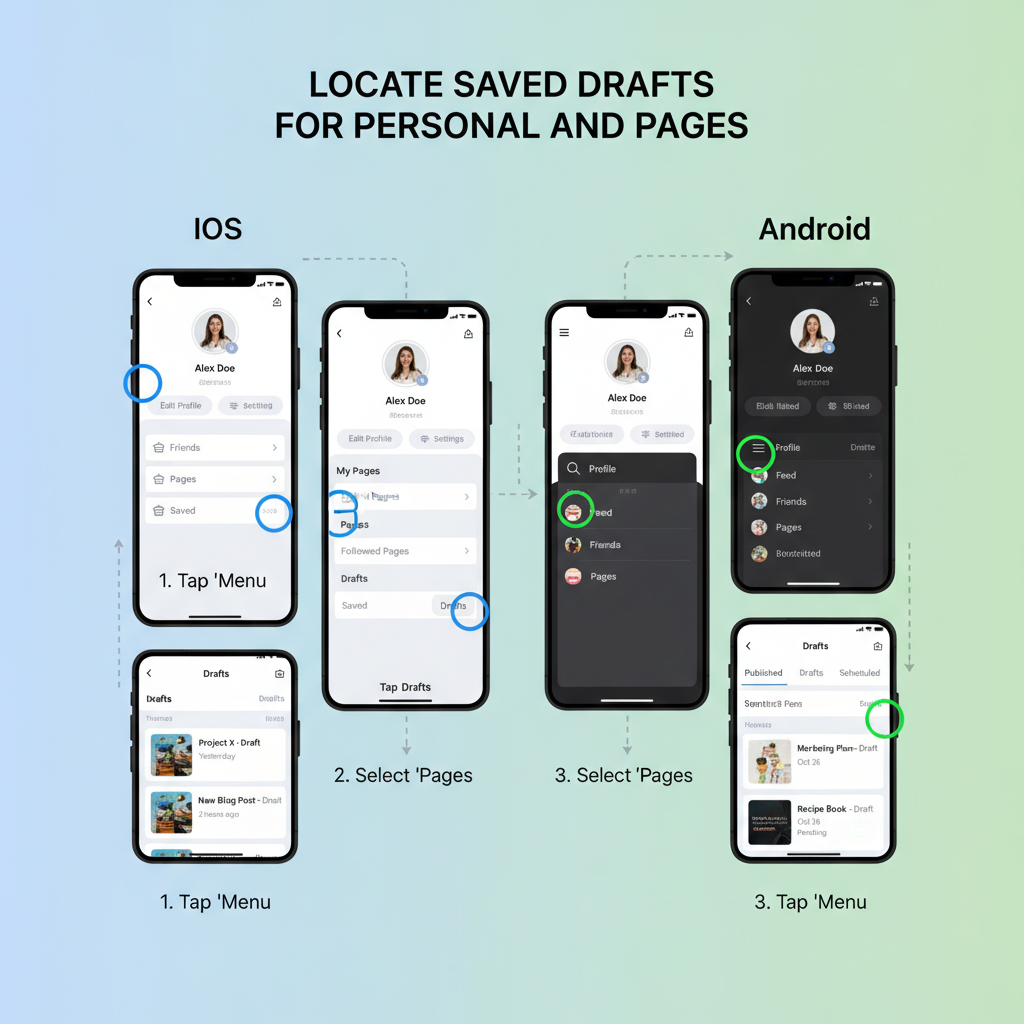
Business Suite ensures Page drafts are stored securely in the cloud, accessible from any device.
---
How to Find Saved Drafts on Facebook Desktop
Personal Profile Drafts (Desktop)
Facebook’s desktop version has no official draft system for personal profiles. You can only keep a draft by:
- Keeping the post composer window open.
- Copying your text and saving it externally.
Page Drafts (Desktop)
- Log into Facebook via a web browser.
- Go to your Page.
- Select Publishing Tools from the left menu.
- Click Drafts in the top navigation bar.
- Choose your draft to edit and publish.
---
Accessing and Editing Page Drafts via Meta Business Suite
Meta Business Suite is Facebook’s central hub for Page management and is the most reliable way to handle drafts.
Editing a Draft in Business Suite:
- Visit business.facebook.com.
- Go to Posts & Stories.
- Click Drafts.
- Open the draft you want to edit.
- Change text, visuals, links, or tags.
- Decide to Publish Now, Schedule, or Save again.
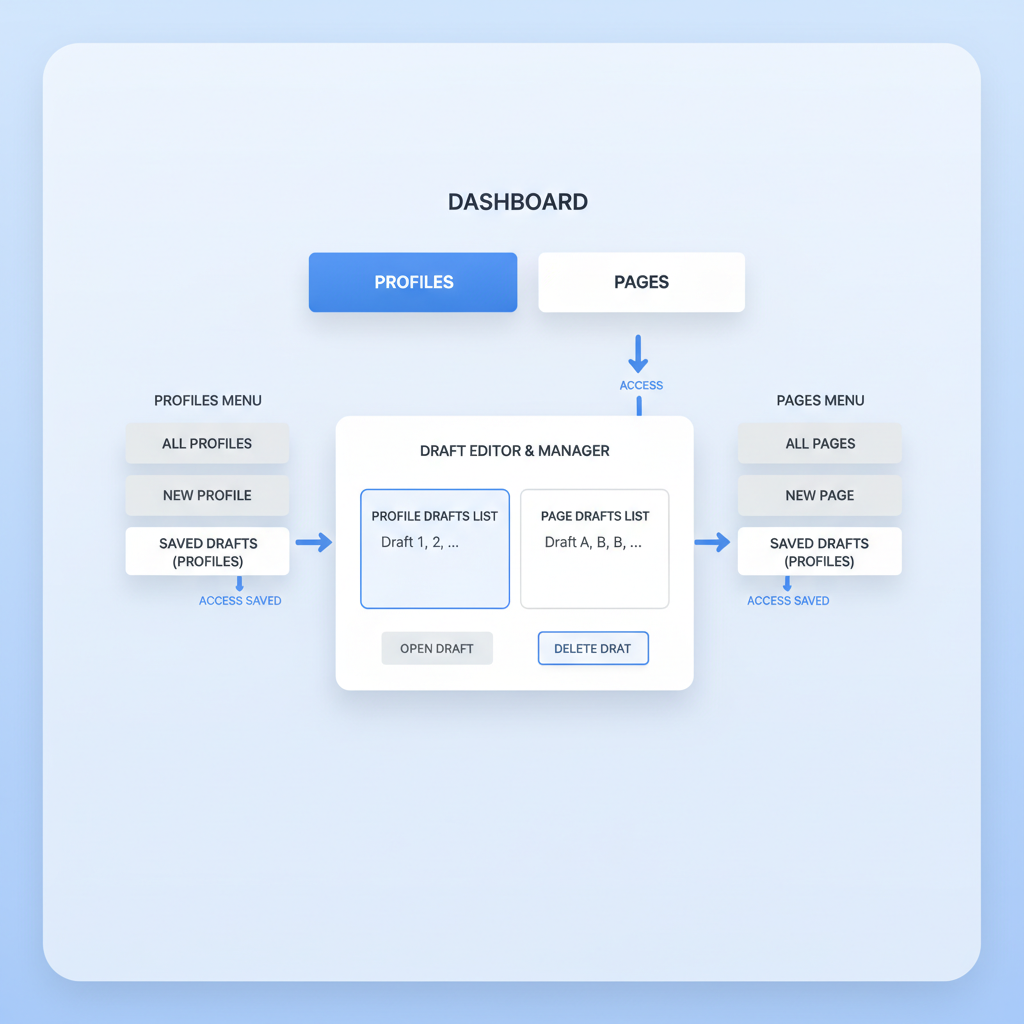
Advantages of Using Business Suite:
- Centralized draft access.
- Online storage accessible from multiple devices.
- Integration with scheduling tools.
---
Locating and Managing Group Post Drafts
Group drafts function similarly to profile drafts, with the same local-storage limitation.
Finding Group Drafts:
- Enter the Group where you created the draft.
- Open the post composer.
- If saved recently, Facebook will prompt you to continue editing.
- Drafts expire quickly and aren’t shared across devices.
Tip: For long-term or critical group announcements, create drafts via a linked Page or use external document storage.
---
Troubleshooting: When Drafts Disappear
If you can’t find your draft post, possible causes include:
- App restarts or updates clearing local data.
- Switching devices, as drafts are device-specific.
- Logging out of your account.
- Connectivity issues preventing Page draft sync in Business Suite.
Solutions:
- Use Meta Business Suite for Page drafts.
- For personal profiles, paste your text into a notes app.
- Publish or externally store important group drafts promptly.
---
Tips for Organizing, Updating, and Publishing Drafts
Proper draft organization improves your posting strategy.
Organizing:
- Assign descriptive titles in Page drafts.
- Tag drafts by campaign or topic.
Updating:
- Review drafts weekly to refresh information.
- Verify images, links, and formatting.
Publishing:
- Schedule to align with peak engagement hours.
- Preview to check appearance before going live.
---
Privacy and Visibility Considerations
Drafts remain invisible to your audience until publication.
Privacy Notes:
- Profile drafts exist only on your device.
- Page drafts in Business Suite are visible to Page admins only.
- Group drafts vanish for other admins if stored locally.
Always confirm your audience settings before publishing, especially for content with broad reach.
---
Final Thoughts and Best Practices
Knowing where to find draft posts on FB—and how each account type stores them—is essential for every Facebook user who posts regularly.
Best Practices Recap:
- Use Meta Business Suite for reliable Page draft storage.
- Backup important Profile and Group content externally.
- Update drafts regularly for relevance.
- Double-check privacy and permissions prior to publishing.
By mastering draft storage and retrieval methods, you can save time, protect your ideas, and maintain a polished and effective posting strategy.
Ready to take control of your Facebook content? Start organizing your drafts today to transform your social media workflow.



